iPhone to TV Screen Mirroring
Screen mirror your iPhone to your TV even if the TV does not have AirPlay built-in by using a ROKU device.
What is screen mirroring?
Screen mirroring means that you see content on your phone mirrored
onto a larger screen like a TV. Whatever action your take on your phone will appear on the TV screen in real time.
So you can play movies, videos, music on your phone and watch and listen on the big TV screen.
Screen mirroring works by turning one device into the sender and the other the receiver.
In most cases, your smartphone acts as the sender and your smart TV as the receiving device.
What is AirPlay?
AirPlay is a proprietary wireless communication protocol developed by Apple Inc. that allows streaming between devices.
Many modern TVs already have Apple Airplay built-in but if your TV does not, you can still screen mirror from your iPhone.
Using Apple Airplay with your Wi-Fi to screen mirror your iPhone to your TV.
Your iPhone and your TV must be on the same Wi-Fi network or in
the case of using a ROKU device, the ROKU device must be on the same Wi-Fi Network as the iPhone.
What is ROKU?
Roku, Inc. is an American company that manufactures and sells a variety of digital media devices for video streaming.
• ROKU Devices
• How to Setup ROKU Device
If your TV does not have Airplay, you can use a ROKU
device connected to the TV with the iPhone on the same Wi-Fi network. ROKU has updated their devices with Airplay. You have to make sure
your ROKU device has the current firmware version with Airplay included.
How to setup iPhone screen mirroring to a TV without Airplay built-in
Make sure your ROKU has the current firmware version loaded.
Go to your ROKU HOME screen and then go to SETTINGS.
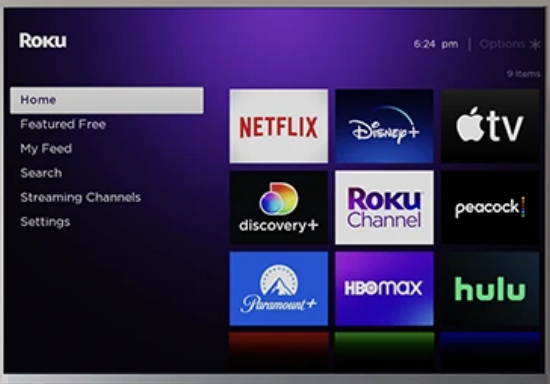
Go to SYSTEM and then SYSTEM UPDATE. Check for the latest code version.
You should see your current software version and build number. After update is completed or if already up to date, go to
HOME and then SETTINGS. Go to "Apple AirPlay and HomeKit".
You should see "AirPlay Settings". Make sure AirPlay is set to ON.
Require Code can be set to "First time only".
Grab your iPhone and make sure the same Wi-Fi network is set as on ROKU (your local network).
Swipe down on the top right of the iPhone screen to bring up the menu and find icon "Screen Mirroring" and tap on that.
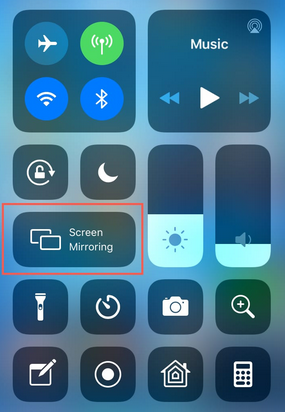
You should see your ROKU so
tap on that. It will ask for an AirPlay passcode which should be displayed on the TV screen. Type that code in on iPhone and you should see a
check mark next to the ROKU entry on iPhone. You should now see the iPhone screen on the TV screen.
To stop mirroring you can tap
the entry on the iPhone for "Stop Mirroring". So now you can play video and audio on the iPhone and see it on the TV screen.
The sound should be coming from the TV.
Some ROKU devices compatible with AirPlay: ROKU Streaming Stick 4K, ROKU Express, ROKU Ultra.
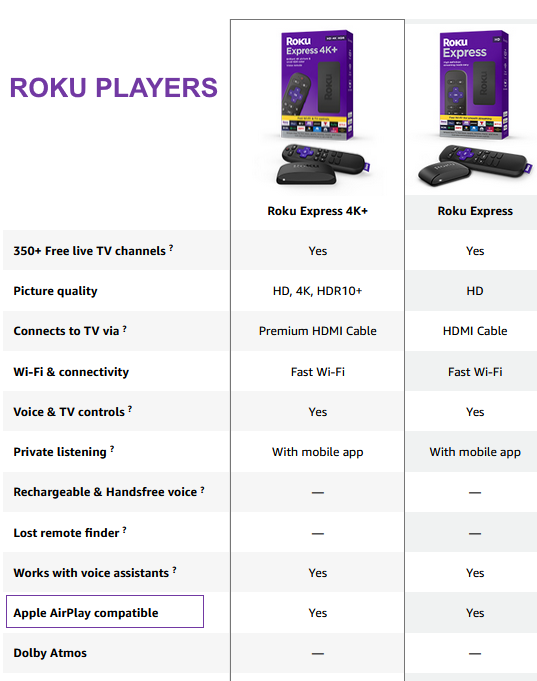
Some other ROKU devices can be upgraded.
• How to use AirPlay and HomeKit with your Roku streaming device
|

