
 |
|
How to connect external speakers to a Samsung TV How to connect an external speaker to a Samsung TV  Using external speakers for your Samsung TV is a great idea to get richer sound to enhance your listening experience. There are many options. Gather all the needed audio cables and sound devices depending on which sound option you choose. Identify which audio output ports are available on your Samsung TV. Most Samsung TVs have HDMI ARC, optical audio out and headphones output. Wireless Bluetooth may also be available. Be sure your sound device is set to the correct input source. Soundbars and Audio Video Receivers have multiple input sources. Be sure to adjust the sound settings on the Samsung TV to switch the sound output to the external speaker and make sure the correct sound output format is setup. External Speakers: 1. Soundbar  2. Powered Speakers  3. Audio Video Receiver surround speakers  4. Vintage Stereo speakers  5. Bluetooth Speaker  Connecting audio cables: TV to Speakers 1. HDMI cable One of the TV HDMI ports is the HDMI ARC/eARC (Audio Return Channel) capable of receiving Audio/Video and transmitting audio only out from the TV. HDMI eARC can handle most audio formats including the higher quality formats like Dolby TrueHD.  2. Optical audio cable The fiber optic audio connection, sometimes called Toslink, carries digital audio using light instead of electrical signals. The advantage is less signal interference, however optical cannot handle Dolby TrueHD or other higher quality audio formats.  3. RCA phono audio cables Capable of analog 2-channel (stereo) audio only.  4. 3.5mm stereo audio cable (Aux)  Wireless: 1. Bluetooth speakers 2. Wi-Fi speakers There are many ways to connect external speakers to a TV. Be sure to select the correct input on the sound device. Also be sure to configure the sound output and the sound format on the TV for external speakers. 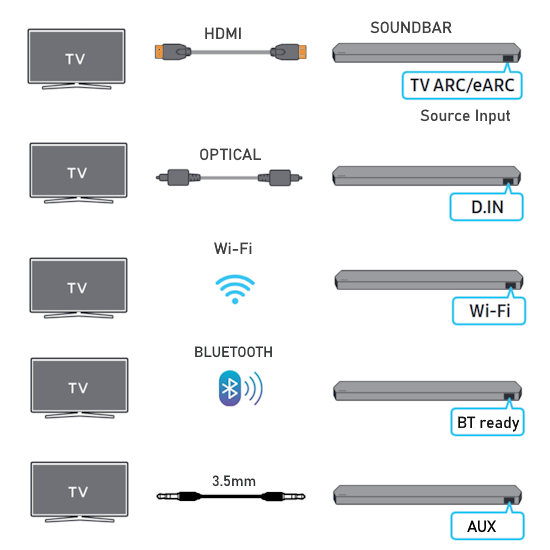 TV Audio Output Ports Look on the rear or side of your TV to discover which audio output ports are available.  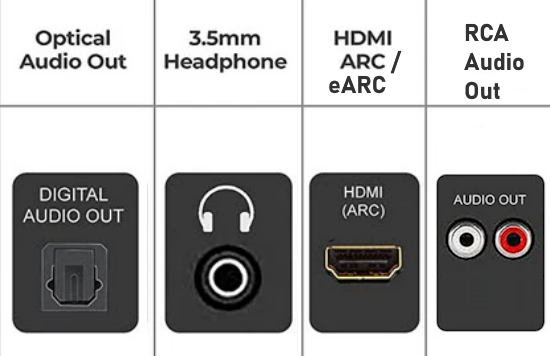 The Optical connection is capable of 2-channel stereo or 5.1 surround sound. The 3.5mm headphone output is capable of 2-channel stereo. The HDMI ARC/eARC output is capable of 2-channel stereo, 5.1 surround sound, 7.1 surround sound and Dolby Atmos with Dolby Digital Plus. The RCA (white, red) is capable of 2-channel stereo. Sound Devices/Speakers A soundbar may have several if not all of these options for a connection to the TV.  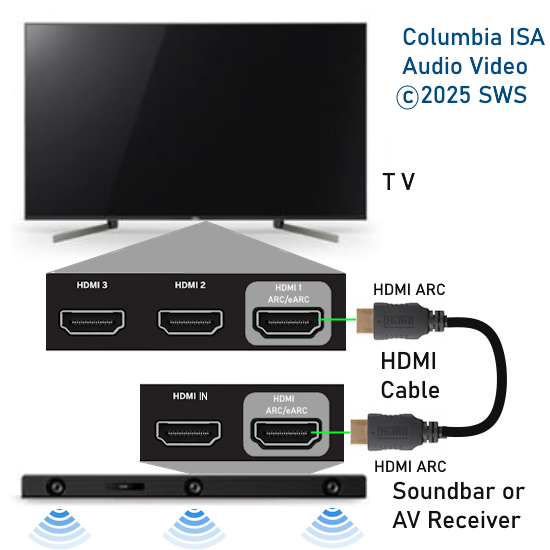 Powered speakers usually have the optical, the 3.5mm aux option, the RCA option and a few have the HDMI port.   If you have an Audio Video Receiver, then all of the options are available for a connection to the TV.  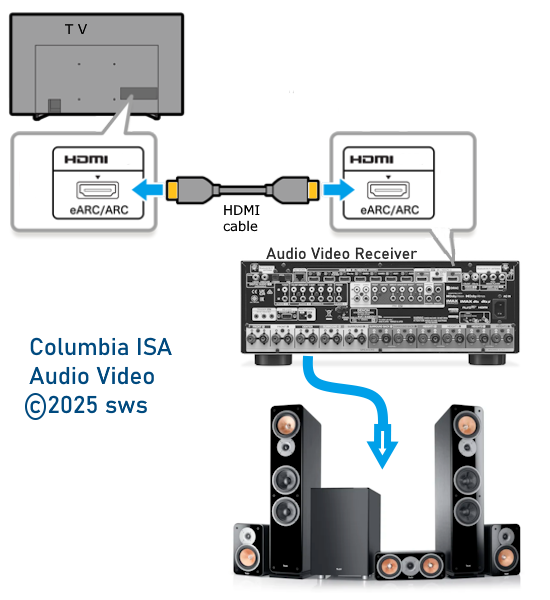 For a vintage stereo, you will need an adapter such as an HDMI ARC adapter or a DAC (digital to analog) converter or a wireless Bluetooth transmitter/receiver to connect.   Wireless Bluetooth TVs with built-in Bluetooth capability can send audio out to Bluetooth headphones, Bluetooth capable soundbar or Bluetooth speaker. From your Samsung TV's Settings, select "Sound", and then select "Sound Output". If the option "Bluetooth Speaker List" appears, then your Samsung TV supports Bluetooth. 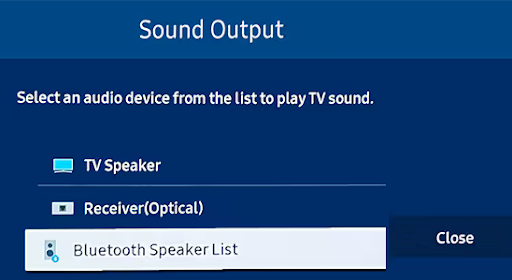 For those sound devices without Bluetooth such as vintage stereo, you can add a Bluetooth receiver/adapter device. If your TV does not have Bluetooth, you can add a Bluetooth transmitter. Plug an optical cable into the TV optical out port and the other end into the transmitter's optical input port.  Pair and Connect Bluetooth Speaker For a Bluetooth device to connect to the TV, a procedure is performed called Pairing. The pairing process is different for each device but generally follows the same steps. Once paired, the TV sound can be heard from the external sound device. Steps to wirelessly connect a Bluetooth speaker to Bluetooth capable Samsung TV (Bluetooth built-in): Put the Bluetooth speaker in pairing mode: Refer to your speaker's manual for instructions on how to enable pairing mode.  Press the Bluetooth button on this Bluetooth speaker to enable pairing mode. Open your TV's settings: Press the "Home" button on your TV remote, then select "Settings"> "All Settings".  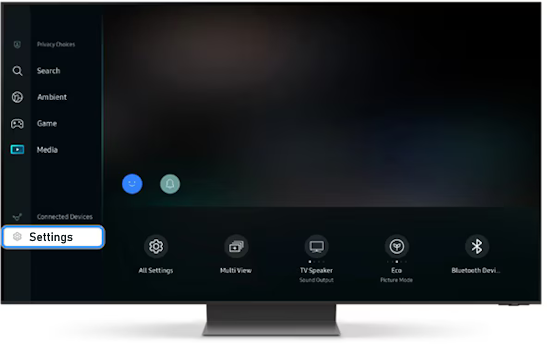 Navigate to "Sound" and then to "Sound Output": Choose Sound, then Sound Output, and then "Bluetooth Speaker List". Select your speaker: Your TV will then search for nearby Bluetooth devices. This may take a few minutes. Select your speaker from the list after it is discovered.  Pair and connect: Follow the on-screen prompts to pair and connect your Bluetooth speaker. If sound is not coming from the bluetooth speaker, be sure the bluetooth speaker is selected as the sound output device.  Also, for Bluetooth audio, check that the sound output format is set to "PCM" as Bluetooth is 2-channel stereo.  Go to "Home"> Settings> All Settings> Sound> Expert Settings> Digital Output Audio Format and select PCM. Now you should be able to enjoy sound from flash drives with music connected to the TV or movie sound from apps or any devices connected to the TV on the bluetooth speaker instead of the TV speakers. Samsung Smart TVs offer advanced connectivity options and each year Samsung may alter the exact procedure to connect Bluetooth Speaker, so pairing your Bluetooth speaker may be slightly different. Learn how to navigate through your Samsung Smart TV's settings menu to access the Bluetooth pairing function, discover your Bluetooth speaker, and establish a wireless connection to TV. Connect Bluetooth Speaker To Samsung Smart TV: How To Pair Bluetooth Speaker To Samsung Smart TV: Step by step: Step 1: Before initiating the pairing process, ensure that both your Bluetooth Speaker and Samsung Smart TV are powered on and in close proximity to each other. Also, make sure that your Bluetooth Speaker is charged to avoid any interruptions during the setup. Step 2: Turn on your Bluetooth speaker using the power button. Then, put the speaker in Bluetooth pairing mode. Different speakers have different methods, but mostly you'll just need to press or long press the Bluetooth button on the speaker. 
Step 3: Next, go to the home screen of your Samsung Smart TV. If you're not on the home page, press the home button on the TV remote control. Step 4: Using your remote control, scroll left once to the TV menu. From the TV menu, scroll down to get to "Settings". Press "OK" on the remote to access the Settings menu, then scroll until you get to "All Settings".  Step 5: Within the "All settings" menu, scroll down to "Connection". Press "OK" and scroll down to "Bluetooth Device List" or "Bluetooth Devices". Press "OK" to select. Here, the TV will start searching for Bluetooth devices to pair to. 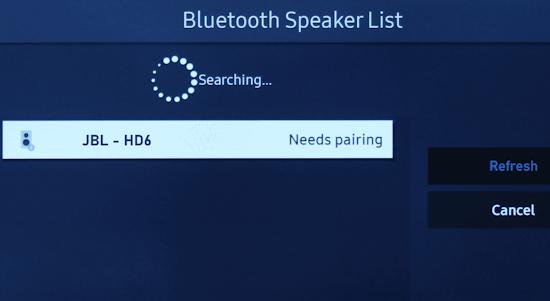 Step 6: On your Samsung Smart TV, look for your Bluetooth speaker in the list of available Bluetooth devices and select it to initiate the pairing process. Select the "Pair and Connect" option that appears.  Step 7: Once selected, you will receive a prompt on your TV screen to confirm the pairing process has been completed. A volume controls menu should also appear on the screen. Consequently, you'll hear a confirmation sound on your Bluetooth Speaker. 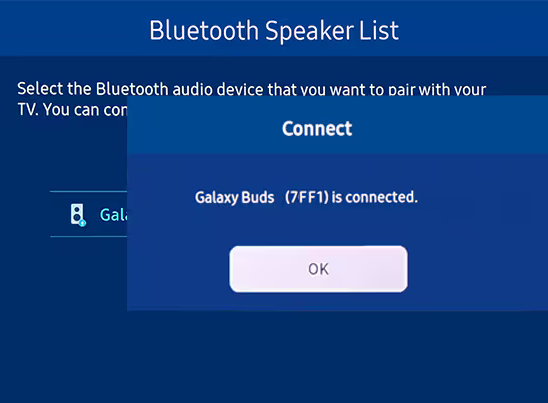 Your Bluetooth Speaker should now be successfully connected to your Samsung Smart TV. You can now enjoy your favorite movies, shows, or music with the freedom of wireless audio. Adjust the volume using either your Bluetooth Speaker or the TV's remote control. Step 8: If the sound is not coming from your Bluetooth speaker, go to "Settings" once again and select "All Settings". Then, highlight the "Sound" option and press OK to expand it. Click on "Sound Output", then select your Bluetooth Speaker from the list of sound output devices. The Bluetooth Speaker should now be the TV's primary audio output device. OPTICAL 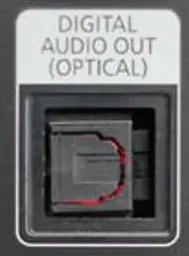 TV Port: Optical Audio OUT An optical audio cable connects TV to soundbar, audio video receiver or powered speakers for external speakers.  The digital optical audio connection can handle 2-channel stereo or Dolby 5.1 channel surround sound.  Connect TV to vintage stereo speakers using a DAC and optical audio cable. The DAC takes the digital audio and converts to analog stereo audio.  Connect Soundbar to TV using an optical audio cable An optical audio cable (Tos-Link) is one option to connect a soundbar to your TV. This type of cable transmits digital audio. You can connect your AV devices (cable TV boxes, video game systems, Blu-ray players) to the TV, and have the sound output from the TV to the soundbar over the optical cable connection. HOW TO CONNECT: 1. Connect one end of a digital optical audio cable to the OPTICAL OUT port on the TV. Be sure to remove any protective plastic cap on the ends of the cable. The optical port is designed so that the cable only inserts in one orientation, so turn the cable connector until it inserts into the TV optical port. Snap into place firmly for a stable connection. 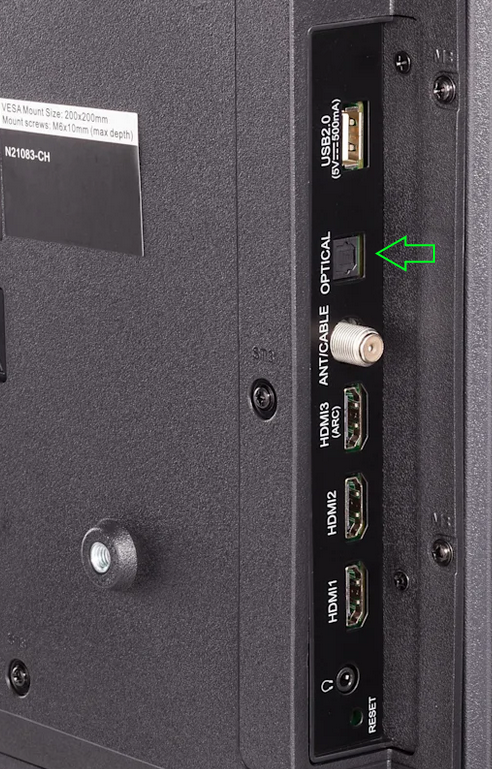 Your TV ports may be on the right side of the TV or the left side or on the bottom so look carefully to discover the location.  2. Connect the other end of the optical audio cable to the DIGITAL AUDIO IN (OPTICAL) port on the soundbar.   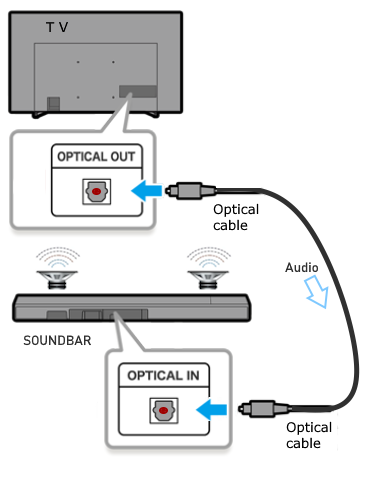 3. Press "Source" on the soundbar remote or soundbar, and then set the soundbar to the "D.IN" or "OPT" setting. 4. On the TV, you need to set the speaker output to external speakers (Optical). Navigate to "Settings" on the TV using the TV remote. (HOME, MENU) Settings/All Settings Select "Sound" and then "Sound Output" 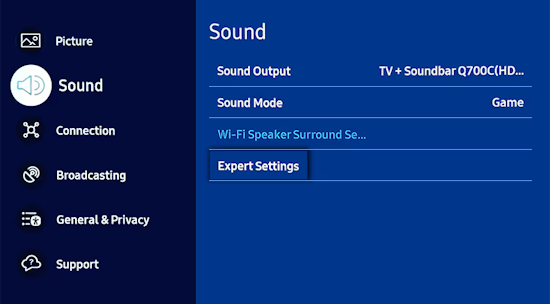 Press the right directional arrow to highlight TV Speaker and press select to change it to Optical (external speakers). The TV's sound should now play from the soundbar.  If you do not hear any sound, try navigating to "Expert Settings" and select "PCM" or "AUTO" in the Digital Audio Output Format section. 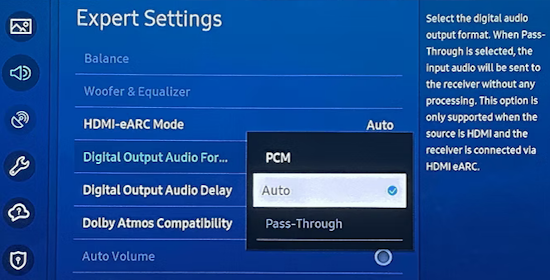 Optical audio cable can also be connected to an Audio Video Receiver or a set of powered speakers if they have an optical input. For a vintage stereo receiver, use an adapter (DAC) digital to analog converter which takes the optical input and outputs analog stereo audio so you can connect a set of RCA phono cables to the audio inputs on the vintage receiver. You can use AUX or CD but do not use the PHONO inputs as that is reserved for the turntable. 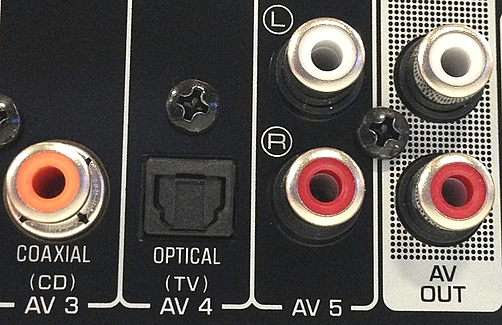 Audio Video Receiver Optical input. Connect optical audio cable from TV optical output to AVR optical input. TV SOUND TO EXTERNAL SPEAKERS 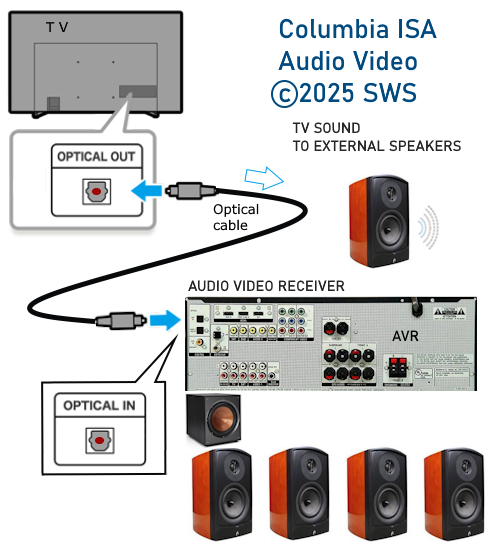  Select the Optical source input on the AVR. 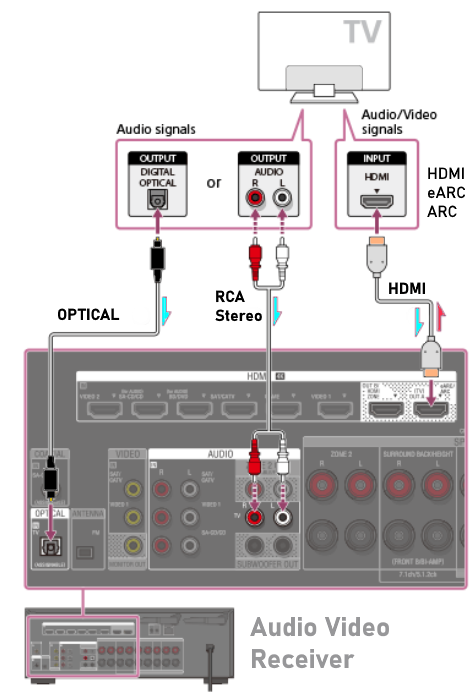 How to connect Speaker to Receiver  HDMI ARC/eARC: TV to Speaker connection   The advantage of HDMI over Optical is its ability to transmit higher-resolution audio formats, including Dolby TrueHD, DTS HD Master Audio, and Dolby Atmos, which optical cables cannot handle. HDMI transmits video signals as well, making it a single-cable solution for both audio and video transmission, whereas optical only handles digital audio. One advantage optical cables have over their standard HDMI counterparts, is in cable length. Optical cables can maintain a strong signal quality along much greater lengths than standard, "passive" HDMI cables. Where a standard, high-quality optical cable can stretch to 50 ft, most HDMI cables, especially new-generation HDMI cables, are restricted to around 15 ft. If you need a longer HDMI cable, you’ll need to opt for an "active" (amplified) HDMI cable. Those can measure 50 ft to 100 ft, easily rivaling the length of the longest Toslink cables, however they are much more expensive. If you want even longer HDMI cable lengths, the optical HDMI cables (AOC) can run up to 300 ft. 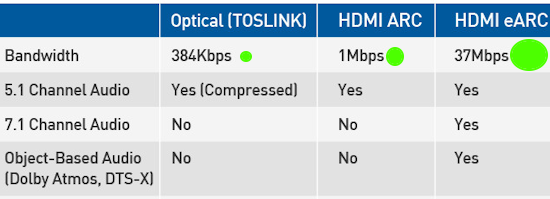  Ultra High Speed HDMI cable  TV HDMI eARC port 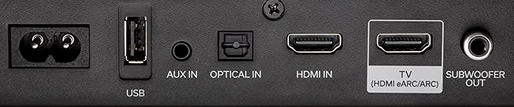 Soundbar ports: HDMI eARC to TV 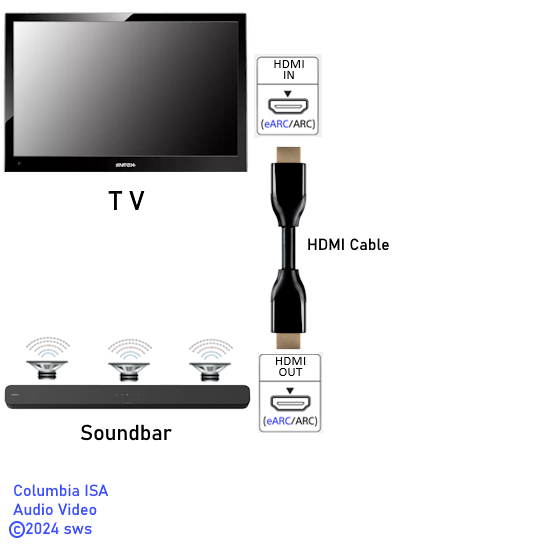 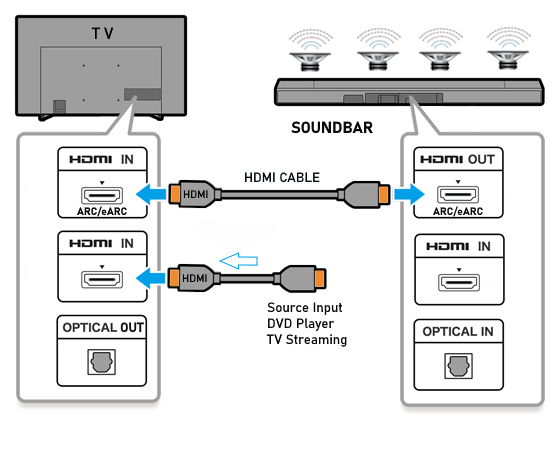 TV HDMI ARC/eARC connection to Soundbar  Soundbar HDMI eARC/ARC connection After connecting the HDMI cable from TV HDMI eARC/ARC port to the Soundbar HDMI eARC/ARC port, select, on the soundbar, the correct source input which is HDMI eARC/ARC. This could display as TV HDMI ARC or HDMI or ARC on the soundbar display or depending on the soundbar model, some other designation. Cycle through the source inputs to discover the correct setting for HDMI eARC/ARC.  TV Settings for HDMI eARC audio to speakers On the Samsung TV, navigate to HOME/MENU> Settings/All Settings> SOUND> SOUND OUTPUT  Select the HDMI eARC sound device  On the Samsung TV, navigate to HOME/MENU> Settings/All Settings> SOUND> Expert Settings 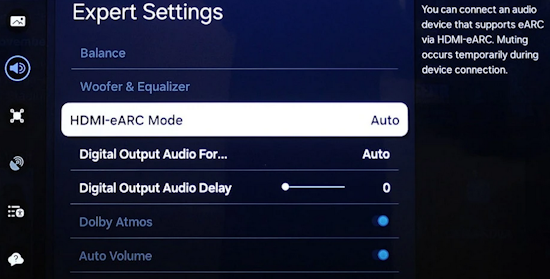 Set HDMI eARC Mode to "Auto". 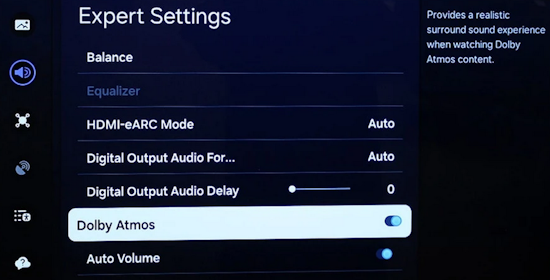 If Dolby Atmos is available, you can set it to "ON" by selecting Dolby Atmos and moving to the on position. How to connect a Samsung Soundbar with Wi-Fi to a Samsung TV via a Wi-Fi network To connect your Samsung WiFi enabled Soundbar to your Samsung WiFi enabled TV they must be connected not only to the same WiFi Network but to the same WiFi Network Frequency. The Samsung TV must be a 2014 model or later. Step 1. Press the Samsung soundbar SOURCE button or soundbar remote control SOURCE button to select the Wi-Fi mode. You may receive a prompt on the TV to connect but if not, use the Samsung SmartThings app. Step 2. Connect your mobile device to the same Wi-Fi that your TV is connected to. Step 3. Download Samsung SmartThings app on your mobile device. Step 4. Open the SmartThings app on your mobile device and tap the Add icon (+). Add a new device and follow the prompts to add the soundbar. You may need to press the Volume Down (-) button to verify the soundbar. Step 5. Tap Device, which is the first selection on the screen. Step 6. Tap AV and select the brand of your soundbar among Samsung and Samsung Harman Kardon. Then, tap Soundbar. Step 7. Tap Start and select the location and room. Then, your mobile device will search for the soundbar and connect. Once SmartThings setup is complete, your soundbar will be available to select as a sound output device.  After connecting your Soundbar & TV to the Same WiFi Network & Frequency, select the Soundbar WiFi connection from the TV Sound Menu. The TV will create a WiFi Access Point using its WiFi Card & the Soundbar will connect directly to it. The sound does not go via the WiFi Router. For TVs released in 2017-2023 Home > Settings > Sound > Sound Output > Select your soundbar  CONNECT SPEAKERS TO TV COLUMBIA ISA Audio Video Empowering consumers through information. Contact: columbiaisa@yahoo.com |