
 |
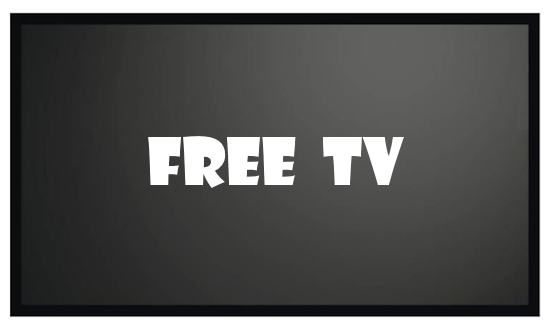
|
• How to get Surround Sound from streaming TV ROKU, FireTV, Netflix, Hulu How to get Free TV Most TVs sold today are so called smart TVs. What makes them "smart" is their ability to connect to the internet. Content is available from internet sources which provides an endless variety of choices. Costs can quickly increase as viewers engage multiple content providers. If you live in a city or within 30 miles or so of a city, you should be able to get a variety of FREE TV channels from local TV broadcasters including the major TV networks. Yes, your smart TV has a TV tuner built-in which only requires a TV antenna to receive local TV broadcasts and the content is all free. The major TV networks, such as NBC, ABC, CBS and FOX are usually available.  Your local TV broadcasters also transmit additional programming on their sub-channels such as retro TV shows on MeTV, H&I, GRIT, Movies and more.  Where are the TV towers in my area and what channels are available? • This mapping tool will allow you to view the TV transmitters in your area and the channels • Is the Movies! channel available in my area and if so what channel is it on • Is the MeTV channel available in my area and if so what channel is it on What do I need to do for free TV? 1. Get a TV antenna 2. Connect antenna to TV 3. Perform a channel scan 4. Select the TV source for antenna using the TV remote 5. Select a channel on the TV You can perform the channel scan as often as you want. Perform the channel scan once a month to pick up any new channels. TV ANTENNA The antenna can be a simple indoor VHF/UHF antenna from years ago. Yes, an old TV antenna will work. Most local TV broadcasts will be on the UHF channels. If you live far away from the local TV towers, you may need an outdoor TV antenna.  CONNECT ANTENNA TO TV • How to connect TV antenna Look on the TV rear or side panels to find a round silver threaded connection. This is where the TV antenna cable is connected so the TV can get signals from the antenna. The cable is a coaxial insulated copper wire known as RG-6 or RG-59. Insert the copper wire into the small hole of the silver TV antenna port. Next screw the cable housing onto the silver port and turn clockwise until tight and secure. Only use your fingers to tighten and be sure to align the threads.  TV inputs - antenna  TV antenna coax cable - connect to TV antenna input port  Connected TV antenna coax - Antenna is connected to TV TV CHANNEL SCAN Smart TVs need to be setup by performing a channel scan. This process will save any receivable local TV station's channels into the TV so that you can select on the TVs remote, the channel you want to view. You can select a specific channel by using the number buttons or you can simply press the channel UP/DOWN button on the remote to skip to the next channel. How do I perform the channel scan? Every TV model is different, so the exact procedure is slightly different, however the process is basically the same.  For a Samsung Smart TV, Press the Home button. In your TV on-screen menus, navigate to SETTINGS. You may have to go to ALL SETTINGS. Use the TV remote control MENU or HOME button. 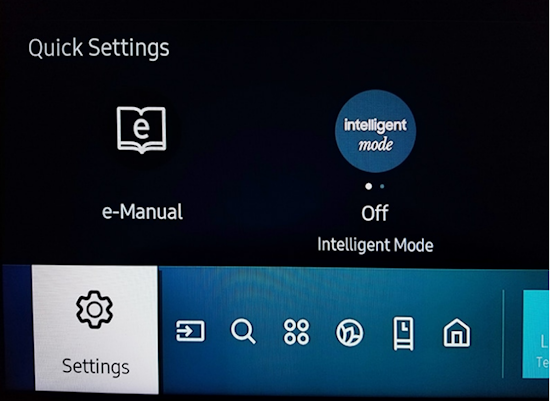 Samsung smart TV - lower left corner shows icons - Gear icon is Settings, source icon, the square with an arrow is source inputs, four circles is Apps. For a Samsung TV, navigate to BROADCASTING, use the arrow buttons to move UP/DOWN/LEFT/RIGHT, press OK or ENTER, then go to AUTO PROGRAM or AUTO TUNING. Press the OK or ENTER button. If the broadcasting option is greyed out, not selectable, make sure to go to SOURCE and select the TV Antenna source first then go back to broadcasting and it should be available. 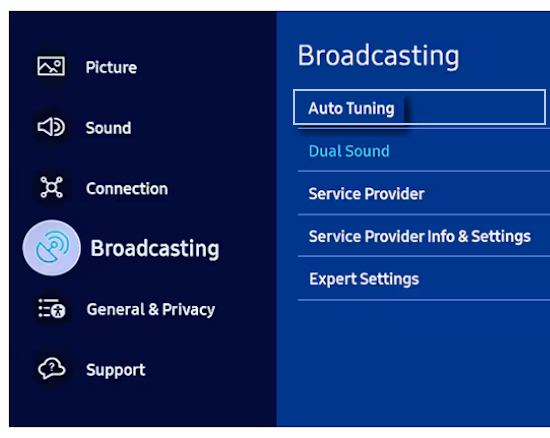 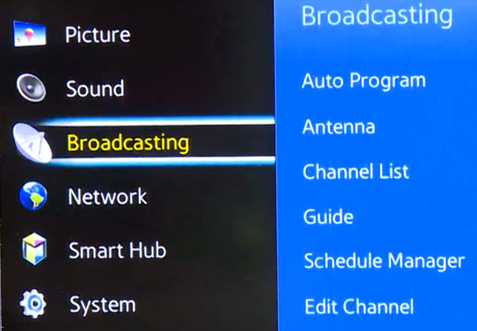 Select START, then AIR and press OK or ENTER button. 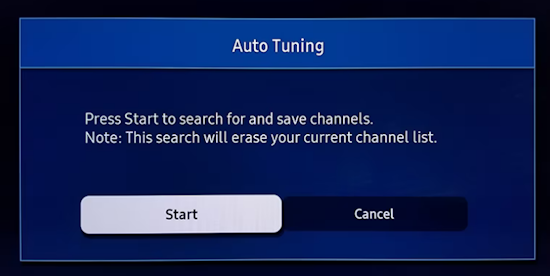 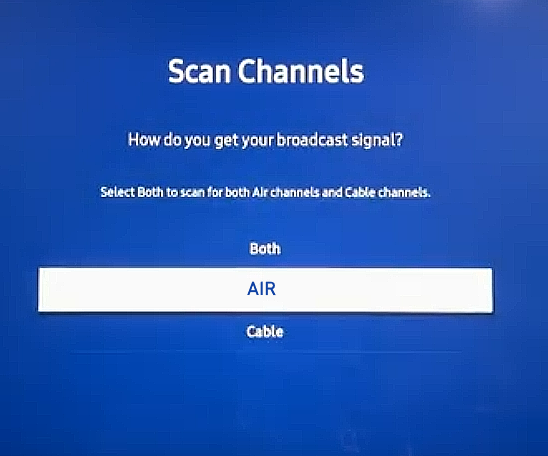 Select AIR for over-the-air TV broadcasts The scan should begin. You will see the progress bar showing the search for channels in your area. This may take 5 mins. to complete. 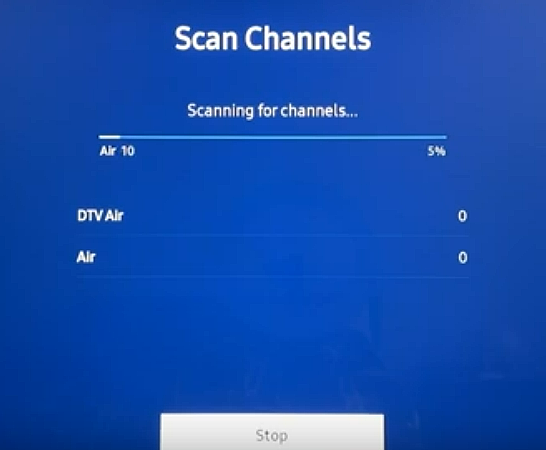 When completed, press the RETURN button until you get back to the main screen. 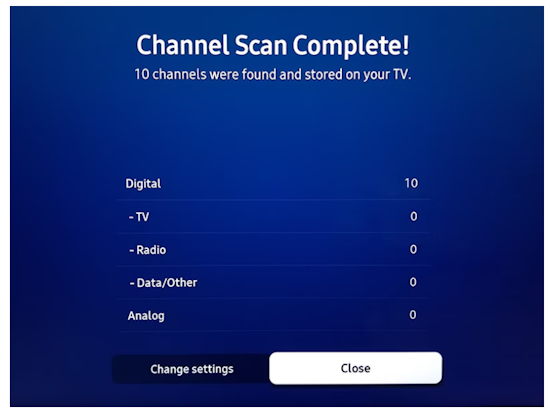 Make sure you select the "TV" or "DTV" or "AIR" or "ANTENNA" source input on the TV. The correct input source is required so you can view over-the-air TV channels. 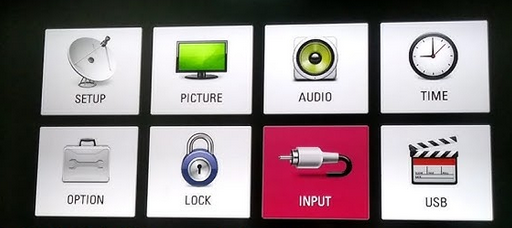 LG TV Input Source select 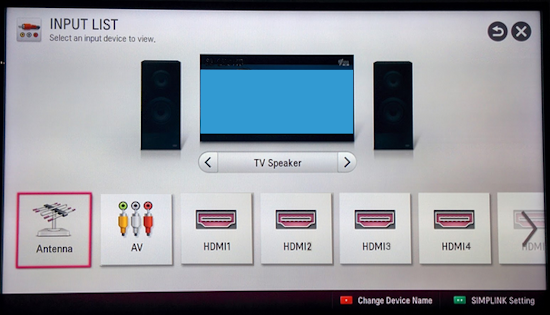 LG TV Inputs - Antenna, AV, HDMI select "Antenna" for free TV channels 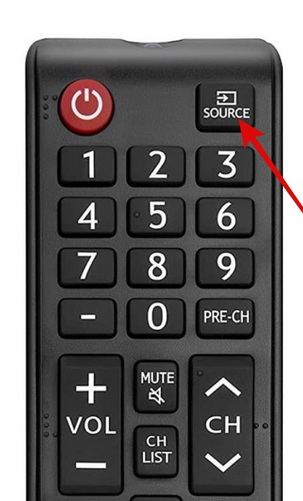 How to Scan Channels on LG TV Using Auto Tuning [1] Press the Home button on the LG TV remote control. [2] Select the Settings option. [3] Choose the Channel icon. [4] Choose the Auto Tuning option. [5] Click the Start button to proceed with Auto Tuning. [6] Tap Done when the scanning is finished. What do I do if the scan did not find any channels? Position your antenna in a different direction or move the antenna to a different location and re-scan to see if any channels were picked up. You can perform the scan as often as you like, in fact, it is a good idea to perform a scan once a month to see if any new channels are available. Consider getting a different antenna, one with more range. How can I find the channel scan procedure for my TV? Look on the back of your TV to find the model number. Type the brand of TV and model number into a internet browser and look for a web page with a manual for your TV. Find the section in the manual for performing the channel scan and follow the instructions. Large city areas may receive 50 or more free TV channels. These may include NBC, CBS, ABC, PBS, FOX, METV, H&I, GRIT and many more. With digital TV broadcasts, a single TV station may broadcast up to 9 different programs under the same channel. These are known as sub-channels and are designated such as 12.1, 12.2, 12.3, 12.4, 12.5 etc. You may find METV for example under your ABC network station in one sub-channel and another sub-channel may broadcast classic movies. Skip to different channels to discover all the free TV shows available. • How to select inputs on TV Copyright Columbia ISA Audio Video. All rights reserved. Reproduction of any material in this website is strictly prohibited without expressed written permission from the owner. |