
 |
| How to setup surround sound for TV Streaming Devices ROKU, FireTV, Streaming TV surround sound for Netflix, Hulu, YouTube and more. What you need o Home Internet Service with wi-fi router o TV Streaming device such as Amazon Fire TV stick, ROKU, or like devices o TV with HDMI Audio Return Channel (ARC) or Enhanced Audio Return Channel (eARC) o Streaming accounts - signup for Netflix, Hulu etc. o HDMI cables o Audio Video Receiver (AVR) with HDMI Audio Return Channel and surround sound audio decoding. A Soundbar could be used however an AVR will give you a full room full effect surround sound experience. o Surround Speakers: at least 6 with wiring 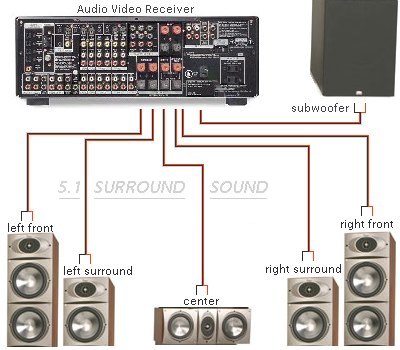 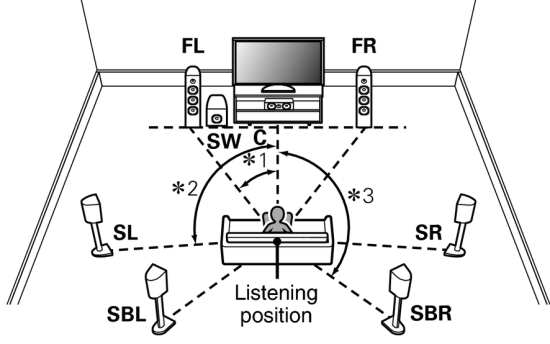 • Speakers hookup AVR surround sound How do I get surround sound from ROKU or FireTV stick? There are a few options on how to connect and a few considerations on setup to get surround sound from streaming TV content providers. First of all the internet content being provided to you must have the surround sound in the stream. Check to be sure which surround sound is being streamed to you along with the video content. Many content providers offer Dolby Digital Plus surround sound but may not offer this format in all content. Another consideration is where you connect your streaming device, to the TV or to the AVR. If you connect your streaming device to your TV then the TV must be able to pass through the audio to the AVR without loss of information. Some TVs will not do this as they simply do not have this capability. Therefore the better approach may be to connect the streaming device to the AVR's HDMI input instead of the TV. Plugging a TV stick into an HDMI port in your receiver will work the same as if you plugged it directly into the TV. Remember when you want to watch your TV stick you need to change the channel on your TV to the HDMI port that your receiver is plugged into. If the AVR has the capability to decode the surround sound format, then all that is needed is for the AVR to pass the video to the TV. HDMI Audio Return Channel ARC You'll find ARC, or Audio Return Channel, built into most flat screen televisions. It uses a single HDMI connection to send audio from a TV to a audio/video receiver or soundbar. A single HDMI connection can provide two-way communication between the two compatible devices. In other words, the HDMI ARC port allows you to use HDMI as both an input and an audio output. The newer eARC adds the latest surround sound audio formats such as Dolby TrueHD. All equipment that you intend to connect via HDMI ARC must be able to send and receive HDMI ARC signals. It is available since HDMI 1.4. It was released in 2009, so almost all TVs as well as most soundbars and A / V receivers will be equipped to use it. You will need an HDMI 1.4 or higher cable capable of transferring data at high speed. Since HDMI 1.4 has been around since 2009, it would be quite difficult to find an HDMI cable that doesn’t meet these specifications. Look for HDMI ARC on the rear panel of TV and AVR (Audio Video Receiver). 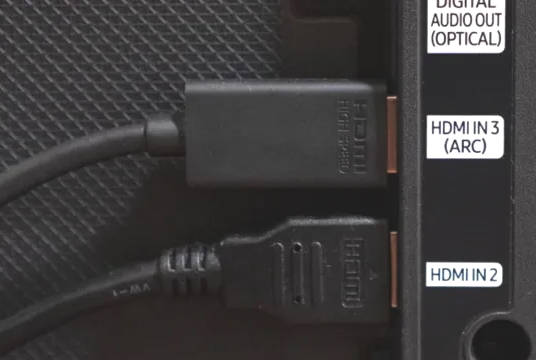 TV rear panel has one HDMI port with ARC   Audio Video Receiver rear panel HDMI Inputs and HDMI OUTPUT ARC/eARC port (far right)  Connecting streaming devices to TV HDMI input with TV HDMI ARC to A/V Receiver HDMI ARC and surround sound to speakers.  AVR Rear - TV Streaming device input, HDMI ARC/eARC output to TV HDMI ARC/eARC input 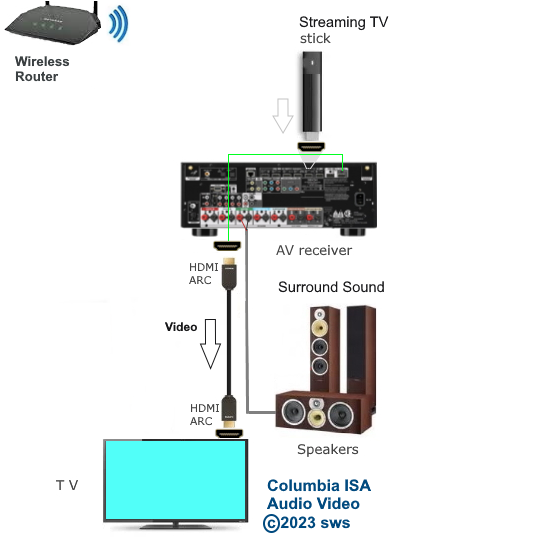 Connecting TV streaming device to AVR HDMI input with AVR HDMI ARC output to TV HDMI ARC input. 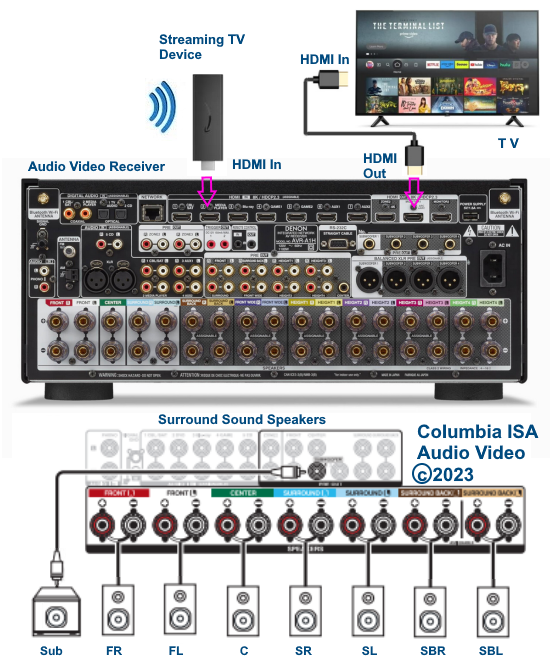 Settings for Surround Sound on the Fire TV Stick 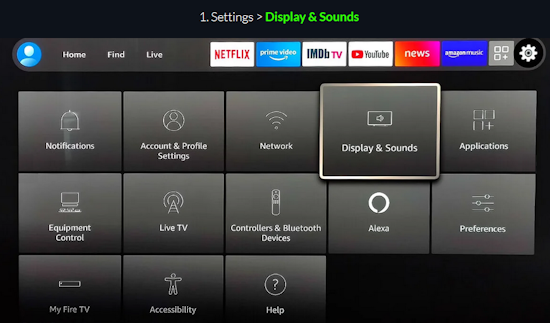 You may need to select on the TV Streaming Device using the device's remote control the Surround Sound Audio settings in order to get the sound you want. In addition, you may need to select on the Audio Video Receiver, the surround sound settings you want. On the Fire TV device Go to Settings (Gear icon)> Display & Sounds > Select Audio. Audio > Navigation Sounds > On. Audio > Surround Sound > Best Available or AUTO. Options: You may be able to specifically select STEREO, PCM, Dolby Digital or Dolby Digital Plus 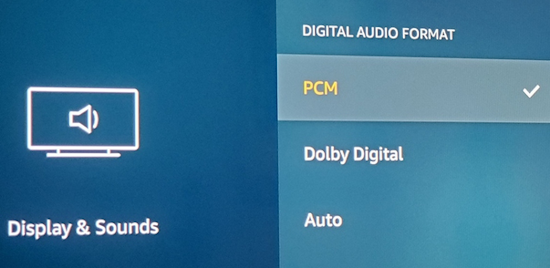 There are often a multitude of variables involved in getting the sound you want. Changes in content source, firmware (check for update), hardware capabilities, app settings and audio settings often make it difficult to setup a constant environment. 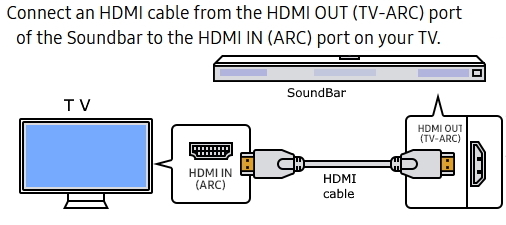 SOUNDBAR Hookup Most of the newest televisions, like SMART TV, features HDMI-ARC compatibility. It was first introduced in 2009 and has become a common standard on nearly all TVs, soundbars, and receivers. Any device that supports the HDMI 1.4 standard should support ARC. An HDMI connection has 19 pins, each of which sends a digital signal describing some component of video, audio, or device information. HDMI ARC is transmitted over two of these pins. However, two pins do not mean two channels of sound. It can transfer uncompressed stereo audio and compressed surround sound audio. HDMI connections were originally designed to send information in both directions. Thus, the two-way communication capability provided by HDMI ARC has always been there. To enable HDMI ARC, you need to turn off your display device’s internal speakers and enable the HDMI ARC and CEC controls. This is usually found in the settings menu under system settings, sound settings, or audio setup. When devices are connected via HDMI, they perform a digital handshake, exchanging device information which becomes the basis for a shared key passed between devices. This key is used to encrypt all data transmitted between devices. This ensures, among other things, that unauthorized devices do not intercept the signal. It was designed as an anti-piracy measure. Audio formats Different AVRs, soundbars, and TVs support different audio formats; some may only decode Dolby Digital audio; whereas others may decode Dolby Digital Plus, Dolby ATMOS™, and/or DTS. Check the manufacturer documentation to understand which audio formats are supported. Content providers create surround sound in different formats; for example, Netflix encodes their audio in Dolby Digital Plus (and stereo). To play the audio in surround sound, your streaming device must be connected to an AVR, soundbar, or TV capable of decoding the format received. If you do not hear audio: Go to Settings and select Audio > Digital output format. Instead of “Auto”, choose the selection that matches the capabilities of your TV, AVR or soundbar. If you can only hear stereo audio: Repeat above and choose selection for surround sound. Some channels or Apps may also require you to change the audio setting within the APP. For example, Netflix may require you to select “English (5.1)” under “Audio and Subtitles”. If you are using volume modes, movies and TV shows you stream with a surround sound format such as Dolby Digital, DTS, Dolby Digital Plus, and Dolby ATMOS may be converted to stereo. If your streaming device is connected to an AVR or soundbar, you may need to set volume modes to ‘Off’ to hear the surround sound format. If you do not see video: Make sure the correct input is selected on your TV. If you are running video through an AVR or soundbar, check that the correct input is selected. Make sure your Premium High Speed HDMI Cables are firmly connected to all devices. eARC eARC or enhanced audio return channel eARC is a feature implemented in the HDMI 2.1 specification, the biggest advantage is that it improves bandwidth and speed. This allows you to transmit high quality audio from your TV to your Soundbar or AV receiver and is compatible with the high bitrate formats Dolby Atmos and DTS. Function --------- HDMI ARC -- HDMI eARC Compressed 5.1 ---- Yes --------- Yes Uncompressed 5.1 - No ---------- Yes Uncompressed 7.1 - No ---------- Yes Dolby Atmos ------- No ---------- Yes HDMI 2.0 and HDCP 2.2 To successfully stream 4K Ultra HD content, all devices connected to your streaming device must support HDMI 2.0 and HDCP 2.2. This includes your TV, an AVR, and any other devices connected in between. If even one device does not support HDMI 2.0 and HDCP 2.2, then the 4K movie or TV show can only be viewed in a lower resolution, such as 720p or 1080p. HDCP 2.2 is a copy and content protection standard required by the TV and movie industry. Some older 4K Ultra HD TVs do not support HDCP 2.2, while others may only support HDCP 2.2 on a single HDMI input. Why you should connect to Audio/Video Receiver instead of TV Some TV will not pass surround sound properly to the AVR so connecting stick TV or other streaming devices to the AVR HDMI input ensures proper processing of surround sound. 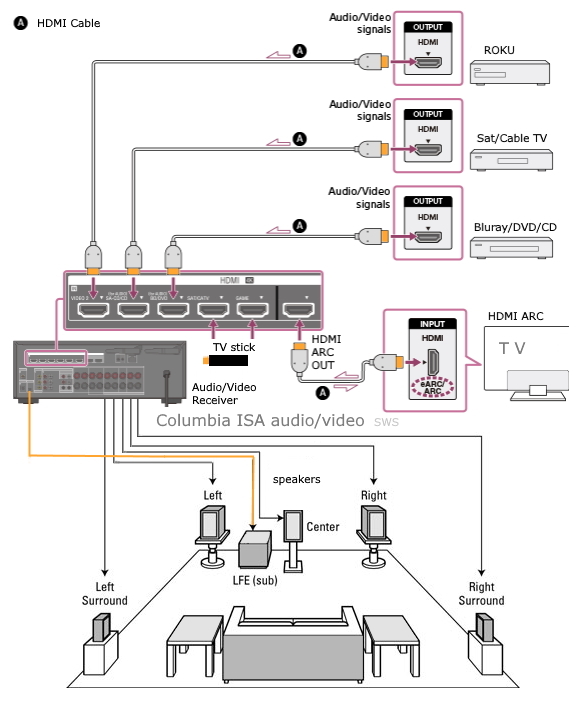 • How to turn old TV into Smart TV for streaming NETFLIX Surround Sound Trouble My Surround Sound is not working. What can I do to fix this issue? Your audio/video receiver must support Dolby Digital Plus and have a connection speed of 3.0 megabits per second or faster. If you meet these requirements but are not hearing 5.1 surround sound through your 5.1 receiver, follow the troubleshooting below: Does the title you are streaming have 5.1 audio available? Not all titles will offer surround sound. Titles that have 5.1 surround sound available will display either a Dolby Digital Plus icon or a 5.1 icon on the movie description page. Check all your device's audio settings If your device's audio output settings are set to stereo or Linear PCM, you'll need to select a 5.1 compatible option instead. Read user manual for your device for help adjusting these audio settings. Is 5.1 audio enabled when watching a title? If the movie or TV show you're watching has 5.1 available, make sure that option is selected within the Audio & Subtitles menu during playback. Not every episode or season of a 5.1 supported TV show will have 5.1 available. You can test for 5.1 availability of later seasons of a TV show by using the season drop-down option on the title description page. Additionally, not every TV show or movie supports 5.1 in every language. Spanish language may not offer surround sound. Are you using a device that supports 5.1 audio? 5.1 surround sound is not currently supported while streaming on a computer using Microsoft Silverlight or HTML5. However, it is supported in the Netflix app for Windows 8 and Windows 10. To check if your device supports 5.1 audio, go to any Netflix original to see if there is a 5.1 audio option. If not, your device may not support this feature, or it may need to be turned on. How do I adjust subtitles, captions and alternate audio on my device? You can change the font, size, shadow, and background color of subtitles and closed captions. To change the appearance of subtitles and closed captions: From a web browser, go to your Netflix Account page. From Profile & Parental Controls, select a profile. Select Change for Subtitle appearance. Choose your subtitle appearance settings. Save changes. Open the Netflix app on your device. Are you playing a downloaded title? Titles downloaded from the Netflix app to watch offline do not currently support 5.1 audio. To watch the title in 5.1 surround sound, delete it from your device and watch it while connected to the internet. Troubleshoot your device connections Ensure that your speakers are hooked up to your receiver properly. Check your HDMI/Optical cable connectors to ensure that they are plugged in properly. Trying an alternate cable may resolve the issue. • How to get Internet on TV • Internet TV • See over 100 hookup diagrams Columbia ISA Audio Video Empowering consumers thru information. columbiaisa@yahoo.com |