
 |
|
SEARCH *** Columbia ISA Audio/Video º How to setup wireless internet at home º How to setup wireless USB adapter for a Desktop PC º Internet Media Players Compared • Surround Sound over HDMI • How to hookup surround sound • How to add great sound to HDTV - Sound Bar • Home theater receiver • Cable Guide How to get Internet On TV There are many ways to get internet content on your TV. The following shows some ways to get internet on your TV 1) Newer Smart TV - Wireless (Wi-Fi) and wired (Ethernet LAN) internet connectivity built-in to TV 2) Older tube TV - external wireless or wired device is used to connect 3) Mobile phone - wireless link to compatible TV 4) Computer - wired display from computer to TV 5) Secondary Devices - Any device that can access the internet and connect to TV such as Blu-ray players and streaming devices For home use, you will require an internet service provider with a modem and router installed in your home. The router should have wireless capability. Be sure you have your network name (SSID) and your password. The default network names and the default passwords should be on a label on the side of the router/modem.  Router wireless Use one of the four LAN ports to connect Ethernet cable to device The blue WAN port connects to Modem with Ethernet cable Smart TV - How to Connect to Internet Beginning in 2008, the Smart TV began the ever evolving technology advancement with more and more capability every year. In 2010 TVs were not nearly as "smart" as today's TVs. In those days the average TV may not even have a LAN port or certainly not Wi-Fi capability. However, as the TV technology advanced, Wi-Fi became available and software became more capable to offer more features. What is a Smart TV? A Smart TV is a television with a built-in computer. The computer portion uses the TV display as does the portion that tunes in broadcast TV signals as in a traditional TV. There is a processor chip and memory chips like a traditional personal computer only each TV manufacturer uses their own proprietary software to execute instructions in the processor chip, making each Smart TV different in what it can offer to you. Therefore Smart TVs are not all created equal. Internet content providers each sign agreements with the various TV makers so that their content is available or not depending on the agreement for a period of time. Why a Smart TV may not be the best choice for streaming apps You did the research and you bought your smart TV only to find out your TV cannot access that one content provider you like so much. You tried to find out why and the answer was "incompatible with your TV Operating System" or "Our App is always advancing and while we would like to offer it on your TV, we are not there yet". So what do you do? You can 1) Go out and buy a different TV with the App you want or 2) buy a much less expensive streaming device which has your App and more You cannot keep buying expensive TVs as Apps change. It is much wiser to just buy an inexpensive streaming device and connect it to your smart TV. This way, as things change, and they will, you can just buy the new device and keep your existing TV. Setting up your Smart TV for internet access 2023-2024 TVs - almost all will offer built-in internet connectivity (Wi-Fi and Ethernet). Makers include Samsung, LG, Sony, TCL, Vizio, Hisense and more. Using the remote control for the TV Power ON TV and access your smart TV's on-screen menu. Use the directional pad on your TV's remote to navigate, press the Menu or HOME button. This may be called Settings. Move to NETWORK settings. On Samsung TVs, navigate to Settings → General → Network 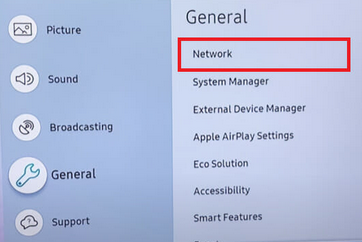 Open Network Settings 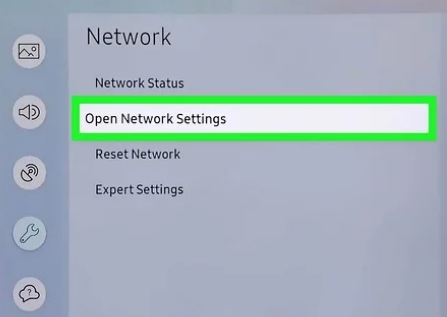 To setup a new connection with your home network, choose wireless for Wi-Fi or choose wired for an Ethernet cable hookup. Smart TV Wireless (Wi-Fi) setup For a wireless setup choose WIRELESS and press OK 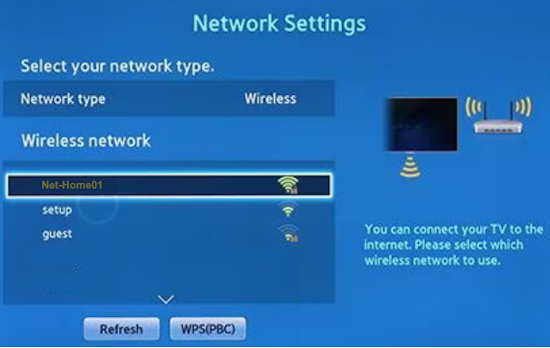 You should see your home network name listed. Select it and next enter your wireless password. This password is not the same password you use to login to your router. It is the password for the Wi-Fi network. Use remote to select letters/numbers on-screen using keypad. Your password may be case-sensitive. 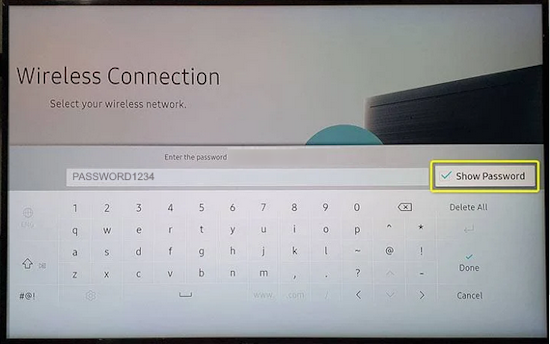 Once entered and confirmed, your TV should be connected to internet. Now you can use the pre-installed APPS on the Smart TV or add new ones to enjoy internet content. If you cannot connect, you should get a screen informing you of an error. Possibly the password is incorrect or your wireless router signal is weak or the modem/router is not configured properly. SMART TV WIRED INTERNET CONNECTION - LAN port 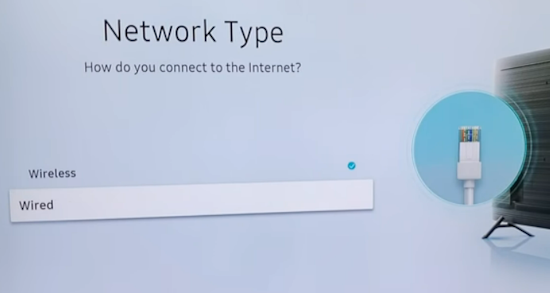 Choose WIRED and press OK  TV Rear Panel - LAN port For a wired connection, find the port on the back of your TV labeled LAN or Ethernet. Connect one end of an Ethernet cable into this port and the other end into one of the router LAN port. Choose WIRED on the Network setup screen. Now you are connected to internet. 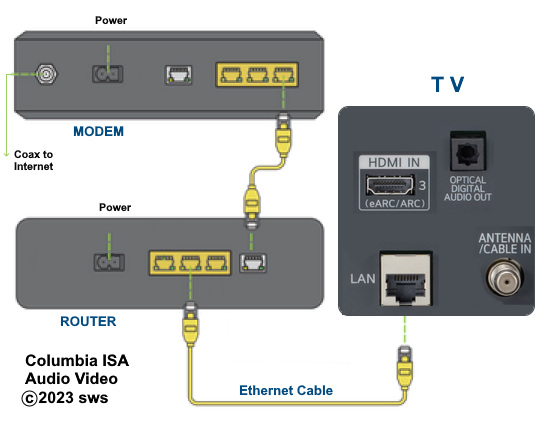 Smart TV Wired Ethernet to Internet  Ethernet cable Ethernet Cables Category 5 (CAT5), CAT5e, and CAT6 are the most common Ethernet cables. CAT5 cables support 100 Mbps while CAT5a maxes out at 1,000 Mbps. CAT6 introduced shielding to reduce interference while CAT6a increased the maximum speed to 10,000 Mbps. CAT7 cables are the newer generation, reaching up to 100,000 Mbps at a range of 49 feet. The latest generation, CAT8, can achieve 40,000 Mbps at a longer span of 131 feet. Cables usually have their information printed on the sheath, including the manufacturer, bandwidth, certifications. UTP means Unshielded Twisted Pair, 24AWG would be the wire size based on the American Wire Gauge. Look for the words “CAT5” or “CAT6” to find out what kind of cable it is. What is RJ45 and how does it work? A registered jack (RJ) is a standardized physical network interface for connecting telecommunications equipment. The most common twisted-pair connector is an 8-position, 8-contact (8P8C) modular plug and jack commonly referred to as an RJ45 connector. Uses of RJ45 : An 8-pin/8-position plug or jack is commonly used to connect computers or smart TVs to Ethernet-based local area networks (LAN). Two wiring schemes–T568A and T568B–are used to terminate the twisted-pair cable onto the connector interface. Trouble connecting? Try reset TV Restart the Smart TV. If your TV won't connect to Wi-Fi, try to restart it. Turn the TV off with the remote or power button. Unplug the TV from the wall outlet. Wait at least 30 seconds. Plug the TV back in and turn it on again. Try unplug modem/router, wait 30 secs. and plug in again. Wait for router to initialize and try connecting. Call internet service provider for help if you cannot connect to internet. Should I use wireless or wired - Wi-Fi or Ethernet An Ethernet connection is generally faster than a Wi-Fi connection and provides greater reliability and security. Wired Ethernet is almost always faster than wireless Wi-Fi. The fastest Ethernet speeds today top out at 10Gbps or higher, while the fastest WiFi speeds theoretically max out at 6.9Gbps, though actual speeds are much slower. The only reason to use wireless would be for flexibility of location without running cables. A WiFi connection is more susceptible to interference from electrical devices or physical objects that can block the signal. An Ethernet connection is more reliable, as it is insulated from interference and crosstalk and unaffected by the presence of physical objects. WiFi is more convenient than an Ethernet connection. With WiFi, users can move freely, untethered to a desk or workstation by an Ethernet cable. Laptops for example could be used almost anywhere and moved around at your pleasure. Older tube TV  The old TVs are not left out. They can still be used. You just need a device such as a FireTV stick, ROKU TV stick or Google Chromecast device which has built-in Wi-Fi.  Amazon Fire TV stick - HDMI and Wi-Fi Turn your old TV into a smart TV The wireless router sends to the TV stick which has a HDMI output. Connect the HDMI output to a HDMI to RCA adapter. Then connect 3 RCA cables (yellow, white, red) from the adapter to a TV with RCA inputs. Switch the TV input source to the AV RCA port and view internet content. For even older TVs with only an RF antenna input, use a RF modulator to connect the 3 RCA cables to RF modulator RCA inputs and connect RG-6 coaxial cable from RF modulator out to the TV RF antenna input. Switch the TV to channel 3 or 4 and view internet content. 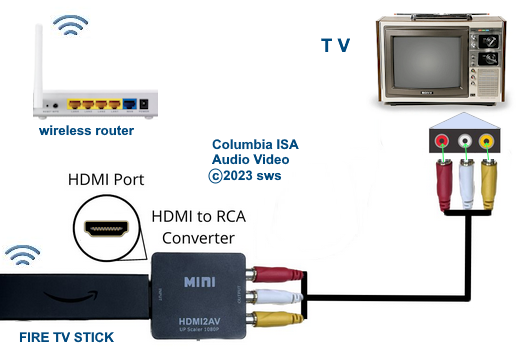 For even older TVs from the 1970s for example with only a RF antenna input, use an RF Modulator to connect.  Old analog TV can view internet content using Amazon Fire TV stick, hdmi adapter. Computer - LAPTOP/PC Connect to internet and displayed on TV. PROS: Unlimited web access. The TV is just used as a big screen monitor.  Diagram - Internet on TV SMART TV - Internet ready with apps. No computer required but web access limited to TV's installed software apps (substantial but still limited). Some differences from computer browsing may occur (examples: HTML 5 and Flash video may not be supported by the TV, some text may not display as intended) Note: not all apps are available on every TV manufacturer. Additional purchases may be required, examples: storage such as USB drive for apps or remotes with keyboard for surfing web. Smart TV Manufacturers include : Samsung, Sony, LG, Vizio, TCL, Hisense, Toshiba and Sharp. Each markets under a different name. Samsung - SMART TV + Apps, TIZEN OS LG - Netcast, WEB OS Sony - Bravia Internet Entertainment, SONY Apps Panasonic - Viera Cast Vizio - Vizio internet apps Toshiba - NET TV Sharp - AQUOS Net A few apps are offered across the board by most TV makers like Netflix, Facebook, Twitter, Pandora.  Samsung SMART TV HUB 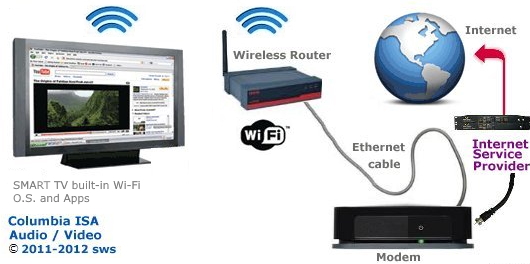 Diagram - Smart TV with built-in Wi-Fi and internet apps MEDIA PLAYERS. ROKU, Apple TV, Amazon Fire TV stick, Western Digital WDTV and other internet content add-ons (or IPTV) allow any TV* to access many internet sites such as Netflix, YouTube, Pandora, Amazon VOD and more. *Some internet media boxes only have HDMI outputs while others have a full compliment of outputs which allow hookup to older TVs.
ROKU and Western Digital internet media players have wi-fi and HDMI as the above connection diagram shows. The players have a remote to control your selections from internet sites. ROKU: Connect to your HDTV with HDMI or connect to your older TV with composite video cables. ROKU boxes have wi-fi (b,g,n) to transfer data to/from a wireless router. Cost is $50 to $100 retail depending on model. º Internet Media Players Compared Television is going online. More and more,
TV and internet are merging.
Your cable or satellite TV provider has been the source of TV content
but the internet is opening up a wide range of information and
entertainment not seen before. Some TVs are now internet capable with
wireless built-in. SAMSUNG APPSSamsung Apps is a growing collection of premium web-connected apps specifically built for your TV that connects you to your favorite digital content such as movies from Netflix or Blockbuster, TV shows from Hulu Plus, videos from YouTube, Next Level sports information from ESPN, music from Pandora, and social updates from Facebook or Twitter. 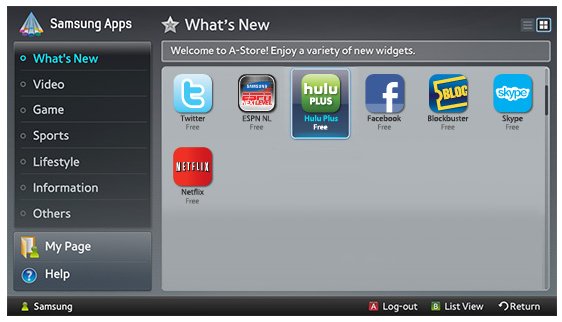 These apps let you download and or stream content in real-time from movie and TV libraries. Miss your favorite Thursday night TV show? With Hulu Plus™ you can watch recently aired TV shows from networks like ABC, Fox, and NBC—on your own time. Internet Connectable (WiFi Built-in). Smart TV with web connected applications and web browser YouTube: Access to Millions of User-Generated Videos As a leading online video community for people to discover, watch, and share originally created videos, YouTube allows consumers unlimited access to web based videos. Netflix: Instant Streaming Netflix, offering consumers a variety of ways to enjoy more than 12,000 choices of movies and TV episodes. Netflix members owning one of these devices pay as little as $7 to $20 for a monthly subscription for unlimited streaming. Instant streaming content from Netflix to the HDTV will rely on a broadband connection and Queue-based user interface. Netflix members will use the Netflix Web site to add movies and TV episodes to their individual instant Queues. Those choices will automatically be displayed on members' TVs and available to watch instantly through the HDTV. Once selected, movies will begin playing in as little as 30 seconds. With the accompanying remote control, Netflix members will be able to browse and make selections right on the TV screen and also have the ability to read synopses and rate movies. In addition, they will have the option of fast- forwarding and rewinding the video stream. VUDU HD Movie Service on Broadband HDTVs The VUDU service allows consumers to instantly buy or rent from an extensive library of movies and TV titles, including an industry-leading catalog of more than 2,000 high-definition movies - with no monthly fees and without having to buy, install, or connect any additional hardware. VUDU's streaming movie service delivers a near-instant viewing experience - movies start immediately, including high definition HDX movies, and viewers can fast forward, rewind and browse chapters without the delays or the frustration associated with slow buffering. The VUDU catalog is updated weekly, and newly released movies from major studios are typically available months before they are available on subscription-based services. 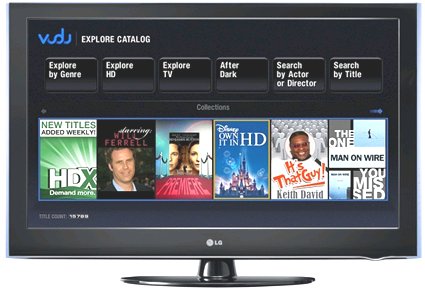 VUDU on HDTV PC Content Sharing Users can also choose to incorporate the HDTV into a home network to access JPEG photos or MP3 music files stored on their home PC to create slide shows and listen to music on their big screen. YouTube is the world's most popular online video community allowing millions of people to discover, watch and share originally created videos. YouTube provides a forum for people to connect, inform and inspire others across the globe and acts as a distribution platform for original content creators and advertisers large and small. YouTube, LLC is based in San Bruno, Calif., and is a subsidiary of Google Inc. Buying an Internet Connected HDTV How do I connect the hdtv internet components?: CONNECTIONS 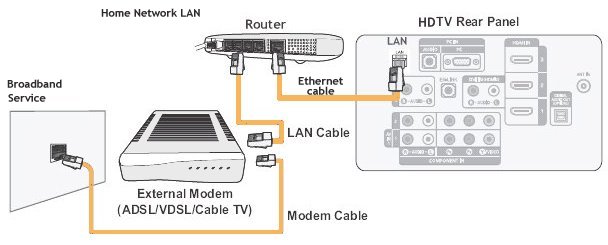
You can use a wired or wireless connection on many HDTVs. Wired uses the RJ-45 jack in the HDTV and connects with an Ethernet cable while wireless uses the USB port in the HDTV. A wireless dongle fits in the USB port and sends data to your wireless router.  • See over 100 Hookup Diagrams • RF Modulators and DVD Connections. More options for video and audio connections. • Surround Sound • HDMI Switch box • VCR Basics • How to connect DVD player in 10 easy steps • HDTV Basic Setup COLUMBIA ISA - Audio / Video Empowering consumers thru information. columbiaisa@yahoo.com |