
 |
|
• How to get Surround Sound from streaming TV You need home internet service to gain access to the internet for your TV to get content such as Netflix. • How to setup home internet service Make a non-Smart TV into a Smart TV  What you need: 1. A device such as a ROKU or Fire TV Stick or other streaming device. This device has Wi-Fi communication and an HDMI connection for TV or adapter. The device will come with a remote control so you can tune in content. Some have voice control.  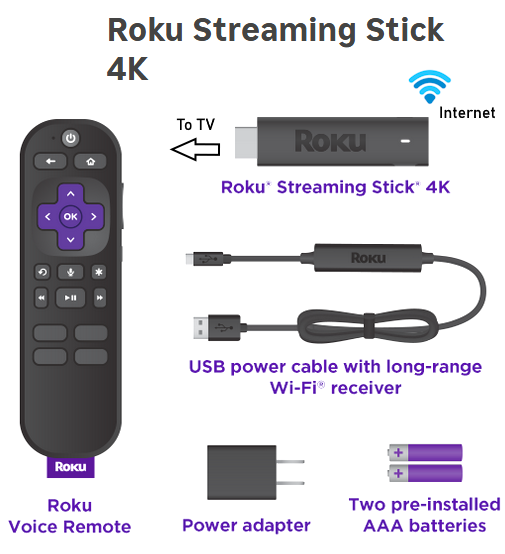 2. An HDMI to AV adapter. This inexpensive device will convert HDMI to RCA audio video signals for your TV.  3. RCA cables, one yellow, one white, one red.  4. Wireless router (Wi-Fi) for your home internet service.  Basic Setup  Connect Connect the TV stick or other device into the HDMI adapter and next connect the RCA cables into the TV RCA inputs. If you have a TV without RCA inputs, see below for connection options. Plug in power to the TV stick. Switch the TV source input to the RCA audio video jack where you connected the RCA cables. Use TV remote. Be sure to insert good batteries into the TV stick remote control. Setup The setup process for the TV stick involves pairing the remote, selecting your Language, selecting your home network Wi-Fi name, entering your network password and making sure your TV stick connects to the internet. Use the directional arrow buttons and the OK/Select button to make your choices. 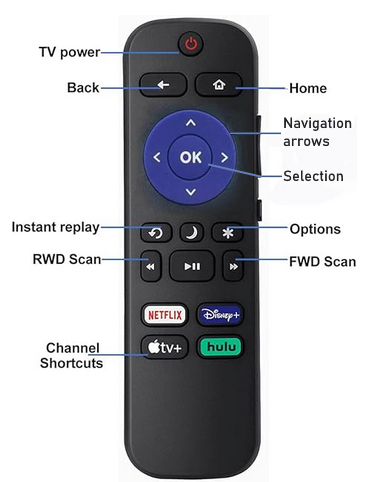 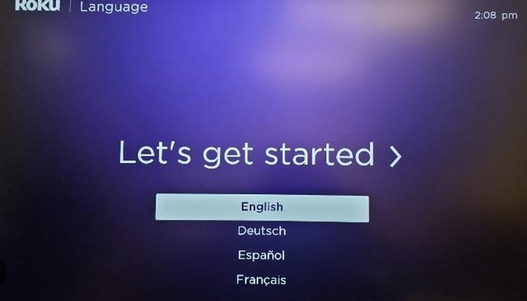 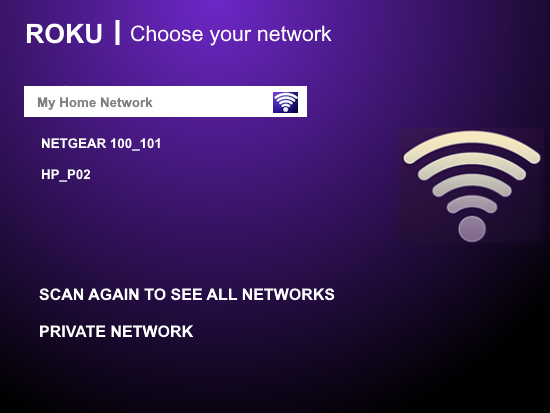 You may need to perform a software update for the TV stick. Follow the on-screen steps. You can usually use the TV stick remote to power ON/OFF your TV and control volume. ROKU and Amazon will typically require you to create a user account. This does several things including setting up payment methods for any content which requires a payment. Use the HOME button to return to the home screen if you get lost. 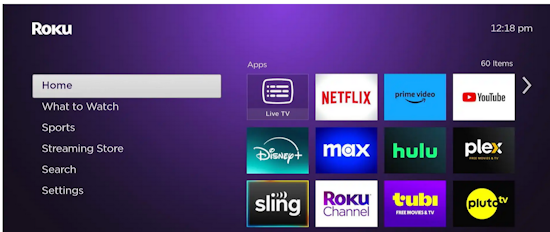 There will be a learning process to discover all the steps you can perform such as loading apps and customizing your setup. How To Turn Your Old TV into Smart TV There are a number of devices which can access internet content and be connected to your TV. Blu-ray players, Game consoles, laptops and PCs to name a few. You can even mirror your iPhone to your TV. The least costly way is to use a TV stick such as the ROKU or Fire TV devices which connect to your home internet service usually by Wi-Fi and then on to your TV. What makes a TV Smart? Internet communication to view almost limitless content. Smart TVs have a few more parts inside them than older non-smart TVs. Yes, you can view broadcast TV (no internet required) on a Smart TV just like a non-smart TV. With a smart TV you can also view internet content. Smart TVs have a chip inside that runs code, usually proprietary code called an Operating System or OS to operate the user interface, load apps and control the display. In addition an Ethernet and Wi-Fi circuits for internet communications. The smart TV is almost like a traditional computer but the user interface is limited as compared with a Windows or Apple computer. Each TV maker usually has their own OS and so you must check to make sure it has what you are looking for in your TV. Samsung Smart TVs run an OS called Tizen while LG runs WebOS. Roku TV runs on quite a few Haier, Hisense, Insignia, Sharp and TCL TV models. Android TV runs on Sony, Phillips, and others. Amazon Fire TV has their own OS while some TV makers run several different OS on different models within the same manufacturer. Always check the Specs for the TV. Amost any TV can be turned into a smart TV by connecting a device which can communicate over the internet. These are available from • ROKU • Amazon - FIRE TV • Google - Chromecast Apple offers the Apple TV box for those in the Apple universe. These devices typically have the HDMI connector to connect to a TV but if your older TV does not have an HDMI input, you can use an adapter. The HDMI to RCA adapter has an HDMI input and a RCA composite (yellow, white, red) output which is connected to the older TV inputs. For a TV without RCA inputs, you can use an RF Modulator setup. The point is that your non-smart TV can communicate just like a smart TV to view content from the internet. 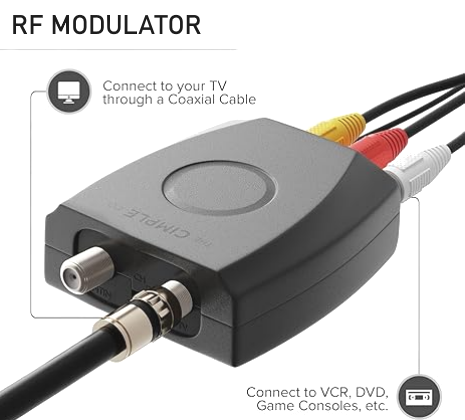 • RF Modulator, RCA Composite to RF Coaxial Adapter, Converts Standard Definition Signals to Coax, Watch DVD, VHS, Game Consoles on TV RF Modulator for older TV without any inputs. Tune TV to channel 3 or 4. HDMI to RCA Converter with 3.5mm Audio Headphones Port, HDMI to AV Adapter for Older TV Supports PAL/NTSC Compatible for Various Streaming Stick,Fire TV Stick,Chromecast,Roku, DVD, Android TV Box  The internet TV or streaming devices are sold by ROKU, Amazon, Google and others. These devices have a computer processor, memory, and other circuits all built in. They have Wi-Fi to communicate with your home network.  Plug the device directly into your TV HDMI input or into the adapter. Plug the adapter (if needed for your older TV) RCA cables into the TV RCA inputs (yellow, white, red). Plug the device into power (usually a wall outlet). Select the proper input on the TV. Setup the device: select your Wi-Fi home network and enter your password. There are a number of steps to complete before viewing content. Also some content is not free, so you will need to setup a payment option if you intend to view paid content. ROKU Player for TV  • How to Setup ROKU device • How to setup ROKU TV Stick - YouTube 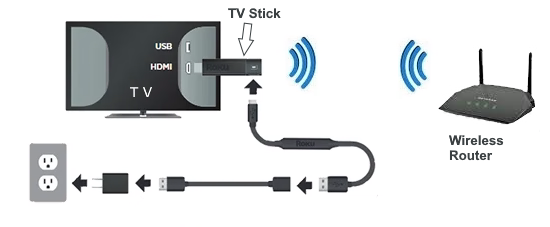 Flat screen TV with HDMI inputs: Streaming stick plugs directly into TV 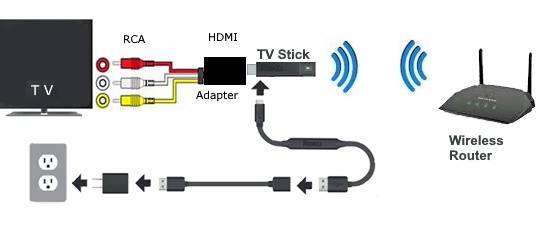 Old tube TV without HDMI: Streaming stick plugs into HDMI to RCA adapter and RCA cables plug into TV  Be sure to select the correct input source on the TV. TV with only RF antenna VHF/UHF input (75ohm) 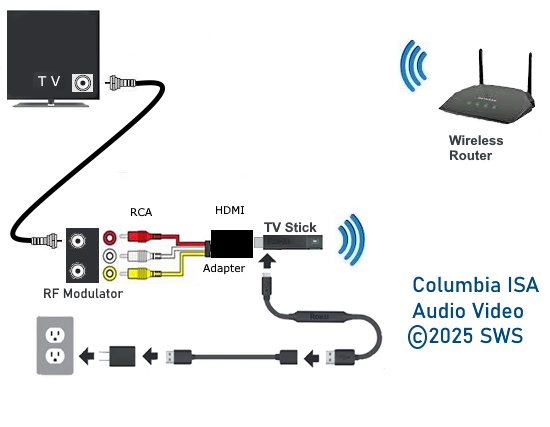 Use RF Modulator - Out goes to TV RF input and tune to channel 3 or 4  Internet content displayed on old crt TV • YouTube video of a non-smart TV turned into a smart TV This setup uses an RF modulator since the old TV does not have RCA ports, only a RF coax cable connection. This setup uses a ROKU TV streaming stick with Wi-Fi plugged into a HDMI to RCA adapter and a RF modulator. Record Internet content on VCR VHS tapes  Set VCR to record from the LINE input. If using a coaxial cable to connect the TV, select channel 3 or 4 on the TV. If using the 3 RCA cables, select the AV input on the TV. • ROKU.com SETUP: Once the TV streaming device is connected to the TV, power on the TV and select the input source that the device is hooked up to such as HDMI 1 or VIDEO or channel 3 or 4 in the case of an RF modulator. You should see the screen to select your Language or some other initial setup screen. Also some remotes use Bluetooth so pairing should be done or it may be done automatically after inserting the batteries into the remote. Using the remote for the TV streaming device, navigate forward through each screen to select all the initial setup options for your operation. You need to select your home Wi-Fi network and input the password. You may also need to setup an account. ROKU requires this step. To do this you need a laptop, desktop or mobile phone because ROKU requires you to obtain a code online and then input or verify this code on the TV. Setting up an account requires an email address but there is no charge for the account. Next you can add apps of your choice for the content you want to watch. Some content is free while other content requires a payment. The Amazon Fire TV Stick 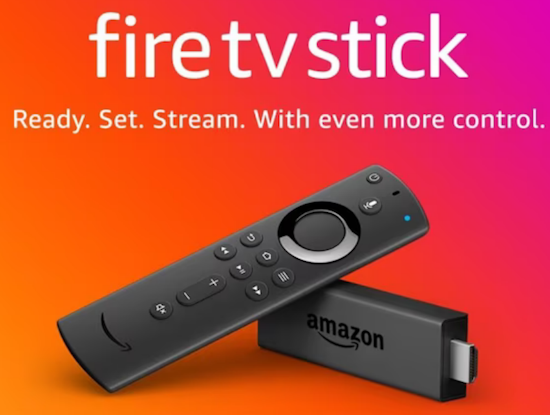  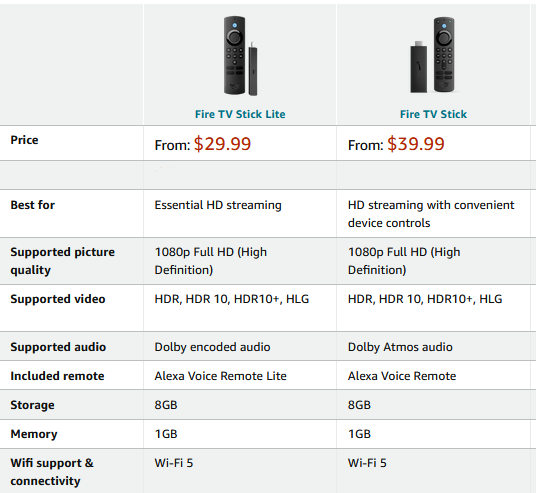 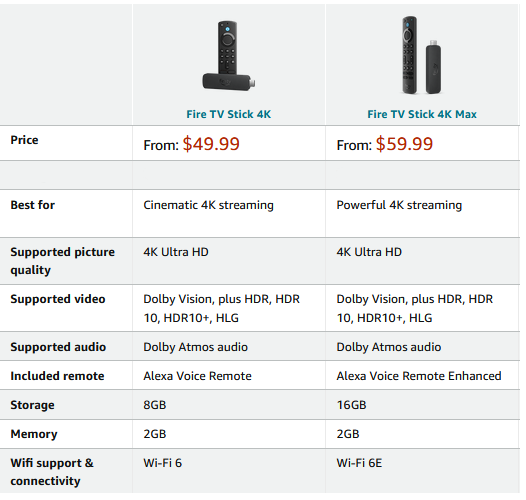 Stream more than 1.5 million movies and TV episodes from Netflix, Prime Video, Disney+, Peacock, and more, plus listen to millions of songs. Subscription fees may apply. 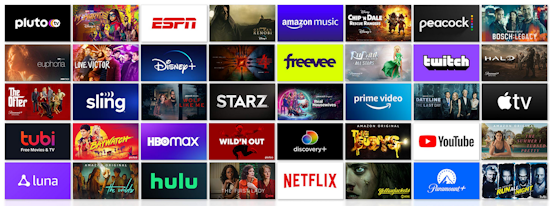 • Fire TV Stick • How to Setup Fire TV Stick - YouTube  Using a VCR as an RF modulator with Amazon Fire TV stick. Set VCR to LINE input and older analog TV to channel 3 or 4 Security and Viewing Habits Viewing content from internet providers can mean your viewing habits are being tracked. Advertisers are interested in your habits and the providers are often happy to get paid to turn over your information. FAQ Q: Why Does My Non-Smart TV Have an Ethernet Port? A: Most likely to be used to get firmware updates from the TV manufacturer's website or connect your local media for viewing. Q: Can I connect my non-Smart TV to my modem/router and get movie and TV show content from the internet over the ethernet port? A: No. There is more to it than just connecting over ethernet to the internet. The TV must have the capability to process what it receives. Q: If Smart TVs have built-in capabilities to view internet content, why would I need a device like the ROKU or Amazon Fire TV stick? A: Smart TVs only have capabilities to show certain apps, and as time goes by, the apps may become updated so that the TV no longer can process them. This is where the cost of a new stick to adapt to the new technology saves you money over the cost of a new TV. Plus your TV may not handle apps available on platforms from content providers moving forward. Q: My TV is 1080p. Can I view 4K content from a TV stick? A: No. Your TV cannot display 4K although you may still be able to view in 1080p. Older TV with only twin lead 300 ohm antenna input needs a balun for 75 ohm to 300 ohm connection.  TV online content providers PLUTO TV LIVE TV shows, Classic TV shows, local News and Weather from New York, Chicago, National News, movies and more. TUBI TV Breaking News, Live events, Classic TV shows, Sports, Family movies and more. CRACKLE Free Classic movies and much more. See also: • How to get computer sound on TV • Play CD on TV • How to hook up a Plasma or LCD HDTV • How to hook up a Cable TV box • Cable TV - Cable Box Setup • How to Install a HD Cable Box • Cable TV - Cable Box Setup Scientific Atlanta 4250HDC • Surround Sound over HDMI • Surround Sound - How to Hookup • HDTV Antennas and Reviews • See over 100 hookup diagrams • Bluray Players, internet-enabled, Netflix movie streaming • SONY Bluray Player BDP-S470 REVIEWED • Cable Types, audio/video for TV, explanation • Hookup diagrams, TV, VCR, DVD, Digital cable box • DVD Players reviews and Guide • How to copy VHS to DVD - copy VCR tape to DVD disc • ROKU digital video player Setup Guide • HDTV BUYING GUIDE in 9 EASY STEPS • SAMSUNG LED HDTV Review • How to copy DVR to VCR • Digital Video Formats Explained • PC to Stereo hookup - how to play computer thru sound system • Audio cassette to computer hookup • PC stereo hookup • See over 100 Hookup Diagrams • TV input select • Timer Record Radio Shows on a VCR • Camcorder hookup to TV, DVD • Audio Video Connections • Hookup Diagrams Columbia ISA Audio Video Empowering consumers through information Contact: columbiaisa@yahoo.com |
|
• Surround Sound • Audio and Video Cables - types • Blu-ray Surround Sound • Blu-ray Basics, players, Netflix • Laptop to TV hookup • Video cable connections • Cable TV video cables • DVD cables • Camcorder Formats • Hookup diagram hdmi bluray • 100 hookup diagrams • DVD connect • DVD FAQ • DVD Glossary • DVD player - How to connect • DVD Introduction • DVD players • DVD buying guide • DVD Primer • RF Modulator hookup for DVD • DVD sound • DVD info • DVD player trouble-shooting • HDMI Switch Box • How to add great sound to your HDTV • How to add great sound • Internet-ready HDTV • LED HDTV • Diagram RF Modulator • How to hookup surround sound • Surround sound over HDMI • Hookup TV DVD VCR • TV introduction • VCR basics Copyright Columbia ISA Audio Video. All rights reserved. Reproduction of any material in this website is strictly prohibited without expressed written permission from the owner. |