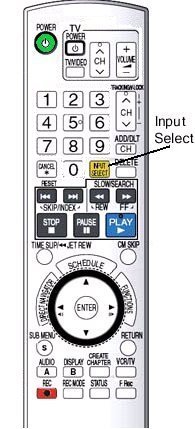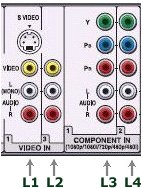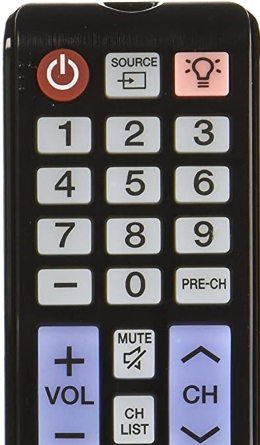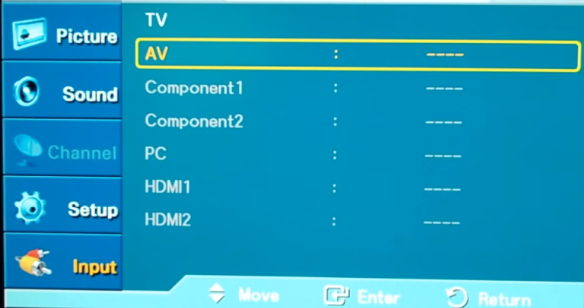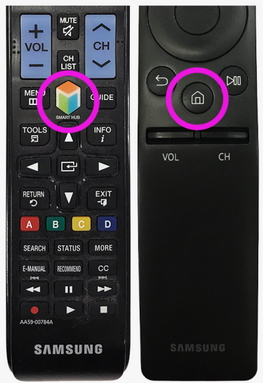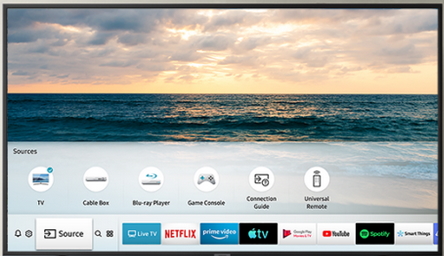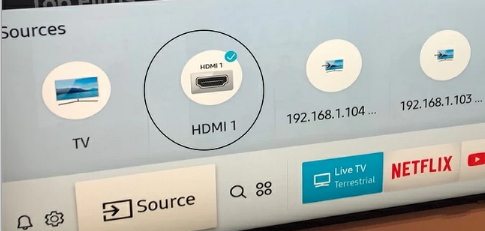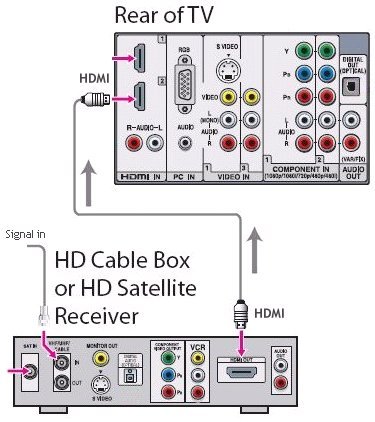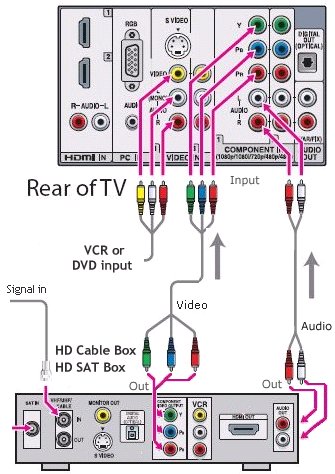TV sets in the 1940s, 1950s, 1960s and 1970s generally had no inputs, only over-the-air antenna. In the late 1970s into the 1980s, TV sets began to use the RF connection
in addition to the twin lead antenna input. Soon after RCA composite inputs (yellow video and white or black mono audio) began to appear. This allowed options to connect devices to the TV and thus
required a way to change to the input you wanted. Today, TV sets have a multitude of various inputs with different connectors such as HDMI.
Note: Stereo audio for broadcast TV was not generally provided on TV sets until 1984. The red RCA audio connection started appearing on TV sets along with the white RCA audio connection.
Do you have multiple input devices hooked up to your TV?
If you need to select a specific input component connected to your TV or HDTV you usually accomplish this using your remote control for the TV.
You may want to select the device connected to the HDMI input or the inputs your DVD player are connected to. By pushing the Input Select button, you go one by one thru each set of input jacks and you should see on your TV screen what each source device is outputting.
If you play your DVD player, push the select button on your remote again and again to change inputs and eventually you should see the DVD player's output.
Non-standard names
Every TV manufacturer will have different names for the same thing. One TV maker will label their inputs as DVD, VHS, while another will call them VIDEO 1 and VIDEO 2. Other designations are LINE 1 and LINE 2 or AUX 1, AUX 2, AUX 3 or L1, L2, L3. Some may even mix names like L1, L2, L3 and DV. The key point to remember is that by using your remote control you can cycle (or toggle) thru all your inputs until you find the one you want.
The button on your remote control will be labeled differently as well. One may call it "input select" or "SOURCE" while another will label the button as VIDEO. Read your owner's manual. The TV itself will usually have a button to accomplish the same thing as the remote.
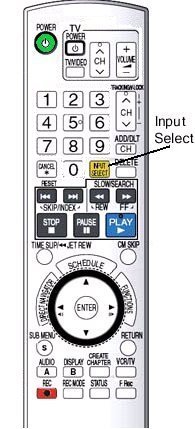
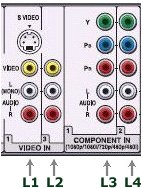
REMOTE CONTROL "Input Select" button
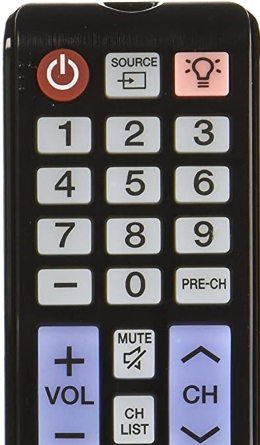
Samsung TV remote SOURCE button used to select inputs.
MODERN TV
Selecting from multiple connections. TV today can have multiple source devices all connected to them such as DVD recorder, VCR, Cable Box etc. but they all are connected to the TV input jacks. A modern HDTV today can easily have seven or more inputs.
Modern TVs, use an on-screen graphical interface which you control with the remote to select functions such as channels, video settings, audio settings and other options.
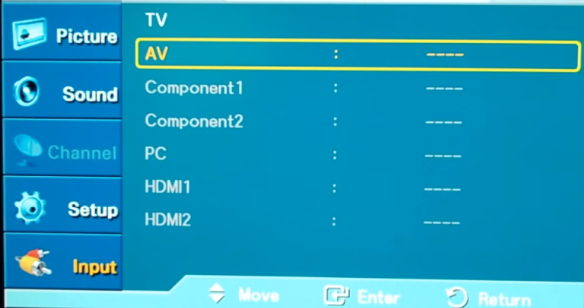

Press the MENU button, then use the arrow buttons to move up, down, left and right, select using the ENTER button (in the middle of the arrow buttons)
SMART TV
Smart TV is internet capable and has more features and controls than ever before which can make for some confusion at first.
The navigation to specific functions is always changing with each model and make.
Samsung is one of the most popular TV displays so we will cover their process here.
Depending on which TV you have, the remote can vary and the selection of inputs has to be learned.
Samsung remotes have a HOME button or a SMART HUB button which will bring up the SMART HUB on the TV screen.
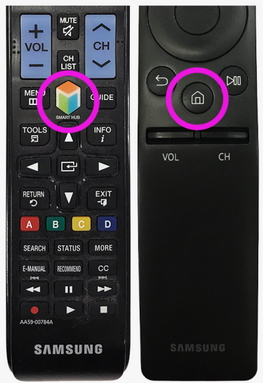
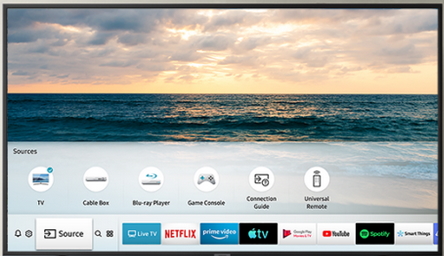
The lower left portion of the TV screen shows your options such as SETTINGS or input SOURCES which you can select.
Use the arrow buttons or the navigation wheel on the remote to move to your selection. Press select.
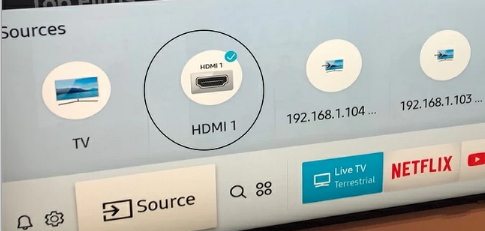
High Definition TV - HDTV
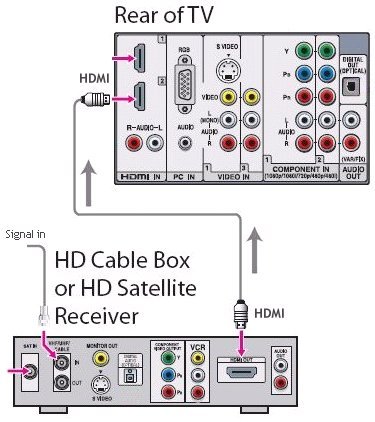
HDTV hookup using HDMI cable.
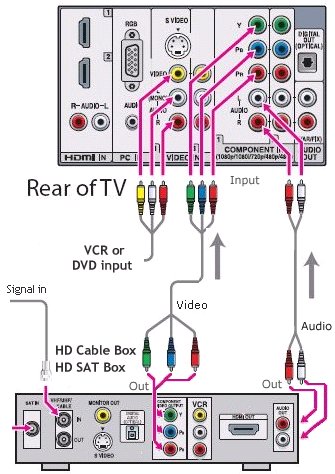
HDTV hookup using component video cable and audio cables.
The HDMI connection keeps everything all digital while the component video and audio connections are analog.
See
• 100 Hookup
Diagrams
• Stereo Hookup
The most common cable hookup is a set of three
cables with RCA-type connectors (also called phono plugs) that are
colored red, white, and yellow. They plug into corresponding red,
white and yellow RCA connections on your TV, VCR, cable box or other
gear. The red and white cables carry stereo audio, while the yellow
cable?the composite video cable?carries video.
Composite
video: Since it separates the video from the audio, a composite
video signal looks slightly better than an RF one, but it still
carries the video signal's chrominance (color) and luminance
(black-and-white) information together into one cable and makes your
TV separate them. Not capable of carrying HDTV. |

Composite video and 2-channel audio |
Component video:
Component
video splits the video signal even further into three parts,
carrying each part on its own cable. To explain exactly what parts
of the signal are carried on each cable gets a bit technical; just
know that the end result is a picture that can look much better than
that of S-video or composite video. Your TV's component video inputs
will consist of three RCA connections that are both colored and
labeled: green (Y), blue (Pb or Cb), and red (Pr or Cr). Component
video is often the highest-quality analog connection, and you should
use it if your TV has a component video input. Component video is
the only analog video-cable connection that can handle HDTV or
progressive-scan DVD signals. S-video and composite video don?t
carry progressive scan.
- Y is the luminance (brightness) signal.
- Pb and Pr each carry part of the picture?s chrominance (color)
information. Your TV uses these two chrominance signals to create
the red, green and blue colors that can be mixed together to
create any color on your display. (Sometimes, Pb is labeled B-Y
and Pr is labeled R-Y.)
Component video connections use three normal analog cables. If
you?re routing all of your video cables through a home theater
receiver, check your receiver?s specs before routing component video
connections through it. The receiver?s component video bandwidth
specification should be
- At least 10 MHz for progressive-scan DVD players
- At least 30 MHz for HDTV connections
Component video may be the only connection that allows a true
HDTV signal in your system if some, but not all, of your HDTV
components use the HDCP copy-protection
system.
|
  |
HDMI
The
High Definition Multimedia Interface can carry both high-definition
video and high-resolution, multi-channel digital audio over one
cable. Like FireWire, it can also carry control information. With
the purchase of a simple adapter, you can connect a DVI-equipped
source to an HDMI-equipped TV or vice versa, as long as the DVI
connection has HDCP copy protection. HDMI can also travel over
longer cable runs than DVI with less signal degradation.

DVI HDMI adapter cable |

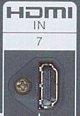 |
Columbia ISA
How do I hookup my DVD player to my TV?
|