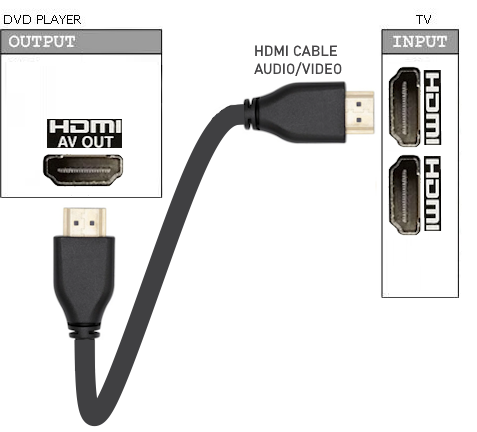DVD
PLAYER
How To Connect to TV with HDMI
Most new DVD players will have an all digital connection to the
new digital HDTVs. This is the best way to connect a DVD player to an
HDTV because you get potentially near high definition video plus audio,
all
in one cable connection. This connection is called HDMI
for High
Definition Multimedia Interface.
Most TV sets sold in the last
few
years are High Def
LCD or OLED sets with at least one HDMI input port. The newer DVD
players will
upconvert a 480 standard resolution DVD to near high definition video
resolution but can only do this using the HDMI connection.

HDMI Cable

HDMI port
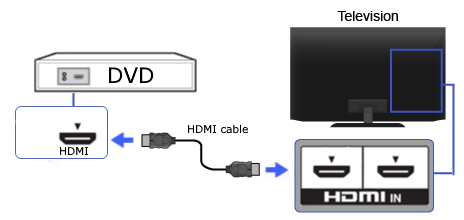
Connect DVD player to TV using an HDMI cable.


Connect one end of an HDMI cable to the DVD player's HDMI OUT port. Connect the other end of the HDMI cable to an HDMI
input port on the TV. Select on the TV, the HDMI input port that the DVD Player is connected to using the TV remote.

HDMI cable plugged into DVD Player HDMI OUT
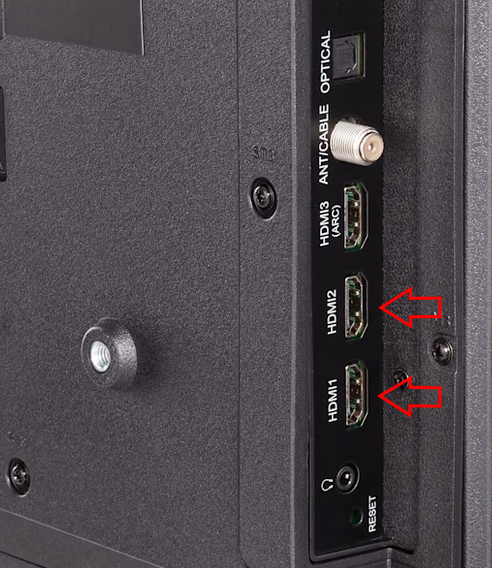
TV HDMI input ports

HDMI cable connected to TV HDMI input port
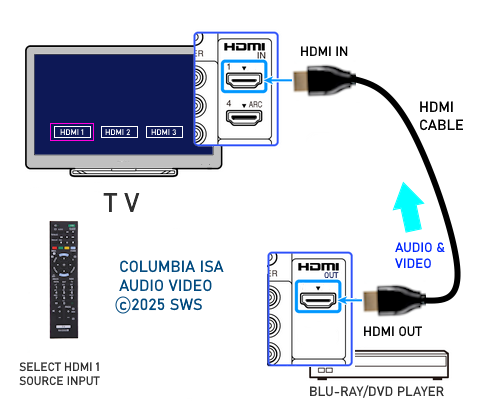
HDMI cable connection - DVD player to TV
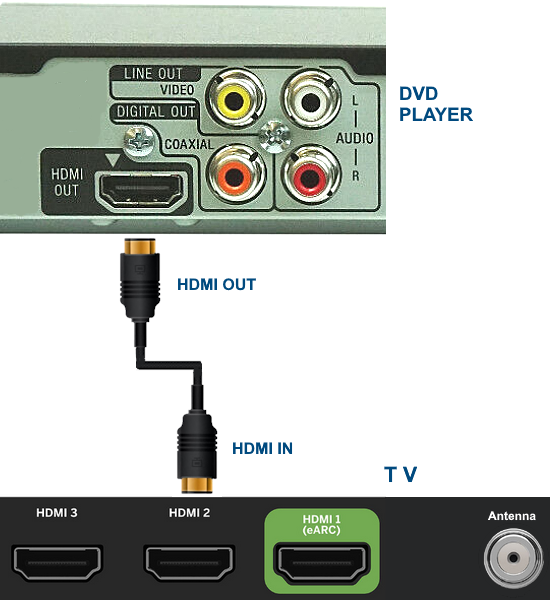
HDMI cable
Select the proper HDMI source input on the TV using the TVs remote.
Insert DVD into DVD player, press PLAY and you are all done,
ready to
watch your video on your TV.
DVD PLAYER
How To Connect to TV
AV adapter

If your TV has an AV input like the yellow 3.5mm port on top above
and you have an older DVD player, you can use
an adapter cable to connect as shown below.
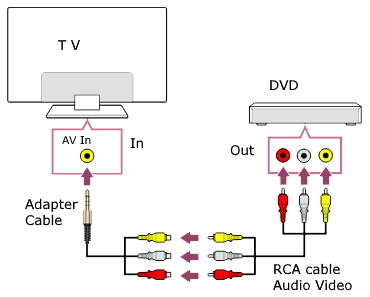

AV Adapter cable
DVD Player Rear Panel

HDMI is the only connection you need but there are other options. Some
TV sets are not digital and cannot connect using HDMI. Then there is
the surround sound option. Most DVDs have surround sound but you need a
surround sound system to be able to take advantage of the audio on the
DVD.
- Most
DVD
players
have 3 or 4 video connection
options and 3 audio connection
options. You only need one of the video hookups to get a picture on
your TV. You only need one of the audio hookups to get sound.
- Basically
what you need to do, is get a video signal from your DVD player to your
TV so you can see a picture and also get an audio signal from your DVD
player to your TV (or Audio/Video Receiver) so you can hear sound.
- Your disc
(movie) contains the video and audio information, and your DVD player
will read this data off the disc and send it to your connected TV.
- Your DVD
player OUTPUTS to your TV INPUTS.
- You need
to connect cables from your DVD player output jacks to your TV (or
audio/video receiver) input jacks so you can enjoy the picture and
sound of the movie.
- HOOKUP
OPTIONS:
You have several connection options for a DVD player. For the video
connection, you choose one of three (or four) types of connections,
either
(1) Composite video (standard definition 480 video), a single yellow
RCA cable, or
(2) S-video (standard definition 480 video), a four-pin black cable
connector, or
(3) Component video (480, up to 720p, 1080i), three RCA cables colored
green, blue and red.
(4) HDMI (480, up to 720p, 1080p), newer DVD players have video
up-conversion thru an HDMI
output.
You only
need one of above video connections.
Usually composite video (1) is the choice for most people because this
cable is typically provided with the DVD player. It is yellow
in color on the cable connector and the jack.
If you use an S-Video (2) connection instead of composite video, you
will get slightly better video or
if you use a 3 cable component
video (3) connection instead,
you could get even better video. Your TV however, must have input jacks
to accommodate S-Video or component video connections. Most larger new
TV sets made today have all these inputs but always check to be sure.
If you have an HDTV with HDMI inputs and your DVD player has a HDMI
output, then you may choose to connect using HDMI (4), the advantage
being
better video and the audio is also sent over the same cable.
- For the audio
connection, you can choose either
(1) 2-channel analog stereo, white and red RCA cables, or if you have a
home theater setup,
(2) coaxial digital (usually an orange RCA jack) for multi-channel
surround
sound or
(3) optical (Toslink)
digital audio for multi-channel surround sound.
Multi-channel surround sound such as Dolby Digital 5.1 requires
decoding of the audio bitstream from the DVD, usually performed by an audio/video
receiver, and 6 loudspeakers
positioned around the listener.
- HDMI can
also be used for surround sound but you need an HDMI connection from
DVD player to surround sound processor and another HDMI connection from
the processor to the HDTV. The processor can be an audio/video receiver
or home theater in-a-box with Dolby Digital 5.1 or more capability.
• Pictures
of Audio and Video jacks, connectors, cable types
VIDEO
(Picture)
The option for most people would be to connect (plug in) a yellow tip
cable (RCA type) into the yellow video out jack on the back of the DVD
player and plug in the other end of this cable into the yellow video IN
jack on your TV (video IN). This cable may have been included with your
DVD player. This cable is all you need for video.


Figure 1
NOTE: If
your TV does not have RCA audio/video jacks (yellow, red,
white) then you will have to use a RF
modulator
box in order to hookup the DVD player to the TV.
AUDIO
(Sound)
Now for the audio, plug in a white tip cable (RCA type) into the white
audio jack on the back of your DVD player and plug in the other end of
this cable into the white audio IN jack on your TV (audio IN). For
stereo sound you need to also plug in a red tip cable (RCA) into the
red audio jack on the back of the DVD player and plug in the other end
of this cable into the red audio jack on your TV (audio IN). The white
and red audio jacks are next to each other, on the DVD player and TV.
You are now connected and ready to go.
- You need
to make sure you have selected the proper source for your DVD player on
your TV by pressing the "VIDEO" button (or comparable button) on your
TV remote control until you see your DVD player's output on the TV
screen. Make sure the DVD player and the TV are both powered ON and you
have a disc inserted in the DVD player. Press PLAY on the DVD
player. Sit back and enjoy
the show!
Figure 1:
Composite Video hookup from DVD Player to TV. Analog audio (stereo)
2-channel sound connection to TV with stereo speakers. This connection
option is how many consumers choose to setup their DVD player and TV
since the cables are typically supplied with the DVD player and many TV
sets today have A/V input jacks which accommodate this configuration.
Although this setup is all you need to enjoy movies on DVD, there are
other choices which will give you even better
video and audio.

Figure 2:
Example showing DVD Player hookup using composite video (yellow) and
stereo (red & white) audio cables.
• See
over 100 Hookup Diagrams
• HELP My DVD Player will not connect to my TV
What if I do not have any of
these
jacks on the back of my TV?
For those people who own an older TV set with only a rabbit-ears
antenna connection or RF 75 ohm coax (cable TV) connection, and you
want to hookup your DVD player, never fear, you can still do it but you
will have to buy a device called an
RF modulator. These boxes are
available locally at your retail stores like Radio Shack or Wal-Mart.
They cost about $20 and allow you to connect your DVD player with
Composite Video jacks up to your older TV set.
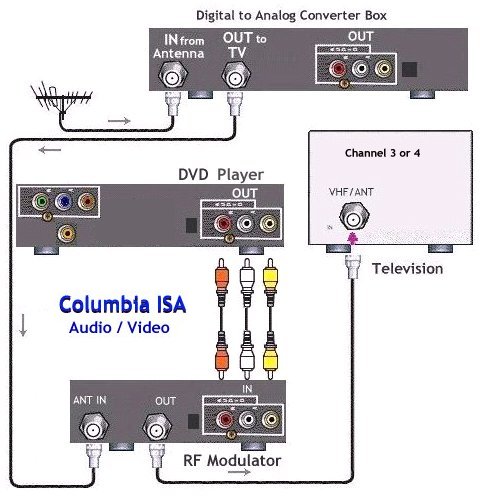
With the switch to digital broadcast
TV in 2009 you will also need a
DTV converter box. Here is a hookup diagram showing how to connect DVD
player, RF Modulator and TV. More
on the switch to digital broadcast TV.
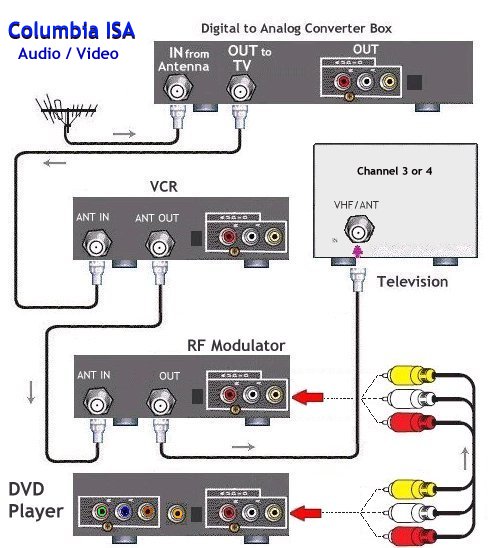
Need to add a VCR to the mix? This
hookup diagram shows how to connect
it all up. Set the VCR to channel 3 or 4 and select TV channels with
the converter box remote.
Want to connect stereo loudspeakers for enhanced sound?

For more information on RF modulators see RF Modulators
and DVD
Connections.
Surround Sound from DVD
DVDs can feature surround sound, most commonly Dolby Digital (5.1) or DTS, providing a more immersive audio experience than stereo. While some DVDs offer only stereo, some offer 5.1 surround, the most prevalent for DVDs and Blu-rays.
You will need a modern audio/video receiver and 6 loudspeakers.
Settings:
Adjust the audio settings on your DVD player and your surround sound system to ensure they are configured to receive and process the surround sound signal correctly.
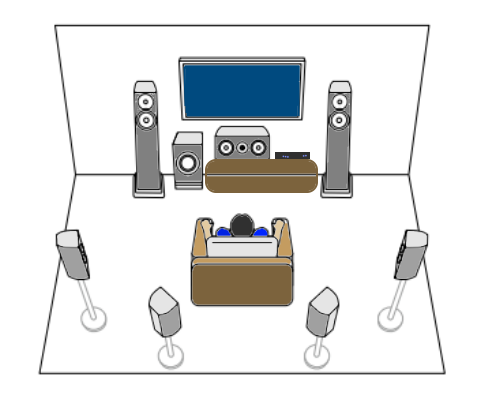
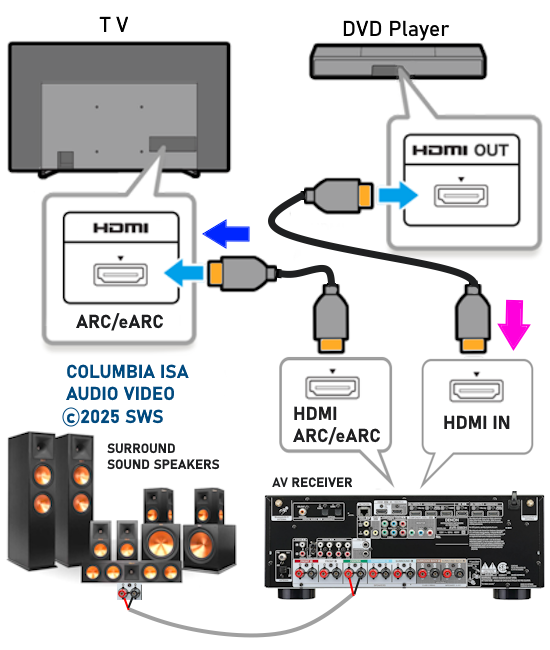

Connect DVD player, TV and Soundbar

Go to the TV SETTINGS and select the soundbar as the sound output device. Also, select the audio format such as PCM
(stereo). Be sure to select the correct source input on the soundbar.
Portable DVD Player to TV Connection

Portable DVD players usually have a 3.5mm mini jack which outputs composite analog audio and video.


More options for video and audio connections.
If your TV has an S-Video jack, you can use a 4-pin S-Video cable
instead of the yellow RCA video cable to connect your DVD player to
your TV. If your TV has the three red, green, blue component video
jacks, you can use a three cable (RCA) red, green, blue, component
video connection instead of the S-video. Component video is better than
S-video or composite video.
There are also DVD players now with another option for connecting video
and audio. DVD players with a HDMI digital output jack can connect to a
digital TV with similar input jacks. HDMI is digital video and digital
audio all in one cable connection.
Blu-ray
and DVD
Standard DVD has been around since 1997 and provides good video, but
the newer Blu-ray disc movies provide up to 1080p and even 4K (UHD) video resolution.
Blu-ray players also play standard DVD discs. Combining a Blu-ray
player with a 1080p or 4K TV over a HDMI connection, you get the
maximum video crispness available. Colors
are deeper and the newer
audio is the best you can get.
• Blu-ray Basics
DVD Player - Headphone private listening
Portable DVD players usually provide a headphone jack but standard full-sized DVD players do not as they rely on
the TV for sound. How can you add headphones to a DVD player for private listening?
You need a headphone amplifier with 1 to 4 outputs so you can have the option of multiple people listening to the movie,
all with their own individual volume control. You need this because the DVD player RCA outputs which normally connect
to the TV audio inputs, only output a fixed volume level. The amplifier allows you to turn the volume all the way down/off or
turn the volume up for your own level of listening comfort.

ROLLS 4 channel headphone amp with 3.5mm and 6.35mm output. Made in USA and very powerful.
Cable lengths can be extended for the headphones and
the RCA cables by connecting cable extenders which give you greater distances.

Standard RCA stereo audio cables - connect to DVD player RCA audio out ports

Adapter audio cable with female RCA stereo and 6.35mm stereo TRS plug.
Stereo Headphones can have 6.35mm or 3.5mm plugs (use an adapter if needed)

DVD player to headphones connection diagram
Connect the video to the TV as normal. Connect audio from DVD player to the headphone amplifier. Connect
headphones to amplifier and adjust the volume for each headphone.

Extension audio cable for 6.35mm stereo
Allows for greater distances
Wireless Bluetooth Headphones for DVD player
Since the DVD player does not have wireless Bluetooth audio for speakers or headphones, you can add a
Bluetooth transmitter. Some of these even have the capability to function as a transmitter or a receiver.
Connect the DVD player's audio output to the Bluetooth transmitter, pair your Bluetooth headphones to the
transmitter and enjoy wireless audio on your headphones.
Any audio device with a headphone out or analog RCA outputs can be connected to a Bluetooth transmitter with
AUX 3.5mm input for wireless audio transmission to a Bluetooth headphone or Bluetooth earbuds.

DVD Player to Bluetooth Headphones Diagram

Wireless Audio Bluetooth Transmitter
FAQ
- Frequently Asked Questions:
Does
DVD give me high definition?
Answer:
No, DVD is not high definition video. Upconverting DVD players can
simulate near HD video but this is not really HD. If you want High
Definition then you've got to get a Bluray player and Bluray Disc
movies.
Can a
component video connection give me high definition?
Answer:
Component video is capable of 720p and 1080i which is high definition,
but you would need a Blu-ray player and a Blu-ray disc movie as the
source, and an HDTV. Only HDMI is capable of 1080p, the highest current
video resolution for HD. Remember, component video is analog
(analog/digital conversion required) and starting in 2011, new Blu-ray
players will down-rez or limit the video resolution of component video
connections.
How do
I connect my player to get surround sound?
Answer:
Connect your DVD player or Bluray player to your audio/video receiver
or home theater system using either an optical or RCA coaxial, digital
audio cable (or HDMI) for Dolby Digital 5.1 or DTS surround sound. For
Dolby TrueHD surround sound, you need to use an HDMI cable connection
to your A/V receiver or home theater system with decoding capability
for Dolby TrueHD.
What
is
Dolby TrueHD?
Answer:
Dolby TrueHD is the successor
to Dolby Digital surround and is a lossless advanced multi-channel
audio codec intended for Bluray Disc audio.
What
is
lossless audio?
Answer:
Lossless audio compression is
in contrast to lossy audio compression (Dolby Digital) where data is
lost during compression. Lossless compression allows the original exact
data to be reconstructed from the compressed information. You hear the
sound as the producer intended, with no loss of data, for an as real as
possible audio experience.
Is DVD
480i or 480p video resolution?
Answer:
DVD is capable of storing
video at 480i or 480p (or 576 in PAL countries) however most DVDs you
find for the consumer market are 480i video resolution. Recordable DVD
is also recorded as 480i because of compatibility for the majority of
DVD players. DVD arrived in 1997 in the USA when almost all TV sets
were designed for analog video (NTSC) using a 525 line interlaced video
display standard. This was an interlaced (i) world at that time. For
progressive (p) you would need a progressive scan DVD player.
How to change TV source inputs
For ROKU TV (ONN)
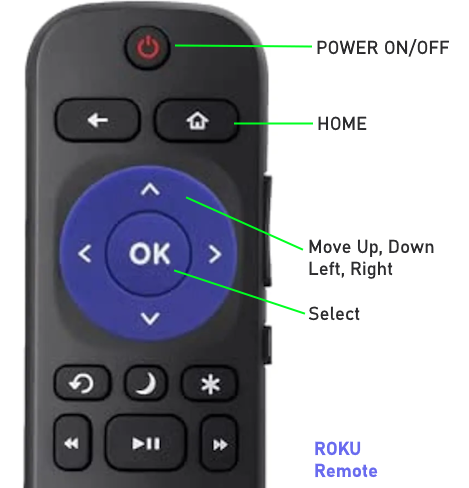
Power ON TV, Press the HOME button

Scroll down and select "Settings"

Choose "TV inputs"
Move over to the right and select the input you want.
Press "OK"
• Blu-ray
audio surround sound
• Surround
Sound
• HDMI
Switch box
• VCR
Basics
• How
to connect DVD player in 10 easy steps
How do I hookup my DVD player using component video?
How do I setup my DVD player for 5.1 surround sound?
How do I hookup my DVD player with a HDMI connection?
COLUMBIA ISA Audio Video
Empowering consumers through information.
Contact: columbiaisa@yahoo.com
|