
 |
|
HELP! How do I connect my DVD Player to my TV  How you connect DVD to TV depends on which connections are available on the DVD Player and the TV. RCA Cable connection The most basic connection is the 3 RCA cables, yellow and white for video and audio and if your TV has stereo sound, the red audio cable connection. Match the colors and insert the cables firmly for a secure connection.   Connect the other ends of the RCA cables to the TV inputs, matching the colors. Power ON the TV and DVD player and then select the correct source input on the TV.  HDMI Cable Connection The HDMI connection from DVD player HDMI output to a TV with HDMI inputs gives audio and video in a single cable. 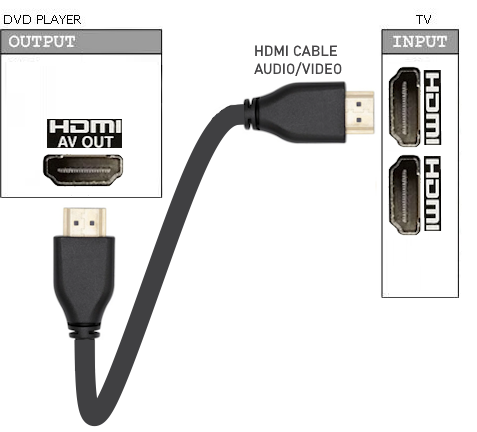  Connection to TV  From DVD Player to TV HDMI inputs Be sure to select the correct HDMI input on the TV If your TV has only HDMI inputs and DVD player only has RCA outputs, you can use a RCA to HDMI adapter to connect.  DVD Player Speakers Connection  Add powered speakers for richer sound from DVD 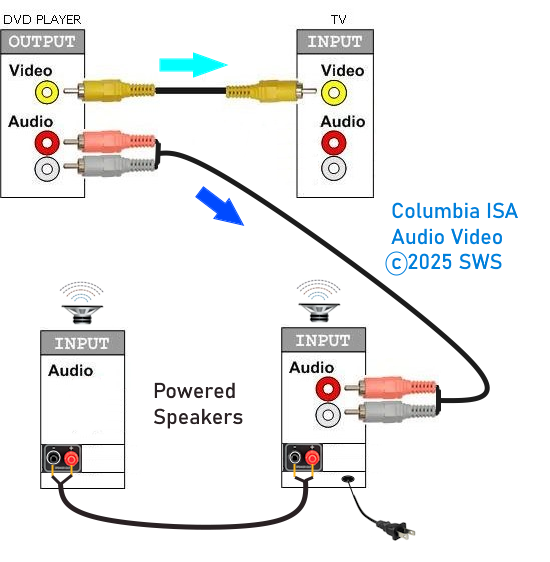 Connection diagram - DVD player to powered speakers  Wireless Bluetooth Audio  Listen to your DVD movie using wireless headphones. Many Smart TVs offer support for wireless Bluetooth technology. A Bluetooth transmitter is built-in to the TV. For older TVs without Bluetooth support, you can add an external Bluetooth transmitter. Connect DVD player to TV and connect TV audio output to Bluetooth transmitter.  The TV can connect to the transmitter using the TV optical audio output.  Set the TV audio output format to PCM in the TV settings. Also set the TV audio output to optical instead of TV speakers. Volume control can be on the headphones and some transmitters have volume control. DVD player connection - older CRT TV  Use an RF modulator and select on the TV channel 3 or 4. Cable to TV is RG-6 coaxial.  DVD Player rear panel Not all DVD players will have the same available ports. Some will only have HDMI output and composite out while others may have those plus component out as well as the digital audio outputs. Basic DVD players will have the composite outputs. Modern players will have HDMI out. The yellow video out and the white(Left) and red(Right) audio out are the composite outputs. These 3 cable connections to the TV is all you need for sound and picture. The green(Y), blue(Pb) and red(Pr) video outputs give a better picture so if your TV has these inputs, use them to connect. This is the component video. You also need the white(Left) and red(Right) audio outputs for sound. The HDMI out will give the best picture and the audio is included in this single cable connection to a TV with HDMI inputs.  TV rear panel The yellow RCA composite video input on the left and the two audio inputs, white and red just below provide one option to connect the DVD player to the TV. The green component RCA video input just above the yellow input and the blue and red video inputs to the left are a second option. You also need the white and red audio inputs below the blue and red to connect DVD player to TV using the component video option. So component requires a total of 5 RCA cables. Newer TVs have mostly gone HDMI only. To connect DVD to TV using HDMI, connect a single HDMI cable from DVD HDMI out to TV HDMI input. Audio Connection Options Commercial DVD movies can offer surround sound, usually in the Dolby Digital or DTS 5.1 formats. To enjoy the richness of surround audio, you need to connect the DVD player's audio output to an audio processor for decoding and amplification. This can be a soundbar or an Audio Video Receiver (AVR) with attached loudspeakers. Even if you only use the RCA analog white and red stereo connections to an audio processor, you will get much better sound than using the TV's built-in speakers. 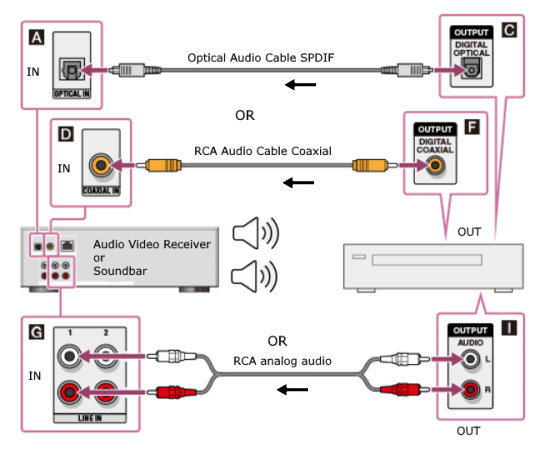 If the DVD player has optical or RCA coaxial SPDIF audio outputs, these can be connected for 5.1 surround sound. If the DVD player has HDMI out, connect an HDMI cable from DVD player to soundbar or AVR's HDMI input. Then connect the HDMI ARC/eARC port using a second HDMI cable, from the soundbar or AVR to the TV's HDMI ARC/eARC port. See below for more information. DVD Video and Audio connection options 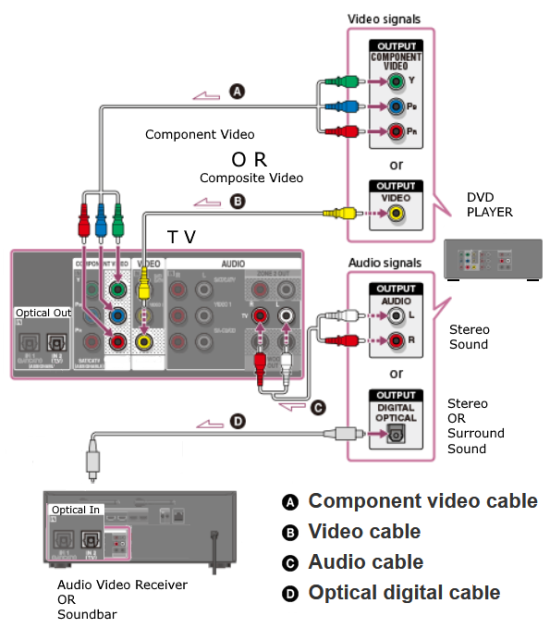 CONNECTION OPTIONS: 1. Composite Video and analog stereo audio GOOD 2. Component Video and analog stereo audio BETTER 3. HDMI video and audio - BEST You only need one of the above 3 connections, either 1 or 2 or 3. Choose HDMI if your TV has HDMI inputs and your DVD has an HDMI output. Choose component if your TV has component video inputs or choose composite if your TV only has composite video inputs. If your TV only has RF antenna connections, use a RF modulator to connect. If you want surround sound, such as Dolby Digital 5.1, you have 3 connection options. 1. Coaxial RCA (orange) - GOOD 2. Optical Toslink - GOOD 3. HDMI - BEST You can sometimes use adapters to connect where outputs and inputs are incompatible. • 5 Ways to hookup a DVD Player HDMI connection for DVD Player to TV  If your DVD player has HDMI Out and your TV has HDMI In, then you can connect an HDMI cable from DVD player to the TV, select that HDMI input using TV remote and play DVD. HDMI uses one cable for video and audio. HDMI is capable of the highest video resolution and the best audio.  HDMI Cable Notice the HDMI cable has different top and bottom so it inserts only one way. 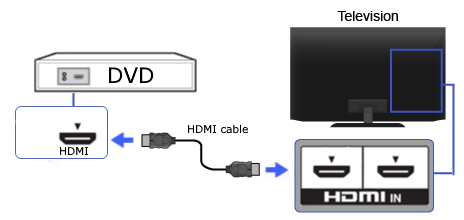 The best way to hookup a DVD player to a smart TV is to use an HDMI connection. Some new DVD players will even provide the HDMI cable.  DVD player HDMI Output  HDMI Cable connected to DVD player HDMI Output  TV with HDMI cable inserted into HDMI input port Need more HDMI inputs? Use a HDMI switch box to connect all your HDMI devices and switch between them to the TV. Even comes with a remote control.  DVD Player to TV connect with HDMI cable. Select HDMI input 4 on TV. TV HDMI audio return channel connect HDMI cable to soundbar HDMI ARC/eARC HDMI port for sound. Select HDMI source input on soundbar. Surround Sound - HDMI Connect the DVD player HDMI OUT to the AV Receiver's HDMI IN and the AV Receiver's HDMI OUT (ARC/eARC) to the TV HDMI IN (ARC/eARC)  With the proper settings, the AVR will decode the audio, amplify and send to the loudspeakers while sending the video to the TV. Most modern TVs have an optical audio output. To hear the sound from the DVD on a soundbar, connect an optical audio cable from the TV to the optical input on the soundbar. Next, select the correct settings on the TV for digital audio output. 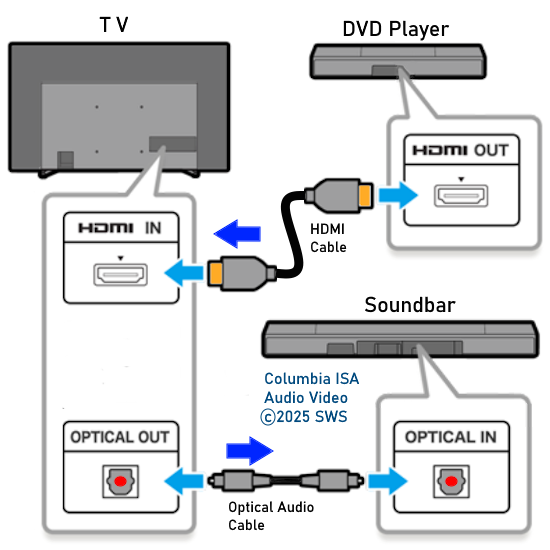 Composite video connection - DVD to TV Composite video (yellow) and stereo audio (white and red)  The composite connection uses 3 RCA cables, one for video and two for audio. Yellow is video and white is the left stereo channel and red is the right stereo channel. If your TV only has one audio input port, use the white cable. The red cable will not be connected. Connect yellow cable to DVD yellow OUT and connect the other end to yellow input port on TV. Same for white cable, connect white to white DVD OUT and other end to white audio input on TV. Same with red, red OUT on DVD to red audio input on TV. DVD to TV hookup is very easy if your TV has yellow video and white/red audio input jacks. Many DVD players come with the cable to make this connection. 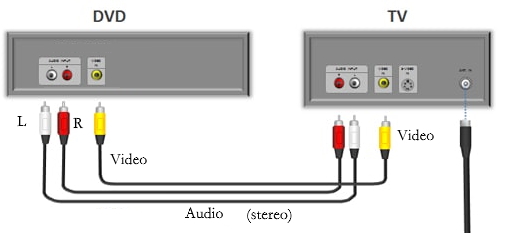   Connect yellow on DVD to yellow on TV matching the colors, next white on DVD to white on TV and next red to red.  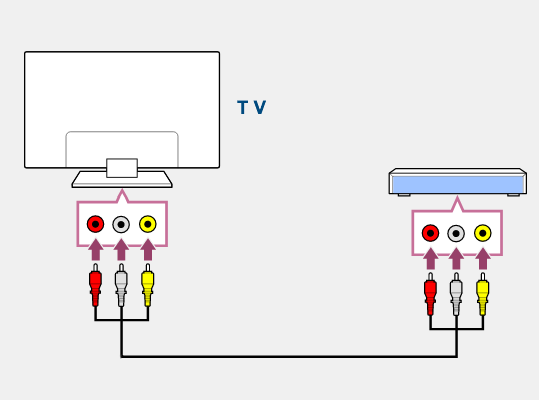 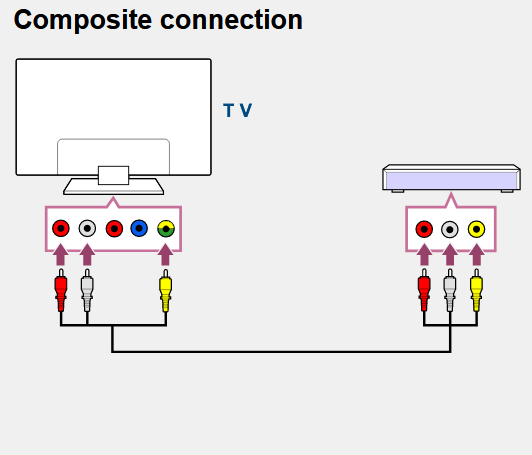 Newer TVs are eliminating the yellow RCA input but still offer alternative connections for a composite video input. One of these alternatives is the 3.5mm AV input port which uses a combo plug adapter cable for the 3 RCA cable connection. The other alternative allows the yellow video cable to be connected to a green component video input port. Some TVs offer a dual connection option with the green video port so that you can connect a green video or a yellow video cable and then the two audio cables (white, red). Look for a green/yellow color coded input port on the TV rear panel. Select the correct TV input source Be sure to select the correct input on the TV for the DVD connection using the TV remote. Usually this is the SOURCE button or INPUT button on the remote. Scroll through the input options and select the DVD connection input. This could be shown as AV or Component or HDMI 2 etc on your TV. Power on the DVD player, insert a disc, press play and then scroll through the TV inputs until you see a picture from the DVD player. 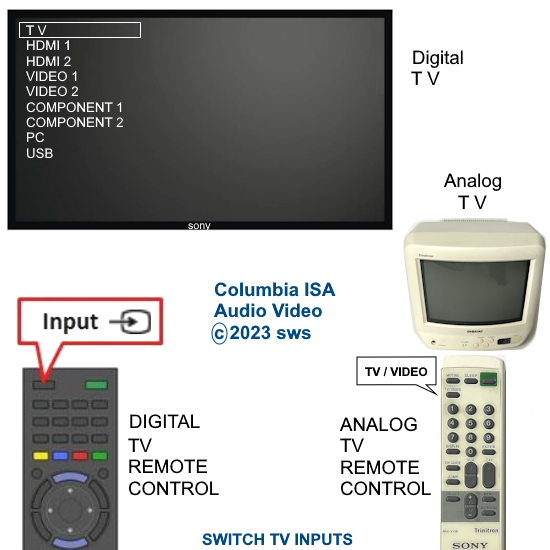 Older Samsung TV input select - press "Source" button on TV remote. Scroll down to the input where the DVD is connected. 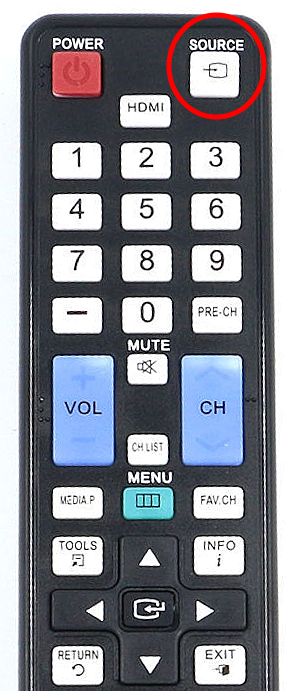  Some TVs use an on-screen menu based selection process. Usually press the "Home" or "Menu" button on the TV remote. Next go to "Settings" or "Connected Devices" and select "TV inputs" or "Sources". Then select the input where the DVD player is connected such as HDMI 2 or AV for example. Highlight the input and press "OK" which is usually the center button of the navigation arrows up/down/left/right. Samsung TV model year 2024 - input select Long-press the "Settings" button: (the gear icon) on your smart remote for about two seconds. A shortcut screen will appear, allowing you to quickly select a different input source. 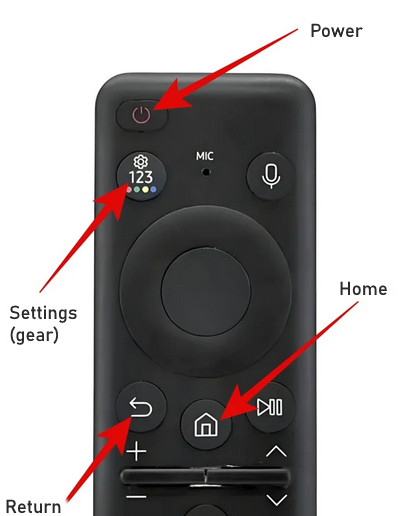 Samsung TV Smart Remote TV with 3.5mm AV input jack For those TVs which have a 3.5mm combination Audio Video input and no standard RCA inputs, you can use a RCA conversion cable to connect the DVD player. 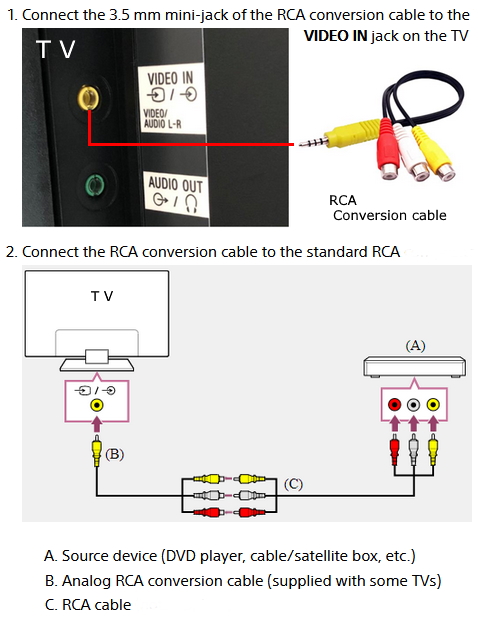 Connect older DVD player without HDMI to newer TV with HDMI inputs.  Using a AV to HDMI adapter, you can connect an older DVD player to a newer TV. • How to connect DVD player to TV DVD Player Connection to Older TV  Coaxial Cable RG-6 For an older TV with only a RF VHF/UHF antenna input or a twin lead antenna connection: Use an RF Modulator An RF Modulator takes the RCA 3 cable composite video and audio inputs and modulates them to an RF analog coaxial output to TV channel 3 or 4. Also there is an RF antenna coaxial input which goes to the TV through the RF coax output.  RF Modulator has RCA composite (yellow, white, red) inputs (DVD player) plus a coaxial input (ANTENNA) and a coaxial output to TV. Connect RG-6 coaxial cable from RF Mod coaxial output to the TV coaxial antenna port. The output can be analog TV channel 3 or 4. Switch the TV to channel 3 or 4. 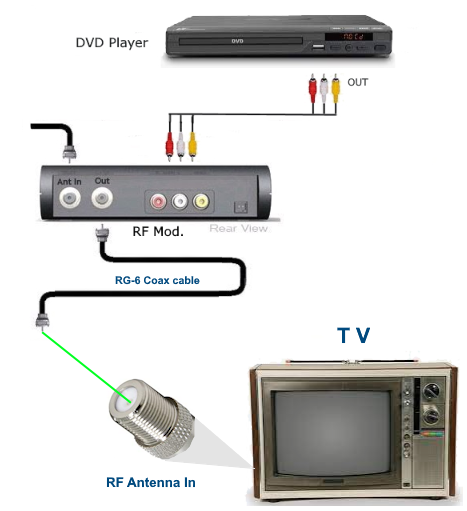 For a TV with only twin lead, use a RF Modulator and a TV balun (75 ohm to 300 ohm) Switch TV to channel 3 or 4.  Adapters to connect to HDTV Smart TV 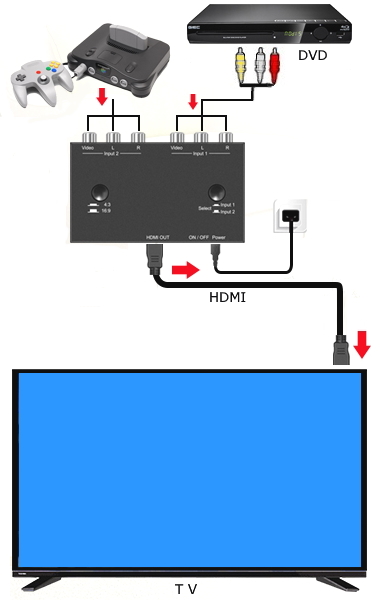 Connect old DVD player to smart TV with rca to hdmi adapter Your Smart TV only has HDMI inputs. Your old dvd player has no hdmi output. Two port RCA to HDMI adapter 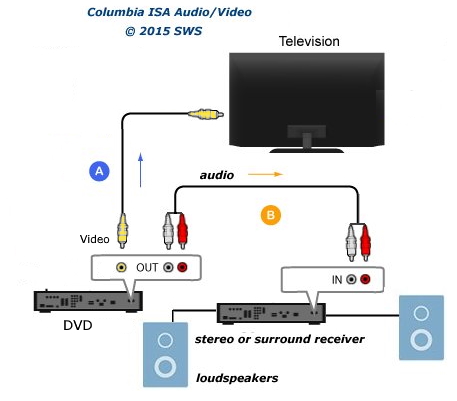 Connect DVD audio to stereo for better sound than from TV. Component video connection Component video (green, blue, red) and stereo audio (white and red)  The component video connection uses 3 video cables. For audio, the white and red RCA cables are connected for sound. So there are five cables in all for this option. Component video will yield a better image than composite and component video is capable of high definition video where composite video is limited to standard video resolution. Component video cable connection to TV 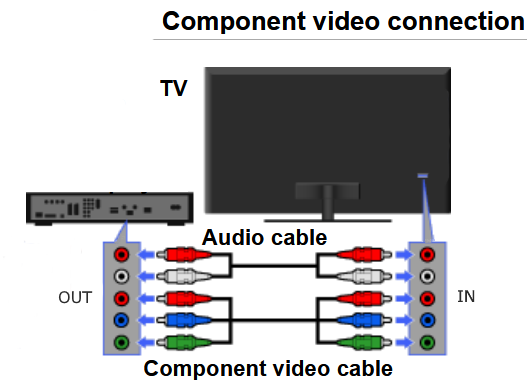 Most DVD players will have component video outputs. If your TV has these inputs, you can connect using green, blue, red video and white and red audio cables. Component Video Cables are a great choice for connecting your DVD player and high-end television. The coax conductor's foil and copper braid shield helps reduce unwanted noise and distortion. The color-coded connectors attach to an ultra-flexible jacket allowing for easy installation and identification. By using Component Video Cables, you bypass the TV's Y/C separator and Color Decoder, routing the color (Y Pr Pb ) information directly into the TVs matrix decoder. By sending the pure DVD component video signal directly to a component video input-equipped display device, the DVD signal forgoes the extra processing that normally would degrade the image. The result is increased image quality over composite video. Surround Sound Connections  Audio Video Receiver For surround sound, you use either an optical cable hookup or a coaxial RCA cable hookup or use HDMI. For surround sound, you need an audio video receiver with attached loudspeakers or you can use a soundbar. 1. Coaxial RCA cable for audio  The digital audio coaxial connection port can be colored orange or black and can be found on DVD players, audio video receivers, soundbars and other audio gear. It will be labeled COAXIAL or DIGITAL OUT or IN. It is common to find coaxial and optical ports side by side since they both serve the same purpose. A coaxial digital audio connection supports uncompressed PCM stereo 2-channel audio and DTS and Dolby Digital 5.1 surround sound. It does not support multi-channel LPCM or Dolby Digital Plus or Dolby TrueHD or Dolby ATMOS or DTS:X. You need HDMI for these audio formats. 2. Optical audio cable connection The Toslink S/PDIF uses a fiber optic cable for audio signals which uses light instead of electricity to send audio information. Optical has the same audio capabilities as coaxial but is less affected by interference and can use longer cable lengths.  Adapters for audio cable connections You can get adapters to convert digital audio to analog audio, analog to digital and optical to coaxial and coaxial to optical. Convert coaxial audio cable connection into optical audio connection. If you need to connect a coaxial output to an optical input, you can buy a coaxial to optical converter. Some converters work both ways so you can go optical to coaxial as well however some converters only work one way so be sure to check before buying. 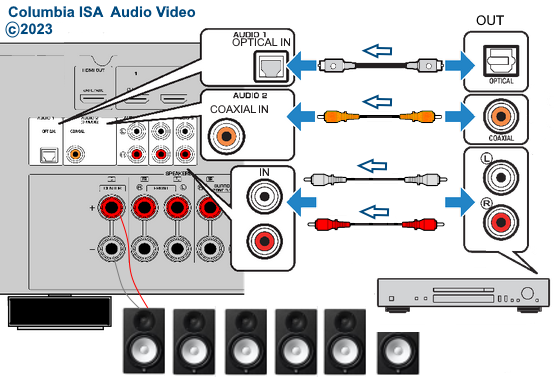 Audio connections to Audio Video Receiver For better sound and to decode surround sound such as Dolby Digital 5.1, choose from digital coaxial or optical cable connections or for 2-channel stereo, connect RCA white and red audio cables to an analog audio input (white and red) on the AVR or soundbar. 3. HDMI Connection for Surround Sound 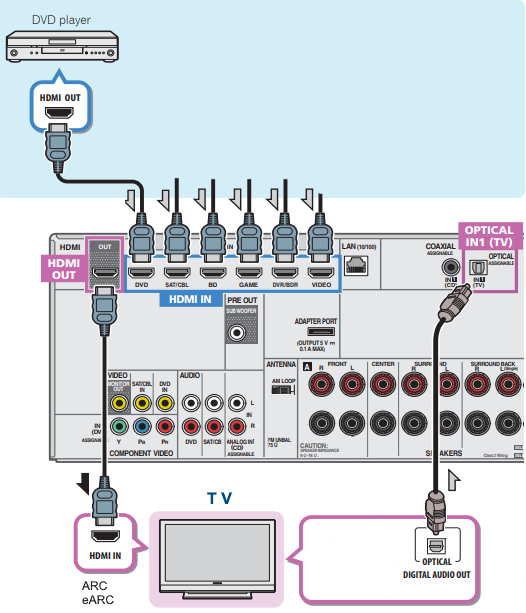 HDMI connection diagram for surround sound The audio video receiver (AVR) will decode and process the surround audio from the DVD player while the video is sent to the TV. The decoding/processing stage involves splitting the audio into multiple channels and sending to the speakers. The attached loudspeakers are placed around the listener for enhanced sound experience. The studios have a choice as to which audio formats they put on a disc. 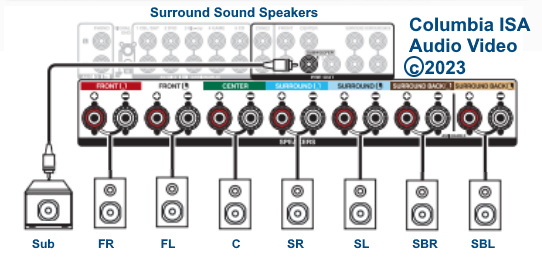 AVR surround speakers connections 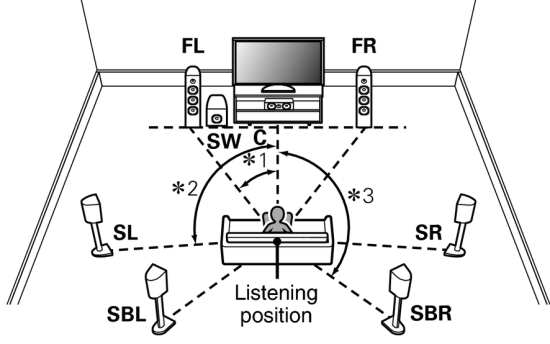 The AVR should be capable of passing the best video resolution for your TV. Use the ARC/eARC HDMI port on the TV if available. If your TV does not have ARC (Audio Return Channel) then use an optical connection to the AVR for audio from the TV sources such as over-the-air broadcast TV. Be sure to select the correct input source on the AVR and the TV. Also be sure to select the correct audio output format on the DVD player and the AVR. DVD Player Audio Output Format Setup Select the audio settings on your DVD player. Go to the "setup" menu on your player, typically found under "Audio" or "Sound" options, where you can select the desired audio output format (like PCM, Dolby Digital, or DTS), choose the audio track for the movie, and configure the speaker settings to match your setup (Stereo or 5.1 surround sound). Audio output format: Select the preferred format like PCM (for uncompressed audio), Dolby Digital, or DTS (for surround sound). Speaker configuration: Select the speaker setup to match your system, whether it's stereo (two speakers) or a 5.1 surround sound setup (six speakers). Digital audio output: Be sure your DVD player is set to output the correct digital audio (via HDMI, optical or coaxial cable) to your receiver for the best sound quality. Check your AV receiver settings: Make sure your AV receiver is also set to the correct audio format and speaker configuration to match your DVD player. Connecting cables: Use the appropriate audio cables to connect your DVD player to your AV receiver (HDMI for both video and audio) 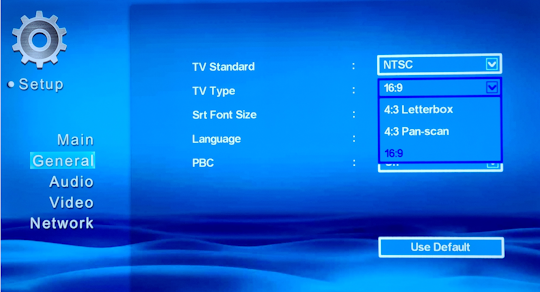 Press the "Home" or "Menu" button on the DVD Player's remote control and go to "Setup" or "Settings". 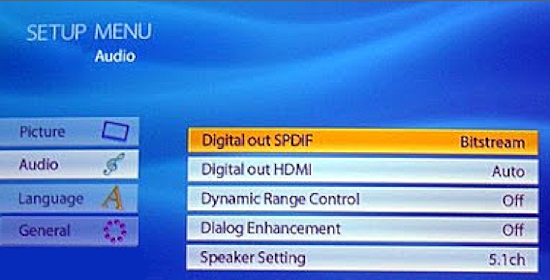 Select AUDIO or SOUND 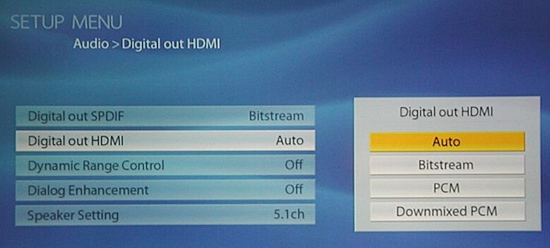 Select the audio output format 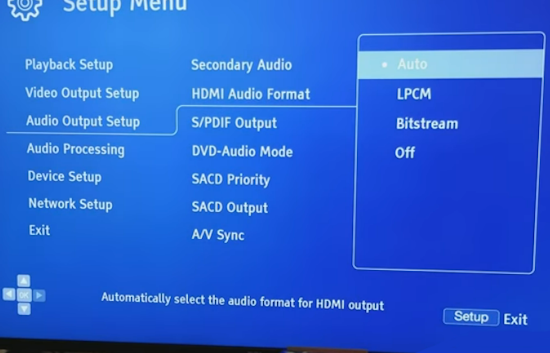 Audio Formats: menu settings PCM or Bitstream PCM audio is the standard for CD and DVD and also for Blu-ray. PCM is an uncompressed audio format so there is no loss in sound quality, but the big disadvantage is it takes up a lot of space on the disc. HDMI has the bandwidth for 8 channels of uncompressed PCM audio while optical and coaxial only have the capability for 2 channels of uncompressed audio. The Bitstream setting means the raw compressed digital audio information is sent from the player to the receiver for decoding. A receiver set to bitstream will activate the AV processor to detect any encoded surround sound format that it receives from the player. The AVR processor will then decode, convert to analog, amplify and send to the proper speaker channel. Some of the most common surround sound codecs that take advantage of bitstream include Dolby Digital, Dolby Digital EX, Dolby Digital Plus, Dolby TrueHD, Dolby Atmos, DTS, DTS-ES, DTS 96/24, DTS HD Master Audio, and DTS:X. Wireless HDMI connection Wireless HDMI works by transmitting audio and video signals from a source device to a display wirelessly, eliminating the need for physical HDMI cables. This is achieved using a transmitter connected to the source device and a receiver connected to the display, both of which are powered and communicate via radio frequencies. The transmitter encodes the HDMI signal into a wireless format, which is then received and decoded by the receiver for display.  The wireless HDMI transmitter plugs into the source device's HDMI output and the receiver plugs into the display's HDMI input port. The transmitter and the receiver both require power. There is a USB Type C port for power and a USB Type C to USB Type A cable which can be plugged into a wall adapter. Distance is usually around 100 to 300 ft. maximum and video resolution is 1080p or 4K. Some have built-in antennas while others have larger external antennas.  • Wireless HDMI transmitter and receiver • How to hookup DVD player for surround sound Older TV connection If your TV only has an RF input jack, you need to get an RF modulator or video switchbox to make the connection. Video and Audio Inputs (Figure 1) are required on your TV set to directly hookup a DVD Player. If your TV has only a coax cable connector (Figure 2) for an antenna or cable TV hookup, then you will need an additional device to connect any DVD Player to your television. This device can be an RF modulator or a video switchbox. Figure 1  Figure 2  An RF modulator can be used to connect a DVD Player to an older model TV that has only an Antenna / Cable input and no RCA Video or Audio Inputs. Simply plug the Composite Video and Stereo Audio cables from the DVD Player into the RF Modulator, and then use a standard coax cable to connect to the TV. This setup works like a VCR, in that the TV is then set to channel 3 or 4, depending on the output setting of the RF Modulator. The RF Modulator also acts as a pass-through for the TV's antenna or cable hookup. It is likely
that there will be problems connecting a DVD Player to the video inputs
of a VCR due to the player's Macrovision copy protection. This is meant
to prevent copying commercial DVD Movies to VHS tape. To connect a VCR
and DVD Player to a TV with no Video Inputs, use the RF Modulator and
hook both devices up to the unit's Video Inputs and then the output to
the TV. RF
Modulator Recoton
DVD647,
available at major electronics
retailers: Columbia ISA Audio Video • How to get Surround Sound from streaming TV • HDTV Antennas • Surround Sound • Audio and Video cable connections • Best HDTV • Bluray surround sound • Bluray players internet Netflix • Bluray BD-LIVE • Bluray HDTV • Bluray Samsung players • Bluray Sony players • Bluray Sony players • Hookup cable box VCR • Cable connections • Cable connections cable TV • Cable connections DVD • Cable connections HDTV • Hookup diagram DVD recorder • USB • Audio cassette to PC copy • Analog TV VCR hookup diagram • Satellite and Cable TV • HDMI switch A/V receiver • Hookup DVD Tivo switchbox • Digital tuner U.K. • U.K. freeview • Cable TV Music channels • Hookup diagram Bravia Xbox 360 • Satellite DVD TV hookup • TV VCR DVD Cable diagram • Combo HDTV satellite hookup • Hookup DVD cable box • FTA TV DVD VCR diagram • HDTV HDMI hookup diagram • HTIB VCR TV hookup • Hookup iPod to Stereo • Playstation • Sat TV DVR • Hookup TV 2VCR • Hookup TV DVD A/V receiver • Hookup diagrams Index of 100 • DVD Introduction • DVD Players • DVD player buying • DVD player connection • DVD Primer • DVD RF Modulators • DVD Sound • DVD • DVD player trouble • Easy HDTV hookup guide • Easy DVD hookup guide • HDMI switchbox • HDMI Versions • HDTV Facts you should know • HDTV Screen Size • Home • How to hookup camcorder • Hookup diagram HDTV DVD surround • How to add great sound to HDTV • How to add great sound 5.1 • How to buy a pre-paid cellphone • How to hookup audio/video receiver • How to install cable DSL modem • How to install HD cable box • How to install PCI card • How to setup surround DirecTV • Internet-Ready TV • How to connect laptop to TV • Network Windows PC • Home Network • How to connect PC to Stereo • How much does it cost to run my TV • RF Modulator • RF Modulator Hookups • Surround Sound • Surround Sound Glossary • How to hookup surround sound • Surround Sound using HDMI • How to hookup TIVO • TIVO video recorder • TV DVD VCR Hookup • TV • TV • TV • TV hookup Cable Antenna • TV introduction • Satellite diagrams • Satellite hookup • VCR and cable hookup diagrams • VCR Basics • VCR basics 2 • VCR HDTV hookup • Video connection diagrams • Video RF Modulator • Video switch box Columbia ISA Audio Video Empowering consumers through information columbiaisa@yahoo.com |