
 |
| Play CD on TV CD Audio on TV  Blu-ray or DVD player with HDMI out to TV with HDMI input. Select the correct HDMI input on the TV. Insert a CD and press PLAY on the player. Flat screen TV with HDMI   Bluray Player Rear - HDMI Output DVD Player to TV hookup to play CD DVD players will play an audio CD as well as DVD. So if you want to listen to a CD and you have no stereo system or home theater setup, you can hear the audio on your TV speakers. On the rear of the DVD player, look for the white and red audio outputs  Connect white and red RCA audio cables from DVD player white and red outputs to the TVs white and red audio inputs.  1. Power on the TV 2. Select the TV source input where the DVD player is connected using the TV remote 3. Power on the DVD player 4. Open the disc tray and Insert a CD into the DVD player 5. Press PLAY, listen to audio on the TV speakers.  For a TV with only HDMI inputs, and a player without HDMI output, use a RCA to HDMI adapter. These small units are not expensive and can be ordered online.  Some budget flat screen TVs have a 3.5mm audio/video input which when used with an adapter cable allows RCA yellow, white, red cable connections.  Usually this adapter cable is included with the TV when purchased new. They can also be purchased online. 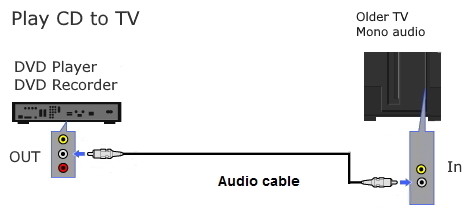 For an older TV with only mono audio input, only connect the white rca cable. TV with only RF antenna input   Use an RF Modulator to connect the white and red audio cables through the modulator and out to the TV using RG-6 coaxial cable.  Diagram CD play on TV with only RF input  Handheld portable CD Players Connect using an adapter audio cable with 3.5mm plug and RCA plugs  Connect 3.5mm plug into earphone jack on CD player and white and red RCA plugs into TV RCA inputs. Be sure to select the correct TV source input using the TV remote.  Adjust the TV volume Some TVs may require a video hookup for the RCA audio inputs to function even though you don't need video. In this case just connect a device with a yellow video output to the yellow video TV input and ignore the video. For older TV with only RF input Use an RF Modulator or a VCR to connect CD player to TV  If your TV has RCA inputs then you do not need the RF modulator. Connect directly to the white and red inputs on the TV. CD Player to TV through a VCR Many people do not have an RF Modulator however they may have a VCR which has an RF Modulator inside. 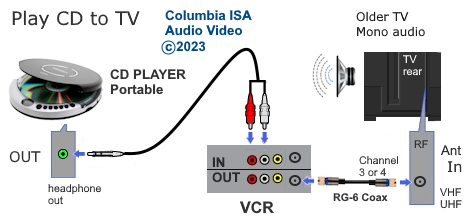 Diagram for CD player to analog TV connection using a VCR. TV is an older model with only an antenna RF input. Connect the 3.5mm to RCA cable from the CD player earphones output to the VCR RCA input. Next connect an RG-6 coaxial cable from the VCR RF output (silver threaded port) to the TV antenna input (silver threaded port). Screw on tight with the copper wire of the cable inserted into the pin hole of the RF port. Put a CD into the player and press the PLAY button. Be sure the CD player has good batteries inserted. Turn up the volume on the CD player. Power on the VCR and TV and select channel 3 or 4 on the TV (whichever the VCR is switched to) Try channel 3 then try channel 4. Turn up the volume on the TV. Be sure to select on the TV, the correct input (antenna/TV). Be sure the VCR remote has good batteries inserted. On the VCR, you may need to select two things, the correct VCR input and the correct VCR source. Some VCRs have multiple inputs, one in the rear, usually LINE 1 or L1 and one on the front, usually LINE 2 or L2 typically used for a camcorder input. Select L1 or L2 using the VCR remote button such as INPUT SELECT. Typically if you press this button, again and again, you can cycle through all the inputs and see which one works. In addition you may need to press the TV/VIDEO button or the like on the VCR remote to switch the source from VCR antenna to VCR transport. Again pressing this button will cycle through the selections back and forth, one or the other so see which one works. Your VCR remote may call this button something else other than TV/VIDEO. This setup does work if you select the correct settings on the VCR and TV. Many people have an older TV and have a CD player and a VCR. You may just need the cables which are available online. This setup could be useful for an older adult, possibly confined to bed. By playing a CD through the VCR and using the TV as the speaker, the caregiver could possibly take a break while the older adult enjoys the music. CDs can play for at least 30 min. or more. Play CD on Windows PC Most desktop PCs do not come with built-in CD/DVD drives anymore due to the prevalence of digital downloads, faster internet speeds, and the desire for smaller and thinner designs. Older PCs that did have an optical drive may be inoperable/broken so if you want to play a CD through the PCs sound card, all you need is a CD player, handheld or deck, connected to the PC's analog audio input. Depending on your PC's soundcard, you may have a 3.5mm aux type line input (blue) or a combo aux 3.5mm mic/line input (pink/blue). The green 3.5mm port is an output for external speakers.  Connect a 3.5mm to 3.5mm audio cable from the CD player headphone or line output to the PC's 3.5mm audio input. Line output is better than headphone out because you will get better volume. For a CD deck, use an audio adapter cable with RCA stereo (white and red) at one end and a 3.5mm at the other end. Then go into Windows SOUND SETTINGS. For Windows 10, right click on the Windows icon, lower left and click on "Settings", then "System" and then "Sound". 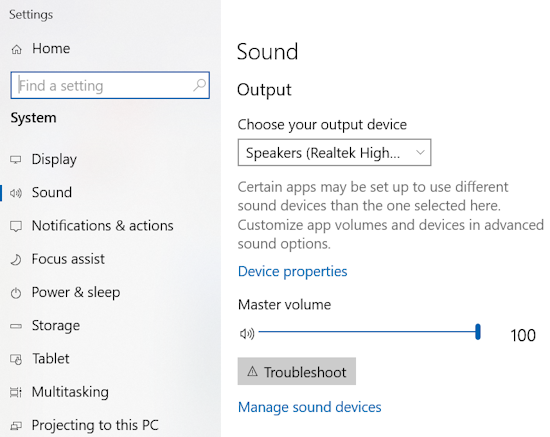 In the Sound Input section, select the microphone/line input, then click on Device Properties. Next select Additional Device Properties. Click on the "Listen" tab. Check the box for "Listen to this device". 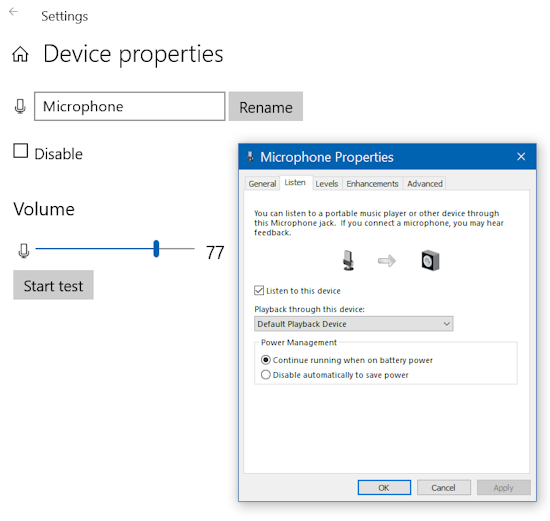 Go back to the SOUND settings and select the output device, select the Speakers. Now just play a CD on the CD player and the sound should come from the PC speaker. You can also use an app such as Audacity so you can play and record and save the recording on the PC. (Audacity version 3.7.3 tested Windows 10) Click on the "Audio Setup" tab and select Recording Device as Microphone or Line Input. 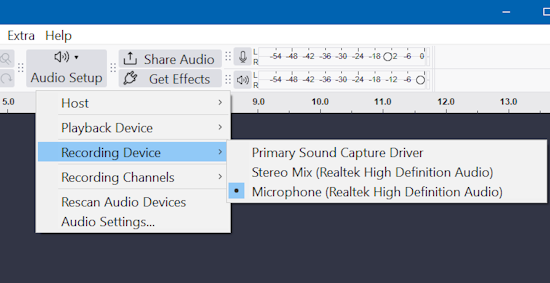 Next select "Playback Device" as Speakers  Set "Host" as Windows direct sound 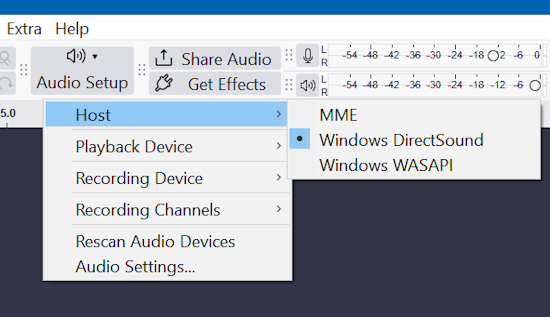 Set Recording Channels as 2 Stereo 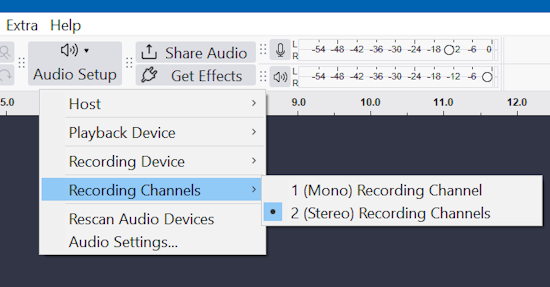 Any audio source such as a handheld AM/FM radio with a 3.5mm headphone output can be connected to the PC and recorded using Audacity. 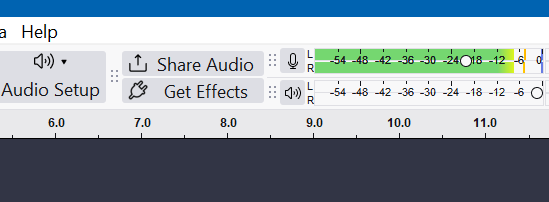 Click on the Microphone and select "Enable silent monitoring" to view the recording levels. Adjust the volume by clicking and holding the circle to move left/right for less or more. 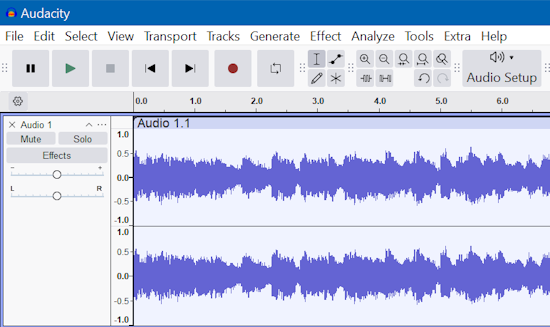 The controls for recording (red circle) and playback (green arrow) are top left. Audacity is a powerful tool with many options which will take some time to learn. To save the recording to the computer, go to "File" and select "Export Audio". Then you can select file type such as MP3 and you can add information about the recording such as name, date, track title etc. VLC is another app you can use to play a CD on the PC. VLC for Windows: (version 3.0.20 tested Windows 10) VLC is a free and open source cross-platform multimedia player and framework that plays most multimedia files as well as DVDs, Audio CDs, VCDs, and various streaming protocols. VLC runs on all versions of Windows, from Windows XP SP3 to the last version of Windows 11. After downloading and installing VLC, run it and go to "Media" and "Open Capture Device". 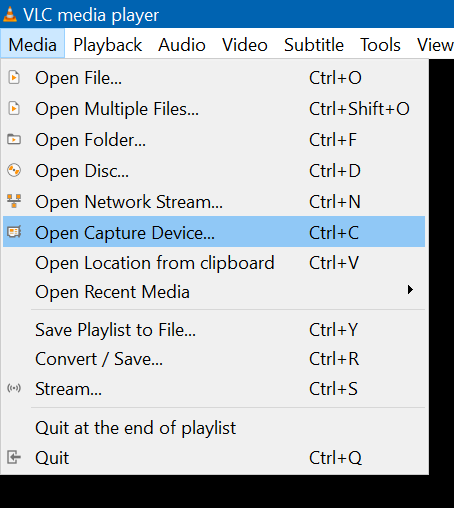 Select Capture Device tab and set "video device name" to NONE. Next set Audio device name to Microphone or Line Input. Next play the CD on the connected CD player and you should hear the sound from the PC speaker. Adjust the volume. 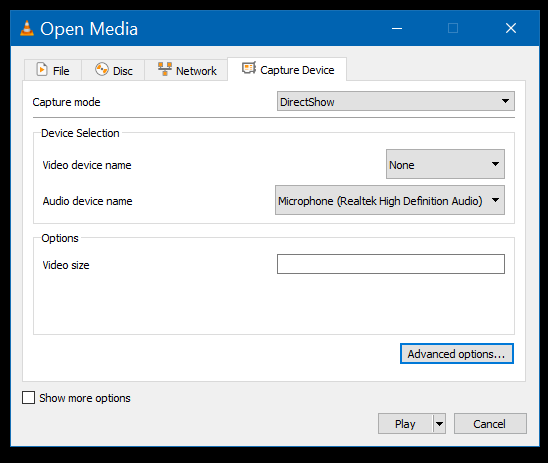 If you get an echo, go to the "Audio" tab and select "Audio Track" and select "Disable". 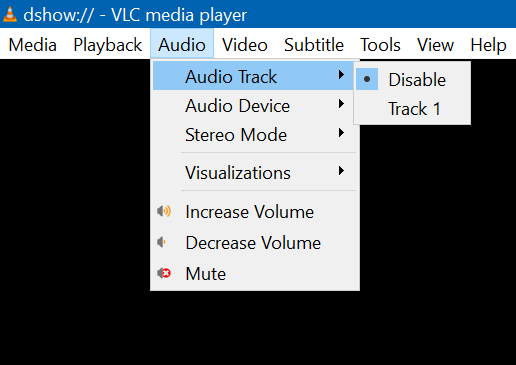 • HDMI Versions • HDMI Cables • Wiring diagram - HDMI Surround Sound • How to hookup Surround Sound |
Columbia ISA Audio Video Empowering consumers through information columbiaisa@yahoo.com |