Connect DVD Player and Cable TV box to TV


Plug one end of HDMI cable into DVD player HDMI OUT and the other end into the TV HDMI input port.

TV HDMI input port (HDMI cable connected)

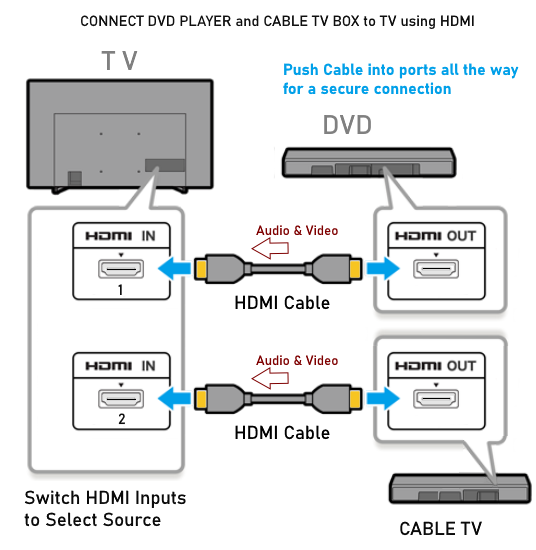
Connect cable TV or streaming device into a second HDMI input port using a second HDMI cable.
Using TV remote to
Select the correct input source.
Press the "HOME" button or the "Source" or "Input" button on the remote. Navigate to the TV input sources.
Be sure the source device is powered "ON". Select the input for the desired device.
If you need more HDMI connections than the TV has, you can get an HDMI switch to solve this issue. These small
devices offer multiple HDMI inputs and one HDMI output for connection to TV HDMI input.
What if my DVD player does not have HDMI out?
Get an AV to HDMI adapter for a smart tv with only HDMI inputs.

Composite video RCA connections

RCA composite AV cable. These cables can offer 2 or 3 inputs.

Budget smart TVs still offer composite AV inputs but usually only one, so connecting a DVD player and Cable TV box or
other device requires switches or the multiple input RCA cable. By only having one device or the other powered on at a
time, this setup can eliminate pulling/swapping cables. These cables are available online.

4 inputs and 1 output audio video switch
• Video switch box
Cable and hookup definitions
What connections are on a DVD Player and a Stereo TV?

DVD Player (Rear)
You can connect the yellow video or you can connect the green, blue, red video or you can connect HDMI.
The yellow video is good, but the green, blue, red is better and HDMI is the best. The white and red audio is
required except for HDMI which sends both audio and video over a single cable.
Composite Video:

An analog interface that uses a RCA style plug connection for 1 video
(Yellow) connectors and jacks. It is also called Baseband. Composite
only supports displaying video in 480i. High-Definition is not
supported.

Composite connection RCA 3 cables for video (yellow) and audio (white and red)

A Composite connection will provide better video quality
than an RF coaxial connection. The yellow composite video connection is used
for VCR and standard TV hookups as well as other video connections such
as a camcorder to a TV. Typically you will use 2 Audio (Red and White)
connectors and jacks to provide the analog sound as the yellow
connection is only video.
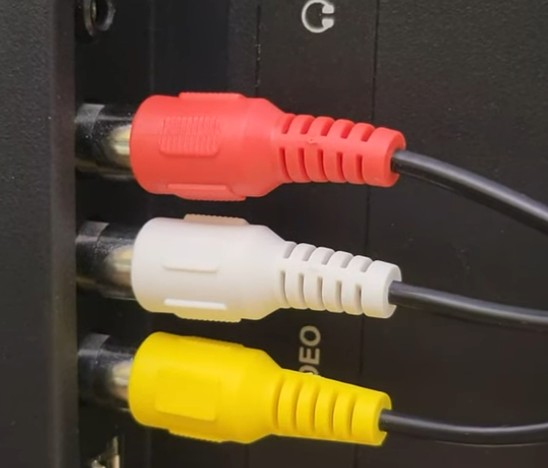
Composite video/audio connection to TV (stereo sound). Select the AV input on the TV.
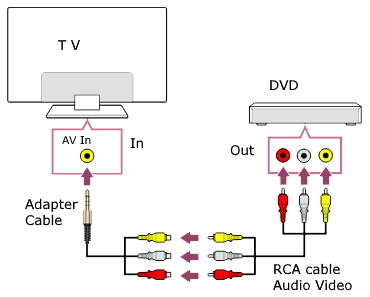
Some newer TVs have a combo input port with a 3.5mm plug adapter cable for the 3 RCA cables.

S-Video:
An analog interface that uses a 4-pin connection for video only. It is
also called Y/C. An audio connection can be completed by using the
Composite (Red and White) audio connections. S-Video only supports
displaying video in 480i. An S-Video connection will provide better
video quality than an RF connection.
Component Video: Y Pb Pr

An analog interface that uses a 3 wire connection for 3 components of
the video (Green, Blue, Red). It is also called YPbPr. Component
supports displaying video in 480i, 480p, 720p and 1080i.
High-Definition is supported. An audio connection can be completed by
using the Composite audio connections or SPDIF connections.
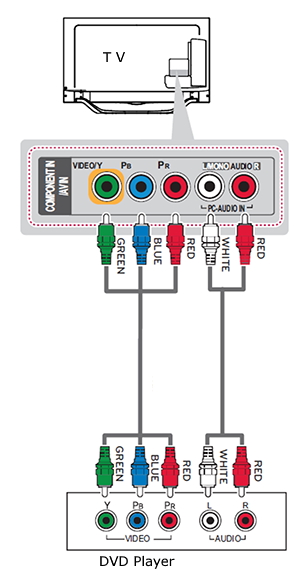
If DVD player and TV offer component video ports, you can connect using the 5 RCA cables.
Connect DVD player to TV with coaxial cable
An RF Modulator is required.

RF Modulator
This device accepts a baseband input signal, such as an RCA yellow, white, red composite cable and uses modulation techniques
such as AM or FM to superimpose the audio and video information onto a carrier radio frequency.
The resulting radio signal is output through a coaxial cable, and the TV's tuner then tunes into that specific channel
(e.g., analog channel 3 or 4) to produce the audio (mono only) and video.
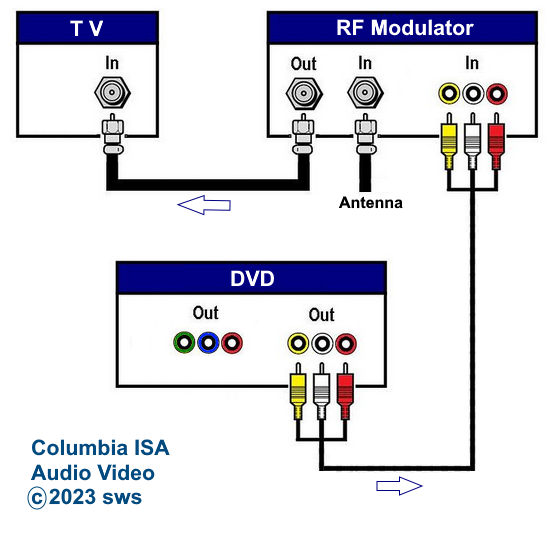
Connection diagram - Cable TV box and DVD player to TV coaxial cable
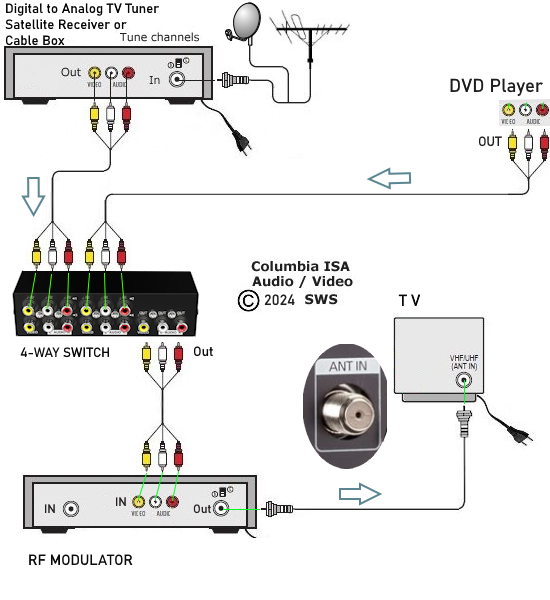
There are also RF Modulators with multiple RCA inputs so you can connect a variety of input devices such as cable TV boxes, video games,
DVD player, VCR, video camera, DTV converter box and so on.

Streaming video to coaxial cable TV
Internet streaming TV for older coaxial analog TV using an HDMI to RCA adapter and RF Modulator
Streaming device, wireless router, internet service required.
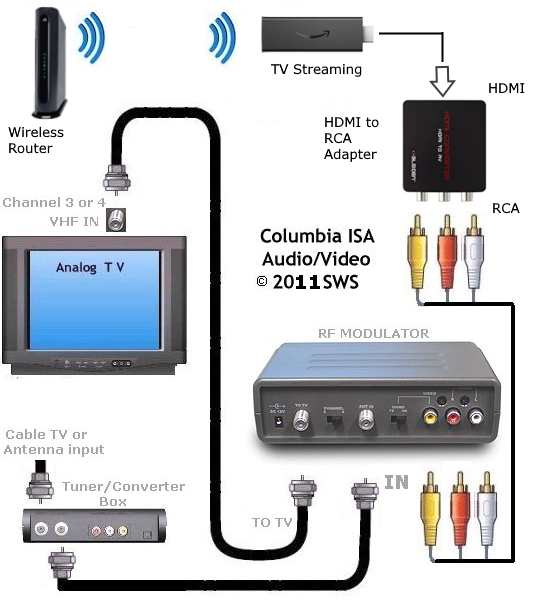
HDMI (High Definition Multimedia Interface):

A digital interface that uses a multi-pin connection for video and
audio. HDMI supports video in 480i, 480p, 720p and 1080i / 1080p and 4K.
High-Definition is supported. The HDTV must support HDCP, otherwise the
screen will be blank, without audio. Connect an HDMI cable from the DVD player's HDMI out and the other end of the cable to the TV
HDMI input. Select the correct HDMI input on the TV.

DVD player (rear) HDMI output for connection to TV
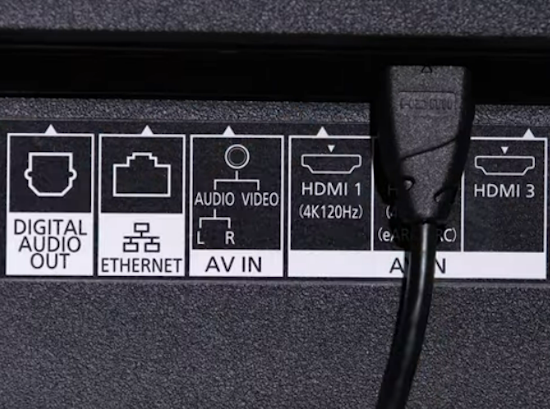
TV HDMI input
SPDIF:
A digital audio connection using either a coaxial connection with RCA
connectors or an optical (Toslink) connection using multi-mode fiber. SPDIF
supports stereo and surround sound audio.
Coax cable:
Coaxial cable carries both video and audio and connects using the F type connector. The RG-59 version has a thinner wire conductor so
it is better to use the RG-6 version which has a thicker wire conductor.
• Learn more about cable
types: Cable
Types
DVD Player to TV Hookup
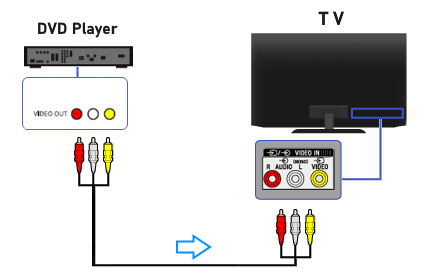
DVD player connection to TV
Composite video and stereo audio
Select AV input on the TV

Many new DVD players are sold with only HDMI and the yellow composite video outputs. New budget flat screen TVs usually have the yellow
composite video input and HDMI while more expensive flat screen TVs have only HDMI.

If both TV and DVD player offer HDMI ports, then connect HDMI cable from DVD HDMI Out to TV HDMI Input and select that HDMI input on
the TV.
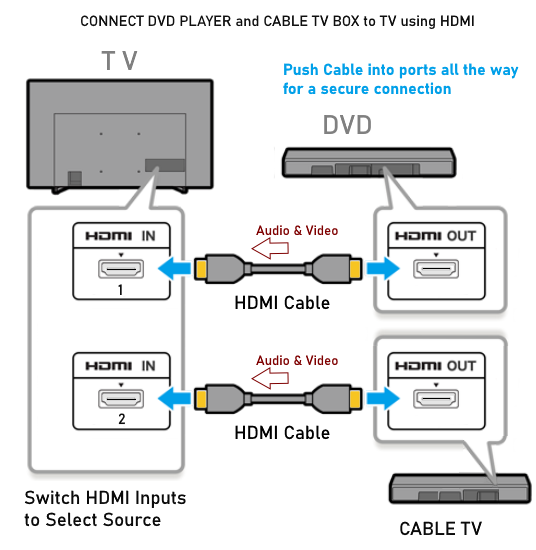
If DVD player and Cable TV box offer HDMI outputs, you can connect to most modern TVs using the TV HDMI inputs. Select which source
you want to view using the TV remote.

Older DVD players without HDMI and newer TV with only HDMI need an adapter (RCA to HDMI).
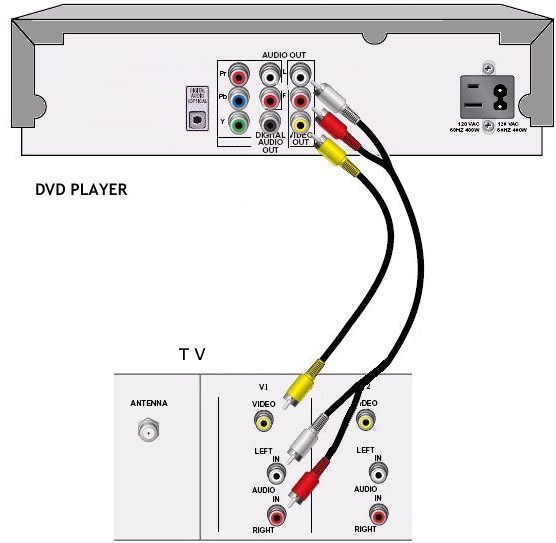
This hookup diagram shows a simple video and audio connection from a
DVD Player to a stereo TV.
Match the colors, yellow to yellow and white to white, red to red. If your TV only has yellow and white ports, leave the red cable
disconnected.
If your older TV does not have RCA composite audio/video
inputs, you have to use an RF
Modulator to connect DVD player to TV.
Components:
o DVD signal source IN.
o TV set with A/V inputs.
o One set of Audio RCA cables (1-red & 1-white audio).
o One composite video (yellow) cable.
Select the TV input
You need to select on the TV, the proper input for the DVD player
connection. Every TV will label their inputs differently but typically
there will be a button on the TV remote control or a button on the TV
itself which will, with each push, select another input. The TV screen
should show each input as it is selected by a name such as VIDEO 1,
VIDEO 2 etc. or LINE 1, LINE 2, or DVD, S-VHS. Keep pushing the button
(usually labeled VIDEO or INPUT or SOURCE) until you see the screen from
the DVD Player. (Power on the DVD Player first)
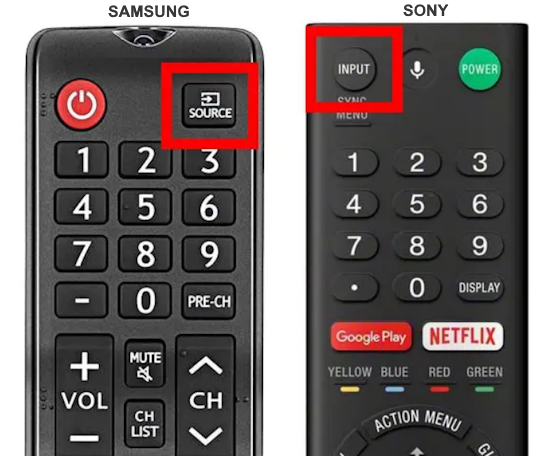

To select an input on a Roku TV, you can use the remote control.
Press the Home button on the remote
Select "Settings"
Select "TV inputs"
Select the input you want to use
Press "OK" on the remote
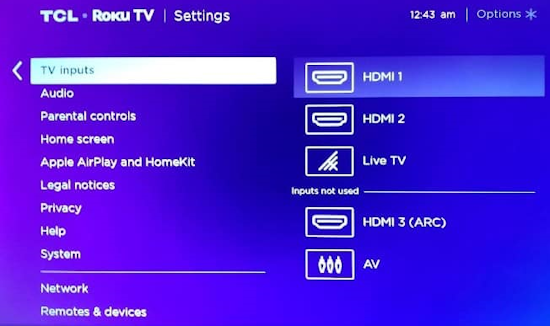
Samsung TV input select
There are several ways to select inputs on Samsung TV
1. Voice Control - "Switch to PC"
2. Remote - navigate on screen
3. TV physical button, on screen menu
4. App SmartThings
Depending on TV model year:
Press the "Home" button on the TV remote
Scroll left until you get to "Source"
Next scroll UP and then scroll to the right until you get to the input source you want.
Your source is hilighted, press center of navigation circle to SELECT.
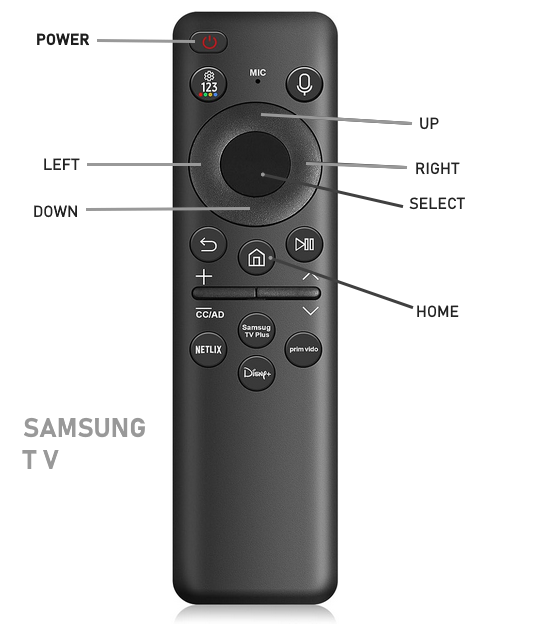
Using the remote
Press the "Home" button on your remote
Navigate to "Menu"
Select "Connected Devices"
Choose the input source you want to use.
Physical button on Samsung TV bottom edge
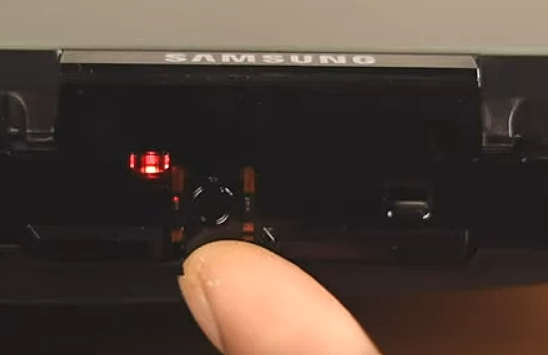
Find the button, usually on the bottom of the TV, which can be pressed once to bring up a small on-screen menu
consisting of "Power" (on or off) and Volume (up or down) and Channel select (up or down) and "Source" selection.
Press once to move and long press to select.

Using the Samsung SmartThings App
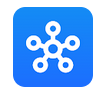
Download Samsung SmartThings App
Open the SmartThings app on your phone
Bring up the TV remote control
Use the remote to navigate to the source you want to use
Cable Box hookup to
TV
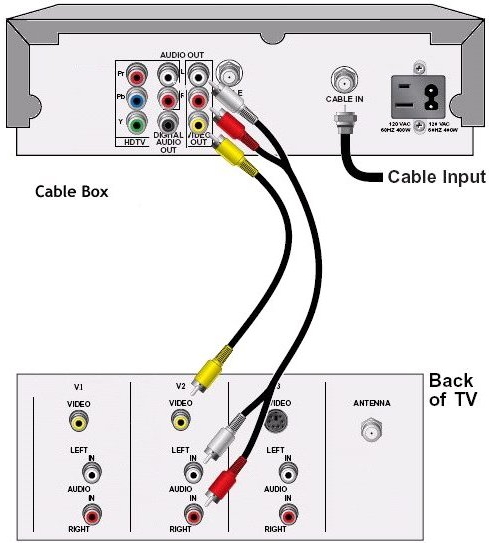
Your Cable TV converter box can connect to your TV using a second set
of audio/video input jacks.
Select the input on the TV for the cable
box when you want to watch TV programming.
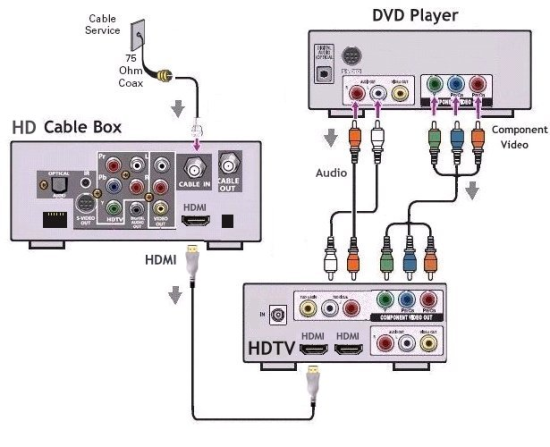
Select the input on the TV for cable TV or DVD using TV remote.
Modern budget TV with RCA inputs and HDMI
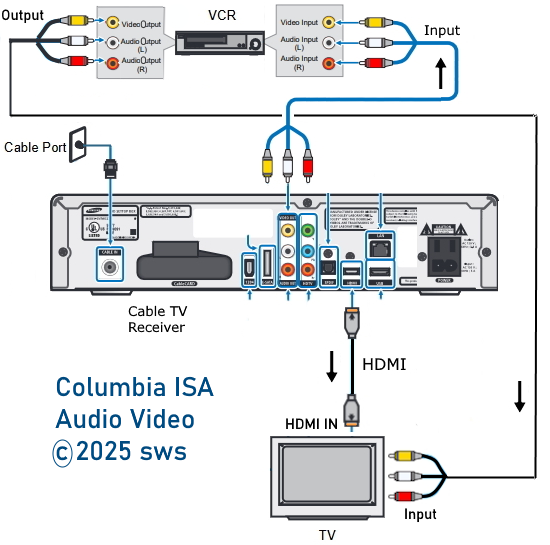
Older TV and DTA cable TV box and VCR hookup diagram

Using a video switch box
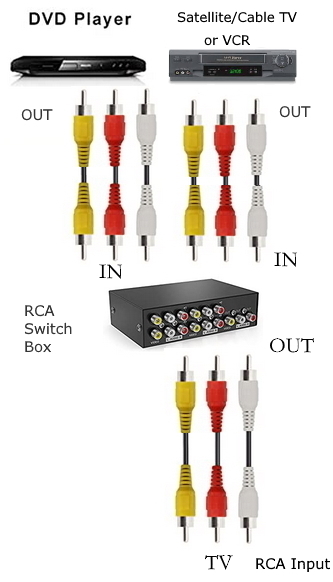
If your TV only has one RCA input, use a switchbox to connect multiple devices.
HDMI cable connection:
Newer TVs, cable tv receivers, and other audio/video gear can use HDMI connections to achieve high resolution video.
HDMI can transmit audio and video on one cable connection.
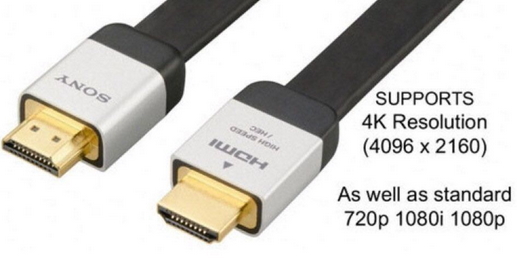
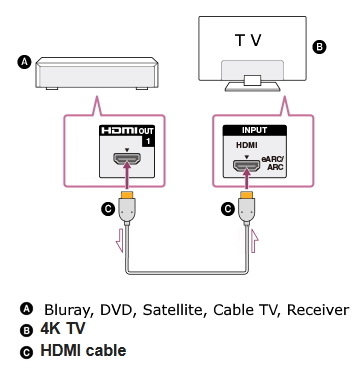
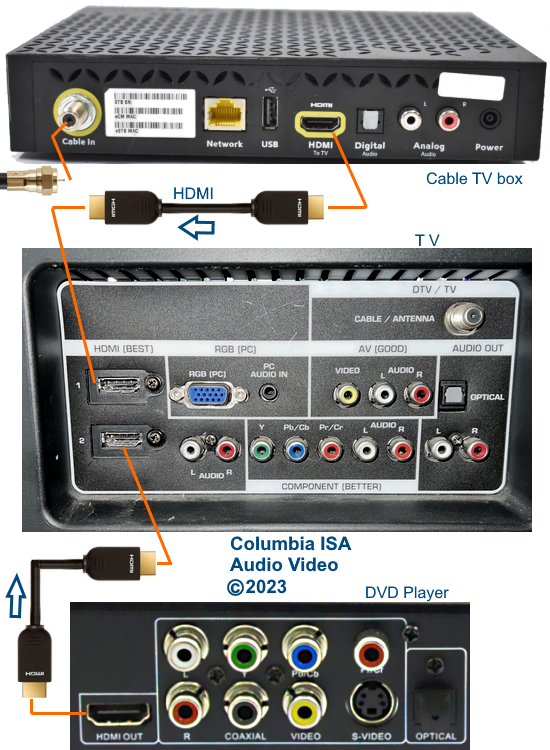
HDMI cable connections
TV HDMI input 1 is selected for cable box
TV HDMI input 2 is selected for DVD
Use TV remote to select input source
Soundbar connection
A soundbar with HDMI inputs and a HDMI ARC/eARC output to the TV can enhance your sound experience from a source
device such as DVD player or Satellite or Cable TV receiver or streaming device. Select the correct input source on the
soundbar and TV.
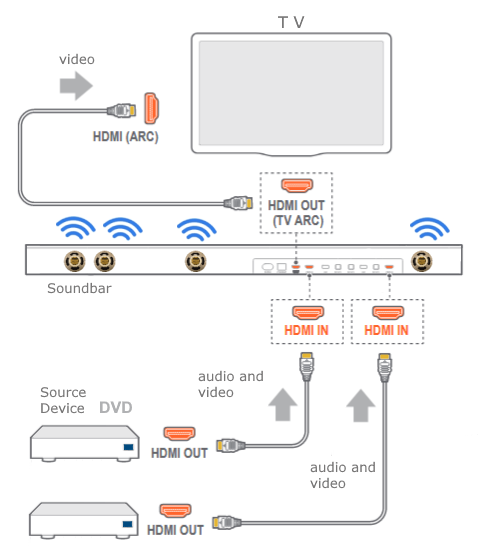
Connection diagram for soundbar, DVD, Cable box
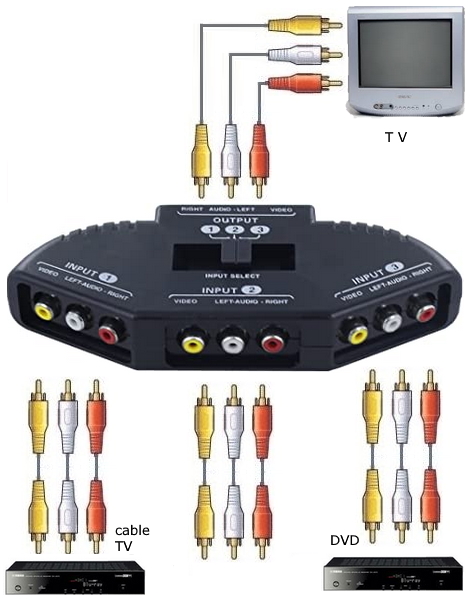
Switch Box for 3 devices to TV with only one RCA input.
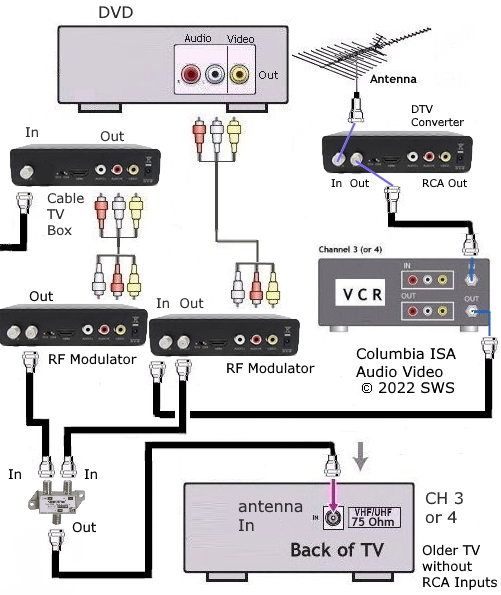
This connection diagram shows a DVD player, Cable TV box, VCR and over-the-air TV converter box
all hooked up to an older TV with only a RF input by using RF modulators and a signal splitter/combiner.

Coax RG-6 Cable

Older TVs with 300 ohm twin lead antenna inputs

Use a 75 ohm to 300 ohm Balun to connect TV
See more...
• How to hookup Surround Sound for Netflix, Hulu
HDMI Versions
Cable
hookup digital cable and TV
HDTV
Basic Setup
Columbia ISA Audio Video
Empowering consumers through information.
|

