
 |
|
Columbia
ISA home –
› Wiring
Diagrams NextGen TV: ATSC 3.0 Free TV for 2020 and beyond Camcorder Formats Hook up Camcorder to TV, VCR, DVD Recorder, PC |
| How to Hookup a Camcorder to TV, VCR, DVD Recorder –– Connecting a Camcorder
• Audio Video Cables Connection Guide Almost any camcorder can be connected to almost any TV however the video and audio quality may not be very good. Newer TV with HDMI inputs and high-definition video resolution is not going to show an old 8mm tape too well on the screen. That being said there are many ways to connect camcorders to TV, old or new. Hopefully you have an old TV that matches the time frame of your camcorder. Old 8mm, VHS or VHS-C camcorders had RCA audio and video jacks to output to a TV with RCA inputs. Some SONY 8mm camcorders even had a RCA to RF adapter to connect to a TV with only an RF antenna input. But if you only have a new TV with HDMI inputs, you can buy a RCA to HDMI converter to connect. RCA to HDMI converter will allow old camcorder to new TV hookup. The newer camcorders had mini-HDMI output ports to connect to a newer TV with HDMI inputs.  Cable needed to connect analog camcorder to TV or VCR. (Mono audio) 3.5mm to RCA Black RCA cable goes to white RCA audio input on TV. (next to yellow RCA input).  Cable needed to connect camcorder to TV or VCR (Stereo audio) 3.5mm to RCA Yellow video, white audio (left), red audio (right) Q: Can I play my camcorder recordings on a TV with only HDMI inputs? A: Yes, just buy a RCA to HDMI adapter. Cost is low. Typically these cables were supplied with the camcorder but if not available, buy online, not hard to find. ANALOG CAMCORDERS - Hook UpIn the early 1980s, Panasonic and others offered a full-sized VHS camcorder (OmniMovie) which recorded on the same VHS cassette as used in a VCR. These camcorders had an adapter for charging the battery and for connecting to a TV or VCR using the yellow RCA video and white RCA audio cables.  Panasonic camcorder, OmniMovie, VHS with Power adapter, battery charger, audio/video RCA ports The power adapter plugs into AC wall outlet, has an RF modulator (NTSC analog TV channel 3 or 4) for RF coaxial connection, RCA In and Out ports for composite video and mono audio and a cable connection to the camcorder.  Power adapter/charger has In and Out RCA ports for TV or VCR hookup. To connect to TV, use the OUT ports and play a VHS tape in the camcorder to view on TV. 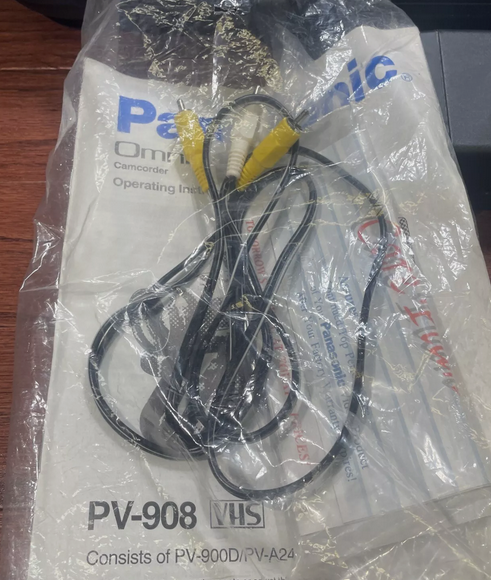  Yellow Video RCA cable and White Audio (Mono) RCA cable  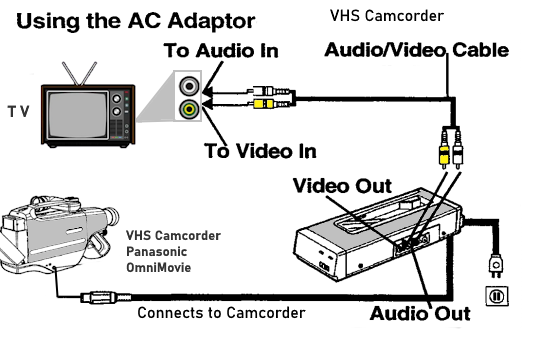  AC Adapter/Charger Panasonic OmniMovie VHS camcorder The large brick type batteries slid into the charger's long slot. You may be able to find a replacement battery from BatteryMart.com • Battery Mart Later, in 1986-1987 era, a VHS-C or compact camcorder was introduced using a smaller video cassette which could be used in a VCR by placing the cassette in an adapter. These old camcorders had poor video by modern standards and usually only mono audio. Advancements in tecnology later reduced the size of camcorders and cassettes but this also created incompatible formats for use in the VCR. You may want to connect your old analog camcorder to your TV so you can watch those old videos. If you have a newer TV with only HDMI inputs, you may need to get an RCA to HDMI adapter to connect. These inexpensive little adapters take RCA input (yellow, white, red) and output HDMI. Connect the camcorder RCA cables from camcorder to adapter's RCA inputs and an HDMI cable from adapter's HDMI OUT to one of the TV's HDMI inputs. Then select on the TV, the correct HDMI input, switch camcorder to VCR mode and press PLAY on the camcorder and enjoy your videos on the TV screen.  Most camcorders are digital models, but if you have an analog VHS-C or 8mm camcorder, your connection options are limited to RCA audio/video cables from camcorder to TV or VCR, or in the case of VHS-C, you could also use the adapter cassette in a VCR.  For hookup to a computer you'll need an interface card in your computer with composite audio/video inputs (yellow, white, red) or an S-Video input if your camcorder has S-Video. You can connect a DVD recorder to your VCR to copy your audio/video to a DVD or you can hookup the camcorder directly to a DVD recorder using RCA composite cables to the DVD Recorder RCA composite input jacks. 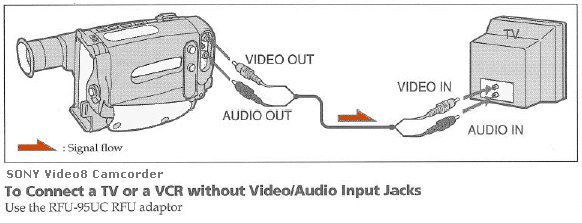 If your TV only has a single RF (antenna) input, you can use an RF Modulator to connect the camcorder to TV. 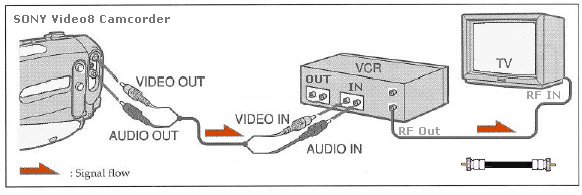 Transfer video tapes from analog camcorder to VCR. Record to VHS tapes. The same connections apply to a DVD recorder to create a DVD from camcorder tapes. Select proper input on the TV (channel 3 or 4) or Line input.  Open the plastic door on the above camcorder to hookup RCA cables to the yellow video and black mono audio. Connect the other ends of the cables to the matching TV RCA inputs. Select proper input on TV. Insert tape into camcorder. Press play on the camcorder to play a tape to TV. 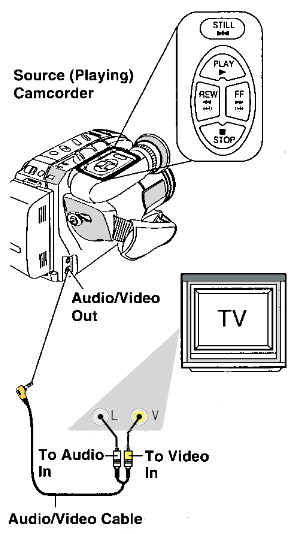 VHS-C camcorder such as the Panasonic models of the 1990s hookup to TV using RCA inputs. Select the proper input on TV using TV remote. Press Play on camcorder.  Also, you can capture camcorder video and audio to your computer using a video capture card with RCA inputs and associated software. Then, using software on the computer, you can burn a DVD if your computer has a DVD burner.  Computer Video Capture Card with RCA composite inputs How to Install pci card in computer DIGITAL CAMCORDERS - Hook Up Canon Hard Disk Drive (HDD) High Definition camcorder With digital camcorders such as the Mini-DV, Mini-DVD, HDD, and memory card models, you have more options to hookup your camcorder. Often digital camcorder manufacturers use a proprietary connector to hookup camcorder to TV. The audio/video ports sometimes are combined into a single jack. In addition, the digital camcorders offer ports to connect computers or DVD recorders. These include the Firewire or i.Link IEEE-1394 digital video connection and the USB 2.0 Universal Serial Bus connection. High Definition camcorders offer even more with component video hookup and HDMI ports. 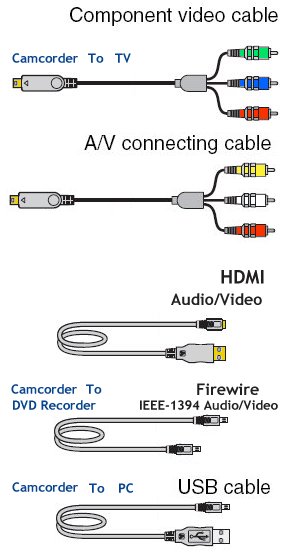 Camcorder connection to TV can use composite, component or HDMI hookup. For High Def TV, use component video or HDMI. For a computer, use USB 2.0 connection.  Camcorder ports from left - USB, Firewire, Audio/Video (RCA composite). The composite video (yellow) and the two audio channels (white and red) use a single 1/8 inch plug to the camcorder while the other end of the cable uses the standard RCA connectors.   Digital camcorder hookup to TV using Audio/Video cable typically supplied with camcorder.  Proprietary connection combines cable hookup using multi-pin connector at camcorder end.  10 pin multi-connector on camcorder uses breakout cable to connect TV  HIGH DEFINITION As we enter the High-Definition era, we are seeing HD camcorders with the HDMI port. High-Definition video at 720 or 1080 lines of horizontal resolution can be played back on a HDTV using the HDMI port on both the camcorder and the HDTV.  Camcorder with HDMI Out and i.Link connection. Digital Camcorders often have the Mini-HDMI port. The cable you need is typically not included with the camcorder. The cable has a standard HDMI connector on the end for the HDTV and a Mini-HDMI connector on the camcorder end.  HDMI cable with standard HDMI on top and Mini-HDMI on bottom Diagram shows camcorder connection to HDTV using the HDMI / Mini-HDMI cable.  Camcorder to TV hookup using HDMI.  HDMI CABLE The HDMI interface combines audio and video into a multi-pin connection and carries the video and audio information in a digital form. Many HDTV display panels offer HDMI input. 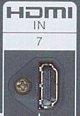 HDMI port on HDTV. High Definition requires different cables than standard resolution video seen in the past with VHS, 8mm etc. You need to use a 3 RCA connector cable called component video or a HDMI cable in order to get High-Definition. The component video cable has a green, red, and blue 3 connector configuration and looks very much like the yellow composite video connector. However, component video is capable of carrying the high definition video where the yellow composite video cable cannot. 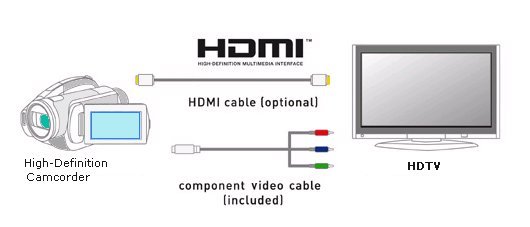 Connecting a digital camcorder to a DVD recorder using Firewire  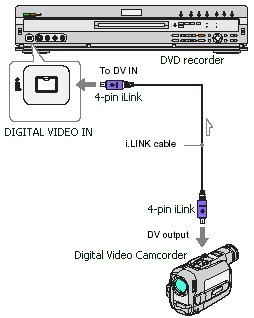 Firewire or i.Link (Sony) is the connection to use to hookup a digital camcorder to a DVD recorder. You can copy MiniDV tapes to recordable DVD with a 4-pin camcorder connection.  i.Link/Firewire cable (4-pin to 4-pin) Diagram shows camcorder to DVD recorder connection using Firewire. 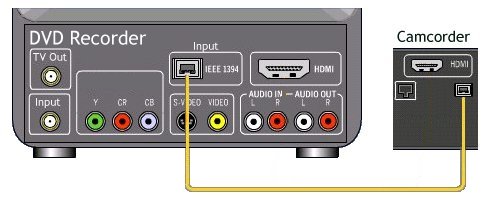 Connect a TV to the DVD recorder so you can monitor the transfer from the camcorder.  You can also use a Firewire connection to hookup a digital camcorder to a PC or Mac computer. The computer end will have a 6-pin Firewire hookup or a 4-pin. You need the correct cable for your computer. You can edit your video on the computer and then burn a DVD with the completed work. You can take out unwanted scenes, rearrange sequences, add audio and more. Camcorder hook up to Computer using USB 2.0 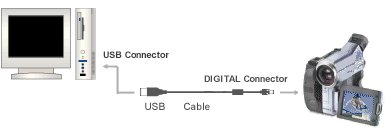 Many modern digital camcorders use the USB 2.0 connection to hookup camcorder to computer. Transfering audio/video recordings to a computer's hard disk is as easy as plugging the small end of the USB cable into the camcorder's USB port and the larger end of the USB cable into the computer's USB port. Then using software on the computer, you can transfer, edit, copy and send your recordings or make still images. Today's operating systems often will recognize the camcorder connection and activate a selection of options for you to copy recordings to the computer. Then you can burn a DVD or upload to the internet. Sony camcorders and others usually ship with the software needed to transfer your footage to a computer. Check the manufacturers website for the software if you need it. See the following link for information on transfer of camcorder video to computer if Windows operating system is newer than camcorder video capture software. You may need a software driver. Transfer camcorder to PC - video capture under Windows. Computer operating systems compatibility: Windows PC can have compatibility issues with software used by camcorders. Your digital camcorder ships with software which is usually only compatible with the current, at that time, Windows PC software. As Windows progresses over time from Windows 95 to Windows XP to Windows Vista to Windows 7, 8, 10, your camcorder software to connect camcorder to computer may have become outdated. This could be a reason to keep that old PC. Otherwise your camcorder could become incompatible with the new computer. For example, a camcorder sold when Windows XP was current may not work for a computer running Windows Vista or later. There may be a work-around. Getting a driver (software) which works for the older Windows OS installed in the newer Windows version may allow the camcorder software to work under the newer Windows operating system. See the following link for more information. Camcorder video capture Copy your VHS tapes to DVD using your laptop and capture software If you have a laptop computer, it probably has a DVD burner. This means you can create DVDs from your videos using capture software and a small video converter which plugs into your laptop's USB port. You can use different software to capture your video and there are several capture devices available which hookup to the USB port on a laptop. If your laptop shows DVD-RW or says recordable on the drive, it is most likely a DVD burner drive and can record on blank DVDs. See the Honestech VHS to DVD 5.0 product from Amazon.com Supports Windows 7 / Vista / XP • YouTube video on the VHS to DVD • Honestech.com VHS to DVD 5.0 Deluxe Save your home videos and photos onto Blu-ray Disc media without a PC. From video tapes to digital images, the VBD-MA1 preserves your memories quickly and easily. Record high-definition AVCHD video from your camera or camcorder. Built-in slots accept multiple memory cards. Preview videos and photos on the 2.7-inch LCD screen. Sony VBDMA1 DVDirect MA1 Multi-Function Blu-ray Disc/DVD Recorder
• Sony Bluray/DVD recorder VBD-MA1 Select Canon VIXIA camcorders (HF R32 and HF R30) have built-in Wi-Fi which allows you to transfer your video to a computer on the same network such as your home network. • See over 100 hookup diagrams Columbia ISA Contact: columbiaisa@yahoo.com |