
 |
| Columbia ISA home
–
› Over 100 Wiring
Diagrams
The following diagrams show how to connect VCR, TV, and cable box. Remember there are always many ways to connect components. The use of switches and adapters often allow for an even greater number of options.  Basic VCR to TV connections  VCR REAR Connection ports Audio/Video Inputs and Outputs VCRs have an analog TV tuner built-in so in the old days, a TV antenna could be connected to the silver threaded coaxial cable input port for recording TV shows. The other silver threaded coaxial cable port is for output to a TV for viewing, usually on channel 3 or 4. 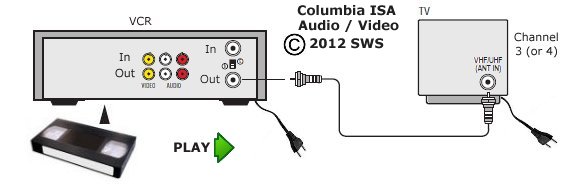 PLAY video tapes to CRT TV, simple coaxial cable connection Connect RG-6 coaxial cable from VCR out to TV antenna input  RG-6 Coaxial Cable  TV Rear  Insert copper pin of RG-6 cable into small hole of TV antenna input port. Then align threads and turn clockwise until a secure connection is tight and fixed. An alternative connection, which yields better video and possible stereo audio, is the RCA phono cables connection (yellow video) and (white, red audio) from VCR OUT to TV Inputs. Be sure to switch to the TV AV input using the TV remote. 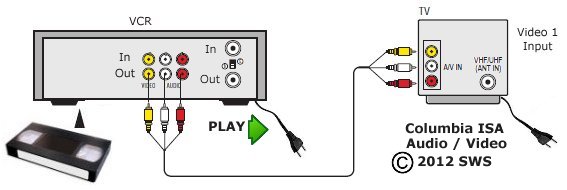   VCR RCA cables connections RECORD to VCR - Digital Cable TV Receiver PLAY to TV  Cable TV Receiver REAR Outputs include Component video for High Def video (green, blue, red), HDMI for High Def video and audio and also for standard definition video, the yellow, white, red RCA outputs. These can connect to a VCR's yellow, white, red inputs. 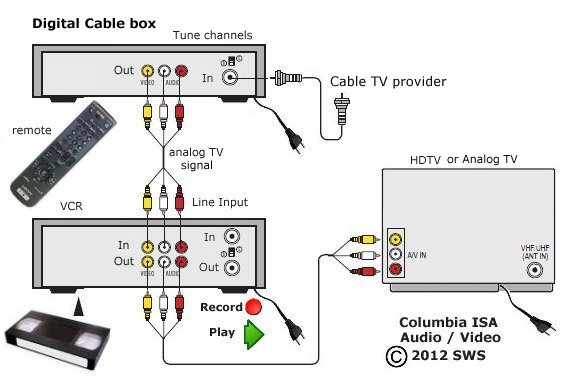 Tune channels on the Cable TV box. Record LINE 1 or 2 on the VCR (set to record from LINE input). HD Digital Cable Box - HDTV  Connect HDMI cable from Cable box HDMI OUT to TV HDMI input and select that HDMI input on the TV when viewing cable channels. The 3 RCA cables to the VCR from the cable box for recording and for viewing VHS tapes, the 3 RCA cables from VCR OUT to TV RCA inputs. Select the RCA AV input on the TV. Use RCA to HDMI adapter if TV only has HDMI inputs.  Some Cable TV boxes are limited and are called DTA for digital terminal adapter. These smaller receivers may have HDMI output but some may only have RF coaxial output. Connect to VCR using RG-6 coaxial cable as shown in diagram. Tune to channel 3 or 4. The DTA mini box cable TV converters were offered by Cable TV providers to customers when the conversion from analog cable TV signals to digital Cable TV signals was implemented. Any customer with an analog cable box had to get a new digital cable box converter and the DTA was a basic and less expensive alternative to the full service digital cable boxes. Cable TV providers did not have a mandated switch from analog to digital cable television as part of the 2009 broadcast television transition. While broadcast television transitioned from analog to digital signals in 2009, cable companies were not required to follow suit, and most transitioned to digital cable gradually over time, with some completing the switch to digital during the 2013 to 2015 time frame.  Cable TV DTA mini box  Connection diagram DTA mini box 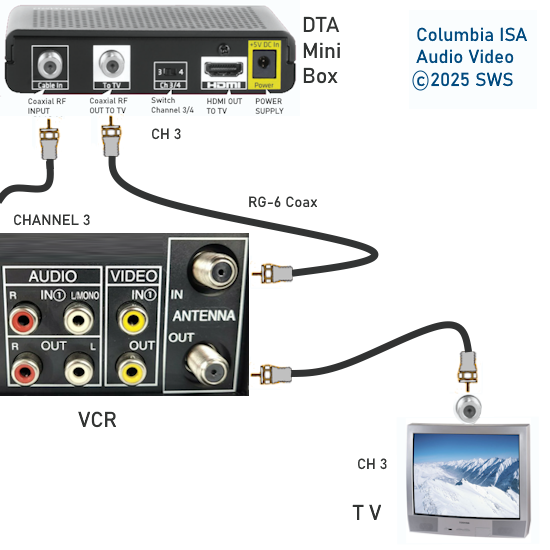 Record Cable TV RECORD to VCR - Digital to Analog TV Receiver PLAY to TV  TV receivers/converters take the digital signal from the antenna input (RF coaxial) and output an analog TV signal from the RF coaxial output or the RCA AV outputs or even an HDMI output on some models. 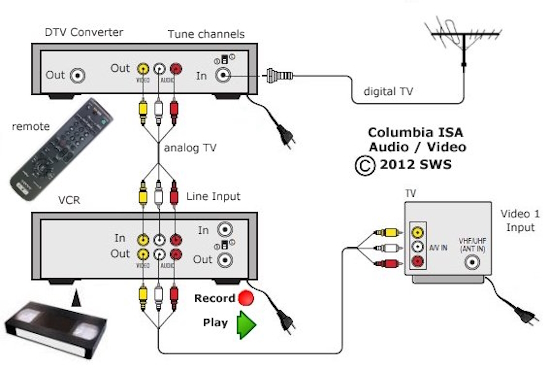 Scan for local channels on the converter. Tune channels on the converter using the converter's remote. Record one channel while watching another 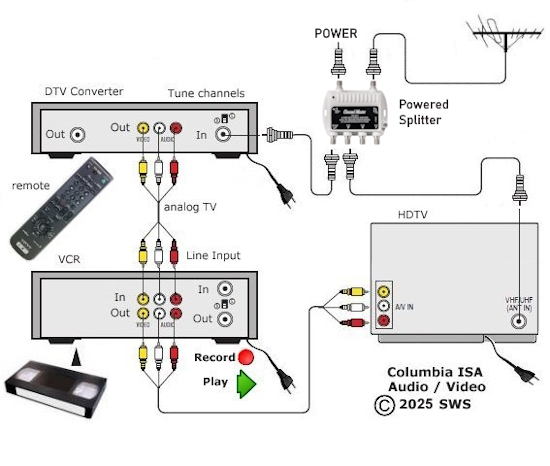 Use a splitter to supply both the TV and a DTV tuner/converter with broadcast TV signals. This setup could also be used to view channels on two TVs (or up to four TVs) which could be in different rooms. TV sound to external speakers 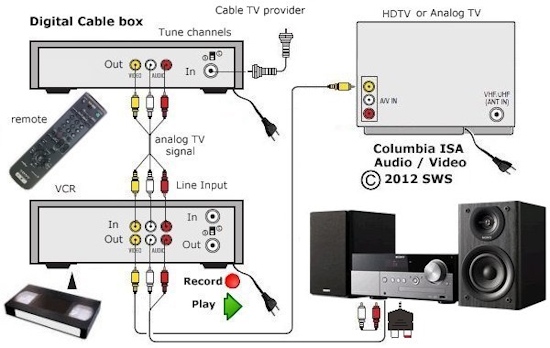 Connect the RCA white and red analog audio cables to a sound system audio input for richer sound than you get from the TV speakers  Powered Speakers have a built-in amplifier.  Powered speakers can offer a variety of inputs from RCA to USB to HDMI and optical.  Connect the VCR's audio outputs to powered speakers for a richer movie or TV content experience. 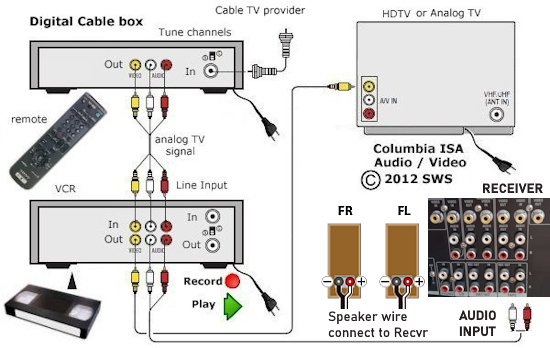 Connect VCR audio output to surround sound receiver. Connect white and red RCA cables to white and red audio inputs on the receiver. Select the correct source input on the receiver. Adjust volume on the receiver. You could also connect headphones to the receiver's headphones output jack. Connect headphones to VCR Wired or Wireless Headphones Wireless headphones use various technologies such as RF (radio frequency) or Bluetooth. RF headphones can receive audio up to around 100 to 300 ft. while Bluetooth typically is 30 to 100 ft. Some units can send audio to multiple headphones, each with their own volume control. For wireless headphone hookup, connect the VCR white and red RCA audio outputs to the RF headphone base station's RCA or 3.5mm input. The transmitter in the base station sends the audio to the RF headphones which should have volume control. Bluetooth works with a Bluetooth transmitter connected to the VCR's audio output. Using Bluetooth wireless headphones to receive the audio from the transmitter, you can listen to the sounds from the VCR. Bluetooth has had some limitations such as audio lag, however Bluetooth technology is advancing every year so get the newest version. For wired headphones, connect the VCR's white and red audio outputs to a headphone amplifier. These can be very inexpensive and can send audio to four different headphones so multiple people can listen with their own volume control. The advantage of wired over wireless is no interference, lag or dropouts however, the disadvantage is physical wires as opposed to the more convenient wireless setup. 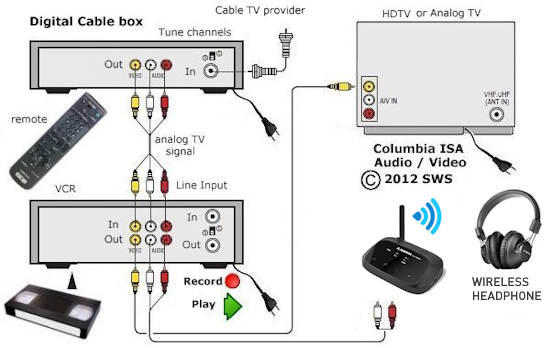 Connect VCR to wireless headphones hookup diagram  Wired Headphone Amplifier    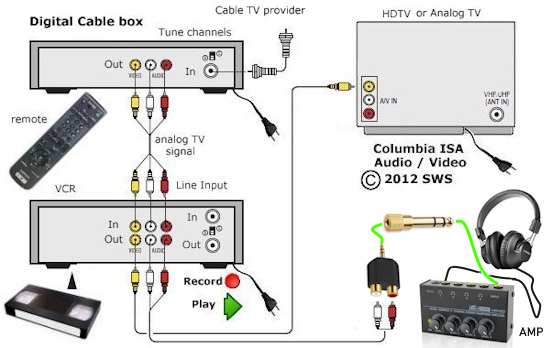 Connect VCR to wired headphones hookup diagram TV Streaming media Add a streaming media device for internet viewing. You can also setup to record to VCR by using an HDMI to RCA adapter. Internet service and wi-fi router required. 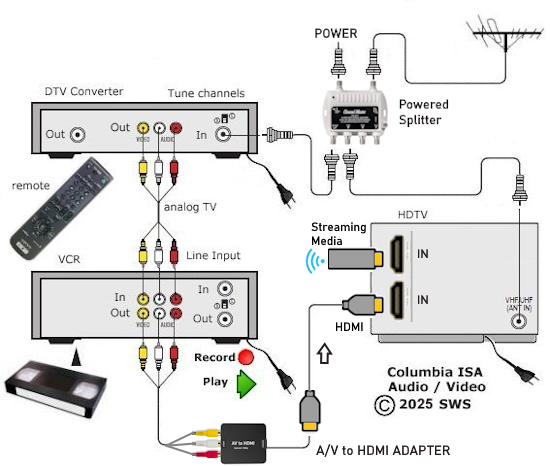 TV Soundbar Add a soundbar for better sound than from TV speakers. Connect an optical audio cable from TV optical audio out to soundbar optical audio input. On the TV, select "sound output" to go to the soundbar instead of internal TV speakers. Select on the soundbar, the OPT optical input source. If no sound is heard, go into TV "settings" and set the audio output format to "PCM". 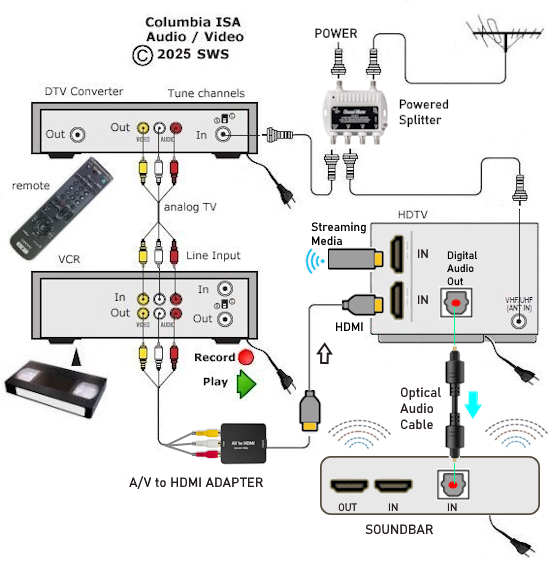 Record to VCR from Internet or radio Record music or other audio sources to VHS tape by connecting a 3.5mm to RCA audio adapter cable from the source to the VCR RCA inputs. In addition, by connecting VCR to the TV, you can get a much better sound experience by using the TV speakers or even a stereo or powered speakers. Your built-in computer speaker is most likely only mono and only limited range with little bass. Any content you can hear on the computer can be sent to the VCR, recorded, or just sent to the external speakers. The VCR has a long recording time and gives you 2 channel stereo for models with stereo audio. Be sure to select the line input on the VCR where the audio source is connected. This can be a computer or radio. Once recorded, you can sit back and enjoy hours of non-stop sounds whenever you want without need of internet.  You can connect the 3.5mm audio plug to the headphones output or to the green speaker output on the computer. Connect the other end to the VCR RCA white and red inputs. Select on the TV, the input where the VCR's output is connected. You can use a RG-6 coaxial cable connection as well however the audio will only be mono (1 channel). This for older TVs. TV in 2 rooms - IR repeater 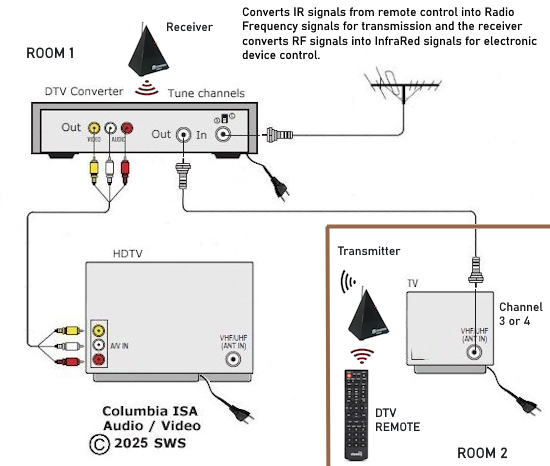 You only have one TV tuner box and you want to watch on a second TV in another room at a different time (bedroom at night) and you need a way to change channels, volume etc. so get an IR repeater/extender setup. This consists of a transmitter and a receiver which convert infrared remote control signals into a radio frequency (RF) signal for transmission through walls and then back to infrared signals to control the TV tuner. Two digital TV tuners/converters 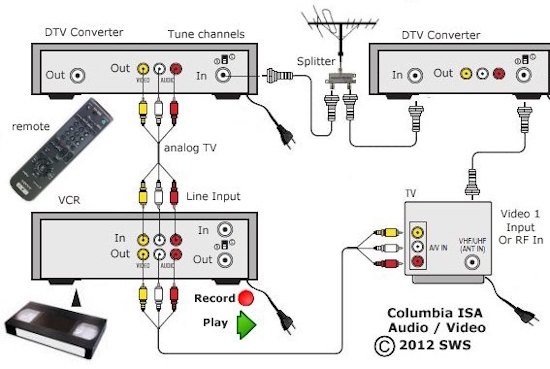 For analog TV and VCR, record while watching another channel. 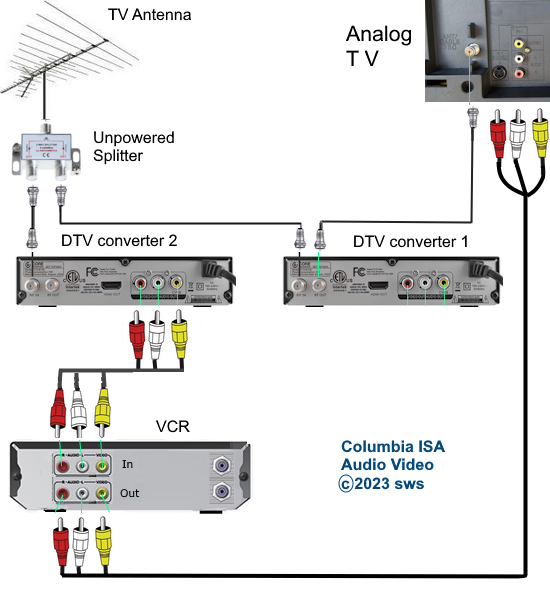 Record to VCR, watch on Smart TV 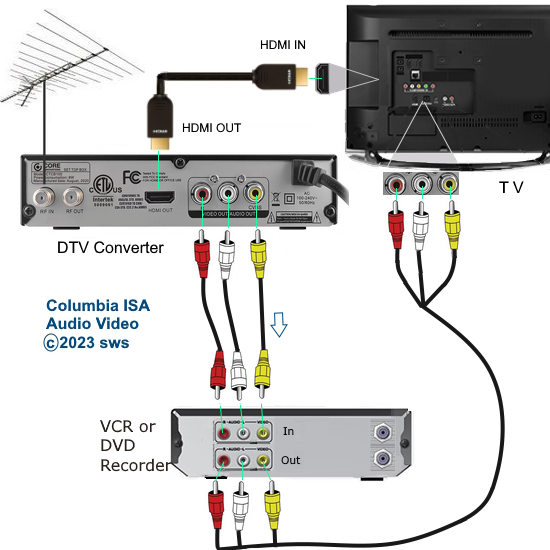 Some modern TVs have eliminated the RCA inputs in favor of a 3.5mm combo input with video and audio. An adapter cable is usually provided with the TV so you can connect a VCR. 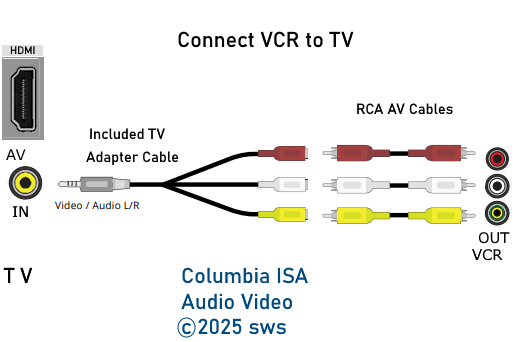 Some older VCRs only had Mono audio. Connect as shown in the diagram. 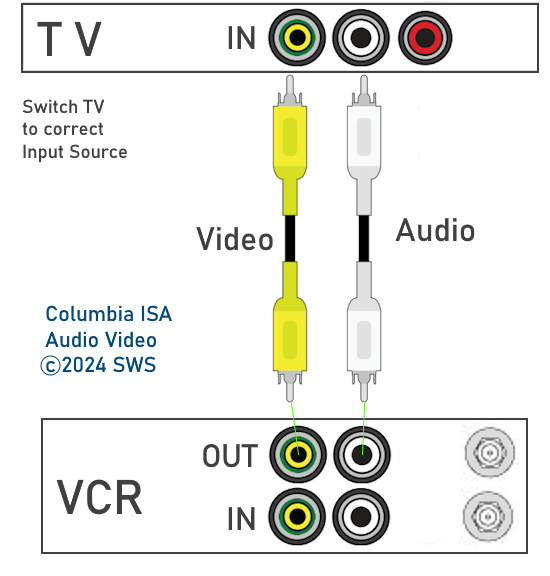 Stereo VCRs connect to TV as shown in diagram. 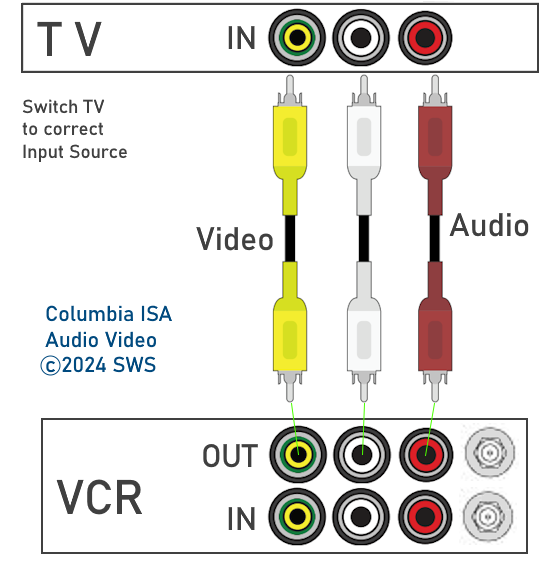 • How to hookup a VCR to a Smart TV • VCR basics • Internet TV - movies and TV shows in your home • VCR SETUP and Hookup Diagrams • VCR to DVD - how to copy VCR tape to DVD disc How to connect VCR to Cable Set-top-box and TV 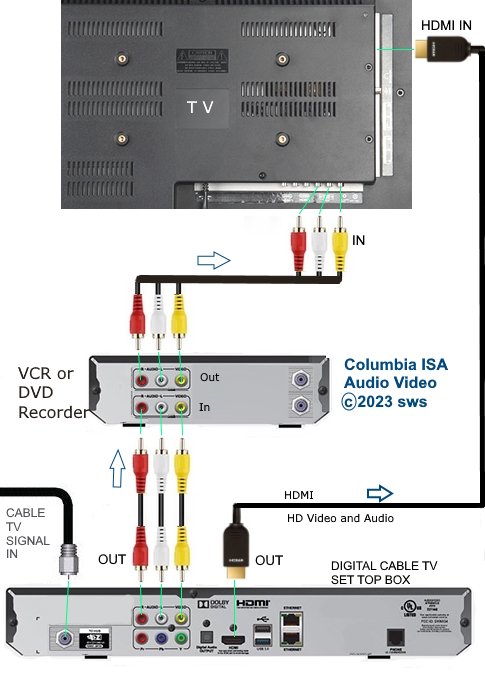 Be sure to set VCR to record from the correct line input instead of antenna input. Also be sure to select the correct input on the TV. If TV only has HDMI inputs, use AV to HDMI adapter. 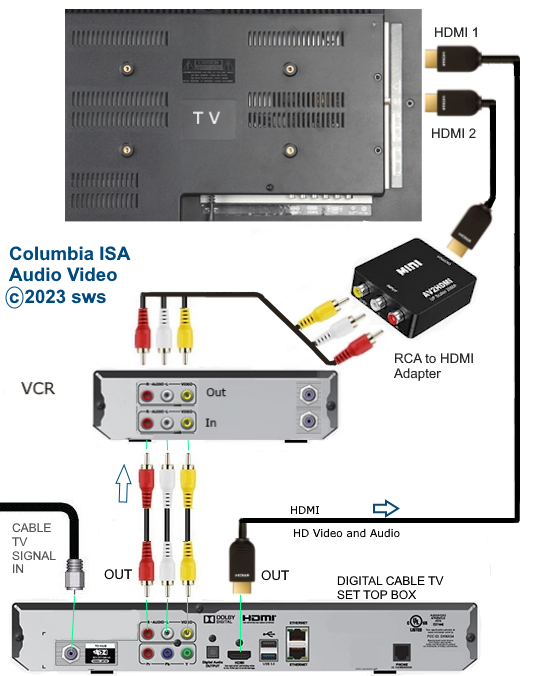
HOW TO CONNECT VCR TO TV To connect a VCR to a TV, you can use the yellow, white and (red) RCA cables or use an adapter to convert the RCA cables to HDMI since most TVs have HDMI inputs. VCR/DVD COMBO CONNECT TV VCR/DVD Combo units come in a variety of options. Some are play only while others can play and record. Some have TV tuners built-in while others have no tuner. Some newer models have an HDMI output.  Standard VCR/DVD Combo unit (Rear) The model above has RCA audio/video inputs to record on the VCR (VHS tapes). For playback, there are RCA audio/video outputs for the DVD and the VCR. In addition, the DVD player has component video outputs for better video. The DVD player also has a coaxial SPDIF digital output for surround sound. For connection to a TV, it depends on what type of TV you have, older or newer and what type of inputs are available on the TV. 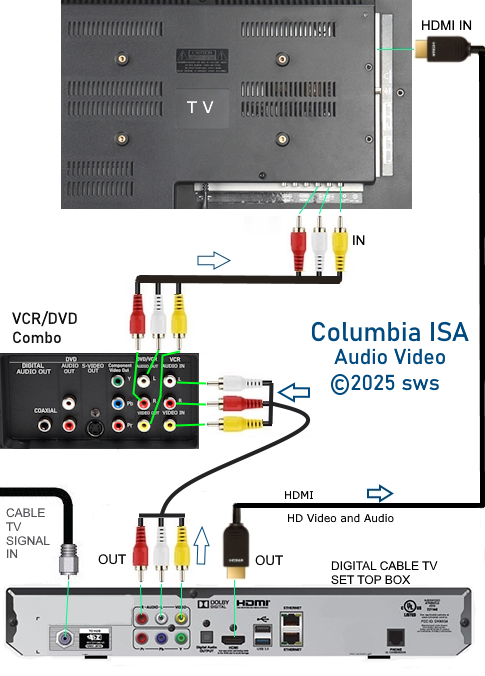 VCR/DVD COMBO CONNECT TV and CABLE BOX For a TV with RCA audio video inputs (yellow, white, red) or an AV 3.5mm input port, you can connect using RCA cables as shown in the diagram. This will allow playback of DVD and VHS to TV and also allow recording to VHS tapes from the cable box. Select on the TV the correct source input. For play, select VCR or DVD using remote for the combo and press PLAY after inserting a disc or tape. For record, be sure to select correct source input such as AV1 or AV2. Select record speed/mode and press RECORD. 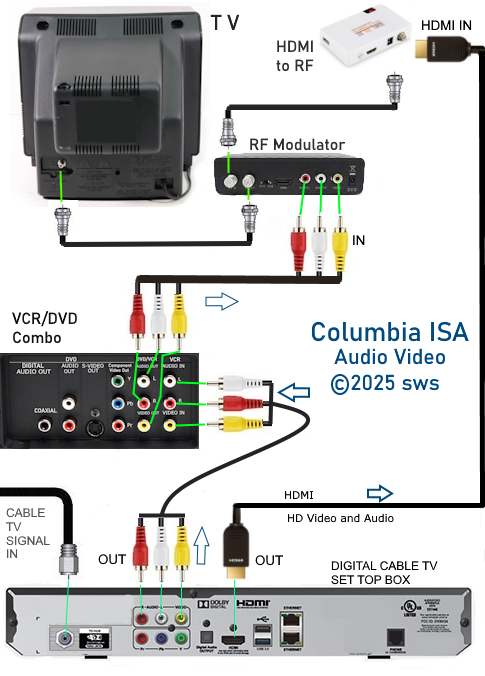 Older analog TV hookup diagram HDMI to RF Adapter and RF Modulator to antenna input on TV. Select channel 3 on TV. • HDMI to RF Adapter outputs to analog TV Channel 3 Buy this converter at Amazon.com (you need a HDMI cable as well) • Adapter RCA to HDMI • Combo VCR DVD connect Bought a new smart TV but still have a lot of old VHS tapes to play on old VCR. The new TV has no red-white-yellow inputs. A RCA to HDMI converter is the answer. Connect VCR white, red, yellow RCA cables from VCR Out to converter and a HDMI cable from converter to TV. You have to hook up BOTH of the cables that come with the converter - HDMI and USB for power. Old VHS tapes can now be played on new TV. Select the HDMI input on the TV to which the converter is connected.  VCR to TV using AV to HDMI adapter for TV with only HDMI inputs How to watch over-the-air TV and record on VCR (same channel) also play VHS tapes on TV 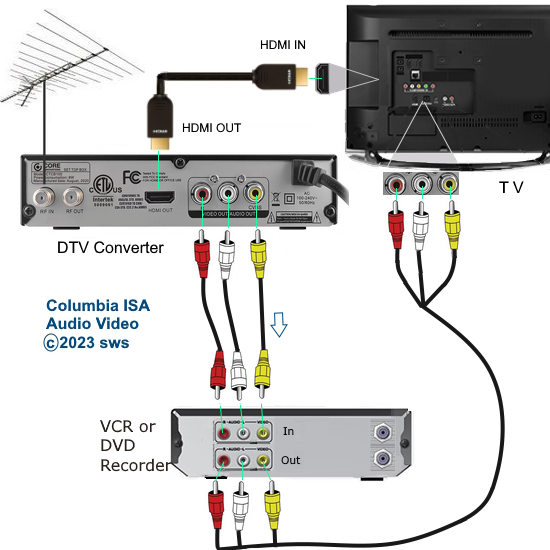 Use AV adapter for any TV with combination composite input usually supplied with TV or use RF Modulator for any TV with only RF antenna input. Select proper input source on TV using TV remote. Internet content to VCR and analog TV  HDMI to RCA Adapter  Connection diagram Using TV splitters for multiple TVs or recording one channel while viewing a second channel at the same time 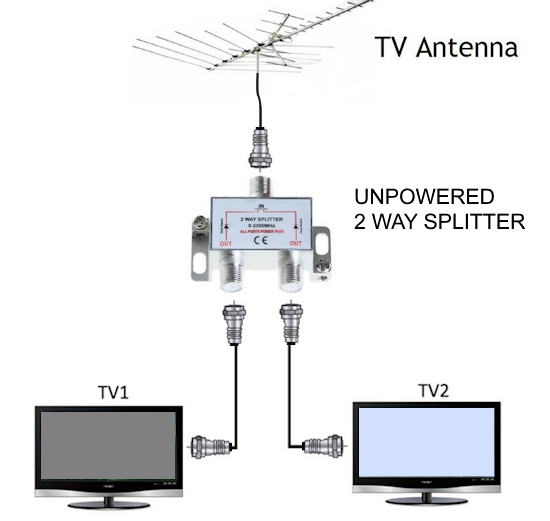 Digital TVs using same antenna, different channels  Viewing different channels on two digital TV possibly in two different rooms. Splitters are unpowered or powered. When the TV signal is split, you lose signal strength. If the signal is strong, you can use an unpowered splitter but if you get signal weakness, use a powered splitter. Powered splitters have a signal amplifier built-in.  You can get a powered splitter for multiple TVs or converter boxes. Two antennas are possible for TV stations broadcasting from different locations. View one channel while recording a different channel (analog TV) using two converter boxes and splitter 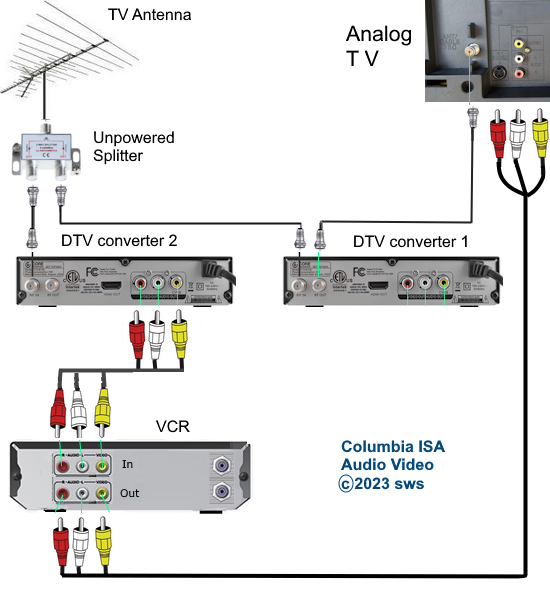 Switching source inputs on TV Older TVs only had one input, the antenna. As more input sources were connected to TVs such as VCR, DVD, more input ports were available. You must switch to the input source device you want to watch on the TV by using the TV remote. As TVs advance in technology, the TV remotes get more advanced and complex. TVs in the 1990s may only have an antenna input and one RCA input while TVs in the 2020s will have 2, 3 or 4 HDMI inputs, antenna input, possibly an AV or audio video input, USB and more. Switching inputs by using the TV remote - Every TV is different and uses different buttons to switch input sources. Usually you can see a button labeled INPUT or SOURCE or TV/VIDEO or some TVs use on-screen menus to select sources.  Selecting the TV source you want to view on the TV 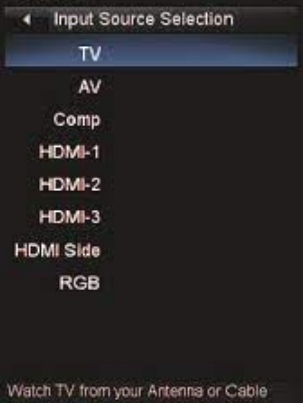 On-screen menu - use arrow buttons on remote to move down and select your source, press OK or ENTER. 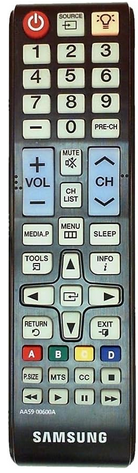 TV remotes may have a button with the following symbols to indicate the input source select or you may see these symbols on the TV menu screen. 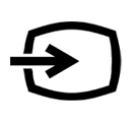 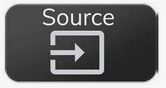 Older TV remotes may have a button labeled TV/VIDEO or the like. This switches between the RF antenna input and the RCA audio video inputs. 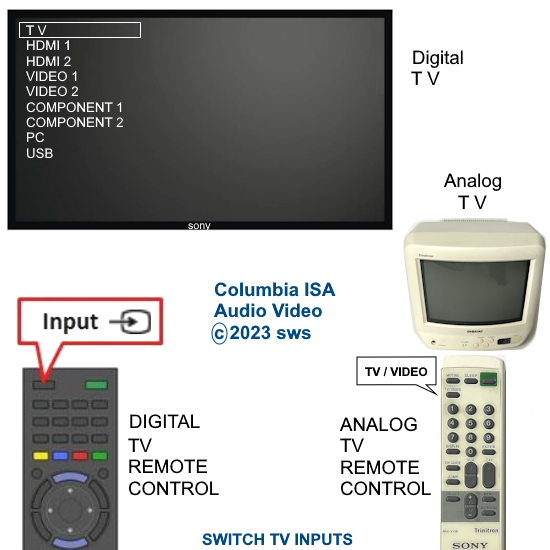 Cable TV Hookup Diagrams
• For additional diagrams and explanations, go to Cable TV hookup diagrams as this shows VCR, DVD Recorders, RF Modulator, cable box diagrams. There are many ways to connect Cable Converter boxes, TVs, VCR and DVD recorders depending on what you want to accomplish and what resources you have available. (A standard DVD recorder can be substituted anywhere you see a VCR in the images below). Get an Audio/Video switch box for more flexibility in your hookups: It automatically switches your TV to view which ever player's power is turned on, for instance your VCR or your DVD player, up to 4 players. One of the input connections for the players is in the front, which is handy for quick connections to devices like camcorders or digital cameras. If none or your players are powered on, then it simply plays the cable (or antenna) feed. It has a built in RF modulator so that it works on older TVs. For newer sets it has both S-video and composite RCA (with stereo audio) inputs and output. The inputs are prioritized, the scanning speed is adjustable, and there is a manual override selector. It's perfect for those less capable members of your family who get confused when there are multiple players connected to the TV. Typical VCR rear panel - RF input, RF output, RCA inputs, RCA outputs Coaxial cables (RG-6) carry video (picture) and audio (sound) together. These cables screw on/off their ports on each device. The RCA yellow cable will carry only video while the RCA white cable will carry left audio. Some VCRs also have a red RCA port for right audio, giving stereo (2 channel) sound. Cable Ready (Analog) VCR TV Hookup without Cable box Only for Basic Cable TV Service subscribers who choose not to have a receiver box. (a receiver box is necessary to order a Pay-Per-View movie or a premium movie channel.) Older analog TV not cable ready 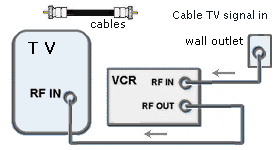  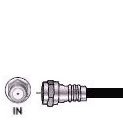
1. One cable from the wallplate connects directly into the VCR 2. Cable from the "out" on the VCR, connects to the ANT/RF "IN" on the TV. 3. TV is usually set on channel 3 or 4. 4. Tune cable channels on the VCR. · All modern VCRs are analog cable ready. Basic analog cable TV channels usually are 2 up to 99. (Note: For digital cable, a de-scrambler cable box would be required.) · Only for Basic cable subscribers. · Cannot order PPV or premium cable services. To Record basic cable TV
channel on VCR: To Playback: VCR TV
Hookup with Cable box 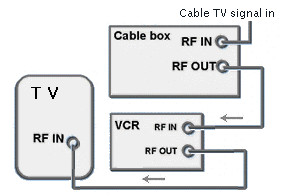 
1. One cable from the wall-plate connects into the cable box. 2. Cable from the "out" on the cable box, connects to the ANT "IN" on the VCR. 3. Cable from the "OUT" on the VCR connects to the ANT/RF "IN" on the TV. · VCR is set
to channel 3 or 4 and channels are
selected on the cable box. · For cable TV subscribers who want PPV or premium channels. · TV is usually set to channel 3 or 4. To Record: To Playback:
Antenna/Cable
TV Hookup 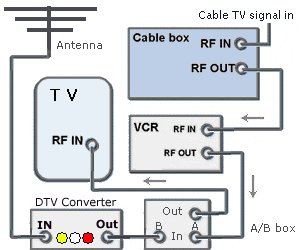 Features: 1. Allows viewing of any channel tuned to and authorized for the receiver box with the A/B switch in the "A" position. 2. Off-air (broadcast) channels can be viewed with the A/B switch in the "B" position while the VCR simultaneously records any channel tuned to and authorized for the receiver box. 3. VCR playback is possible with the A/B switch in the "A" position. Connection Notes: To view cable TV channels: 1. Place the A/B switch in the "A" position. 2. Set your TV on channel 3 and view channels via your receiver box. To view off-air (broadcast) channels: 1. Place the A/B switch in the "B" position. 2. For digital TV channels, tune on DTV converter box, TV is on 3 (or 4) Antenna/Cable
TV Hookup with A/B box to
VCR 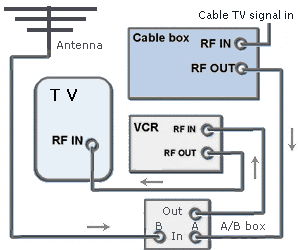 Features: 1. Recording of any channel tuned to and authorized for the receiver box is possible with the A/B switch in the "A" position. The VCR timer record is available for one channel one time record. 2. Allows for automatic unattended recording of several off-air (broadcast) channels using a programmable VCR with the A/B switch in the "B" position.
1. Viewing one channel while recording another cable channel is not an option 2. It's not possible to record cable channels while watching off-air (broadcast) channels with this hookup. Connection Notes: To record cable TV channels: 1. Place the A/B switch in the "A" position. To record off-air (broadcast) channels: 1. Place the A/B switch in the "B" position. 2. Follow owner's manual procedures for recording from an antenna Playback: a. Put the VCR/TV switch on "VCR." b. Playback as you would normally with the VCR. Picture-In-Picture
(PIP) 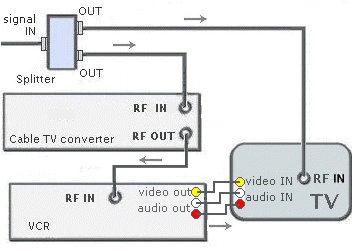 Features: 1. Allows viewing of any channel from the receiver box on the main screen while monitoring any basic channel on the small screen of the TV. 2. It's possible to watch any basic channel while simultaneously recording any channel tuned to and authorized for the receiver box. 3. Any channel from the receiver box can be viewed and recorded. 4. A video tape on the main screen can be played at the same time any basic channel is monitored on the small screen of the TV. 1. Two separate premium channels cannot be viewed on both the main and smaller screen. To Record: 1. Select the channel to be recorded on the receiver box. 2. Set the VCR according to normal VCR procedures for your equipment. Leave the VCR tuned to channel 3 and make sure the receiver box remains "on" while recording. To Activate PIP: 1. When you turn on the receiver box and TV, you will be able to receive the basic channels. You can control these channels by using the TV remote control. 2. Press the PIP button to activate PIP. A smaller version of the same picture should now show on the TV screen. 3. Then press the SOURCE button until the channel tuned to on the receiver box appears in the small picture. These channels can be controlled using the receiver remote. 4. Press the SWAP button to interchange the big and small pictures.
Picture-In-Picture
with two receiver
boxes 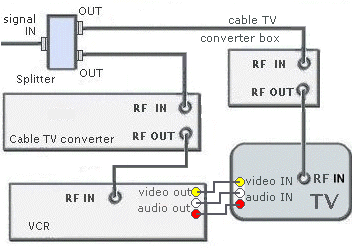 Features: 1. Any channel tuned to and authorized for the receiver box can be viewed on the main screen while any other channel tuned to and authorized for the second receiver box can be monitored on the small screen of the TV. 2. Allows viewing of any channel tuned to and authorized for the receiver box while simultaneously recording any other channel tuned to and authorized for the second receiver box. 3. Any channel from the receiver box can be watched and recorded. 4. A video tape can be played on the main screen while monitoring any channel on the small screen of the TV. To Record: 1. Select the channel to be recorded on the receiver box. 2. Set the VCR
according to normal VCR procedures for your
equipment. Leave the VCR tuned to channel 3 and make sure the receiver
box remains "on" while recording. HDTV,
VCR, over-the-air recording 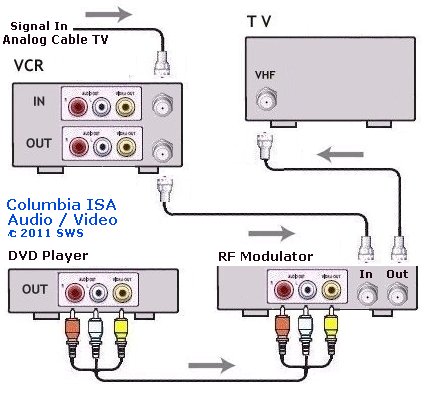 Tune Cable TV channels on the VCR. Set TV to channel 3 (or 4). FAQ Q: If I want to go with digital cable TV, how would I hookup the digital cable box? A: The digital cable box would be first in line with the cable TV provider's coax cable connected to the RF input of the digital cable box, then VCR and the rest the same as analog like before. Channels would be tuned on the digital cable box. The VCR would be connected to the cable box's RF output and be set to channel 3 (or 4). You could also connect the cable box to the VCR by using RCA cables (yellow, white, red) and setting the VCR to LINE (L1) or (L2) input. Q: Do I need a cable box for every TV in the house? A: That depends on your cable TV service and what kind of TV you have. If your cable TV service is analog and digital, you can get by without a cable box for a TV with a cable-ready tuner (analog channels only). But for the digital channels, you need a digital cable box. Each TV which you expect to tune to digital channels would need its own box unless you plan to view the same channel selected on a single box on each TV (not recommended). The exception would be unscrambled digital channels. If your TV has a QAM tuner (which most digital TVs do) then no box would be required for these channels, however you still would need a digital cable box for pay-per-view, or premium channels. 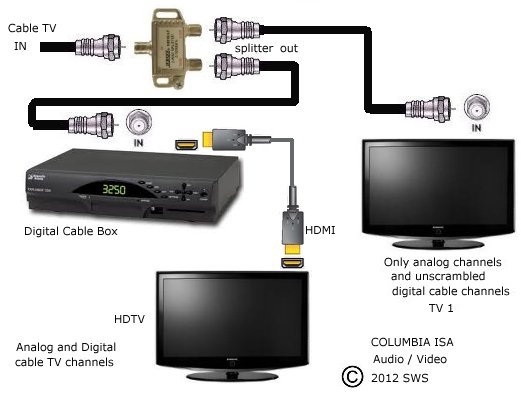 Two TVs and one cable box - analog and digital channels digital cable service HDTV, Cable Box and VCR Hookup Wiring Diagram This hookup diagram shows how to connect cable box to HDTV for High-Definition and also to be able to record to a VCR. An added benefit is the capability to record or archive TV programs from a DVR to the VCR. 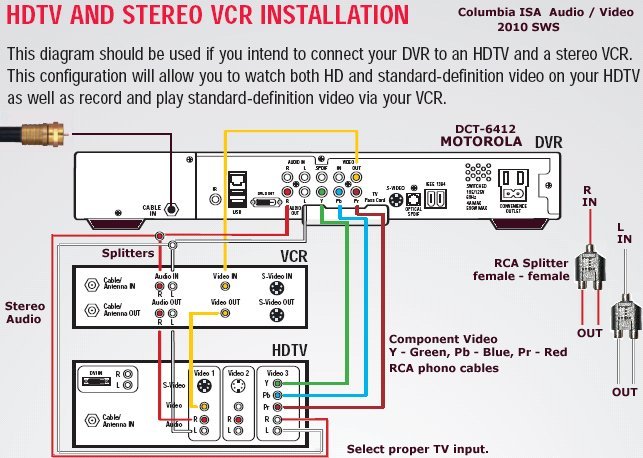
Sound must go to the VCR and the TV so use two RCA splitters, one for the left and one for the right stereo connections to the VCR and the TV. Most cable boxes have only one analog sound output so you need the RCA splitters for two sound destinations. • PC to stereo hookup • Connecting PC to stereo components • Nintendo Wii hookup • VCR cable connections diagrams HIGH DEFINITION CABLE BOX 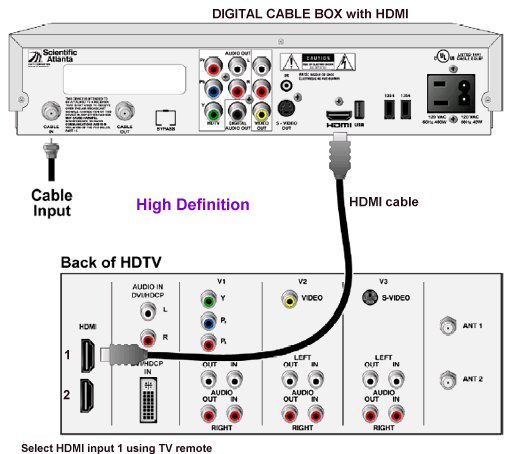 HDMI Cables from Monoprice.com See over 100 hookup diagrams VCR / DVD player Combo Units VCR HDTV connection The following diagram shows digital cable TV box and antenna connected to HDTV. Also connected to HDTV is a VCR through a splitter (reversed) to the antenna input on the HDTV. The VCR can record standard definition TV shows from the cable box. The VCR outputs on channel 3 or 4 analog so set the TV to channel 3 or 4 (OTA) when viewing the VCR. The VCR can record one channel from the cable box while viewing an over-the-air (OTA) digital TV station on the TV. There are other options for connecting VCRs. A DVD player can be connected to the TV using the HDMI, component video or composite video inputs on the TV. 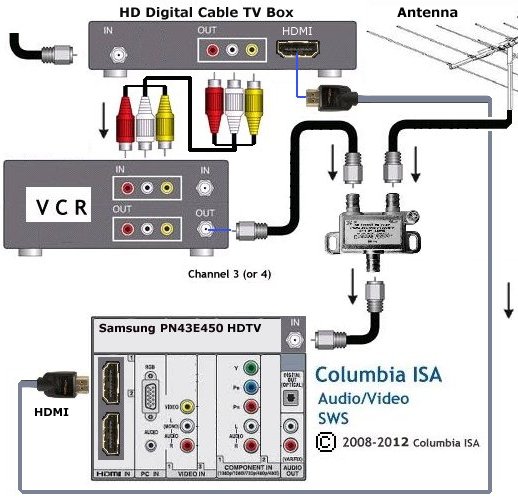 Diagram to hoookup VCR, Cable box and antenna to HDTV (DVD player can be directly connected to TV) Select proper source input on the TV using the remote. Internet TV With Internet TV, you can watch a wide variety of TV shows, movies, news, and more and all on your schedule. You need a broadband internet service, a modem, a TV, and an internet TV device such as the ROKU or similar devices. Cable TV is expensive, forces you to watch on their schedule and does not offer the same variety of "channels". There are some limitations and cable TV does have some advantages but internet TV is the future. Columbia ISA Audio Video Empowering consumers through information Contact: columbiaisa@yahoo.com In 2013 the cable TV providers started offering the DTA or digital terminal adapter for customers who need to begin converting over to digital channels but do not want to use the full size digital cable box. Cable TV providers are converting some analog channels to digital channels. See more on the DTA box DTA adapter box for cable TV • How to hook up a Plasma or LCD HDTV • How to hook up a Cable TV box • Cable TV - Cable Box Setup • How to Install a HD Cable Box • Cable TV - Cable Box Setup Scientific Atlanta 4250HDC • Surround Sound over HDMI • Surround Sound - How to Hookup • HDTV Antennas and Reviews • HDTV Record antenna DVR VCR cord cutters • HDTVs for under $500 • See over 100 hookup diagrams • Internet TV media boxes compared • How to setup wireless internet • How to setup wireless USB adapter on PC • TV sound - external speakers › Diamonds, Gold, Silver bullion coins • Guide to DIAMOND Buying • Guide to DIAMOND Wedding Rings • How to tell if a diamond is real • How to read a diamond certificate • How to find your ring size • What is moissanite? • Silver Coins - American Silver Eagle • International Silver Coins • USA Gold Eagle coin • Canadian Gold Maple Leaf coin • South African Gold Krugerrand coin º What you should know about jewelry º How to hookup speakers to your TV or computer • Bluray Players, internet-enabled, Netflix movie streaming • Cable Types, audio/video for TV, explanation • Hookup diagrams, TV, VCR, DVD, Digital cable box • DVD Players reviews and Guide • VHS to DVD copy VCR tape to DVD disc • Sony PS3 connections • United Kingdom TV, SKY, Cable, HDTV • iPhone to HDTV • Missing stereo Mix in Vista, Windows 7 • Wall Mounts for TV • All about Surge Protectors - Save your electronic devices from power spikes • Record Radio Shows on a VCR - Record Internet Radio • Cable TV analog channels going digital - Adapter Box and VCR • How to Switch landline phone to Digital Home Phone o HELP for the elderly in your home- everyday devices and aids • Surround Sound • Audio and Video Cables • Blu-ray Surround Sound • Blu-ray Basics, players, Netflix • Blu-ray BD-LIVE • VCR basics |