
 |
HOW TO SETUP - Wireless USB Adapter on a Desktop ComputerAdd wireless (Wi-Fi) to a desktop PC Easy Simple Fast Inexpensive Search Columbia ISA SETUP - Wireless for a desktop PC • All about the USB Standard • Audio Video Connections • HDTV Basic Setup • Internet Ready TV SETUP - Wireless for a desktop PC For Windows 10 and 11, the newer WiFi adapters just work. Plug the adapter into a USB port on your computer, enable if needed, look for your network name, click and connect. You may need to insert the CD that came with the adapter and click on the AUTORUN.EXE pop-up to install a driver for the adapter onto your computer. For Windows 10 you can click on the square at the bottom right which brings up the action panel, then click on ALL SETTINGS. Next click on NETWORK and INTERNET. On the next window click on SHOW AVAILABLE NETWORKS. Your wireless name (SSID) should appear. Make sure your router is broadcasting wireless signals 2.4GHz and/or 5GHz. Select and CONNECT to your wireless network. 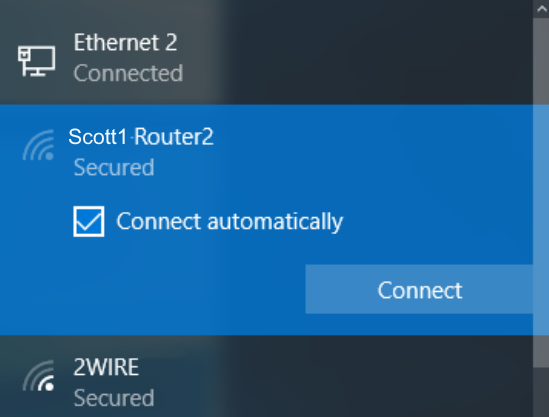 A WiFi adapter for PC is an essential piece of hardware for any PC that needs wireless internet connectivity. With the right WiFi adapter, you can easily connect your desktop computer or laptop to WiFi networks at home, work, or in public places. What is a WiFi Adapter? A WiFi adapter is a hardware component that allows a computer to connect to a wireless network and access the internet. It works by taking the WiFi signals transmitted by a router and translating them into data the computer can understand. Simply put, a WiFi adapter bridges the gap between your PC and a wireless network. It acts as an intermediary that facilitates communication between the two. Without a WiFi adapter, a desktop computer or laptop cannot connect to or use WiFi internet connectivity. The adapter gives the PC the ability to locate nearby wireless networks, request access, and transmit/receive data over WiFi frequencies. USB WiFi Adapters As the name suggests, these WiFi adapters connect to the computer using a USB port. They are plug and play devices – just plug them into an available USB port and the computer will automatically detect and install the required drivers. USB WiFi adapters are extremely portable and convenient to use. You can easily plug them into laptops or desktops when required. Positioning them for good signal reception is also easy. They are suited for adding WiFi access to PCs that lack built-in wireless connectivity. The maximum speed depends on the adapter model. In 2024 they support up to wifi 6/6E. Your Wireless Router To connect to internet sites using your wireless router setup, your computer can communicate wirelessly over Wi-Fi from almost anywhere in the home with the USB Wi-Fi adapter.  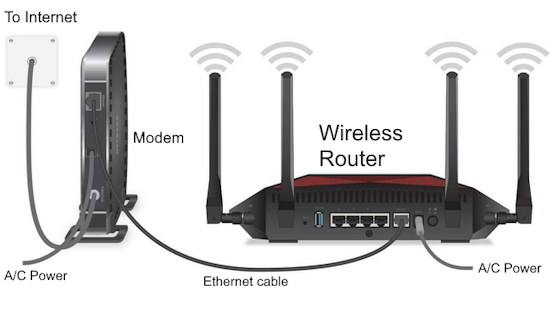 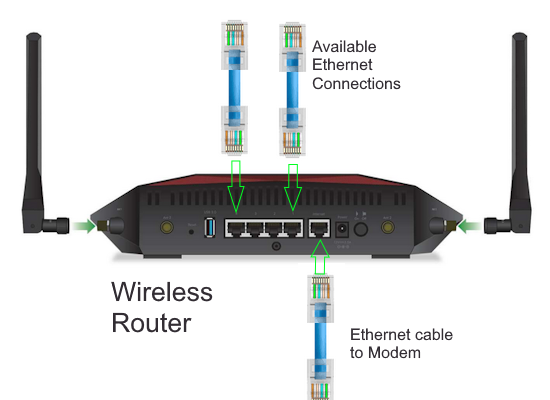 Do you have an older PC? Are you still using dial-up to access the internet? Why not go wireless? Wireless home networks are very popular today and allow you to place the desktop PC anywhere in the home and access the internet without phone lines or cables. You can buy an adapter which plugs into the computer's USB port and provides wireless internet just like most laptops today. You must also have a compatible wireless router, modem and internet service with a Internet Service Provider such as your local cable company. Broadband internet service is available for a monthly charge, from your cable TV or phone company. • TP-Link AC1300 USB WiFi Adapter(Archer T3U)- 2.4G/5G Dual Band Wireless Network Adapter for PC Desktop, MU-MIMO WiFi Dongle, USB 3.0, Supports Windows 11, 10, 8.1, 8, 7, XP/Mac OS X 10.9-10.14 There are a variety of adapters available. This one is from TP-Link and can be bought at Amazon.com and many other retailers. • YouTube video on TP-Link USB Wi-Fi adapter  • USB WiFi Adapter 1200Mbps Techkey USB 3.0 WiFi Dongle 802.11 ac Wireless Network Adapter with Dual Band 2.42GHz/300Mbps 5.8GHz/866Mbps 5dBi High Gain Antenna for Desktop Windows XP/Vista / 7-10 Insert the wireless adapter into a free USB port on the computer. Plug and Play. With your wireless router powered on, search for a signal from your Network SSID and proceed with setup. Enter SSID, passphrase. Signal strength is shown as well as an IP address once communication is established with the router. If you cannot get on internet, you may need to power off router and modem and wait a few seconds then power back on to reset. Most routers have encryption enabled such as WPA so communication data is secured. If you were not the person who setup your home network, you will need to contact the person who did and get the SSID, passphrase and type of encryption. • Wall Mounting HDTV - Companies, mounts • How to upgrade SAMSUNG HDTV firmware FAQ Question: What are the current wireless encryption standards for security? Answer: Wireless Security • WPA2 (Wi-Fi Protected Access 2) • WPA2-PSK (Pre-Shared Key) • WPA (Wi-Fi Protected Access) • WPA-PSK (Pre-Shared Key) WPA, or Wi-Fi Protected Access, is a Wi-Fi standard that was designed to improve the security features of WEP (Wired Equivalent Privacy). The 2 major improvements over WEP: • Improved data encryption through the Temporal Key Integrity Protocol (TKIP). TKIP scrambles the keys using a hashing algorithm and, by adding an integrity-checking feature, ensures that the keys haven’t been tampered with. WPA2 is based on 802.11i and uses Advanced Encryption Standard instead of TKIP. • User authentication, which is generally missing in WEP, through the extensible authentication protocol (EAP). WEP regulates access to a wireless network based on a computer’s hardware-specific MAC address, which is relatively simple to be sniffed out and stolen. EAP is built on a more secure public-key encryption system to ensure that only authorized network users can access the network. WPA-PSK/WPA2-PSK uses a passphrase or key to authenticate your wireless connection. The key is an alpha-numeric password between 8 and 63 characters long. The password can include symbols (!?*&_) and spaces. This key must be the exact same key entered on your wireless router or access point. WPA/WPA2 incorporates user authentication through the Extensible Authentication Protocol (EAP). EAP is built on a more secure public key encryption system to ensure that only authorized network users can access the network. Question: What are the wireless standards for Wi-Fi? Answer: See the chart below for the Wi-Fi standards and how speeds have improved over the years. 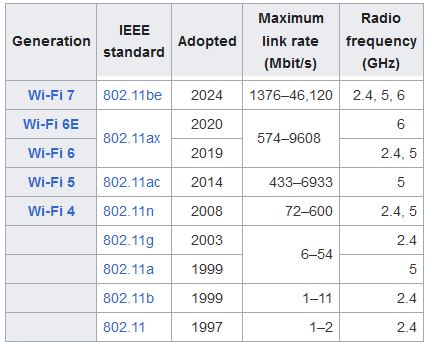 Question: Is Wi-Fi 6 Backwards Compatible? Answer: Wi-Fi 6 is backward compatible with any Wi-Fi device that supports earlier versions of 802.11 ac/n/g/b/a. Devices that do not support Wi-Fi 6 may still connect but will not experience performance gains. How to setup wireless internet at home See also: • Plasma TVs - top ten things before buying HDTV • PC stereo hookup • VCR Recording Columbia ISA Audio Video Contact: columbiaisa@yahoo.com • How to hook up a Plasma or LCD HDTV • How to hook up a Cable TV box • Cable TV - Cable Box Setup • How to Install a HD Cable Box • Cable TV - Cable Box Setup Scientific Atlanta 4250HDC • Surround Sound over HDMI • Surround Sound - How to Hookup • HDTV Antennas and Reviews • HDTV BUYING GUIDE in 9 EASY STEPS • Bluray Players, internet-enabled, Netflix movie streaming • Cable Types, audio/video for TV, explanation • Hookup diagrams, TV, VCR, DVD, Digital cable box • DVD Players reviews and Guide • How to Hookup an Audio Video Receiver • see over 100 Hookup Diagrams • TV input select • Timer Record Radio Shows on a VCR • Audio Video Connections • See over 100 Hookup Diagrams • VCR basics © Columbia ISA Audio/Video |