
 |
|
How to connect your Computer with your home Stereo system
You don't have to use those small, lower sound quality speakers that came with your computer to listen to your music. If your computer's sound card has a line-out jack, and most do, you can use it to play your computer's sounds over a home stereo system and use your higher quality loudspeakers to produce a richer sound experience. Your PC audio will sound crisper and cleaner and the stereo system provides more bass than the standard set of PC speakers. Connecting your PC and stereo. All you need is an adapter cable with one 1/8-inch (3.5mm) stereo mini-jack at one end and two RCA phono plugs at the other end. 
Hookup your computer to your stereo sound system Connect the 1/8-inch mini-jack end to your sound card's line-out jack, typically the green jack, and connect the two RCA plugs to your stereo input. Depending on your stereo, you may have to use an auxiliary (AUX) channel input. It doesn't really matter what input channel you use as long as it's not the phono jack. Newer Audio/Video receivers do not usually even have phono jacks. Older receivers may have a phono jack for a turntable but reserve the PHONO jack for a turntable only. You can use the CD, AUX, or the Tape In (Record) jacks or other analog audio inputs.  Next, startup an MP3 player or CD on your PC, turn on your stereo (make sure you have the correct input selected on the stereo), and turn up the volume. You should now be playing tunes from your PC through your stereo loudspeakers. Digital Hookup You can also connect your PC and home theater setup with a digital audio connection if you have the correct hardware. You'll need two things: • A sound card with a digital S/PDIF output; • An A/V receiver with an S/PDIF input. The output from the sound card can either be an optical TOSLINK connection or a RCA coaxial connection with an RCA-style plug or 1/8-inch mini-jack. Most popular sound cards include a 1/8-inch S/PDIF output connection. Any decent A/V surround sound receiver should include both types of connectors. Connect the two optically or with a coaxial cable. Set your PC's output and A/V receiver's input to S/PDIF. The receiver does all the processing, resulting in a cleaner sound from your speakers. Long-distance hook-up If your PC and stereo aren't located in the same room, you have a few options. • Pick up additional stereo RCA-to-RCA cabling in 36-feet increments. • Invest in an audio/video transmitter - Wireless Room-to-Room. It delivers high-quality audio/video signals up to 100 feet. With the A/V Sender, you can send data other than just sound. You can use the A/V Sender to broadcast a DVD movie from one room to another TV 70 feet away. One thing to keep in mind is that many cordless phones operate in the 2.4GHz frequency range. Expect some interference when receiving phone calls if you own a cordless phone that uses the 2.4-GHz frequency. HOOKUP If you own a typical component stereo system, you have the potential to integrate it with your computer so you can record to AND play from your computer. You will be able to record any music or sounds you can play on your stereo, such as tapes, CDs, vinyl LPs, and radio shows, to your hard drive and save them as mp3s, wavs or other sound formats. You can then use these to create your own CDs, send to online friends, or just add to your collection or favorite player's playlist. Conversely, you will be able to hear any sound coming out of your computer, such as mp3s, wav files, midis, CDs, dvd movies, voice, and internet radio through your stereo's speakers and have the ability to record any of that sound to your stereo (i.e. to your tape deck) or a digital music player such as any MP3 player (Apple iPod for example) or a minidisc. Stereo integration like this also means that you will be able to record to both your computer and stereo at the same time. For example, while an Internet radio station is playing on your computer, you can hit the record button on both your tape deck and favorite software recorder to create a cassette tape and mp3s on your hard drive at the same time. If this type of setup appeals to you, it would be a good idea to move your stereo system close to your computer. This will eliminate the need for long cables which can degrade the sound quality. Audio definitions. • JACK - also called a socket or port, is a female connector, a hole which you plug something into. • PLUG - is a male connector, which you insert into a jack. • AMPLIFIER - or Amp, is the main component in any sound system. It takes the weak electrical signals generated by your devices and amplifies them to a level strong enough to drive your speakers. An amplifier alone is not recommended for connecting to your sound card since it hardly has any controls (a pre-amp is needed for that) • PREAMPLIFIER - or preamp for short, is a component you add to an amplifier, to be able to control it. The preamp is the section that has all the various controls such as volume, bass, treble, balance, input selector, etc. • INTEGRATED AMPLIFIER - this is an amp with a preamp built in (and thus the two are "integrated") • RECEIVER - the receiver is an integrated amp with a radio tuner built in. • COMPONENT SYSTEM - a system made up of a separate components, such as a turntable, tape deck and CD player, which all connect to the back of a receiver or amp with standard RCA phono plug cables. The receiver/amp is the foundation of such a system. Everything connects to it and unlike a one-piece system, the components you connect to it are detachable and replaceable. The advantages of a component system are customization and flexibility. You can pick the individual components you want and each component can be from a different manufacturer specializing in that component. INPUT AND OUTPUT Input - a jack that receives a signal from another source. Output - a jack that sends a signal to another source. For example, when you play an mp3 on your computer, the signal goes from the LINE OUT on your soundcard and INTO your computer speakers or into a LINE IN on your stereo and then to the stereo speakers. Or when you record from your tape deck or turntable to your computer, it's the opposite action. The signal goes OUT from the LINE OUT jack at the back of your receiver INTO your soundcard's LINE IN jack, which receives the signal allowing you to record it with your sound editing software. A fundamental rule to remember is that IN connects to OUT and vice versa. Never connect IN to IN or OUT to OUT. THE HOOKUP With a component stereo system. What you will need: TWO sets of shielded Y-connectors, each with a 3.5mm (1/8") STEREO mini plug on one end and two standard RCA phono plugs on the other end. You do not want a MONO 3.5 mm plug. Mono and stereo plugs are both available and may look similar. An easy way to tell the difference is to look at the mini plug - a stereo plug has 2 rings around the pin and a mono plug doesn't. You can purchase these cables from most computer and electronics stores, but not all cables are of the same quality. Better quality means they have heavy duty shielding and gold plated connectors to help reduce signal loss. These cables are 6 feet long so they are meant for a stereo and computer which are close to one another. The Computer to Stereo Connection First the connection to get sound OUT from your COMPUTER and INTO your STEREO system (i.e. so you can play a CD in your computer's CD-ROM drive, an MP3 from your hard drive, or an internet radio station and have the sound come out of your home stereo speakers instead of from your mini computer speakers and also be able to record any of that sound to a tape deck) 1.) Connect the mini plug of the Y-Connector to your soundcard's LINE OUT, which if color coded, will be the GREEN jack. NOTE: some older soundcards may have both a LINE OUT and a SPEAKER OUT. If this is the case with your soundcard, connect the mini plug to the SPEAKER OUT, not the LINE OUT which in these cases is usually meant for headphones and may not be able to drive your more powerful 8 ohm speakers. If you already have mini speakers attached to your sound card, then you know which jack to use - the same one the mini speakers are attached to. The reason many typical sound cards today have only a Line-Out, and not a separate Speaker Out, is that almost all computer speakers are now powered (amplified) so the Line Out can be used for both speakers and headphones. Most typical soundcard jacks are color coded as follows: • Microphone input is pink or red. • Line Output is green • Line Input is light blue Line Out 2 (for rear speakers - analog) is black The color code is known as the PC99 standard. If your soundcard is not color coded, the purpose of each jack should be stated in text or displayed by symbols (i.e.: an etching of a microphone for the mic jack). If you're not sure, check your manual or contact the sound card manufacturer. 2.) After the sound card Line Out connection is made, connect the two RCA plugs at the other end of the Y-Adapter to a right and left LINE INPUT at the back of your receiver/amp. This could be a CD/AUX, TUNER, or TAPE IN jack. Plug the red connector into the right channel input and the white or black connector into the left channel input. (If your cable has black and white plugs, use the black for RIGHT and the white for LEFT.) Your first connection is now completed. To test, turn on your computer and your stereo - have the volume on your receiver set to low and the input you chose to connect to (i.e.: AUX) selected. Play a sound file on your computer and gradually turn up the volume control on your receiver. If all went well, you should hear the sound coming out of your stereo's speakers. Any sound coming out of your computer will now be heard from your stereo system when you select Aux. If you have a tape deck attached to your stereo system, you can now easily record any sound coming out of your computer the same way you would record from any other component on your stereo. Next, the connection to be able to record sound from your stereo system to your computer (i.e. so you can record your tapes and records to WAV or MP3 files on your hard drive) 3.) Connect the two RCA plugs of a second Y-Adapter to a right and left LINE OUTPUT at the back of your receiver or integrated amp. Again, red to right and white or black to left. A good integrated amp or older receiver is more likely to have a separate line level output, but chances are that the only OUT you will have is a TAPE OUT, so use that. TAPE OUT may also be labeled by other names. 4.) Next, connect the mini plug end of the cable to the LINE IN at the back of your sound card. Your hookup of a pc to component stereo system is now complete. To test the last connection, turn on your computer and stereo system. On your stereo, choose the line out port you used. The idea is to test only the sound going into your computer. Then play a sound on your stereo, starting with the volume on low. If all went well, you will hear the sound entering your computer as you turn up the volume. This also means that you will now be able to record any sound. If your stereo is not a separate component type system, but one of those all in one console units, a "boom box", portable player, or the like, then your stereo integration will be limited and depend on having the required outputs and inputs - an output to make recording from the stereo to your computer possible and an input to make recording from the computer to the stereo possible. Here are the connection methods for some other common stereo devices. With an all-in-one console system With an all-in-one system, you probably won't have any Line Outs or Line Ins. In this case, your only hope is that it has a headphone jack and almost all do. The headphone jack serves as an OUT just like your soundcard's Line-Out does. With a portable If all you have is a portable stereo like a boom box or similar, it may or may not have a Line Out connector. CD players may have one but most cassette systems don't, in which case you would connect from the headphone jack which in these systems are usually 3.5mm in size, not 1/4" as in the all-in-one systems. Therefore, you will only need a cable with a 3.5mm mini plug at each end. Connect one end to the headphone jack and the other end to the Line In on your sound card. As with the all-in-one setup, this will be just for recording to your computer. A component stereo system is really the only method that allows you to fully integrate your stereo with your computer. Connecting Single Function Components You can also connect any stereo component - except a turntable - directly to your sound card for recording from. For example, you can connect just a tape deck - without a receiver. The connection is the same - line out on the tape deck to line in on the sound card. The sound will be heard from your computers speakers. TURNTABLE To connect a component type (unamplified) turntable WITHOUT A RECEIVER to your sound card, you will need a separate phono preamp . There are two reasons for this: 1. Low output - Phono cartridges put out a much weaker signal - 6 millivolts or so - than the other standard components of a stereo system do, which typically put out 300 to 500 milli-volts or more. A sound card line-in is simply not matched for the low output of phono cartridges. That is why you have special phono only inputs on your receiver. 2. Equalization - this is the process of weakening (compressing) the low frequencies and strengthing (stretching) the higher frequencies. This is how vinyl records are recorded and what makes it possible to squeeze the wide range of sound within the narrow grooves of a record. If that signal were to be played back directly, you would have a totally unnatural sound - screechy highs and no bass. To be played back correctly, the sound has to be restored to it's normal state during playback - the reverse of equalization has to occur - and that is the purpose of a phono pre-amp which fixes the problem by boosting the weak signal and "flattening" the frequency response. Once your turntable is connected to the preamp's input jacks, you can connect it to your sound card from the OUT jacks like you would another unamplified component, such as a tape deck (using the Y-adapter cable with rca plugs on one end and a stereo mini plug on the other). You can also use it on an amp that doesn't have phono inputs. 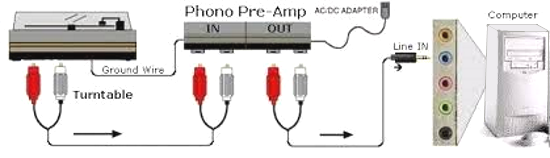 Adding Input-Outputs to your Receiver If you have a receiver with only one set of tape jacks and would like to keep your present tape deck on it, you can add extra inputs and outputs to your receiver/amp by using an adaptor box (switch box) with multiple Inputs and Outputs. |
| PC99 Standard PC 99 was a specification for PCs jointly developed by Microsoft and Intel in 1998. Its aim was to encourage the standardization of PC hardware to aid Windows compatibility. It set out minimum hardware specifications for various types of PC which were typical for the time. Color Codes The most lasting impact of PC99 was that it set out the color code for the various standard types of plugs and connectors used on PCs. As many of the connectors look very similar, this made it far easier for people to connect peripherals to the correct ports on a PC. This color code was gradually adopted by almost all PC, motherboard and peripheral manufacturers. |
| Color | Function | Connector | |
|---|---|---|---|
| Green | PS/2 Mouse / pointing device | 6 pin mini-DIN | |
| Purple | PS/2 Keyboard | 6 pin mini-DIN | |
| Black | USB port | USB Type A | |
| Grey | Firewire / IEEE 1394 | 6 pin FireWire | |
| Burgundy | Parallel port | 25 pin D | |
| Teal | Serial port | 9 pin D | |
| Blue | Analog VGA | 15 pin VGA | |
| White | Digital monitor | DVI | |
| Yellow | S-Video | 4 pin mini-DIN | |
| Yellow | Composite video | RCA jack | |
| Pink | Analog microphone audio input. | 3.5 mm jack | |
| Light blue | Analog line level audio input. | 3.5 mm jack | |
| Lime green | Analog line level audio output (speakers or headphones). | 3.5 mm jack | |
| Brown | Analog line level audio output for 'Right-to-left speaker'. | 3.5 mm jack | |
| Orange | S/PDIF digital audio output | 3.5 mm jack | |
| Gold | Game port / MIDI | 15 pin D | |
|
HDMI to RCA converter RCA to HDMI Converter Apple Airpods Wireless Earpods HDMI Cable RCA video audio cables RF Modulator Analog to Digital Audio Converter Converts R/L RCA analog stereo audio signal to Digital Coaxial audio and Toslink Spdif Optical digital audio simultaneously. Please Note: This is not a Digital to Analog audio converter, it is an Analog to Digital audio converter. Computer Speakers, Bluetooth Soundbar, HiFi Stereo, 3.5mm Aux-in Connection, USB Powered Speakers for Desktop Monitor, PC, Laptop, Tablets Computer Speakers, Bluetooth Soundbar, HiFi Stereo, 3.5mm Aux-in Connection, USB Powered Speakers for Desktop Monitor, PC, Laptop, Tablets Pioneer Elite VSX-LX505 Elite 11.2 Channel AV Receiver |