
 |
|
How
to Hook up a HD Cable Box • How to hook up a Plasma or LCD HDTV • How to hook up a Cable TV box • Cable TV - Cable Box Setup • Cable TV - Cable Box Setup Scientific Atlanta 4250HDC • Surround Sound over HDMI • Surround Sound - How to Hookup • Toslink digital audio cables How To Hook Up Digital HD Cable Box How to Install a HD Cable Box How to Install a High-Definition Cable BoxNow that you bought that big screen HDTV, you realize that you have to get a High Definition cable box, a HD Satellite box or put an antenna on your roof. If you already have cable TV service, all you need to do is get digital cable and a HD cable box. Most cable companies bundle their services and offer real savings to customers who sign up for multiple services. What you have to do: Call your cable TV provider and ask them for digital cable service. Next, go down to your local cable TV payment center office and ask them for an HD Cable box or order online. You will have to decide if you want to go with just HD or HD with a built in Digital Video Recorder or DVR, but either way get the HD box. Make sure it is an HD box. Cable boxes look very much alike. Look for an HDMI jack on the rear panel. If the box has HDMI out then most likely it is High-Def. The cable TV provider should give you the box, remote control and at least one cable to connect to your TV. If they only give you a RF coaxial cable, you will have to buy an HDMI cable or component video cables (green, blue, red) because only these two cable connection types are HD capable. With the yellow composite video connection you may still get a picture but it will not be in High-Definition on your HDTV. Once you have the HD cable box you will need to install it. Installing the box consists of connecting the cables and setting up the box for High-Def TV including aspect ratio and video resolution settings. Look to see where the old TV is plugged into the wall and make sure that it does not go anywhere but directly into the Cable IN port on the back of the box. Cable Connection - Input Connect a coax cable from your cable wall outlet to the Cable In/RF In connection on your set-top box. Make sure this connection is finger tight. The coax cable (RG-6) will plug into the HD cable box in the back where it says CABLE IN. Remember with digital cable boxes you have a 2 way street meaning communications go both to you and back to the cable company from you. On-Demand services need to talk back to the cable company so keep this in mind when deciding on connecting anything between the box and the coax cable going outside.  Rear of cable box On the far left is Cable IN coaxial port for signal source from cable provider  Cable Connections - Output Next you need to decide what type of HD cable you are going to run to the HDTV. You could use either the component video cables (the ones with RED, GREEN, and BLUE and also another RED and WHITE for sound) or the HDMI cable. You must use one of these two cable options in order to receive High Definition video. HDMI carries video and audio on one cable but component video needs separate audio connections for a total of 5 cables. If you go with HDMI, plug the HDMI cable into the HDMI port on the back of the HD Cable Box, then plug the other end into one of the HDMI ports on the back of the TV. Some HDTVs have multiple HDMI ports, others may have none at all. Modern TVs will have at least one HDMI input port and most have three or four.  HDMI Cable 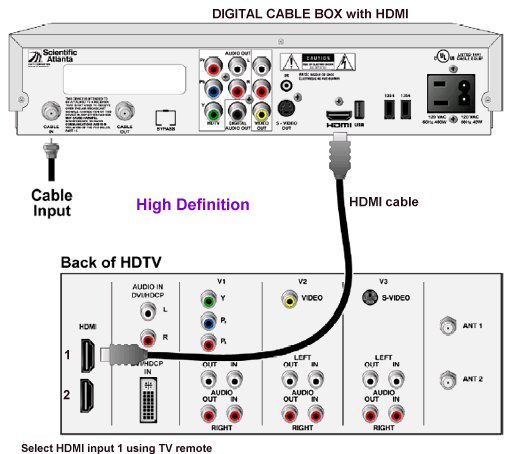 HDMI connection from cable box to HDTV If you are using Component video cables, run the RED from the "Pr" port on the back of the HD cable box to the "Pr" port on the back of the HDTV. These ports are usually in groups of 5 labeled Component 1, Component 2 and so on. Continue with the BLUE cable. Run it from the "Pb" on the Back of the cable box to the "Pb" on the back of the HDTV. Now run the GREEN cable from the "Y" port on the back of the cable box to the green "Y" port on the back of the HDTV. 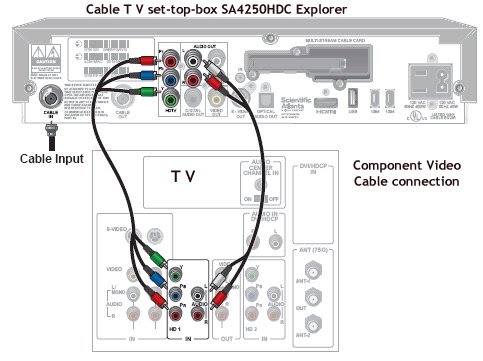 With component video connections you also need sound. To run the sound, locate the L and R (left and right) on the cable box and run the cables to the L and R ports in the COMPONENT section on the HDTV (usually located either directly next to the Pr Pb Y or vertically next to it.) Cables are now all connected, so plug in power and power ON the cable box and the TV. The box will start up a sequence of steps to initiate service. You may see on the front display a series of numbers or messages. If you need to call your cable provider have the phone number handy. Your cable provider can control certain aspects of your cable TV service so call them if something seems out of order to you. Now, using your HDTV remote control, change the source to reflect what you just plugged in to the HD cable box, meaning the ports you connected to the box. So if you connected the HDMI cable to TV HDMI input 1, then select this TV source input. Remember with new TVs you don’t actually use the “TV” tuner built into the TV, you are using one of the other inputs. Most of the time you would use the remote that came with the TV, and push either the TV/VIDEO button or the SOURCE button to switch input sources. Once the TV is on the right source you should have a picture on the screen. If you don’t, make sure the box is plugged in and turned on. Wait a few mins. and if you still have no picture, call your cable provider. Your cable provider may need to ACTIVATE your box so follow their process to do that. If everything is working as it should, you will get a picture on your TV. Usually at this point it is a good idea to setup the cable box so that you get the proper aspect ratio and video resolution. Cable boxes all work slightly different but they all have a way to set the aspect ratio which should be set to 16:9 for an HDTV. The software in the cable box gives you a menu on-screen which you follow. Sometimes there is a "Wizard" to guide you. Follow the HD sequence for your HDTV. Most settings can be changed so you can always go back and change a setting. The remote control for the HD cable box is used to navigate the menus. Check out all the options and read online about your specific box. If you cannot figure out how to setup the box, call your provider. Here is one example of how to setup a HD cable box. This one is for Scientific Atlanta (Cisco) 4250 HD cable box. • Cable TV - Cable Box Setup Scientific Atlanta 4250HDC • Glossary of Terms • Surround Sound over HDMI • Surround Sound - How to Hookup • How to wall mount Plasma or LCD HDTV • Audio Video Connections • See over 100 hook up diagrams • Surround Sound formats explained • Diagram hook up DTV • Diagram hook up DTV VCR • Diagram hook up HDTV cable box • Diagram hook up HDTV DVD VCR • Diagram hook up HDTV DVR Satellite • Diagram hook up TV DVD Receiver • Diagram hook up TV VCR Satellite • Diagram hook up digital cable • Diagram hook up digital cable • Diagram hook up cable TV • Diagram hook up Cable TV • Diagram hook up digital cable • Diagram hook up DTV converter DVD • Diagram hook up TV 300 ohm balun • DVD Recorder buying guide • Glossary for Receivers • HDMI • HDTV buying guide • HDTV buying guide Dolby True HD • How to hook up cable TV box • Diagram hook up DTV Insignia ns-dxa1 • Keep your old TV • DTV Philco TB100HH9 converter box • Surround Sound • Home Theater speakers Columbia ISA Audio Video • HDTV Antennas • Surround Sound • Audio and Video cable connections • Bluray surround sound • Bluray players internet Netflix • Audio cassette to PC copy • Analog TV VCR hookup diagram • Satellite and Cable TV • Cable TV Music channels • Hookup diagram Bravia Xbox 360 • Satellite DVD TV hookup • TV VCR DVD Cable diagram • Combo HDTV satellite hookup • Hookup DVD cable box • FTA TV DVD VCR diagram • HDTV HDMI hookup diagram • HTIB VCR TV hookup • Hookup iPod to Stereo • Playstation • Sat TV DVR • Hookup TV 2VCR • Hookup TV DVD A/V receiver • Hookup diagrams Index of 100 • Guide to Diamonds • How to find your ring size • How to tell if a diamond is real • Guide to diamond rings • DVD connections • DVD FAQ • DVD Glossary • How to connect DVD player • How to connect DVD player • How to connect DVD player • How to connect DVD player • DVD Introduction • DVD Players • DVD player buying • DVD player connection • DVD Primer • DVD RF Modulators • DVD Sound • DVD • DVD player trouble • Easy HDTV hookup guide • Easy DVD hookup guide • HDMI switchbox • HDMI Versions • HDTV Facts you should know • HDTV Screen Size • HDTVs under $500 • Home • How to hookup camcorder • Hookup diagram HDTV DVD surround • How to add great sound to HDTV • How to add great sound 5.1 • How to buy a pre-paid cellphone • How to hookup audio/video receiver • How to install cable DSL modem • How to install HD cable box • How to install PCI card • How to setup surround DirecTV • Internet-Ready TV • How to connect laptop to TV • LED HDTV • Network Windows PC • Home Network • How to connect PC to Stereo • Picture in picture TV • How much does it cost to run my TV • RF Modulator • RF Modulator Hookups • Samsung HDTV • SEARCH • Sound recorder Windows • Surround Sound • Surround Sound Glossary • How to hookup surround sound • Surround Sound using HDMI • How to hookup TIVO • TIVO video recorder • TV DVD VCR Hookup • TV hookup Cable Antenna • TV introduction • Satellite diagrams • Satellite hookup • VCR and cable hookup diagrams • VCR Basics • VCR basics 2 • VCR HDTV hookup • Video connection diagrams • Video RF Modulator • Video switch box |