
 |
|
Columbia ISA home – › See over 100 Wiring Diagrams Home  HDMI is the connection method of choice to hookup your input sources to the TV. HDMI connections process audio and video.   HDMI port - Can be Input or Output. For example a DVD player has an HDMI Output port while a TV has mostly HDMI Input connection ports.  USB ports are for flash drives (digital photos etc.). HDMI input ports 1, 2, 3 are on the side. HDMI input port 4 is on the back.  Input sources such as DVD player or Satellite Receiver usually have an HDMI out. Connect to a TV HDMI input using HDMI cable. Use one of the HDMI inputs on the TV. If your TV does not have enough HDMI inputs, you can use an HDMI switchbox. Select the correct input source on the TV using the TV Remote Control. Basically TV setup generally consists of the follwing: o Unboxing, setup, Wall Mounting if desired. o Initial TV configuration. Select Language, Connect to Wi-Fi network, Update firmware, Create TV User Account (or skip) o Connect input source devices. o Connect external sound systems if desired. o Adjust TV picture and sound settings. o Setup/download apps, voice control, mobile phone communication. • YouTube Video - How to Setup Samsung TV Many of the setup and configuration options can be bypassed if they do not apply to your situation. For example, you may not have wireless internet. Your smart TV can still function without setting this up. Your TV has inputs, that is cable connection ports, so that you can connect cable TV boxes, DVD players, VCRs, Blu-ray, satellite receivers, and other devices. Look on the back of the TV to find where these ports are located and which kind you have available.  These ports may be located on the right side, left side, underneath or left or right inner as shown in the above diagram of a flat screen TV rear panel. Most TVs will have an antenna input port. This is where you connect a coax cable from the antenna for local over-the-air TV broadcasts. It is round and silver. All the latest TVs will have HDMI ports. This is the best way to connect devices to the TV. 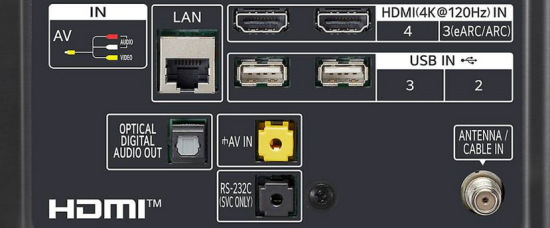 The HDMI ports are at the top labeled HDMI 4K. Usually the TV will have 2 to 6 HDMI ports and they may be located in different areas on the rear panel.  Closeup of HDMI connector cable used to connect devices to TV.  Each device you want to hookup to the TV should have a HDMI OUT port. Connect the HDMI OUT on the device such as the satellite receiver to an HDMI IN on the TV. Select on the TV, which device you want to view, using the TV remote.  TV Sound You have many choices when it comes to the sound of your viewing option sources. 1. For over-the-air programs (antenna) you can listen to the sound on the TV speakers or 2. You can send the audio from the TV to a soundbar or audio/video receiver with attached loudspeakers. 3. For a Bluetooth capable TV, you can send the sound wirelessly to a Bluetooth capable speaker or sound system. 4. For satellite or cable TV, you can connect an audio/video receiver or a soundbar to the decoder/converter box directly using HDMI or optical audio. • Internet-capable HDTVs • Blu-ray Basics • HDTV Basic Setup • How to hook up a Plasma or LCD HDTV • How to hook up a Cable TV box • Cable TV - Cable Box Setup • Cable TV - Cable Box Setup Scientific Atlanta 4250HDC • What is HDMI? • Surround Sound over HDMI • Surround Sound - How to Hookup • VCR SETUP • How to clean your HDTV screen • Combo VCR DVD Hookup Guide o DVR for free TV cord cutters TV HOOKUP SETUP GUIDE 1.) Plug in the TV power cord. 2.) Insert good batteries in the TV remote control. 3.) Power on the TV. 4.) You need to do a channel scan for over-the-air TV broadcasts. 5.) Get to know your TV remote and on-screen menus. 6.) Set the Language, Time Zone, Zip Code. 7.) For internet capable TV, setup wired or wireless connection. 8.) Adjust contrast, color hue, brightness levels to your satisfaction. o 2015 TV Ultra High Definition 4K, OLED, NEW TV Samsung, LG How to connect external speakers if your TV only has an optical audio output and you do not have a surround sound setup. TV CONNECTIONS  HDMI cable to connect TV to cable box, DVD, Bluray, Satellite Receiver, Soundbar. How you connect a
device depends on which outputs the device has and what inputs are
available on the HDTV or Audio/Video Receiver or both. HDMI is the
connection of choice for high definition video and audio. So if
possible, connect using HDMI. Blu-ray players and Digital Cable TV boxes - Use an HDMI cable to connect the HDMI output on the source device to the HDMI input on the TV. HDMI will give you high definition video and audio. An HDMI cable costs about $10. Don't pay $30 or $50 for an HDMI cable at a retail electronics store.
Use HDMI cables to connect high definition devices to the HDTV. Select the HDMI input on the HDTV for the device you want to use. What if I run out of HDMI inputs on my TV?Answer: Use an HDMI switch box or an audio/video receiver with multiple HDMI inputs. Remember to select the proper input (source) on the TV using the TV remote.
Standard definition source devices The older RCA inputs are still available on some TVs but are fading fast.
For standard definition devices such as a VCR, older DVD player, Wii video console or standard cable box, connect using a yellow video cable (RCA) and white audio cable matching the colors on the cable with the jacks. How to connect a VCR to a flat screen TV Most HDTVs have several inputs to connect many devices. If you have more devices than TV inputs, then a switchbox can solve this issue. Switchboxes come in many flavors, so get the one that matches your needs.
Audio Video switchboxes can be combined so that the output of one is the input of another giving 3, 6, 9 or more devices connected to a single TV input. Connect DVD players, video game consoles and more. Component video and HDMI switchboxes are also available. For an overview of the different hookups, see the link below: Over-the-Air broadcast TV If you get your TV from local broadcast TV stations, you need an antenna connected to your HDTV RF VHF/UHF antenna input jack using RG-6 coaxial cable. The input jack is round and usually silver with a screw-on thread. Your HDTV has a built-in digital TV tuner for digital TV stations so no decoder box is required for over-the-air channels. Select on the TV using the TV remote, the antenna input. Press SOURCE or INPUT select on the TV remote and navigate to the proper input source. Local TV can be some of the best high definition video you can get, better than cable TV. Most TV stations can broadcast multiple standard definition programs. Visit www.tvfool.com to see your local TV stations. Indoor TV antennas will work if you live in a city and are within 20 miles of the TV transmitter. Otherwise an outdoor TV antenna is best.
Usually you need to perform a channel scan on the TV to setup the channels you can receive over-the-air.
MENU, Setup, Channels, Choose AIR (not CABLE) then start scan. Wait until scanning is done. Cable TV and
Satellite TV boxes connect to HDTV
COMPONENT VIDEO
HOOKUP See below for
surround sound connections.
Audio
You have several
options when deciding how you want to listen to
the audio portion of TV programming. More and more the HDTVs are
getting thinner and thinner and soon there will be no room for speakers
in the TV itself. It will be a display only. Therefore the audio will
be sent to an audio processor, which is required anyway for surround
sound decoding and amplification. SOUNDBARS Another option is the external soundbar. These will not give you full surround sound but offer better sound than TV speakers and do not take up as much space as a full home theater system. Connect PC to HDTV 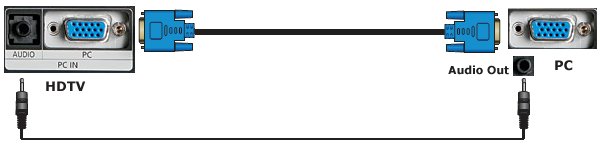 To hookup a PC/Laptop to a HDTV use a male to male VGA cable and a 3.5mm audio cable. Select the PC input on the TV. Laptop to TV hookup. • Hookup
DVD Player to HDTV |