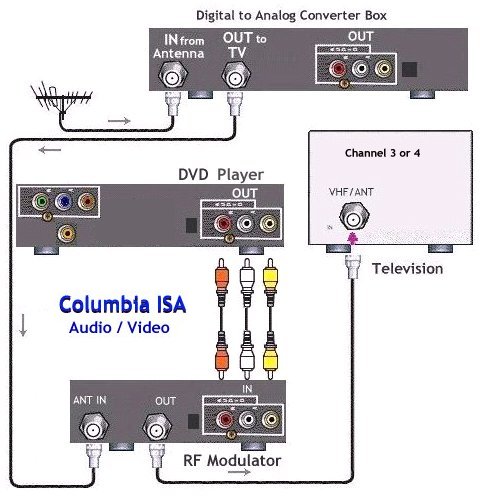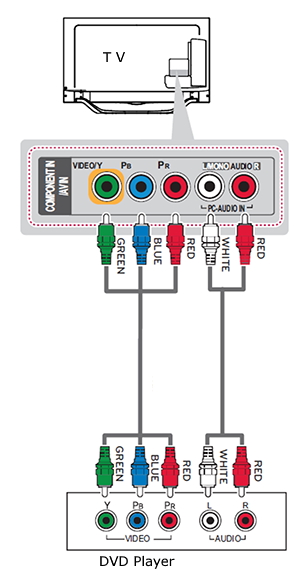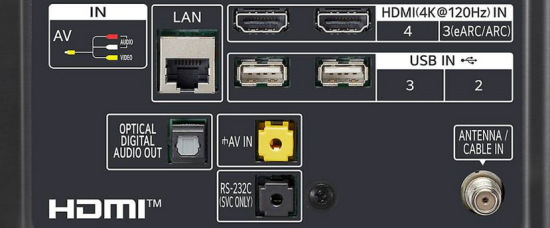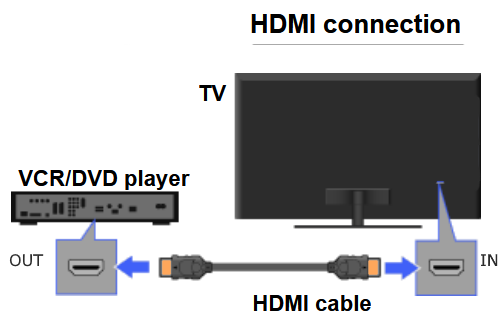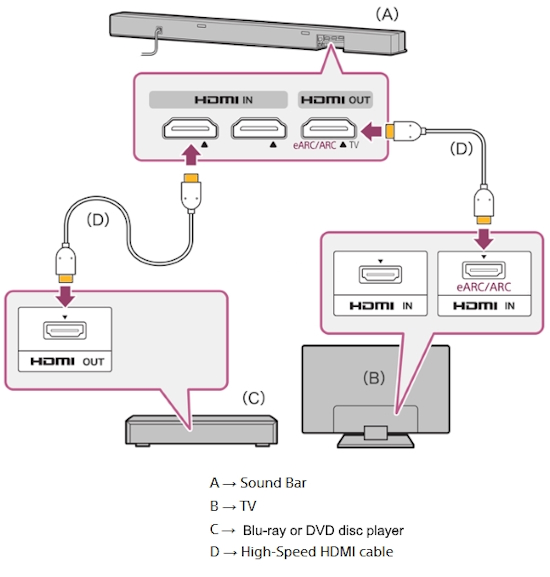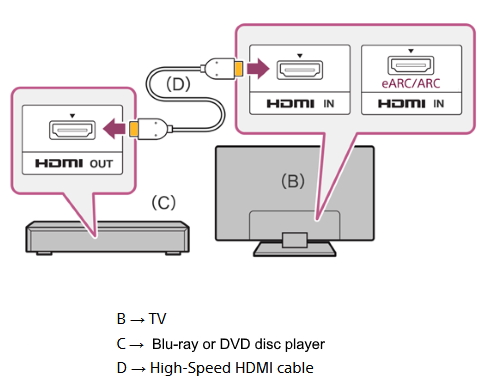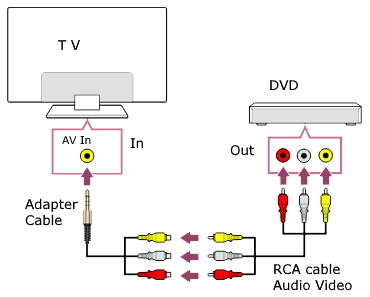|
How to Connect DVD player to
TV in 10 easy steps.
• How to hookup DVD player
There are many ways to connect a DVD player to a TV. It all depends on which connectors are available on the TV and the player.
1. The best way is HDMI if your TV has HDMI inputs. Almost all flat screen TVs will have HDMI but older TVs may not.
2. Component video is the next best way. This connection uses 3 video cables (green, blue, red) and 2 audio cables (white and red).
3. Composite video is the third best way and uses one video (yellow) and two audio (white and red) RCA cables.
4. For much older TVs, ones with only an RF antenna input, you may need to connect using a RF modulator. See below.
The DVDs you play may have surround sound so audio is also a factor to consider. See below for more on audio.
The Composite video connection:
1.) Look at the back of your DVD
player. It should look something like the picture below.

DVD PLAYER BACK
2.) Locate the three round connectors - a yellow, a red and
a white together. The yellow one should read video output, the red
and white should read audio output.

RCA connector
3.) Get cables. Your DVD player may have come
with three RCA type cables in the box when you got it, a yellow at both
ends, a red at both ends and a white at both ends of the cable. If not,
you will have to get these three cables. You can find them at Amazon.com
or retail stores. The cables should be long enough to reach to your
TV location from the DVD player. Typically 6 feet is long
enough.

4.) Plug in the three RCA type cables
to the DVD player as shown below. Match the colors! Yellow to yellow, red
to red and white to white! The connectors on the ends are known as RCA
connectors, and the yellow cable is known as a composite video cable, the
red and white as stereo audio cables. The white is the left stereo and the
red is the right stereo channel. 
DVD PLAYER VIDEO AND AUDIO CABLE CONNECTIONS
5.) Look at the back of your
TV. It should look something like the picture below.
You are
looking for three round connectors, a yellow, a red and a white. The
yellow one should read video in, the red and white should read
audio in. If you do not have the three colored connections, you
probably have an older TV set, so you need to go here.

TV REAR PANEL
6.) Plug in the other ends of the
three RCA type cables to the TV set (match the colors and make sure you
put them into the video and audio INPUT.
7.) You will probably have to set the TV
to the INPUT that is being fed via the video connector, so you'll need to
press a button on the TV or the TV remote control - it will probably say
something like TV/Video or VIDEO1 or DVD or SOURCE. Once the DVD player is connected
to the TV and powered ON, keep trying the button until you see the DVD
players output on the TV screen.
8.) Push the OPEN button on the DVD player and insert a
DVD-Video in the tray (label side UP).
9.) Push the button to close the tray and then push the PLAY
button.
10.) You did it! Now you
are done! Sit back and enjoy the show.
How to connect a DVD player to OLD TV SET
For people with older TV sets
without RCA audio/video connections -
OLDER TV - OK, so your TV is
old and you don't see the round colored connections shown in the photo.
What you probably see is just one connector on the back of your TV - like
the photo below.

TV BACK
This is the RF coax cable connection. A
cable TV or antenna 75 ohm coaxial cable connects to this INPUT on your TV
and provides video and audio over one cable. A VCR also has these
connections.

Coax cable

RF modulator connections
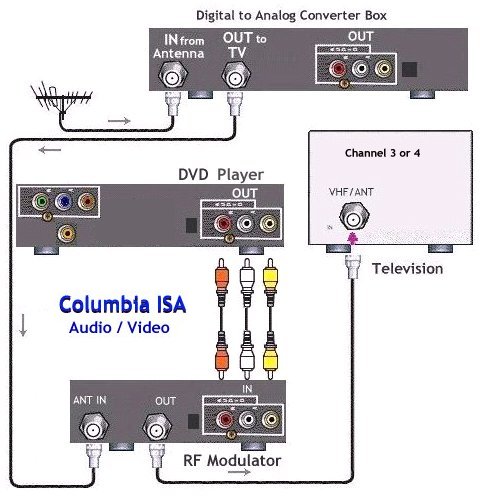
If your TV only has this kind of connection, you need to get a
RF modulator box in order to connect your DVD player to your TV. A RF
modulator box is a small $20 converter which allows you to plug
in your DVD player's 3 RCA cables to the box and plug in your coax cable
connected to your TV. You can watch TV as normal or switch over to watch
the DVD player's video on channel 3 or 4. The DVD output will be converted
to a RF (radio frequency) and be then output to your TV over the coax
cable. The picture will not be quite as good as a direct connection but
will be OK. See connection diagrams.

RF Modulator box used for DVD player (and other
devices) to TV connection.
Some older TV sets do not even have a coax cable
connection. They may just have two screws where a VHF rabbit ears antenna
connects and two screws where a UHF loop antenna connects. For these older
TV sets, you need to use a video balun (balanced to
unbalanced) to convert 75 ohm coax to 300 ohm twin lead and
then still use the RF modulator box to connect the DVD player to your TV.
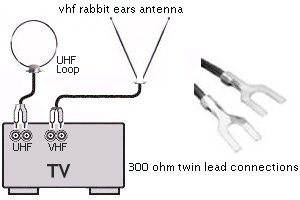
What are baluns?
A video balun is a transmission line transformer for converting
balanced input to unbalanced output or vice versa. An old typical
usage of the balun was (and still is) with TV antennas.

An example of a video balun to convert 75 ohm coax cable
signals to 300 ohm for connection to TV antenna terminals. The coax cable
screws into the round end and the twin lead connects to the TV antenna
terminals. Connect the coax cable from the RF modulator box OUTPUT to the
round end of the balun and then connect the twin leads to your TV antenna
terminals.
VHF: 54 MHz-216 MHz (Channels 2-13)
UHF: 470 MHz-806
MHz (Channels 14-69)
• Make a non-smart TV into a Smart TV
More ways to connect DVD player to
TV
The Component Video Connection
For
those of you with newer, more modern TVs you're better off connecting your
DVD player to the TV using an S-video cable or component video cables if
your TV has these connections. You will probably have to buy an S-video
cable as they are not normally supplied with the dvd player. The S-video
cable or the component video cables transfer VIDEO only, not AUDIO,
so you'll still have to use the stereo cables for the audio.

Newer TV with composite video (yellow), S-Video (4-pin black)
and component video (green, blue, red). Many DVD players have component
video output. Component video gives you even better video than
S-Video.
Component video uses the same RCA type connectors that
composite video uses, but has 3 (green, blue, red) instead of just 1
(yellow) cable for video.

COMPONENT VIDEO CABLES

The component video connections on this TV are outlined
in gray (upper right corner). The stereo audio connections are
outlined in red.
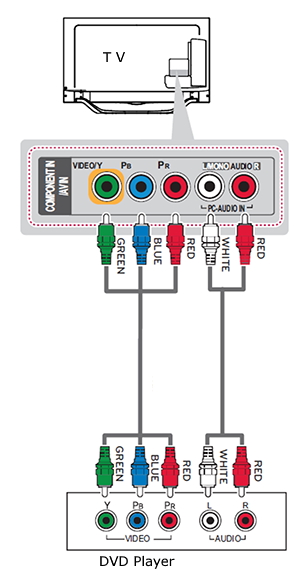
The HDMI Connection

HDMI cable
The HDMI connection is the top-of-the-line and it transfers both digital video and
digital audio in one cable.
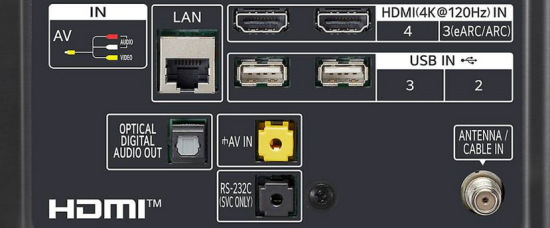
Flat screen TV rear panel with HDMI inputs at top. Also notice the yellow AV IN 3.5mm port for composite video/audio.
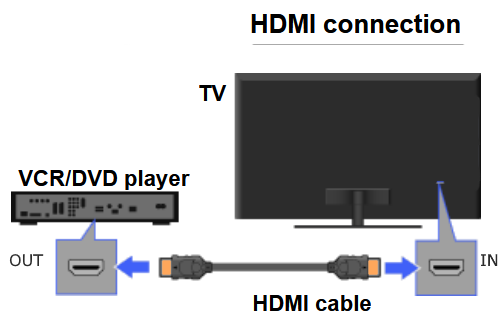
HDMI and Soundbars - Flat screen TV
Audio considerations:
For better sound than TV speakers can produce, use a soundbar or an audio video receiver with loudspeakers. These
setups can produce surround sound. Be sure to select the proper audio output on the player menus. Be sure to use
a soundbar or AVR which can decode the audio formats on the disc.
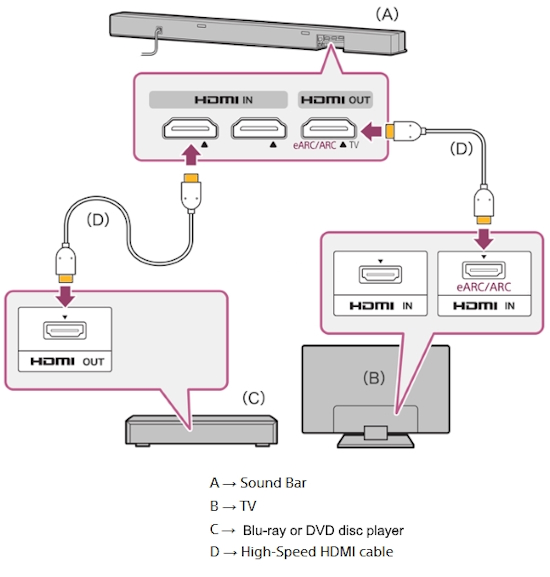
HDMI Connect DVD to TV only
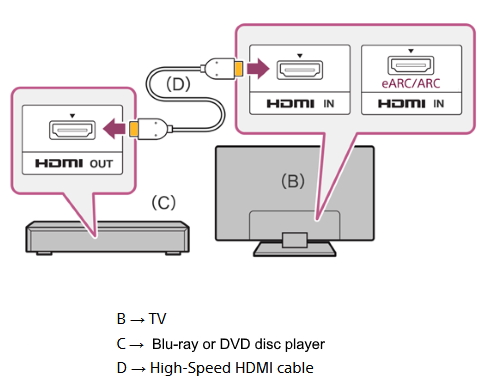
Flat screen TVs and composite video
Some flat screen TVs use a combined video/audio cable and port
For TV with only a 3.5mm composite input

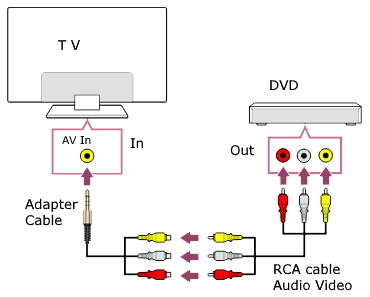
Use adapter cable (usually comes with TV)
See the following links for connection
options and cable types:
Hookup DVD Player
Hookup DVD Player
See over 100 Hookup Diagrams
Soundbars
Audio
Video Connections
Cable
Connections
DIAMONDS
• Diamonds - Buying Guide
• Diamond Rings Guide
COLUMBIA
ISA Audio Video
Empowering consumers through information
columbiaisa@yahoo.com
|