
 |
| Diagrams Index
|
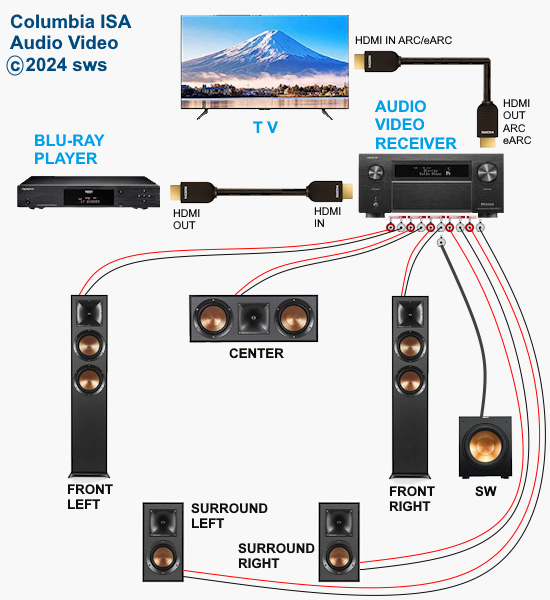
Surround Sound on Blu-ray disc Blu-ray is an optical disc format used to store and play high-definition video and audio. A Blu-ray disc is read by a thinner, blue-violet laser rather than the red laser used with conventional DVDs. This means that a Blu-ray disc can store over five times the amount of data that a standard DVD can. What audio formats do Blu-ray discs contain? The content creator, the studios, decide which audio formats to place on the disc. You can see the audio formats available on a Blu-ray disc by looking at the details on the cover. There may be many including 1. LPCM, 2. Dolby Digital (5.1 surround or Dolby AC-3), 3. DTS or DTS 5.1 surround, 4. Dolby Digital Plus 7.1 surround, 5. Dolby TrueHD 7.1 surround, 6. DTS-HD master audio, 7. Dolby ATMOS. 8. DTS:X ATMOS is not sound but information about sound and rides in a container audio format like Dolby Digital Plus or Dolby TrueHD. ATMOS has to be decoded and uses additional height speakers for overhead surround sound. Blu-ray Primary Audio Streams Linear PCM(LPCM) LPCM is uncompressed audio encoding. It is a standard for Blu-ray. LPCM is a lossless audio coding that delivers CD quality sound, therefore it occupies huge disc space. Used to transmit uncompressed digital audio information via HDMI. LPCM supports up to eight channels of audio, which can provide 7.1 soundtracks. Dolby Digital (DD) released 1990s Dolby Digital, also known as Dolby AC-3 or DD 5.1, can automatically provide a stereo version of the audio tracks so you can make your favorite movies or videos sound great on any devices. It is a lossy format in that it compresses the audio to save space on the disc. Dolby Digital supports up to six channels (5.1) of audio. Such audio codec can be sent through HDMI or digital optical connections. Dolby Digital EX released 1999 - expanded 5.1 to 7.1 Dolby Digital Plus (DD+) released 2005 Dolby Digital Plus, known as DD+ or E-AC-3, is a lossy audio encoding format. Dolby Digital Plus™ (E-AC-3) provides up to twice the efficiency of Dolby Digital while adding new features such as up to 7.1-channel audio, support for descriptive video services, and support for Dolby Atmos. Dolby Digital Plus is widely used by streaming and broadcast services to deliver surround sound audio at lower bitrates. DD+ is an advanced surround sound audio technology that enables the Dolby Audio experience across home theaters, smartphones, operating systems and browsers. It supports 7.1 surround sound on Blu-ray discs, which allows for better audio quality. Dolby Digital Plus cannot be sent over coaxial (orange) or optical digital audio connections. Use HDMI. Dolby TrueHD released 2005 Dolby TrueHD is a lossless multi-channel audio codec which is used in home-entertainment equipment such as Blu-ray disc player. Dolby TrueHD supports up to 7.1 channels of high-definition audio on Blu-ray, and provides the most authentic surround sound experience available for your home theater. Dolby TrueHD cannot be sent over coaxial (orange) or optical digital audio connections. Use HDMI. DTS released 1993 DTS, known as DTS 5.1 or DTS Surround, is a popular home theater audio format that was developed in 1993 as a competitor to Dolby Labs. DTS is limited to a maximum of six audio channels for it compresses the audio to make the footprint smaller. It can provide surround sound codecs for 5.1, 6.1 and 7.1 setups. DTS-HD High Resolution Audio DTS-HD High Resolution Audio is an extension of DTS 5.1 and increases surround sound support to 7.1 channels. It is a lossy format which compresses the original audio to disc and loses some of the resolution in the process. DTS-HD Master Audio DTS-HD Master Audio is a combined lossless audio codec created by DTS, and commonly used for surround-sound movie soundtracks on Blu-ray disc. With upwards of 7.1 channels of discrete surround sound and connected via copy-protected HDMI cables, DTS-HD Master Audio is at the pinnacle of surround sound technology for home theater. Dolby ATMOS released 2012 expands surround sound by adding height or overhead speakers and moving audio for more realistic sound experience. To stream Dolby Atmos content, your receiver and streamer will need to support eARC. You'll also need ultra high speed HDMI 2.1 cables to handle the eARC signal. DTS X released 2015 competes with ATMOS. How to connect Bluray for Surround Sound  Using an HDMI cable, plug the Blu-ray player's HDMI OUT into the Audio/Video Receiver HDMI IN, plug the AVR's HDMI output into the TV HDMI IN (arc) port. Set the input source of the Audio/Video Receiver to Blu-ray(HDMI IN), set the input source on the TV to HDMI ARC. Audio and video is sent from Blu-ray to the AVR where the audio is decoded. The AVR plays the sound and forwards the video to the TV to display. Audio Return Channel ARC is not used in this case, however if you use apps on the TV like Netflix, make sure the sound setting is set to HDMI ARC within the settings menu. You'll also need to enable HDMI CEC which different TV makers refer to by their own market name such as AnyNet (Samsung) or CEC (Vizio) or Simplink (LG) or AquosLink (Sharp) etc. Why can't I just connect my Blu-ray player to my TV?  You can but you will not get surround sound, only stereo. Your TV will not decode the surround sound audio from the disc. Your TV also does not have the power amplifier or proper loudspeakers in a surround configuration. The audio video receiver does so you need to use a capable AVR connection. How do I know if my AVR can decode the advanced audio codecs like Dolby TrueHD and Dolby Digital Plus? Blu-ray players came out in 2006 and Dolby TrueHD was available at that time. Your AVR also needs HDMI version 1.3 which came out in 2009. Therefore, if your AVR was made after 2009 and it is a major brand name like Denon, Sony, Onkyo, Yamaha, Pioneer etc, then the chances are very good that it will decode the advanced audio codecs. Does my AVR have Dolby ATMOS capability? Audio Video Receivers with Dolby ATMOS first became available in 2014. These were top of the line AVRs. Check the specifications online or in the user manual. Look for Dolby ATMOS displayed on the AVR.  Look for a description in the specifications such as the following: Video functions: 8K/60Hz, 4K/60Hz, 4K/120Hz, upscaling to 8K. Bluetooth/Wi-Fi: yes/yes. Streaming services: AirPlay 2 Supports: HDMI ARC, HDMI eARC, HDMI CEC, HDCP2.3, HDR10+, Dolby Vision, 3D Signal Pass-through. Surround sound: DTS:X, DTS Neural:X, DTS Virtual:X, Dolby Atmos, DTS HD Master, Dolby TrueHD, Dolby Atmos Height Virtualization, IMAX Enhanced. 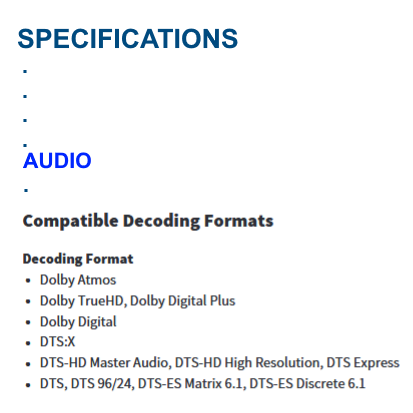 Remember, ATMOS content must be available from the source you are using, Blu-ray disc or streaming media. Dolby Atmos content will be delivered to your Dolby Atmos enabled AVR via Dolby Digital Plus (streaming media) or Dolby TrueHD (Blu-ray Disc). A Dolby Atmos stream contains audio metadata that describes the positioning of sounds within the room. This object audio data is decoded by a Dolby Atmos AV receiver and scaled for optimum playback through the available speaker systems of every size and configuration. What’s the difference between PCM and LPCM? PCM audio usually refers to 2-channel uncompressed audio, while LPCM describes multichannel PCM audio. Dolby Digital Plus and Dolby TrueHD cannot be sent over RCA digital coaxial or optical digital audio connections, and if they are used, then the player will automatically use the standard Dolby Digital track. HDMI connections are used for these higher audio formats. A Blu-ray disc with a lossless soundtrack may have the DTS version, the Dolby TrueHD version, or both. What is the difference between Dolby Digital and DTS? Dolby Digital and DTS both support 5.1-channel audio (five speakers and one subwoofer). More advanced versions of the formats support 7.1-channels, HD surround sound and overhead speakers, in the form of DTS:X and Dolby Atmos. Some prefer one or the other and some cannot tell any difference between the two. The major differences are the compression levels and bit-rates. Dolby Digital compresses 5.1 digital audio down to a bit-rate of 640 kbits/s (kilobits per second) for Blu-ray discs. DTS is less compressed and supports higher bit-rates of up to 1.5Mb/s (megabits per second). Although Blu-ray and HD DVD are both high-definition media formats that rely on blue-laser technology, there are some important differences between them. A standard HD DVD can hold 15 GB per side (30 GB on a dual-layer disc), whereas Blu-ray can hold 25 GB per side (50 GB on a dual-layer disc). While the two formats are not compatible with each other, they both offer superior audio/video quality. Standard DVD has a maximum resolution of 480p (or 480 lines). In contrast, Blu-ray has the capacity to store all of the data needed for high-definition video, so it is able to reproduce the high-definition images at a resolution of 1080p. The UHD Blu-ray offers 4K video but you need a UHD Blu-ray player. In addition, the extra disc space means there's room for significantly more content and special features. The Blu-ray players are backward compatible and should play conventional DVD discs. The UHD Blu-ray players also are backwards compatible. Setup Audio on Blu-ray players A Blu-ray disc may have many audio tracks on it. Look at the rear cover to see which audio tracks are available. You may see Dolby TrueHD 5.1 English for example and DTS-HD Master Audio. Bitstream and PCM - AUTO 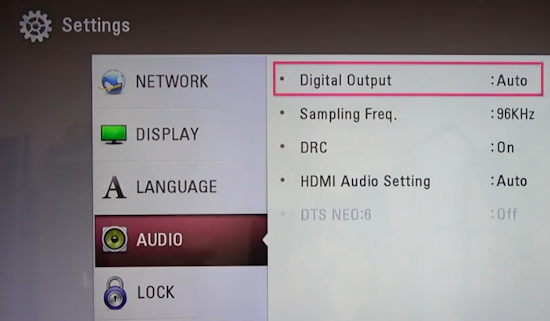 Bitstream means the audio will be sent from the player's disc to an audio video receiver or soundbar, unmodified, for decoding. So for example, Dolby TrueHD surround sound will be sent unchanged for decoding by the AVR or soundbar. Be sure to select the proper input on the soundbar or AVR. PCM means the player will decode the audio from the disc and send out as 2-channel stereo sound. You would use this setting if the downstream device has no capability to decode the audio. The AUTO setting means the player will determine if it is best to use bitstream or PCM. If using an HDMI cable connection, set the HDMI audio to AUTO. If you cannot hear any sound using your particular gear, try setting to the audio to PCM. This may give you sound. Some TVs can "passthru" audio and send out over the HDMI ARC/eARC to AVR or soundbar however most budget models cannot passthru surround sound. Check the specs for a particular TV model to see which audio it can passthru. Setting the audio mode on the AVR or soundbar 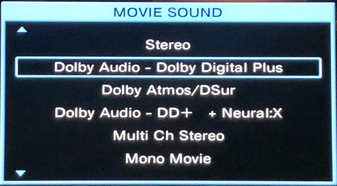 Each model is different but there should be a selection for movie sound or listening mode where you can choose the audio you want to hear. Check the user manual for your particular model. About Surround Sound Surround Sound:
Surround Sound Speaker Designations
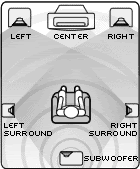 Multiple loudspeakers surround the listener Surround Sound on DVD DVD has a limited amount of space on the disc to store video and audio. Because video information uses most of the space on a disc, there is only room for so much audio, and for this reason the audio is "compressed" or "encoded" and then "decompressed" or "decoded" on playback. The method of compression or encoding is accomplished in various ways where one way may be more efficient than another. The proof of which way is best is up to the listener on playback. Dolby Labs is one company which has achieved a level of success over the years with sound techniques. Dolby has developed several ways to manipulate sound data and store it on DVD audio tracks. DTS is another company in this arena. The audio encoding standards developed by these companies have been incorporated into DVD movies and Audio/Video Receivers so consumers can enjoy surround sound from DVD. The following chart explains the different surround sound formats
4K UHD Blu-ray  Ultra HD Blu-ray is a separate media format from traditional Blu-ray. They're both optical discs that use 405nm "blue" lasers for reading and writing data. However, regular Blu-ray discs range from 25GB to 50GB and can only contain up to 1080p video. Ultra HD Blu-rays start at 33GB and can go up to 100GB. They also have higher data transfer rates, ranging from 82 to 128 megabits per second compared with standard Blu-ray discs' 54Mbps. Ultra HD Blu-ray supports up to 2160p video resolution. The Ultra HD Blu-ray format supports the Dolby Atmos and DTS-X surround sound formats. If you have a 4K TV, you're probably going to want an Ultra HD Blu-ray player purely for its ability to play 4K video. Yes, you need a new player as UHD Bluray will not play on a standard Bluray player. With a 4K Blu-ray player, you need a 4K TV to view the higher video resolution. 4K TV will have HDMI inputs for the player and HDMI output for soundbar or Audio Video Receiver which also need to be compatible. This is not to say a non-4K TV or soundbar or AVR cannot be used, however the video and possibly the audio may be downmixed. 4K TVs were available in 2012, before eARC arrived in 2019. So some 4K TVs and AVRs will be only ARC capable. eARC is required for Dolby TrueHD on a Blu-ray disc if using the audio return channel. You can look at the TV, soundbar or AVR to see if they are 4K. Most of the ports should be labeled HDMI 4K, but some TVs do not label them. Check owner manual. Is 4K really better than 1080p? 4K video resolution is an effective quadrupling of 1080p. At 3840 pixels across and 2160 up and down, 4K has four times as many pixels on the screen, with a total of over 8 million pixels. There are many factors which determine if you actually perceive a better image. Screen size, video source, HDMI cables, component capabilities, video settings and more. TV displays have advanced very fast over the last years, going from 720p to 1080 to 4K to 8K but the source content has struggled to keep pace. More and more 4K content is slowly becoming available especially when it comes to streaming platforms (YouTube, Netflix, Hulu, Amazon Prime, etc.) and movies (Blu-ray). The number of 4K broadcast TV channels is still limited. The first HDMI version that supported 4K resolution was HDMI 1.4. However, it only supported 4K at 30fps. HDMI 2.0 supports 4K/60fps, while HDMI 2.1 supports 4K/120fps and 8K/60fps. HDMI cables : • premium-high-speed cable (4K at 60fps and support for HDR content), • ultra-high-speed HDMI cable (4K/120fps or 8K/60fps with support for HDR content). Do I have to buy a 4K capable soundbar or audio video receiver to get surround sound from 4K Blu-ray? No, but ideally this would be the way to go. Most new receivers (2023) support 4K and are compliant with HDCP 2.2. Most also support HDR10, HDR10+, Dolby Vision, and HLG. Some even support 8K and HDCP 2.3. Old AV receivers, however, may not support 4K or may have limited support for 4K. Some support only 4K at 30fps, and some support 4K at 60fps but not on all HDMI ports.  Audio Video Receiver HDMI INPUTS 4K If you have 4K video sources connected to your AVR for surround sound and you want to watch the 4K content on a 4K TV, then yes – a 4K pass-through capability on the AVR or soundbar is necessary. What is 4K Ultra HD pass-through? A receiver that supports 4K ultra HD pass-through has HDMI inputs and outputs that are HDCP 2.2 compliant and that enable 4K signals coming from 4K video sources to pass through and reach your 4K TV without any signal quality loss.  Audio Video Receiver HDMI OUT  TV 4K HDMI inputs  The top Sony and Panasonic 4K Blu-ray players have two HDMI ports on the back. One for video/audio and one for audio only. Blu-ray players with two HDMI outputs This option is one solution if you have an older receiver without 4K support. Some Blu-ray players may have two HDMI output ports – one that sends HDMI video and audio and the other that sends only audio. If you have a Blu-ray player with two HDMI outputs, you can connect the HDMI video/audio port directly to one of the HDMI inputs on your TV and connect the HDMI AUDIO OUT port to one of the HDMI inputs on your AV receiver. If your TV is connected to the receiver via HDMI ARC, then you don’t even need to connect the Blu-ray player to your receiver. 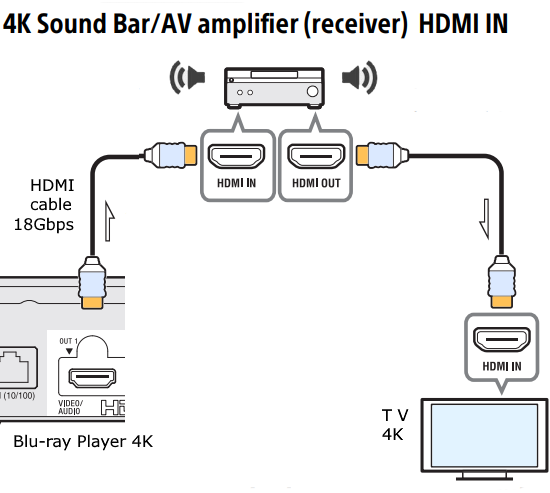 Connection diagram for Blu-ray to AVR to TV (surround sound) Audio Video Receiver or Soundbar must be 4K capable. 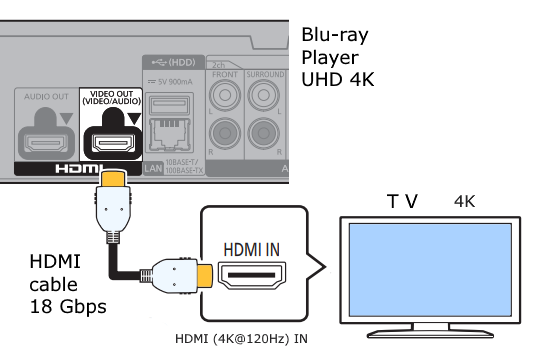 Connection diagram for Blu-ray to TV (no surround) 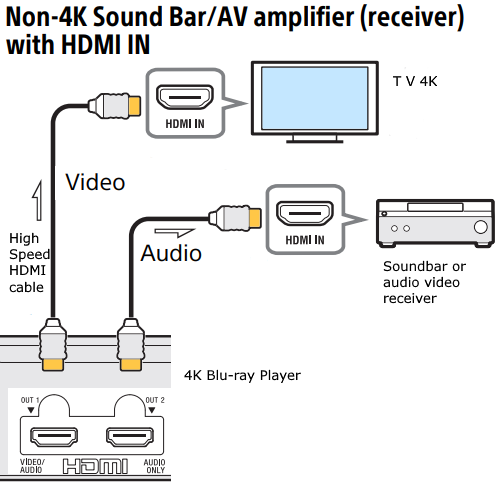 Connection diagram for non 4K receiver or soundbar with HDMI in  Connection diagram for non 4K receiver or soundbar without HDMI in (use optical cable or digital coaxial cable) What are the Supported Audio Formats of the 4K UHD Blu-ray Disc Player? 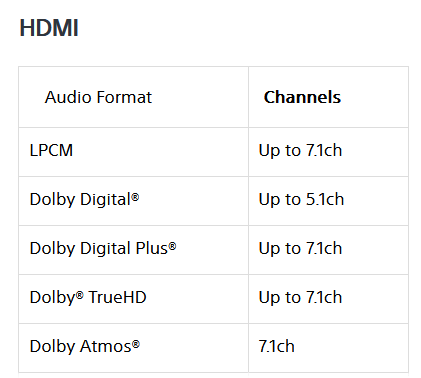 Dolby audio with HDMI connection 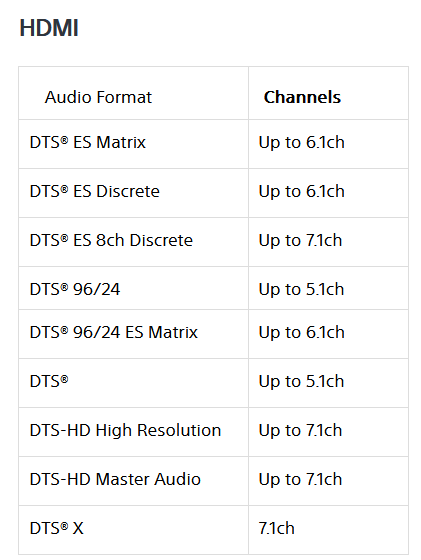 DTS audio with HDMI connection 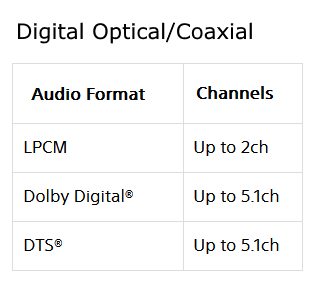 Audio with Optical/Coaxial connection  HDCP - High-bandwidth Digital Content Protection As an evolving form of copy protection, HDCP has proven to be a benefit to content owners. However, the protocol adds complexity and confusion for end users, which has become even more apparent with the arrival of 4K video. When 8K video arrives there will surely be revisions of HDCP. Content creators/owners do not want to lose money by allowing content pirates to distribute copies. They think an end user is not going to pay full price for original content if they can obtain a copy for half price. But by frustrating the pirates, the honest end user is also potentially frustrated if they do not have all the compliant gear. It is the same old story, the innocent are punished along with the guilty. Not all content is HDCP encrypted but any major corporation that produces current content most likely will make sure their content is HDCP protected. This means that when an end user tries to view media that is HDCP protected from a non-HDCP device, they’ll receive a version that is lower video quality than the original or none at all (blank screen). Version - - - Year - - Interface HDCP 1.0 - 2000 - DVI cable connections HDCP 1.1 - 2003 - DVI and HDMI cable connections HDCP 1.3 - 2006 - DVI and HDMI cable connections HDCP 1.4 - 2009 - HDCP 2.0 - 2008 - Interface Independent HDCP 2.1 - 2011 - Interface Independent HDCP 2.2 - 2012 - Interface Independent HDCP 2.2 - 2013 - HDMI (not backward compatible) HDCP 2.3 - 2018 - HDMI (backward compatible with 2.2) HDCP compliant devices Source: A source can be a DVD player, Blu-ray player, Xbox, etc. Sink/destination: these are typically the final destinations of the transmitted media. Examples include TVs and projectors. Repeater: This is a device that can act as both a source and a sink. It accepts information from another source and then re-transmits it to another repeater or a sink, thereby acting as a source itself. Authentication: there are specific steps to ensure that both the source and the sink are HDCP-compliant and authentic devices. Data Encryption: the data is encrypted before being transmitted via the cable, and this is to repel man-in-the-middle attacks or attempts at piracy. Key Revocation: the protocol also identifies which devices are compromised and can thus revoke their keys or permissions to transmit or accept HDCP content. The video game industry has not adopted HDCP, instead developing various other protection mechanisms such as Denuvo. So if you want to hook up an Xbox or PlayStation to a 4K display for games ONLY, then you don’t need to worry about HDCP. If you have a smart TV and stream content directly from the TV operating system without any external devices or cables, that is, from the TV built-in apps, then HDCP doesn’t apply. HDCP 2.2 The problem introduced by HDCP 2.2 HDCP 2.2 was created to protect 4K content and fix previous HDCP flaws. The issue is it is backward INCOMPATIBLE. So, if you have an HDCP 2.2 Blu-ray Player playing 4K video, you need an HDCP 2.2 compliant TV to decrypt the 4K video sent by the player. If you insert an audio video receiver between the source device and the TV, it also must be HDCP 2.2 compliant. But, if you have an HDCP 2.2 Blu-ray Player and an HDCP 2.0-compatible TV, what do you do? Typically, you go get a new TV, or you watch only 1080p or lower video content. You can still watch High Def video content but during setup, your player should select 720p or 1080p instead of 4K UHD or you can select 720p or 1080p from player menus - Settings - Display type or the like. Component video cable connections if available can be used to view High-Def video. So if your TV and player have component video ports you should be able to view the source content, just not in 4K. Some audio video receivers can up convert or down convert video resolutions. So the next time you go out to buy a TV or a streaming device, make sure you buy one that is HDCP 2.2 compatible and ensure that every point in your A/V signal chain is HDCP 2.2 consistent if you want to watch 4K video. HDCP 2.3 is backward compatible with HDCP 2.2 Even if all your devices are HDCP compliant and compatible, you may still experience HDCP errors. How to fix some HDCP errors HDCP errors happen when there is a problem with the physical connection or communication between your source device and TV. Often, it's a simple matter of reconnecting the HDMI cable: Unplug both ends of the HDMI cable. Turn off or unplug power from the TV and source device. Wait a few mins. Reconnect both ends of the HDMI cable. Turn on or replug power to the TV and source device. If that doesn't do the trick, try these additional suggestions: Try using a different HDMI input on your TV. Use a different HDMI cable. HDMI Splitter In the past some manufacturers have produced products such as HDMI splitters which can strip the HDCP encoding but keep the content signal and pass along to the TV. Some splitters will down-res the video which is allowed. These splitters could be challenged legally but the outcome is unknown for a specific device. Keep in mind that not all HDMI splitters can bypass HDCP. You have to get the right splitter. Many will not work. To bypass HDCP 2.2, you must avoid a direct connection between the source device and the receiver. Instead, use an HDMI Splitter. Some can remove HDCP 2.2 encryption and allow audio and video display. J-Tech Digital 4K 60HZ HDMI Audio Extractor Converter SPDIF + 3.5MM Output Supports HDMI 2.0, 18Gpbs Bandwidth, HDCP 2.2, Dolby Digital/DTS Passthrough CEC, HDR10 𝐀𝐔𝐃𝐈𝐎 𝐄𝐗𝐓𝐑𝐀𝐂𝐓𝐈𝐎𝐍 - Extract the digital HDMI audio signal from the HDMI input and convert it to 2 channel analog stereo output or multi-channel Audio (SPDIF) output. **NOTE: This unit will only pass Dolby Digital/DTS audio formats, it will NOT decode these formats for the analog output. If using the analog output, make sure your HDMI source is set to PCM audio. 𝟒𝐊 𝐔𝐥𝐭𝐫𝐚 𝐇𝐃 𝐰𝐢𝐭𝐡 𝐇𝐃𝐌𝐈 𝟐.𝟎 | 𝟏𝟎𝟖𝟎𝐏 𝟏𝟒𝟒𝐇𝐳 | 𝟏𝟎𝟖𝟎𝐏 𝟏𝟐𝟎𝐇𝐳 - Supports the highest video resolution to 1080P@144Hz, 1080P@120Hz, 4K 50/60HZ (YUV444). Supports HDMI 2.0b (18Gbps) HDCP 2.2 and DVI compliant; Supports HDR10(We suggest using HDMI 2.0 certified cable to get HDR10 compatibility) 𝐀𝐔𝐃𝐈𝐎 𝐄𝐃𝐈𝐃 𝐒𝐄𝐓𝐓𝐈𝐍𝐆𝐒 - 2CH for L/R or SPDIF stereo output; 5.1CH for SPDIF Output, Supports uncompressed audio such as LPCM. Supports DTS Digital / Dolby Digital pass through (device does not decode the digital audio, you will still need an end display that is compatible with those formats) ; DOES NOT SUPPORT ARC (audio return channel) FUNCTION. 720p = HD 1080p = FHD 4K = UHD Can an Ultra HD 4K Blu-ray Disc be played on a 4K Bluray player to a High-Def TV but not 4K TV? Yes, you can play Ultra HD Blu-ray Discs on a standard HDTV. What will happen is the player will downconvert the 3840 x 2160-resolution video on the disc to a 1080p format your TV can display. It will also bypass any high dynamic range (HDR) metadata since standard HDTVs aren’t capable of processing that information. Many Ultra HD 4K Blu-rays also come packaged with a standard Blu-ray version. So, even if you do buy movies on Ultra HD Blu-ray while saving up for a 4K TV, chances are you won’t even have to do video downconversion. Yes, you can use a 4K Blu-ray player with a 1080p or non-4K TV since the player is backward compatible. The player can downscale the video’s UHD resolution to the FHD format compatible with a non-4K TV. The HDMI port on your FHD TV will instruct the Blu-ray player to send 1080p signals instead of 4K data. Metadata such as HDR would also be bypassed as standard HDTVs cannot process that information. How to play 4K Ultra HD Blu-ray on old 4K TV / bypass HDCP 2.2 People who bought a 4K Ultra HD Blu-ray player, hoping to use it with an old 4K non-HDCP 2.2 TV that was purchased before 2015, may find that the player refuses to output 4K when playing a 4K Ultra HD Blu-ray disc. 4K Ultra HD Blu-ray players require HDCP 2.2 to be supported by the TV, otherwise it will restrict the output to 1080p. HDCP was created to protect the content owners, not consumers. HDCP 2.2, like the old version before it, will only succeed in frustrating consumers. If you purchased your TV before 2015, there is a very significant chance that your TV does not support HDCP 2.2. (Netflix 4K also requires HDCP 2.2.) HDMI 2.0. Old 4K TV did not support HDMI 2.0, this means they cannot accept 4K 50p/60p. However, old 4K TV with HDMI 1.4 can support 4K 24p – that is sufficient for most 4K movies, if the HDCP 2.2 issue is solved. In case your TV does support HDCP 2.2, but the player is not outputing 4K, one or more of the followings may be true: You used the wrong HDMI port of the TV – on some TV only one of the HDMI ports support 4K, e.g. HDMI (MHL) port. You used the wrong HDMI port of the player – advanced players have two HDMI output ports, one for video and one for (pure) audio. For display purpose, only use the one marked for video. Player setting – check that the player is set to output 4K. Try 4K 60p, 4K 50p, and 4K 24p. TV setting – try different HDMI settings of the TV for the HDMI port you are using – if you use a Samsung TV, try disabling UHD Color HDMI cable problem – try different cable – a more expensive cable is not always better than a low cost one, and a cable not specified for HDMI 2.0 does not imply it must fail to support 4K. Try several different cables. How to play 4K Ultra HD Blu-ray on TV without HDCP 2.2 If your TV does not and cannot be upgraded to support HDCP 2.2, not all hope is lost. You need to find a product that bypasses the HDCP 2.2 problem for you: (1) a HDMI splitter that defeats the HDCP 2.2, or (2) a HDCP 2.2 to HDCP 1.4 converter. Defeat / Strip / Workaround HDCP 2.2 An HDMI splitter that defeats the HDCP 2.2 presents itself as a HDCP 2.2 device to the player, so the player can output 4K, but strips the HDCP signal from the video before reaching the TV. Convert HDCP 2.2 to HDCP 1.4 A HDCP 2.2 to HDCP 1.4 converter presents itself as a HDCP 2.2 device to the player, so the player can output 4K, but converts the HDCP signal to the old 1.4 standard that is supported by old 4K TV. HDMI / HDCP is inherently complex and there have been many compatibility issues among devices and TV. The chance of incompatibility in making an unsupported configuration work (4K Ultra HD Blu-Ray with 4K output to non-HDCP 2.2 TV) increases. No matter what product you buy, check out the return policy first – it is best to buy from a place that allows you to return it if it does not solve your problem, and/or is just incompatible with your player or TV. Set the player to output 4K 24p After procuring the product and setting it up correctly, if the player is still not outputting 4K, player settings need to be adjusted to 4K 24p: Panasonic UB900 – Player Settings -> HDMI: (1) Set 4K (50p / 60p) Output to Off and (2) HDMI(AUDIO) Output Mode to Audio Only After settings are changed, you may need to turn off/on the TV again and/or reinsert the HDMI cable. If it still does not work, verify the correct HDMI ports are used, TV and player settings, and try different cables. | ||||||||||||||||||||||||||||||||||||||||||||||||||||||||||||||||||||||||||||||||||||||||||||||||||||||||
| HDMI Versions • HDMI 1.0 = High Def video + L/R audio. • HDMI 1.1 = HDMI 1.0 + DVD-Audio. • HDMI 1.2 = HDMI 1.1 + SACD. • HDMI 1.3 = HDMI 1.2 + enhanced HD Video + Dolby TrueHD and DTS-HD Audio. • HDMI 1.4 = HDMI Ethernet Channel (HEC), ARC Audio Return Channel • HDMI 2.0 = 18Gbps bandwidth • HDMI 2.1 = Video resolution up to 10K • HDMI VERSIONS HDMI cable See also: • Surround Sound Explained • PC stereo hookup • See over 100 Hookup Diagrams • Timer Record Radio Shows on a VCR • Camcorder hookup to TV, DVD • Audio Video Connections • Video Cables Connections • Hookup Diagrams Columbia ISA Audio Video columbiaisa@yahoo.com Empowering consumers through information RF Modulator :: RF Modulator hookup diagram |
|
• HDTV Antennas • Surround Sound • Audio and Video cable connections • Bluray Basics • DVD connections • DVD player connection • DVD RF Modulators • Easy HDTV hookup guide • Easy DVD hookup guide • HDMI switchbox • HDMI Versions • HDTV Screen Size • Hookup diagram HDTV DVD surround • How to add great sound to HDTV • How to add great sound 5.1 • How to hookup audio/video receiver • How to install cable DSL modem • How to install PCI card • How to setup surround DirecTV • Internet-Ready TV • How to connect laptop to TV • How to connect PC to Stereo • RF Modulator • RF Modulator Hookups • Surround Sound Explained • Surround Sound Glossary • How to hookup surround sound • Surround Sound using HDMI • TV DVD VCR Hookup • TV hookup Cable Antenna • VCR and cable hookup diagrams • VCR Basics • VCR basics 2 • VCR HDTV hookup • Video connection diagrams • Video RF Modulator • Video switch box Audio Video Receiver Listening Modes (Decoders): Dolby Digital: reproduces audio recorded in Dolby Digital & received via bitstream (HDMI/digital Optical/digital Coaxial) Dolby Digital Plus: reproduces audio recorded in Dolby Digital Plus & received via bitstream (HDMI only) Dolby TrueHD: reproduces audio recorded in Dolby TrueHD & received via bitstream (HDMI only) Dolby Atmos: reproduces audio recorded in Dolby Atmos & received via bitstream (HDMI only). Atmos can also be used on speaker systems with various speaker layouts – including 2.0/2.1, 3.0/3.1, 4.0/4.1, 5.0/5.1, 6.0/6.1, 7.0/7.1, 2.0.2/2.1.2 and 3.0.2/3.1.2 DTS: reproduces audio recorded in DTS & received via bitstream (HDMI/Optical/Coaxial) DTS Express: reproduces audio recorded in DTS Express audio & received via bitstream (HDMI only) ES Discrete: reproduces audio recorded in DTS-ES Discrete audio & received via bitstream (HDMI/Optical/Coaxial) ES Matrix: reproduces audio recorded in DTS-ES Matrix audio & received via bitstream (HDMI/Optical/Coaxial) DTS 96/24: reproduces audio recorded in DTS 96/24 audio & received via bitstream (HDMI/Optical/Coaxial) DTS-HD HR: reproduces audio recorded in DTS-HD High Resolution Audio & received via bitstream (HDMI only) DTS-HD MSTR: reproduces audio recorded in DTS-HD Master Audio & received via bitstream (HDMI only) DTS:X: reproduces audio recorded in DTS:X audio & received via bitstream (HDMI only) Upmixing Listening Modes (Post Decoding): Dolby Surround: expands 2-channel or 5.1 audio to play over systems with more speakers e.g. 7.1 or 5.1.2 DTS Neural:X: expands 2-channel or 5.1 audio to play over systems with more speakers e.g. 7.1 or 5.1.2 |