
 |
|
• How to make any TV into a Smart TV • FREE TV How to Connect a TV Antenna SEARCH *** Columbia ISA Audio/Video TV antennas are small indoor types or large outdoor types although there are a few which can be used indoors or outdoors, but they are all VHF/UHF for receiving your local over-the-air TV broadcasts. If you live in a large city chances are you only need a small indoor antenna. TV antennas pick up VHF and UHF signals. If you live near to your TV broadcast towers, you can start with a simple unamplified indoor antenna. If you find some channels are not showing up strong and clear, you can try an amplified indoor antenna. If you still need better reception, you can try an outdoor antenna. If you still need better and stronger reception, you can add a pre-amp to the outdoor antenna. If you want to add multiple TVs to the same outdoor antenna, you can add a powered distribution amplifier.  Indoor TV antenna - Traditional 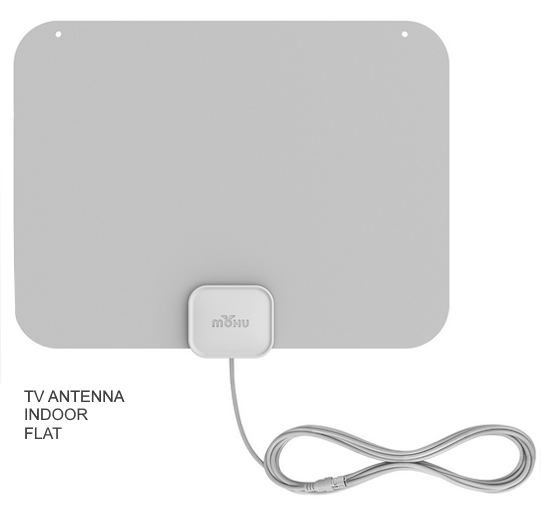 Indoor TV antenna - FLAT Your best indoor TV antennas should have a detachable coax cable at the antenna and the cable should be the thicker RG6 coaxial cable rather than the thinner RG59 coax cable. RG6 cable will have less signal loss than RG59. You can tell the difference by reading the description or by looking at the copper wire inside the cable end. The RG6 will be thicker than the RG59.  The budget indoor antennas often come with the thinner RG-59 cable. For better reception, get a detachable cable antenna so you can connect the thicker RG-6 cable which often comes with these better indoor antennas. Be sure to get all the parts for an amplified indoor antenna.  What are the best retail indoor TV antennas? • ClearStream Flex Amplified Indoor TV Antenna • Channel Master FLATenna • Mohu Leaf Supreme Pro • Mohu TV antennas • TV Antennas from AntennasDirect You can enter your zipcode and see which channels are available in your area, which direction the towers are and much more. See below for TV antenna alignment. • Channel Master free TV locator Enter your zipcode to see your local TV channels information. 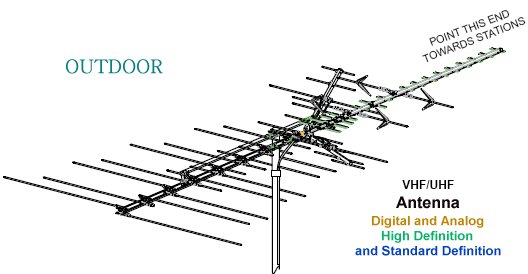 Outdoor TV antenna In the old days before 2009 the signals were designed for the analog NTSC television standard. The switch to digital TV in the USA in 2009 introduced a new standard called ATSC. Your VHF/UHF TV antenna will pick up either the old NTSC or the new ATSC signals. There is no such thing as a digital TV antenna or a HD TV antenna. The antenna just receives broadcast signals in the VHF (very high frequencies) and the UHF (ultra high frequencies) spectrum as allocated by the Federal Communications Commission. Yes, that means your old TV antenna will work with the newer digital TV standard. Connect TV Antenna Your TV is designed to accept a cable known as a coaxial cable, specifically RG-6 coax, for incoming TV signals from the antenna. Look on the rear of the TV to find a threaded silver port with a small pin hole for connection of the RG-6 coax cable.  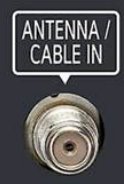 Connect the RG-6 cable from the antenna to the TV silver port by inserting the copper wire of the cable into the pin hole and then screwing the threaded cable housing on until it is tight.  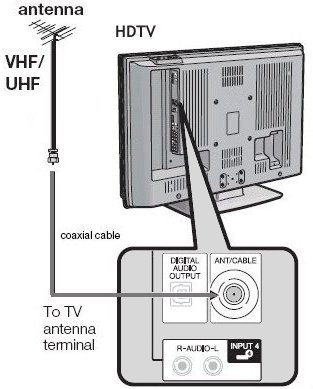 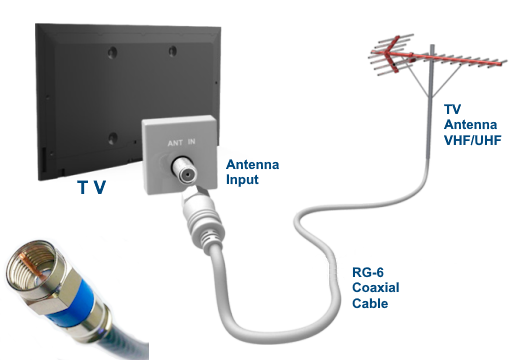 Flat screen digital TV with antenna connection  Some flat screen digital TVs have the antenna input on the side instead of the rear.  • How to connect TV antenna - Video How to connect TV antenna to two or more TV sets You need a coax TV splitter, either passive or powered. Passive splitters will degrade/weaken the signal for each additional TV. If your TV signal is strong enough, you may be able to use a passive splitter for two TV sets but for any more you will most likely need a powered splitter. Powered splitters can add 2, 4 or 8 TV sets.  Channel Master TV Antenna Amplifier, Signal Booster with 4 Outputs for Connecting Antenna to Multiple TVs. TV Antenna Alignment How to determine antenna direction based upon the TV transmission towers location in order to get the best reception. • TV stations/channels local locations/directions Enter your zipcode, wait for your local TV stations to appear. Then click on the TV station to find direction, signal strength, distance and more. Determining direction in the USA: When you get up in the morning, face the early morning sunrise. Looking in the direction of the rising sun, you are facing EAST.  Lift your left arm straight up shoulder high stretched out level. Your left arm now points NORTH. Lift your right arm straight up shoulder high stretched out level. Your right arm now points SOUTH. Straight behind you is WEST. You could do the same in the evening when the sun sets only facing the setting sun you are looking WEST so straight behind you is EAST. Your right arm would point NORTH and your left arm would point SOUTH. Observe the sky to see if the light is getting brighter and brighter (morning) or if the light is getting darker and darker (evening). 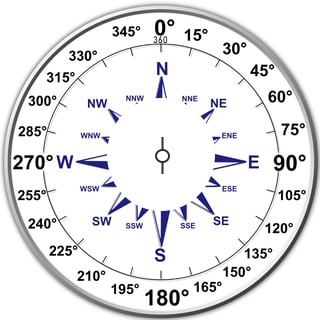 Why 360 degrees? The number 360 comes from ancient times when observations showed it took about 360 days for the Earth to complete the somewhat circular orbit around the sun. So a circle was divided into a convenient division standard which allowed for directional angles. When you enter your zipcode into the web sites above, you will discover your local TV channels and which direction you should point your TV antenna for the best signals. You also will find other information such as the "real" TV channel number which is the RF channel, distance, call signs and network names. Based on your zipcode location, you will see the signal strength such as strong, fair or weak indicated. The closer you are to the TV tower, the stronger the signals should be unless there are obstructions. Signal strength is measured in dBm (decibel milliwatts), a unit of power level expressed in decibels relative to 1 milliwatt, commonly used to measure the strength of radio frequency (RF) signals. 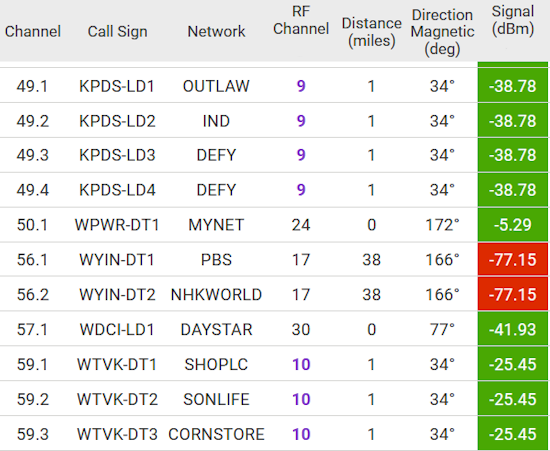 Digital TV Channel Scan With the antenna connected to the TV, next you need to perform the channel scan process. This process scans the TV spectrum looking for any receivable signals which are strong enough to be saved in the TV memory. Any TV broadcast signals strong enough in your area and able to be received by your antenna will be stored. When finished you can select any of these channels for viewing. How do you run a channel scan? The newer digital TV sets do not have the old channel selector knobs of olden days and instead store available channels you can receive at your location internally in digital form, however you must perform a channel SCAN function to setup your channels. 1. Power ON the TV (Power ON DTV converter box) 2. Grab your TV remote, (or your converter box remote) and press “Menu” or the HOME button and then go to “Settings” (gear icon). 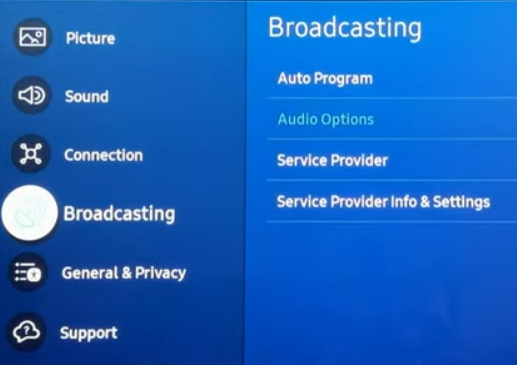 3. Next, select "Broadcasting" or “Channel Setup” or "General" depending on your TV model. 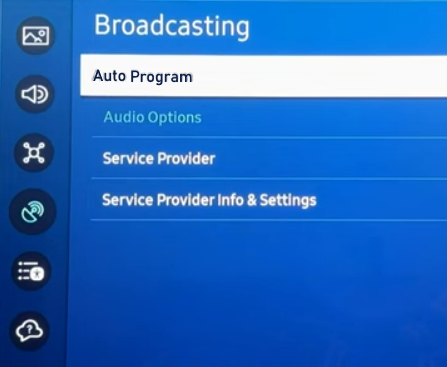 4. Next Select "Auto Program" or “Channel Search” or “Channel Scan” or "Auto Search" or "Auto Scan" depending on your TV brand or converter box.  5. Select "Air" for over-the-air TV broadcasts Make sure you are NOT on “Cable.” 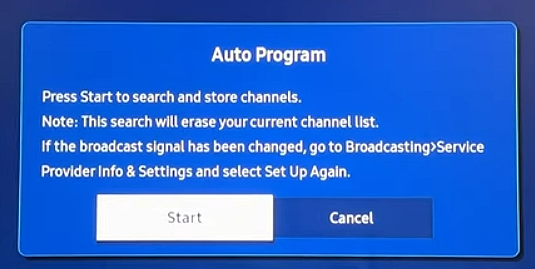 6. Select "START" to begin the scan. 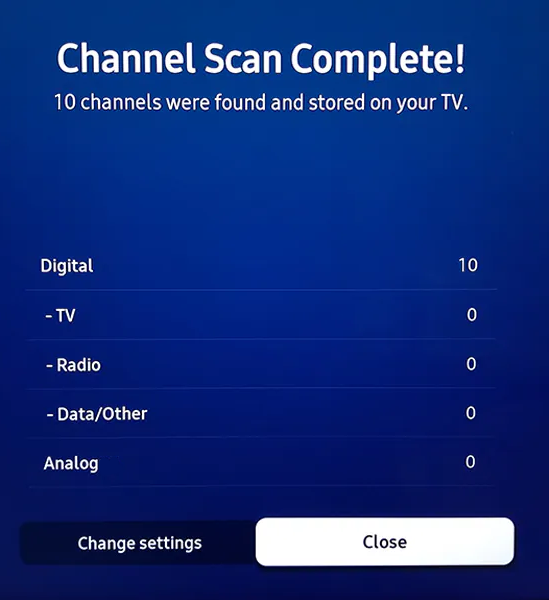 7. Next, WAIT for the scan to finish. This may take a few mins. 8. Next, view TV channels, see what channels you have available. You can reposition your antenna and scan again to see if more channels are available. Select the ANTENNA INPUT Next, to view over-the-air TV channels, switch to the correct source input on the TV. This is usually designated as "TV" or "ANTENNA" on your source inputs. Press SOURCE or INPUT button on TV remote and select the correct input. Some TVs will have a vertical menu to select the input source you want. Use the arrow buttons on the TV remote to navigate to the input you want and press OK to select. The TV should switch to that input source and you should see the content on the TV screen. 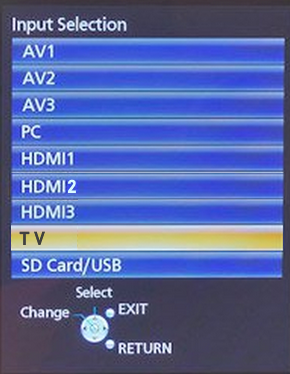 Some TVs will display a horizontal menu for input sources. Select the input you want using the TV remote and press OK. You may need to move up/down/left/right to select ANTENNA. 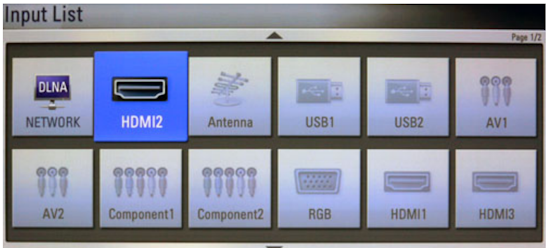 Change Channels Most TV remote controls will offer a button (Channel UP/DOWN) which will move to the next or previous channel or if you prefer to go directly to a channel, use the number buttons to select. Example 12.4, push 1 then 2, a dash or dot and then the 4 button. • TV Antenna Diagrams Older CRT TV sets Older TV sets had NTSC analog tuners for tuning in channels 3 through 13 VHF and channels 14 through 82 UHF. Newer TVs have ATSC digital tuners. Older TV sets need a converter box which receives the digital ATSC signals and converts them to NTSC analog signals for the older TV NTSC tuners. Yes, the old CRT televisions still work just fine with the new digital TV standard, you just need a DTV converter box. You select the channels on the DTV converter box. The antenna connects to the DTV converter box. The converter box connects to the TV with a RG-6 coaxial cable or a set of 3 RCA cables. Select on the TV the correct source input, using the TV remote. Some DTV boxes even have an HDMI cable connection.  DTV converter box  DTV converter box rear connections 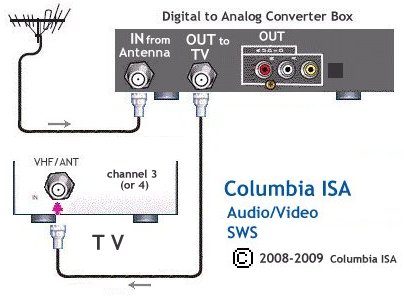 Basic converter box connection to TV using RG-6 coax 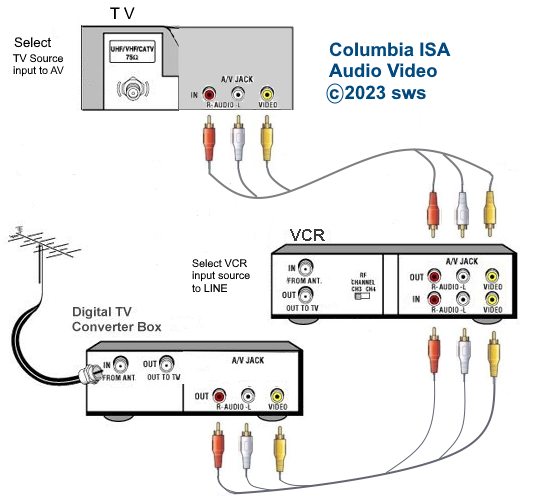 DTV converter box connection to VCR, TV for recording 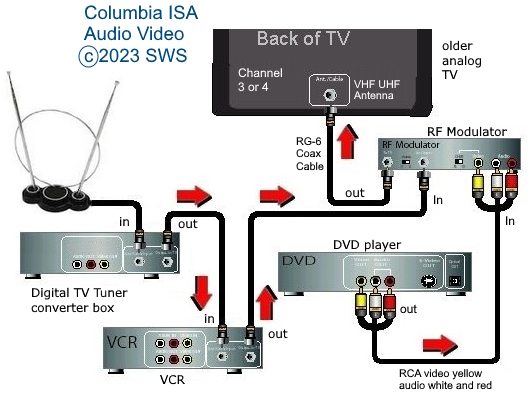 Converter box, VCR, DVD connect to CRT TV  A/B Switch How to hookup a Plasma TV Connect Plasma TV • VCR and Cable Hookup Diagrams • VCR setup diagrams Can I get digital TV on my older TV set? Can I hookup digital cable on my old TV set? The answer to these questions is YES. All you need is the proper gear to do so. Should I buy a new digital TV? That depends on your budget. If you can afford it, then yes, try to get a quality TV however. Low cost TVs can be low quality or refurbished models. I like my old TV. Do I have to buy a digital TV? No. You can still get local TV and digital cable TV, all on your old set. You will need some new gear however. Hookup TV with A/B Switch Older TV sets without A/V inputs  If your TV only has a 75 ohm (or 300 ohm) VHF/UHF input jack and no RCA audio/video input jacks (yellow, white, red), chances are it also does not have a digital TV or cable ready tuner. You can use a DTV digital to analog converter box which has a digital TV tuner in order to watch broadcast TV but you will need to get a cable TV or satellite TV set-top-box to get cable or satellite TV because their signals are all now encrypted. The TV has to be set to channel 3 or 4 if using only the RF input. Using the A/B switch, available at electronics stores or online, you can switch back and forth from cable TV to local antenna. You need two additional lengths of coaxial cable RG-6 available at local retail stores or online. Coax Cable RG-59 or RG-6  Cable TV channels are now digital so you need a DTA (digital terminal adapter) box or a cable TV receiver box. Satellite TV also requires a receiver set-top-box to decode the channels but these receivers will typically have the old RCA 3 cable outputs. You can connect these (yellow, white, red) to a RF Modulator and then use a RF cable (RG-6) to connect to the TV antenna input. You could also connect to a VCR input (yellow, white, red) and then connect a RG-6 cable from VCR RF out to the TV RF input. You could have both broadcast TV and cable TV (or satellite TV) connected using a A/B switch. Connect the RG-6 coaxial cables from DTV converter box OUT and VCR RF OUT to the A/B switch RF inputs. Next connect a coaxial (RG-6) cable from the A/B switch output to the TV 75 ohm input jack (antenna) on the TV set.  Coaxial Cable connects to RF jack 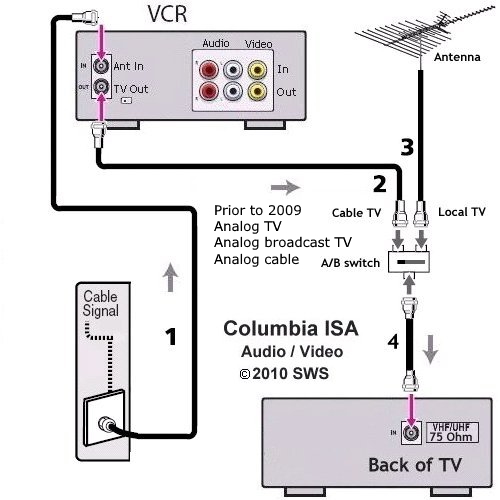 1) Cable TV signal input provides VCR tuner with cable channels 2) Cable TV signal Out to TV from VCR converted to VHF channel 3 or 4 3) Antenna signal input for local over-the-air TV channels 4) TV cable connection to 75 ohm input jack The A/B switch is set to the "A" or "CBL" position to watch Cable TV and the "B" or "ANT" position to watch over-the-air local TV. Cable Types and connections Note: Typically your cable TV provider transmits lower frequency analog channels on some of the same frequencies as VHF channels such as channel 4, 5, 9 or 12. If your cable TV provider sends these channels on the exact same frequency as the VHF channel, you may be able to tune in a cable channel on your TV without powering on the VCR. Additionally you may be able to tune in other cable channels if they are sent out on a VHF or UHF channel. For example cable channel 9 may be sent out on VHF channel 9 or cable channel 12 may be sent out on VHF channel 13. Certainly not all cable channels will be available in this fashion. The VCR to TV cable connection allows a "Pass-Thru" when the VCR is not powered on, so any TV frequencies available on cable TV could be tuned in on your TV just as if they were being broadcast over-the-air. The VCR itself acts like a small TV station in that signals are sent to the TV on VHF channel 3 or 4 when powered on. Digital Cable and digital broadcast TV Today, cable TV and broadcast TV are both going digital. For broadcast TV, a digital TV converter box or a new digital TV is needed to get local TV stations. Cable TV is increasingly converting to digital channels. 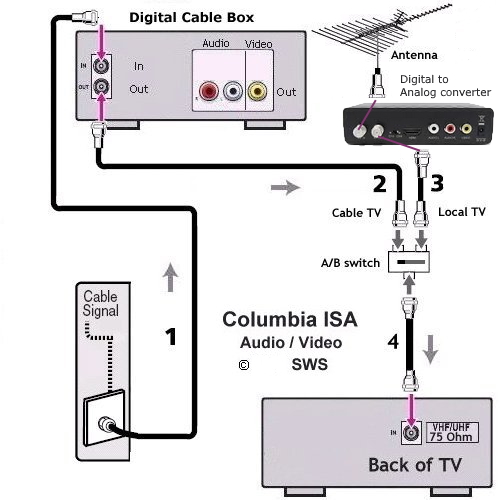 Hookup diagram - analog TV with digital cable and broadcast digital TV Tune cable channels on the cable box. Tune broadcast TV channels on the DTV converter box. Select on the TV, channel 3 (or 4). If your TV has RCA audio/video inputs you do not need the A/B switchbox. You can switch using the TV's remote and select the proper input on the TV set. 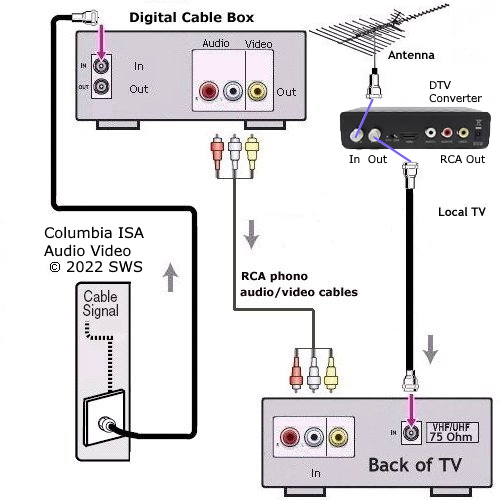 For cable TV, select the RCA inputs on the TV and for broadcast TV, select the coax/Air input. To add a VCR or DVD Recorder, connect the RCA cables and the coaxial cable to the recorder inputs and connect the outputs to the TV. Select channel 3 (or 4) on the VCR to record the DTV converter box's output or select the LINE input (L1) on the VCR to record the cable box's output. Select on the TV using TV remote, RCA inputs or the coax/air input. 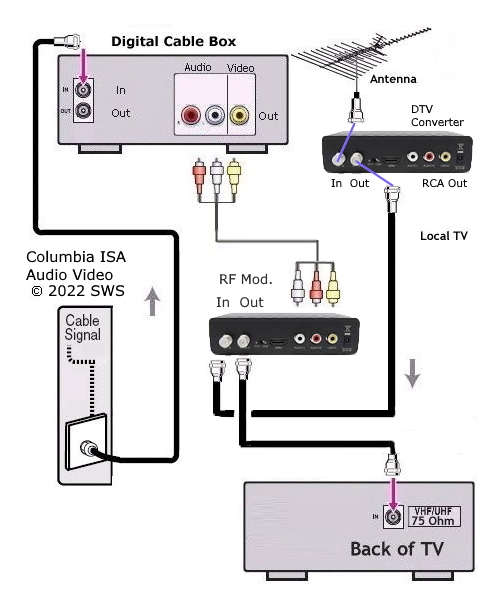 View OTA digital broadcast TV or cable TV. The RF Modulator will act as a switch depending upon which source is active. 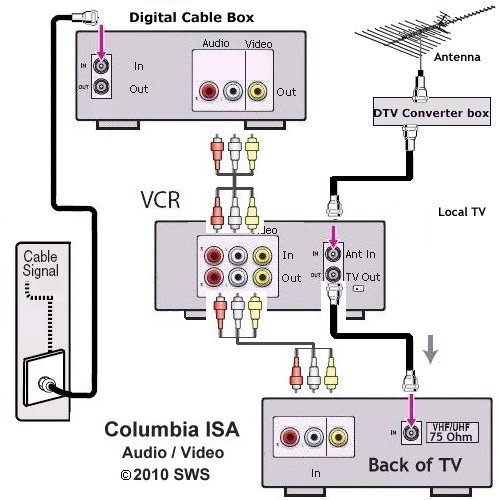 DIAGRAM - Hook up both over the air antenna and cable through VCR to old TV If your digital cable box only has the three RCA outputs and no coaxial output, then you can use a RF Modulator to convert the yellow, white and red cables to a single coax for your older analog TV. Cable TV providers are moving all channels to digital so if you have no cable box at all, you will need a DTA (adapter box). See for more information on this box. For a hookup diagram see: HDTV basic setup Hookup Diagrams  For TV with only VHF/UHF twin and no RF input or RCA inputs. See also: • PC stereo hookup • VCR Recording • HDTV Hookup Diagrams • TV input select • Timer Record Radio Shows on a VCR • Camcorder hookup to TV, DVD • 100 Hookup Diagrams  TV Antenna Wiring for the Home Columbia ISA Audio Video Empowering consumers through information columbiaisa@yahoo.com |