
 |
 Camcorders |
 Cameras |
 Memory Cards |
 HDTV |
 A/V Receivers |
 MP3 Players |
 Blu-ray/DVD |
 Game systems |
 Smart Phones |
 Computers |
 Cables |
 Routers |
|
See over 100 hookup diagrams : see also Cable hookup digital cable and TV • Wii connection diagrams • Blu-ray Basics - more hookup diagrams  SONY PS5 PS5 can be used on TVs with video resolution of 720p, 1080p, 2160p (4K) PS5 supports the following audio formats: • Linear PCM is the default audio format on PS5 and the best audio format for most people with a sound system or a soundbar. LPCM uses uncompressed audio data and has no audio lag whatsoever. The video game developers use Linear PCM audio in their gaming titles. So if you want to experience the games in your PS5 how the video game studio intended them to be, then use Linear PCM. • Bitstream (DTS) – This is the second-best audio format on PS5 as it uses compressed audio data. But it does introduce slight lag to audio as PS5 does the processing. • Bitstream (Dolby) – Dolby compresses the audio data. You can switch to this option and experience the Dolby surround system if your soundbar or sound system or audio device supports it. The trade-off is that it can introduce audio delays while playing games. If you are gaming at 30 fps on PS5, it won’t make much difference. HDMI 2.1 • HDMI Versions history Surround Sound • Audio Surround Sound Audio/Video Receiver 
HDMI ARC and HDMI eARC The HDMI ARC or audio return channel allows a two way transmission over the HDMI cable. The eARC is the enhanced audio return channel which allows higher bandwidth and speed than ARC. Dolby ATMOS Hundreds of Blu-ray and UHD Blu-ray titles are now available with a Dolby Atmos soundtrack. If you have a 5.1 or 7.1 system, all you need to do is add some height effects speakers and make sure your AV receiver can decode Dolby Atmos and drive the extra speakers. PS5 at launch does not support Dolby Vision for either gaming or 4K UHD blu-ray playback. PS5 at launch also doesn’t support Dolby Atmos for gaming, but you can get Dolby Atmos for Blu-ray and UHD Blu-ray playback. Set audio to bitstream. SONY opted to use its own spatial audio technology, known as Tempest 3D audio. Navigate to the Sound settings menu and select Audio Output. Select the HDMI Device Type as “AV Amplifier” You need this option for true surround sound. You can use the Adjust Speaker Positions to set the angle of each speaker: make sure you set each speaker position relative to where they are in your room. Return to the Audio Output menu and scroll down to Audio Format (Priority). Set this to Dolby or DTS if your PS5 is connected to your TV, or Linear PCM if the console is connected directly to your soundbar. you can now enjoy surround sound in PS5 games. Enabling surround sound for Blu-ray playback requires one more step, it does also enable Dolby Atmos — the PS5 doesn’t support this enhanced format for games or streamed video, but it’s available for Blu-ray if you’re connected using HDMI ARC or eARC. Dolby Atmos doesn’t work over optical audio connections. Start playback of your Blu-ray, then use the Options button on your DualSense controller to open the settings menu. Set the Audio Format option as “Bitstream” and surround sound, including Dolby Atmos, is able to perform assuming the source is available. • Surround Sound for TV Streaming • Speaker setup for surround sound OTHER SOUND OPTIONS Although you can use RCA audio connections (white and red) for sound, you can also use an optical cable or a coaxial audio cable for true surround sound by connecting to the A/V receiver's digital audio inputs. A user selectable option in the A/V receiver may be needed to setup surround sound for the digital audio inputs.
HDMI Cable • Sony
PS3 HDMI cable connection to HDTV
PS3 Hookup to TV without HDMI using the supplied AV cable Search
Columbia ISA Video Games - HDMI connection for PS3 The Sony PS3 has the capability to connect to a High Definition TV using a HDMI cable hookup or a component video cable hookup. HDMI is the prefered connection but the component video (green, blue, red) can also get you HD video for your games. The PS3 has a dedicated output port for the HDMI cable connection. The PS3 can be connected directly to your HDTV using a HDMI cable or you can connect the PS3 to a Audio Video Receiver (AVR) which has HDMI capabilities and 5.1 surround sound. 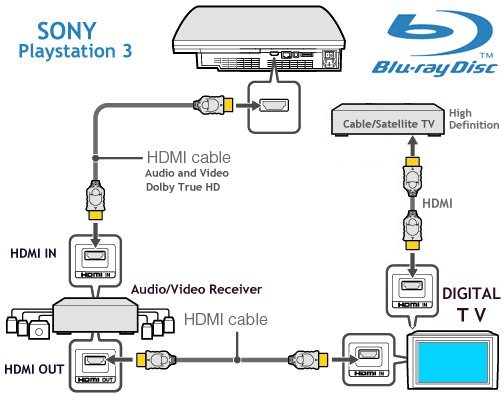 • PS3 Hookup • Sony PS3 Hookups connections - Home Theater • Sony PS3 Firmware Updates • Sony PS3 Video settings • Sony PS3 connections examples Problem: Sony PS3 black screen on TV using HDMI cable connection. You connect your Sony PS3 up to your HDTV over HDMI, and you get a black screen. Try unplugging all components and waiting about 10 mins before plugging them back in. Help with PS3 HDMI setup: Try the following solution. 1. Hook up the PS3 using the composite video cables that came in the PS3 box, yellow video cable plus white and red audio cables, in addition to the HDMI connection between the PS3 and the HDTV (ie. connect both outputs). 2. Turn on the PS3, and let it boot up. 3. OPTIONAL: If you have no video, hold your finger on the Power button for 10 seconds, you should hear two beeps. A normal power-off is only 2 seconds or so, but if you hold your finger there for 10 secs it causes a hardware reset which should reset your video output to the default composite video cable. After the second beep, let go. 4. OPTIONAL: With newer firmware updates, the PS3 auto-detects the HDMI connection and will ask you if you want to switch to it, you can say “Yes” and skip down to Step #7. 5. Go to the PS3 System Settings > Display Settings, and change the display to HDMI. 6. Switch your HDTV to the HDMI input using the TV remote, accept the display changes. 7. Disconnect the composite video (yellow) cable connection. Did the steps above fix the problem? If not continue below. Possible Solution: cheap HDMI cables not allowing the television and PS3 to negotiate a secure HDMI connection. Buy Amazon.com or Monoprice.com good quality HDMI Cable for about $10. 1. Make sure your PS3 firmware is fully updated. Past PS3 firmware updates have affected how the PS3 negotiates a secure HDMI connection. 2. Make sure your HDTV’s firmware is updated. You can check your TV manufacturer’s website, they typically offer firmware updates that you can download to a USB drive and plug into the HDTV. 3. If that doesn’t work, the problem might be your PS3 and TV not being able to establish a secure HDMI handshake which is required for an HD signal. You can try working around this by purchasing what is called an “HDMI switch”, it’s basically a hub, but for HDMI connections (as opposed to USB or network connections). You can get a $10 manual switch, or a remote-controlled HDMI switch for $25. View the following video for more help with black screen problem on PS3 http://www.youtube.com/watch?v=1mdemQmOXis&feature=related Hold power button until you hear 4 beeps, one, two, then two quick beeps. Possible other causes of black screen: 1. Corrupted Hard drive 2. Broken Hard Drive (requires service from Sony) Problem: I get video out from the composite cable that came bundled with the PS3, but not from HDMI. Could be something wrong with your PS3 HDMI port and it needs to be repaired, but, another option is to buy the PS3 Component AV Cable ($16), check to make sure your TV accepts HD (720p, 1080i) over the component connection and hook your PS3 up this way instead of HDMI. Problem: I’ve tried everything and cannot get video output. Could be your PS3 video card is broken and your PS3 needs service from Sony. Try going to http://us.playstation.com See more... • Blu-ray Basics • How to hook up a Plasma or LCD HDTV • How to hook up a Cable TV box • Cable TV - Cable Box Setup • How to Install a HD Cable Box • Cable TV - Cable Box Setup Scientific Atlanta 4250HDC • Surround Sound over HDMI • Surround Sound - How to Hookup • HDTV Antennas and Reviews • HDTV Buying Guide 2010 • HDTV BUYING GUIDE in 9 EASY STEPS • Best HDTVs for Fall 2009 • HDTVs for under $500 • Samsung HDTV Fall 2009 • See over 100 hookup diagrams • Guide to DIAMOND Buying • Guide to DIAMOND Wedding Rings • How to tell if a diamond is real • How to find your ring size • Bluray Players, internet-enabled, Netflix movie streaming • Cable Types, audio/video for TV, explanation • Hookup diagrams, TV, VCR, DVD, Digital cable box • DVD Players reviews and Guide • VHS to DVD copy VCR tape to DVD disc • How to Hookup an Audio Video Receiver • 3D TV What you should know • Input Select on TV and other devices • Cable hookup digital cable and TV • Audio Video Connections and cables • HDMI Versions • HDTV hookup options • HDTV basic setup • See over 100 hookup diagrams • How to hook up a Plasma or LCD HDTV • How to hook up a Cable TV box • Cable TV - Cable Box Setup • How to Install a HD Cable Box • Cable TV - Cable Box Setup Scientific Atlanta 4250HDC • Surround Sound over HDMI • Surround Sound - How to Hookup • HDTV Antennas and Reviews • HDTV Buying Guide 2010 • Best HDTVs for Fall 2009 • HDTVs for under $500 • Samsung HDTV Fall 2009 • See over 100 hookup diagrams • Guide to DIAMOND Buying • Guide to DIAMOND Wedding Rings • How to tell if a diamond is real • How to find your ring size • Bluray Players, internet-enabled, Netflix movie streaming • SONY Bluray Player BDP-S470 REVIEWED • Cable Types, audio/video for TV, explanation • Hookup diagrams, TV, VCR, DVD, Digital cable box • DVD Players reviews and Guide • How to copy VHS to DVD - copy VCR tape to DVD disc • ROKU digital video player Setup Guide • HDTV BUYING GUIDE in 9 EASY STEPS • SAMSUNG LED HDTV Review • What do I need to see 3D TV? • How to copy DVR to VCR • SlingBox, TV everywhere, watch on your phone • Internet TV - video streaming • Routers - wireless how to setup network • How to buy a wireless router Xbox 360 Console • How to Connect your Xbox 360 console to a home theater surround sound system Apple iPod Touch, iPhone4, iPad2 How to connect iPod Touch 4 to HDTV 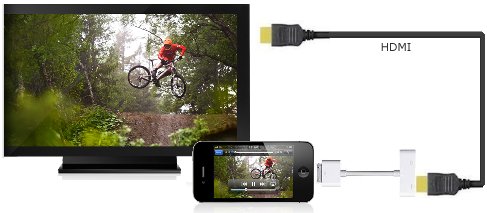 Put your slides, movies, photos, and everything else that fills your iPad 2 screen on an even bigger screen. Apple Digital AV Adapter also supports HD video out for iPad, iPhone 4 and iPod touch (4th generation). Apple Digital AV Adapter mirrors exactly what you see on iPad 2. If you have an iPad, an iPhone 4, or a fourth-generation iPod touch, Apple’s Digital AV Adapter finally makes it possible to output HD video (with audio) from your iOS device to your HDTV. The Apple Digital AV Adapter mirrors exactly what you see on iPad 2 so that everyone in the room can enjoy it on your widescreen TV, video projection screen, or other HDMI-compatible display. The Apple Digital AV Adapter also supports video out for iPad, iPhone 4, or iPod touch (4th generation). The adapter itself has two ports, one HDMI female port and one standard female iPod connector port. This permits you to power/charge the iPad or iPhone while simultaneously outputting video and audio. Connect the Apple Digital AV Adapter to your iPad, iPad 2, iPhone 4, iPhone 4S or iPod touch (4th generation) via the 30-pin dock connector and to your HDMI-compatible display using an HDMI cable (sold separately). A second 30-pin connector built into the AV adapter lets you charge and sync your device while it’s connected to your HDMI-compatible display.  For hookup to standard TV, use the Apple composite AV adapter
Columbia ISA - Empowering consumers thru information. Contact: columbiaisa@yahoo.com |