
 |
| • Sony
PS3 Hookup - Home Theater and basics o Streaming Media Players Compared - Internet TV SONY PS3 Playstation 3o SONY PS4 - Hookup Connections How to hookup PS4 to old TV (analog) HDMI to RCA cablesSONY PS 3 HOOKUP CONNECTIONS Sony PS3 (Playstation 3) Audio Video Home Theater The video and audio capabilities of the Sony PS3. How to setup the PS3 for home theater configurations. SONY PS3 BASICS What You Need to Know about PS3 The PS3 can be operated in a vertical or a horizontal position. The PS3 generates a lot of heat and has an internal cooling fan. You must provide adequate ventilation around the PS3. The Sony PS3 can play Blu-ray Disc, DVD and CD as well as games. The PS3 can be connected to the internet. The PS3 has outputs for HDMI and composite or component video/audio. The PS3 has an optical output for digital audio. Digital audio can be output from the HDMI port, including the newer lossless codecs. Dolby Digital 5.1 audio can be output from the optical out port. User settings can be used to select how the PS3 is setup to output audio and video. On-screen menus are accessed using the PS3 controller seen below: 
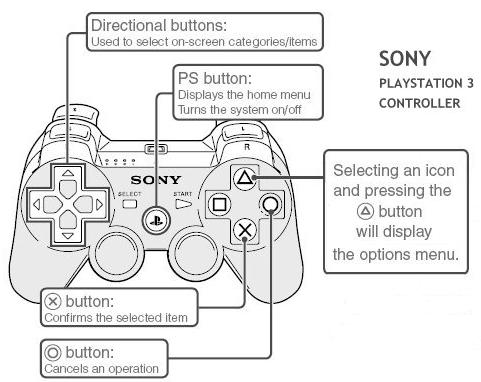
History of the PS3 The Sony PS3 is the upgrade to the older PS2 (Playstation 2). The PS3 was introduced with a 20GB and a 60GB model in November 2006 in the USA. Both of these models had dedicated hardware support for providing backward compatibility for playing PS2 games and the 60GB model also had a flash card reader (e.g. for SD, memory stick, etc). However the 60GB model subsequently released in Europe in early 2007 went the way of the later models and provided PS2 compatibility through a combination of software emulation and hardware. In early 2007 Sony discontinued the 20GB PS3 model. In summer-2007 Sony added a 80GB model and discontinued the 60GB model. The 80GB model had a combination of software emulation and hardware for playing PS2 games and otherwise included the same basic feature set of the 60GB model. Later in 2007 Sony added a 40GB model that had only two USB ports (instead of the 4 on earlier models), lacked the flash card reader of the 60GB and 80GB models and most significant for some, did not have backward compatibility for playing PS2 games. In the spring of 2008 Sony stopped shipments of the original 80GB model/software bundle then in mid-2008 briefly reintroduced a 80GB bundle that included enhanced game controllers. This 80GB model was essentially the same as the earlier 80GB model and retained support for PS2 games. In August 2008 Sony introduced a new 80GB model (model number PS398013) that is basically the same console as the earlier 40GB model (i.e, two USB ports, no PS2 game support, etc.), but with a 80GB hard disk drive at the same $399 retail price as the 40GB model it replaced. The older 80GB model/game bundle was subsequently discontinued. So if you are purchasing a 80GB model you must look for the specific features or the specific model number, not just the hard disk drive capacity to determine which version you are getting. In November 2008 Sony introduced a 160GB model (model number PS398038) for a list price of $499. Like the 80GB model, the 160GB models has only 2 USB ports and lacks support for PS2 games. PS3 'Slim' Sony introduced the "PS3 Slim" (in August 2009) at a list price of $299. The 'Slim' series is the first update to the basic PS3 design and functionality since the PS3 was first introduced in late 2006. The first PS3 using the new compact (i.e., 'Slim') case included a 120 GB hard drive. More recent versions of the PS3 'Slim' have been introduced with 160 GB and 320 GB hard drives. The only functional difference offered by the new PS3 Slim models, as compared to the previous 'Fat' models, is the new 'Slim' models have upgraded the HDMI hardware and associated firmware such that the lossless audio formats (Dolby TrueHD and DTS HD-MA) can now be bitstreamed via the HDMI output. • Sony PS3 Firmware Updates PS3 internet connection The PS3 is ‘internet enabled’ with built-in Ethernet and WiFi* support if you have high speed internet access (e.g., cable modem, or DSL) at your location then you should set up your PS3 to enable its networking capability. To do this you will either need to have a WiFi (wireless) router within your home or have a wired Ethernet connection available to your PS3. If connecting via WiFi you will need to know your wireless router's SSID, encryption method and encryption key (if your wireless network has security enabled). Having either a wired or wireless internet connection available to your PS3 provides the most convenient method for updating the firmware in your PS3. Internet connectivity will also give you access to many game and video software downloads. * Note - the 20GB PS3 model does not include a WiFi capability. The PS3 is supplied with a game controller that can also be used to control the playback of BDs, DVDs and CDs. However many PS3 owners using a PS3 for a home theater application prefer to use a more conventional remote control for playing discs. Sony sells a BD remote for $25 that, like the game controller, uses Bluetooth (i.e, radio frequency) for the wireless connection to the PS3 console. There are infrared (IR) remote control solutions for disc playback being offered by third party manufacturers, but not Sony. 1. How do I configure WiFi? If your WiFi is unprotected, just go to: Settings >>> Network Settings >>> Internet Connection and choose Easy. If it's protected, choose Custom and you'll be prompted for the SSID, the encryption method and the security (i.e., encryption) key, which you'll need to get from your wireless router's configuration page if you don't already know it. If you have network problems with the PS3 or the other devices on your wireless network after adding the PS3, it may be necessary to assign a static IP address to avoid conflicts between the PS3 and other devices (e.g., a PC) on your wireless network. To enjoy the online capability of Playstation 3, you need to connect it to the internet. PS3 cables You will need to purchase the appropriate cables to connect your PS3 to your home theater. Cables are required for connecting the PS3 directly to a HDTV or when connecting the PS3 to an Audio/Video Receiver (AVR) and then connecting the AVR to your HDTV. Many retailers will try to sell you very expensive HDMI cables for connecting the PS3 to your HDTV, but these are generally a waste of money. Quality, low cost HDMI cables are readily available and will provide identical results to the high priced cables. On-line dealers, such as monoprice.com, have quality HDMI and other types of video and audio cables at very good prices. PS3 basics 2. How do I turn the PS3 on and off? There is a master power switch on the back of the PS3 console. This is normally kept in the ON position and this will keep the PS3 in a standby mode with a red LED (light) displayed on the front panel. Next to that red light on the front panel is a touch sensitive on/off button. To power on the PS3 console you place your finger on this button and the adjacent LED will turn from red to green. To turn the console off hold your finger on the power button for about 3 seconds, until the adjacent LED start flashing, and the PS3 will power down. Another method to turn off the PS3 is from the XMB under "Users" you can select the command to "Turn System Off." Using a remote, you can power on the PS3 console by pressing the ‘P’ button, on either the game controller or the Sony BD remote. Finally, you can power on the PS3 console by inserting a Blu-ray Disc (BD), a DVD or a CD into the loading slot on the front panel of the PS3 console. In this case the PS3 will power on and begin playing the disc. 3. How do I setup my PS3 with my HDTV and my audio home theater system? The PS3 displays a graphical user interface (on-screen menu) using a XrossMediaBar (XMB) with drop down menus. The "Settings" drop down from the XMB is used to configure the audio and video capabilities of the PS3. See below for more information. 4. How do I select the Audio and Video options while playing a movie on BD or DVD? The main (top level) menu on some discs provide an audio options menu item that you must enter to select the audio track you want to play, if other than the default is desired. Once the movie is playing you can press the Triangle button the BD remote or game controller and this will bring up an on-screen menu with icons and pop-up text descriptions for a number of audio and video playback options. 5. How do I check my PS3 firmware version? On the PS3 XMB, choose Settings, System Settings, System Information. The current version will show. Example 3.30. 6. What's the best way to connect my PS3 to an Audio/Video Receiver (AVR) and the AVR to a HDTV display? If your AVR has HDMI inputs and output, connect your PS3 to your AVR with an HDMI cable, and connect your AVR HDMI out to your HDTV display with another HDMI cable. If your AVR doesn't have a HDMI input but it has optical audio inputs while your HDTV display has a HDMI input, connect your PS3 to your AVR with an optical digital audio (i.e., Toslink) cable, and connect your PS3 to your HDTV display with an HDMI cable. Note that some Blu-ray Disc's only English language audio track is encoded using DTS HD-Master Audio (especially true for BDs released by Fox Studios). In order to hear this surround sound audio track your AVR must support DTS audio decoding when connected to the PS3 via an optical cable. If your AVR does not support DTS decoding (i.e., your AVR only supports Dolby Digital and PCM from the optical input) then you must configure the PS3's sound settings so that DTS is not enabled (not checked). This configuration will result in the PS3 decoding the DTS track on the BD and providing an 2-channel stereo format output via the PS3's optical connection. You may want to set your AVR to use Dolby Pro-Logic mode to recover some surround sound information from the 2-channel input. PS3 component video output If you want to use component video (green, blue, red), you'll need to purchase a PS3 component AV cable to get the component video output from the PS3 (limited to 1080i maximum output resolution). The component video cable is sold by Sony, Monster and others and is for use specifically with the PS3 (and PS2). If your AVR has HD capable component video inputs and an output you can connect both the audio and component video from the PS3 into the AVR then the component video out of the AVR to the HDTV display's component video input. If the AVR doesn't have component video inputs/output then you can connect the component video out of the PS3 directly to the HDTV display and run a separate audio connection (e.g., optical digital audio cable) from the PS3 the the AVR's optical input. HDMI or component video connections are required for High Definition. TVs without these type of inputs will not be able to get HD video resolution. 7. Can the PS3 output video over multilple outputs (i.e., HDMI, Component or S-Video / Composite) at the same time? No, you can select only one video output type to be active at any one time. 8. Can the PS3 output audio over multiple outputs (i.e., HDMI, Optical and Analog) at the same time? Prior to version 3.00 firmware for the PS3, you could select only one audio output type to be active at any one time (see audio setup info below). However, starting with version 3.00 of the firmware a new menu selection has been added under the "Sound Settings" for "Audio Multi-Output". By setting "Audio Multi-Output" to "ON", multiple audio outputs (e.g., HDMI and optical) will be active at the same time. 9. Can the PS3 output video over component while simultaneously outputting audio over an HDMI connection? Yes, and other combinations, like video over HDMI and audio over optical, are supported. PS3 AUDIO SETTINGS From the XMB Settings menu there are two drop down menus that you will need to check. First there is the "Video Settings" menu ("Video Settings" was called "BD/DVD Settings" with PS3 firmware prior to version 2.50 and includes items related to audio as well as video) which includes a sub-menu for setting the audio output format (with sub-menus for each HDMI and Optical outputs). Also from the XMB Settings menu there is a drop down menu for "Sound Settings" and it is here that you select to have the audio output via either HDMI or Optical (one or the other, not both, can be selected for PS3 firmware versions prior to 3.00) with sub-menus under each for selecting the specific audio formats to be supported for that type of output. Starting with PS3 firmware version 3.00 multiple audio outputs can be active simultaneously. For this new feature, a new menu item has been added under the "Sound Settings" menu for "Audio Multi-Output". With this option set to "ON" the PS3 audio will be simutaneously output on multiple outputs (e.g., HDMI and optical). In most cases you should set your PS3 to output Bitstream if you are using an optical digital connection (i.e., Toslink) from the PS3 to your Audio/Video Receiver (AVR), and you should set it to LPCM if you using a HDMI connection to an AVR (see below if you have the newer "PS3 Slim" model). These are the default settings. Unless you have the newer "PS3 Slim" model, the PS3 will not bitstream advanced audio formats to your AVR (i.e., it can only bitstream basic Dolby Digital and DTS surround audio formats). All models of the PS3 can decode all of the Blu-ray Disc standard and optional audio formats and convert them to multichannel LPCM and pass that to your AVR via HDMI. Note however that the optical audio output from the PS3 (or any other Blu-ray Disc player), can never support the new high resolution (i.e., lossless) surround sound audio formats. Thus, to get the full advantage from the superior performance from the high resolution audio formats offered on BD, as compared to DVD, you must connect your PS3 to an AVR that has HDMI inputs. If you are using one of the orginal models of the PS3 (i.e., not the PS3 Slim) then the AVR must accept multichannel LPCM via a HDMI input (most AVRs that have HDMI inputs can do this except for a few low-end receiver models). If you are using the newer PS3 Slim model then it can be configured to either output the lossless audio in bitstream mode or to perform the decoding and output the lossless audio in LPCM mode via the HDMI output on the PS3. In order to use the bitstream mode on the PS3 Slim your AVR will need to have both an available HDMI input and be able to decode the lossless audio formats, including Dolby TrueHD and DTS HD-Master Audio. The PS3 console has three types of audio outputs. The advanced high resolution Dolby, DTS and multi-channel PCM surround audio formats are only fully supported when using the HDMI output. However, if you are willing to live with just a 2-channel output in PCM (rather than the full surround sound formats) the improved fidelity offered by the advanced high resolution audio formats can be provided via the optical digital audio and even the analog audio outputs. Also Standard Dolby and DTS surround formats (as used on DVDs) can be output via the optical (Toslink) digital audio connection in bitstream format. The advanced audio CODECs are supported over all three connection types (HDMI, analog, and optical) but are downmixed to stereo unless you are using HDMI. Over an optical connection the advanced audio CODECs will only be decoded if the optical output format is set to PCM. Notes: (1) lossless audio output is provided in multichannel Linear PCM (LPCM) format via HDMI for all channels recorded on Blu-ray Disc (2) lossless audio is provided in only 2-channel PCM via optical (Toslink) output (3) the standard Dolby Digital 5.1 audio track, if present on the disc, will be used for the bitstream output (this is typically the case for most BD titles) (4) there may be certain allowed, but rarely used, 6.1 & 7.1 channel DTS HD-MA and HD-HR formats that the PS3 will decode and output in 5.1 format (5) the current PS3 models do not support SACD playback (6) the output will be either DTS 5.1 or DTS ES 6.1. It will depend on the format of the the Core DTS audio track that is recorded on the disc. (7) the newer “PS3 Slim” model can be configured to bitstream output, via HDMI, all of the allowed audio Formats found on Blu-ray Discs as shown the the left column of the above table 10. Does the PS3 play CD's? Yes, and it can upconvert them to up to a 176.4 KHz sampling rate with selectable digital filters. 11. Does the PS3 play SACD's? No current model of the PS3 supports SACD. However, early versions of the PS3 that were released from late 2006 through mid-2007 (i.e., prior to the first 40 GB Model) did support SACD. If you need SACD support be certain to check specifications for the specific model you are considering. You need HDMI to get the best sound and multi-channel play. The optical and analog outputs are functional but they are limited to 2 channel stereo sound, and only at a reduced fidelity 44.1 KHz sampling rate (i.e., standard CD rate) over the optical digital audio output. 12. Does the PS3 have analog audio outputs? There is an analog stereo out from the AV Connector (white and red). The PS3 does not use very high quality Digital-to-Analog (D-to-A) converters to drive the stereo analog output, thus the resulting sound quality, even for stereo sources, will generally not be as good as compared to using a digital connection to a quality AVR (which will typically have better D-to-A converters). 13. Why doesn't the Dolby TrueHD or DTS HD-Master Audio light on my A/V Receiver (AVR) come on when I'm playing BDs with these lossless audio formats? Because the original generation of PS3s use hardware that cannot bitstream the lossless Dolby and DTS audio formats via the HDMI output, the only option available for getting lossless multichannel audio out of these PS3 consoles is allowing the PS3 to do the decoding itself and then output, via HDMI, the decoded multichannel audio using Linear Pulse Code Modulation (LPCM). The AVR may have an indicator showing that the input is PCM, LPCM, or something similar. The AVR would only activate the Dolby TrueHD or DTS HD-MA light if it were doing the decoding itself. It would only be doing this if the source device were outputting these advanced audio formats as a bitstream and the original PS3 is not capable of doing this. The end result in sound quality is in most cases essentially the same whether the decoding is being done by the PS3 vs. the AVR do the decoding. The new "PS3 Slim" design uses a later generation of HDMI hardware that is capable of bitstream output via HDMI of all of the Blu-ray Disc audio formats, including the lossless Dolby TrueHD and DTS HD-MA formats. Thus, with this new generation of PS3 hardware, consumers that connect their PS3 Slim to a current AVR via HDMI will have the choice of configuring the PS3 to internally decode the audio and output this decoded audio in LPCM format (via the HDMI output) or having the PS3 bitstream the undecoded audio to their AVR and allowing the AVR to do the decoding. In this latter case the AVR should indicate the specific audio format being output from the disc (i.e., including Dolby TrueHD or DTS HD-MA when those are available). Note that some Blu-ray Disc titles that do include one or more lossless audio tracks may only play the lossless track (instead of standard Dolby Digital or DTS) once the user has selected the lossless fromat from the disc's audio setup menu, while other Blu-ray titles may automatically default to the lossless audio track. This behavior is normal and is under the control of each movie studio when they create (author) their Blu-ray Discs. 14. How can I determine what audio (and video) format the PS3 is currently decoding and outputting when playing a Blu-ray Disc? While playing a disc press the button on the game controller or remote with the triangle icon. This will bring up a 'control panel'. Use the cursor (or arrow) keys to highlight and select the i+ icon and this will display the current audio and video codecs being used and the associated bit rates. 15. Why is it when I play Blu-ray Discs on my PS3 that uses one of the lossess audio formats (e.g., Dolby TrueHD or DTS HD-MA), and with the PS3 doing the decoding and outputting via LCPM over HDMI, it doesn't sound a good as when using a standalone BD player and using bitstream output to my Audio/Video Receiver (AVR) with the AVR doing the decoding? Assuming you have correctly set up the PS3 to decode these advanced lossless audio formats and it is outputting the decoded lossless audio in LPCM format over the HDMI output to your AVR then the most likely reasons are: * The audio level being output from your AVR for the PS3's LPCM input is typically lower than what the AVR is outputting after decoding the bitstream received from the standalone BD player. Even slightly louder audio will sound better to most listners. You can increase the audio level from the PS3 when playing BDs by pressing the key on on the PS3 controller, or remote, with the triangle icon and from the 'control panel' that is displayed selecting the icon that looks like a speaker. Try increasing the volume level by just one or two increments and see if this helps. However, increasing the audio volume too much using this PS3 control can result in distortion in the loudest passages so don't increase the volume level more than necessary. Alternaively you can just increase the volume level on the AVR a little to produce a level equal to what you have heard when using a standalone player. Your AVR may produce a difference in the audio quality due to how it is processing incoming LPCM vs. internally decoded audio. The better AVRs will buffer and re-clock the incoming LPCM (to correct any timing errors in the bit spacing) while many lesser quality AVRs will not. Also some AVRs provide for bass management only for audio decoded by the AVR. This is a limitation of the AVR. Music Settings The PS3 user settings for music playback can be found under: Settings >>> Music Settings Audio CD Import AAC 320kbps Set Output Frequency to 44.1 / 88.2 / 176.4 kHz Bitmapping is a way of enhancing audio * Type 1 Use a technique called dithering to reduce noise or distortion produced during audio output. * Type 2 Use a technique called noise shaving to reduce noise in the audible range. * Type 3 Use a technique developed specifically for the PS3™ system to enhance audio playback. • Sony PS3 online settings ref. Remote Control Options Does Sony offer a BD/DVD remote control for the PS3? While the supplied game controller can be used to control all of the BD/DVD/CD playback functions, many home theater users prefer a more conventional remote control. Sony offers a Bluetooth based remote control that retails for $25. Logitech's Harmony has released their own solution for controlling the PS3 with an IR-to-Bluetooth adapter. Unlike using an IR-to-USB adapter, the $59.99 (MSRP) Harmony Adapter for PS3 supports full remote functionality including powering on the PS3. There is also a new generation of more full function remotes for the PS3 that convert IR to Bluetooth, as used by the Sony remotes. How do I use the PS3 game controller as a remote for DVD play functions? The game controller supplied with the PS3 can be used to control all of the BD/DVD/CD playback functions. The photo here shows the remote function associated with each button on the PS3 controller. PS3 Support for 3D Games and Blu-ray 3D The 3D features of the PS3 can only be enabled once the PS3 is connected to a compatible 3DTV that supports the Frame Packing 3D signal format as defined in the HDMI version 1.4a specification. 3D support is only available via the PS3's HDMI output. Although the PS3's internal HDMI hardware is based on the HDMI version 1.3 specification, firmware updates are able to add software to provide emulation of the essential 3D features as required by the HDMI version 1.4a specification. Any device, such as an Audio/Video Receiver or an HDMI switch, that is used between the PS3 and the 3DTV must be able to support HDMI 1.4 in order to insure all of the 3D video and advanced audio capabilities will be available. You do not necessarily need to replace your existing HDMI cables as most HDMI cables that are certified as HDMI 1.3a (or 1.3b) Category 2 (High-Speed) should work. If buying new cables look for ones labeled as HDMI High Speed - they are now available from such sources as monoprice.com. Blu-ray 3D Support: September 2010: Sony has release firmware version 3.50 for the PS3 firmware that enables Blu-ray 3D playback capability. The PS3 can now be set to output Blu-ray 3D movies that work with the new 3DTVs (i.e., that support Frame Packing 1080p/24 3D format as defined by the HDMI 1.4a and Blu-ray 3D specifications. Note: the PS3, when playing Blu-ray 3D discs and outputting 3D video is not able to also output the lossless audio formats (i.e., only regular Dolby Digital and DTS will be output even if the 3D disc includes Dolby TrueHD and DTS HD-MA audio tracks). 3D Game Support When playing 3D enabled PS3 games, the PS3 can now be set to output 3D video in a format that works with the new 3DTVs (i.e., Frame Packed 720p/60 3D format as defined by the HDMI 1.4a specification for games). Below are the steps to enable 3D support on the PS3: * Connect the PS3 via HDMI to a 3D capable HDTV (i.e., one listed as 3D capable and with an HDMI version 1.4 input, or at least the HDMI 1.4 feature subset required for 3D support) * Use the TV's menus to enable the 3D function (not just 2D-to-3D conversion) * On the PS3 go to "Settings" then scroll to "Display Settings" * Select "Video Output Settings" * Highlight "HDMI" scroll right * Select "Automatic" scroll right * Screen will turn black then come back on * Highlight "YES" (Make sure you highlighted "YES") and Select it * A dialog should come up indicating your TV supports 3D * enter your 3DTV's screen size then scroll right * You have completed enabling 3D on the PS3 Backup PS3 PS3 is backup or restored using an external USB 2.0 Hard Disk Drive. How to backup PS3: Plug hard drive into PS3 with USB 2.0 cable Go to SETTINGS - SYSTEM SETTINGS - BACKUP UTILITY select BACKUP, then YES select the drive and press X Wait until backup is finished Message on screen BACKUP COMPLETED when done. Note: external disk drive must be formatted to FAT32 file system (File Allocation Table). Microsoft imposes a maximum possible size for a file on a FAT32 volume of 4 GB. How to hookup Playstation 3 for Surround Sound 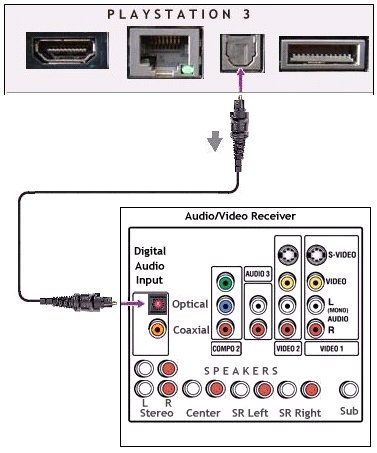 Use an Optical audio cable to connect the digital audio OUT port on the Playstation 3 to your Audio/Video Receiver with Dolby Digital 5.1 capability. Connect six loudspeakers to the A/V Receiver and position them around the listener, left, right, center, back left, back right and subwoofer.  PlayStation 3 supports Dolby Digital and DTS (Digital Theater Systems) surround sound. DTS is lesser known than Dolby's Digital and Pro Logic II, but it's nevertheless respected in the DVD arena and a number of PS2 games, including Grand Theft Auto: Vice City support it. Digital Surround Audio Unless you have a home theater receiver with HDMI, you'll need to use the Playstation 3's optical output for digital surround sound. HDMI carries audio and video information, but for those who haven't yet bought a high end A/V receiver with HDMI capability, that HDMI cable will go directly into your HDTV. The optical cable is another purchase you will have to make as it is not included with the PS3. There is no benefit to the ultra-expensive “official” Sony optical digital cable, so don't spend anything close to $100. There are good enough optical audio cables for as low as $15. PS3 is capable of Dolby Digital, DTS and their respective extended versions (including lossless audio versions for Blu-ray). Playstation 3 is compatible with Sony's proprietary SACD format (the competitor to DVD-Audio) for high resolution audio. Using PS3's HDMI output to a Audio/Video receiver with an HDMI input will get you pristine, lossless, multi-channel sound. Just make sure you have at least HDMI 1.3 capability. HDMI has undergone several revisions and continues to do so. HDMI 1.0 or 2.0 will not pass the newer lossless audio codecs (as the optical output also will not) but HDMI 1.3 will.  Cable - Digital Audio Optical Playstation 3 has on-screen menus for Sound Settings. You can select 2-channel stereo or surround sound. Also, select proper source on your A/V reciever. Adjust volume on A/V receiver. 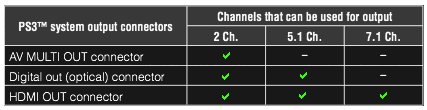 Audio using various connectors on the Playstation 3 The Audio/Video multi-out connector is only capable of stereo sound (left and right) 2-channel. The Optical cable connector is capable of 2-channel and 5.1 channel sound. HDMI is capable of 2-channel, 5.1 channel and 7.1 channel sound. 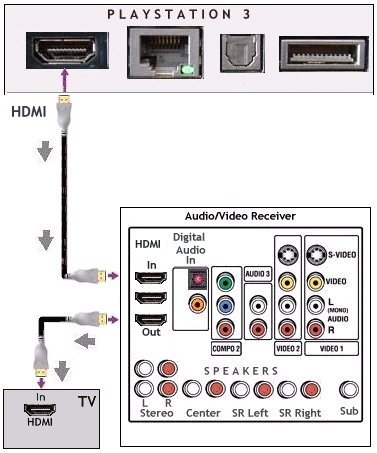 HDMI hookup diagram. Audio/Video Receiver has HDMI capability and TV has HDMI inputs. This hookup represents the top capabilities including 7.1 audio and 1080p video. Your TV would need 1080p resolution and your A/V receiver needs HDMI 1.3 with 8 surround speakers.  This hookup diagram shows the PS3 connected to a 5.1 capable home theater and a TV. 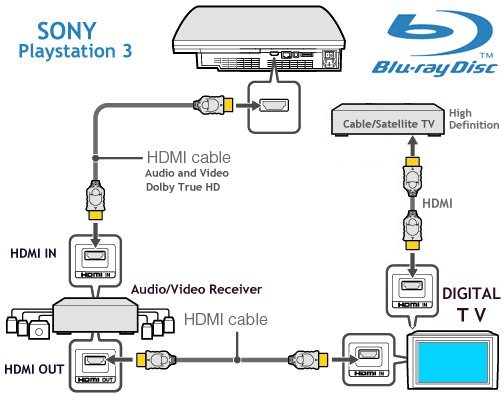 This hookup diagram shows a HDMI cable connection with 7.1 capable receiver and HDTV. To enjoy the online capability of Playstation 3, you need to connect it to the internet. Playstation 3: How to setup your Internet connection • PS3 Internet Setup How to reset PS3 video output to TV Switch from HDMI to composite video or back to HDMI from composite video Make sure the PS3 if off (red light on) and plug the AV cable into your TV. Press the PS3 power button and HOLD it down. You will hear the first beep when you first press it down, KEEP holding it down until you hear a second beep (about 5 seconds). Let go. Now select on the screen the video settings you want. • See over 100 A/V Hookup Diagrams • How to connect Playstation3 to Internet o 2015 4K TV ultra high definition o HDMI to Old TV converter o DVR for free TV cord cutters o Netflix Diagram o Sony PS3 for Netflix Setup o Car Stereo Installation o ROKU internet TV player setup Columbia ISA Audio Video Empowering consumers through information |