
 |
|
Home Diagrams Cable Modems Routers DSL How to Buy a Wireless Router Home Networking Hookup to High-Speed Internet at Home Routers allow computer and Game console to share internet  How to Buy a Wireless Router A wireless router lets your computer connect to the internet wirelessly (or wired). All wireless routers offer some degree of wired connectivity (Ethernet cable).  A single home user who just wants to Web surf doesn't need the same kind of router as a small business. A single-band router is a basic, decent performer that would suit the needs of anyone looking for simple Wi-Fi connectivity.  WiFi Standards The Institute of Electrical and Electronics Engineers (IEEE) is the body that sets Wi-Fi standards. There’s a long list of different Wi-Fi protocols that support different ranges and speeds. They always begin with IEEE 802.11, followed by a group of letters, for example: IEEE 802.11 a/b/g/n. Since the IEEE deals with lots of different standards, 802 simply relates to computer networks, and 11 is specifically Wi-Fi and WLAN (wireless local area network). Pay attention to the letters at the end of 802.11. Wi-Fi versions are now assigned numbers for simplicity. As advancements are made such as faster speeds, a new name is given to the protocol. The older 802.11 “n” protocol is also known as Wi-Fi 4, 802.11 “ac” is known as Wi-Fi 5, 802.11 “ax” is marketed as Wi-Fi 6 or Wi-Fi 6E (the standard for 2024), and the newer Wi-Fi 7 is 802.11 “be.” Radio Frequencies - Communications without wires The 2.4- and 5- GHz bands are the frequencies in which wireless communications operate. The older 802.11 b and g standard devices use the 2.4 GHz band, while 802.11n can use either the 2.4 GHz or 5 GHz band (dual band router). A single-band, 2.4-GHz router is geared toward simple wireless networks. On the other hand, a dual-band router supports both 2.4- and 5-GHz frequencies. The 5-GHz band is better equipped for throughput-intensive work within your home network such as gaming and file streaming. The main difference is that 2.4 GHz has a longer range, but 5 GHz offers faster speeds and greater bandwidth. While 6 GHz has the same theoretical top speed as 5 GHz, the former offers much wider bandwidth. 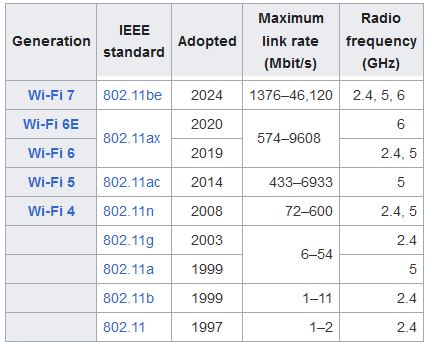 Wireless Standards Wireless routers adhere to a set of standards so devices will work somewhat together. These standards are upgraded as technology advances. For an explanation, see Wireless router standards. Knowing which standard the majority of devices on a network support is important in deciding which router is best for your setup. For example, if you want to connect two slightly dated laptops which house 802.11b/g wireless cards to the Internet, and you have no need or plans to upgrade your client devices anytime soon, you could get away with a cheaper, single-band 2.4 GHz 802.11N router. Why? You can run the router in "Mixed Mode" setting, which will let the router connect to B and G clients. Secondly, only N routers can connect at the 5 GHz band, so you only need a 2.4 GHz router for B and G clients. If you have a mix of B, G and N devices, your best bet is to go with a simultaneous dual-band router. There are other dual-band routers that are good choices as well. Routers should theoretically work across the board for Windows, Apple and Linux clients. If you have an all-Apple or predominately Apple environment, save yourself any potential hassle and go with a router from Apple. Mesh Routers What is mesh Wi-Fi? Known as whole home Wi-Fi, mesh Wi-Fi is an extensive wireless network created using routers known as mesh routers. A mesh network blankets an entire home or office with consistent wireless signals so there are no dead zones. Unlike a traditional router which broadcasts its signal from a single device, a mesh router emits a signal from multiple units strategically placed around your home.The whole home Wi-Fi network created by identical mesh routers looks like a mesh because the main hub connects to all the nodes and each node connects to the main router as well as every other node. To extend a mesh Wi-Fi network, you only need to add more nodes. A whole home mesh Wi-Fi is self-configuring, so it recalibrates itself to accommodate newly added mesh routers. A regular router connects to a modem and serves as a gateway between an Internet Service Provider's internet access and the devices joining the Wi-Fi network it creates. A modem/router has a built-in cable or DSL (digital subscriber line) modem. This is the type of router ISPs provide to their subscribers. As a 2-in-1 device, a modem/router simplifies the process of installing and setting up the necessary equipment needed for home/office Wi-Fi networks. Fiber routers are like regular routers but designed to connect to the fiber-optic infrastructure of ISPs. In locations where it’s available, fiber-optic internet is usually faster than cable modems. Router Antennas Router antennas can either be external or internal, with the former seemingly delivering stronger signals. In some cases, it's possible to purchase signal amplifiers or upgrade the antenna to one that's more high-powered. The one drawback with external antennas is that they can be more problematic to discretely situate in a home than a router with internal antennas. Also, it's true that anything that sticks out can be broken off. Accordingly, don't discredit routers with internal antennas. The average range for wireless coverage is 180 feet max indoors and 1,500 feet max in an open space—that's devoid of concrete walls or any other interference! Most wireless routers have some basic functionality; port forwarding, DHCP, firewall and NAT are a few of the features inherent in just about every router. There are routers with lots of extra features for advanced users. Security Most older routers support standard WEP security as well as the more secure WPA and WPA2. Early security standards like WEP (Wired Equivalent Privacy) and WPA (Wi-Fi Protected Access) are dated. The minimum standard to look for in a router today is WPA2, which was developed by the Wi-Fi Alliance in 2004. It offers reasonably strong encryption but is not without vulnerabilities, which is why it was followed by WPA3 in 2018. If you want to control what users can access when they are connected to the router, you are going to want one that offers decent Access Controls. While older routers tend to have basic settings you can only access by entering the correct IP address into your web browser and logging in, most new routers and mesh systems offer apps you can access on your phone. It's worth taking a look at the interface to make sure it has all the features you want. Wired Connectivity Most wireless routers have Ethernet ports for hard-wiring devices to take advantage of the greater transmission speeds that wired Ethernet has over a wireless connection. For faster transmission rates, invest in a router that has Gigabit Ethernet ports. Use the Gigibit Ethernet ports to wire gaming consoles, NAS drives, or any other type of multimedia server that have Gigabit Ethernet adapters to take advantage of the faster performance. SSID The service set identifier is the name of your Wi-Fi network. By default, it might be the manufacturer's name and some numbers or the Wi-Fi band, but you can always rename your network in the app or web interface for your router. Often this default name can be found on the device itself along with the default password. Your maximum internet connection speed is determined by your ISP, however, older routers can limit your speeds. Newer routers offer faster speeds and bring benefits for connections between devices on your home network. Router manufacturers: • TP LINK • TP-Link Smart WiFi 6 Router (Archer AX10) – 802.11ax Router, 4 Gigabit LAN Ports, Dual Band AX Router,Beamforming,OFDMA, MU-MIMO, Parental Controls, Works with Alexa • Netgear • NETGEAR Nighthawk WiFi 6 Router (R6700AX) AX1800 1.8Gbps Wireless Speed – Dual-Band Gigabit Internet Router – Covers 1,500 sq. ft., 20 Devices – Built-in VPN, Gaming, Alexa Enabled After Your Purchase Buying a router, you've still got to set it up and manage it. • How to setup a Router Columbia ISA Audio Video Empowering consumers through information |