Diagrams
Wiring
Cable Modems
Routers
DSL
Cable Modems, Routers and DSL
Home Networking
Hookup to High-Speed Internet at Home
DSL is faster than dial-up for internet access
Diagrams :
Wiring :
Cable Modems :
Routers :
DSL : Installing Cable/DSL modems
DSL
Digital Subscriber Line.
Voice and data on your home telephone line.
What is DSL?
DSL (Digital Subscriber Line) is a service that offers a faster Internet connection than a standard dial-up connection. You use your home telephone wires and a modem to hookup your computer but can talk on the phone at the same time you are on the world wide web. Even though DSL internet runs through the phone line, the copper phone wires have plenty of bandwidth to support phone conversations and an internet connection. And, DSL internet service operates on a different frequency than phone calls, so you can use the internet and talk on the phone at the same time, unlike dial-up internet service.
What is ADSL?
ADSL (Asymmetric Digital Subscriber Line) is a type of DSL. It is a broadband connection technology which enables computers to connect to each other over Internet using existing copper wired telephone networks. The main idea of DSL technology is that it works by splitting the existing telephone line signal into two: one for voice and the other for data. ADSL is asymmetric as it uses most of the channel to transmit downstream to the user at home and only a small part to receive information from the user.
Why choose ADSL?
ADSL is a replacement for dial-up modems. ADSL technology can work at up to 8Mbps download. The most popular services currently run at speeds of 512 Kbps, which is 9 times faster than a 56K dial-up modem. Apart from speed, ADSL connection appears to be always online, so there is no wait to get connected to the Internet. Finally, phone calls can be made at the same time as the ADSL link is being used.
What are the advantages and disadvantages of ADSL?
Advantages
High speed connection
Use of the phone line while connected
Fixed monthly cost
Good value for money
No extra wiring; ADSL uses the existing phone line
No more dropped connections
Disadvantages
Service not available everywhere
ADSL works better when closer to the ISP's central office
Variable speeds depending upon time of the day
Faster download than upload
Home user is contended at 50:1, meaning that you might be sharing your 512Kbps with 49 other people, giving you 10Kbps.
Other common types of DSL:
HDSL (High Data-rate Digital Subscriber Line)
HDSL is a better way of transmitting T1/E1 over copper wires using less bandwidth without repeaters.
SDSL (Single-Line Digital Subscriber Line)
SDSL is a single line version of HDSL that transmits T1/E1 signals over a single twisted pair. it is able to operate over the POTS (plain old telephone service), so that a single line can support POTS and T1/E1 at the same time. However, SDSL will not reach much beyond 10,000 feet while ADSL reaches rates above 6Mbps at the same distance.
RADSL (Rate-Adaptive Digital Subscriber Line)
RADSL is a variation of ADSL where the modem adjusts the speed of connection depending on the length and quality of the line.
ADSL - Asymmetric Digital Subscriber Line
1.544 to 6.1 Mbps downstream;
16 to 640 Kbps upstream
1.544 Mbps at 18,000 feet;
2.048 Mbps at 16,000 feet;
6.312 Mpbs at 12,000 feet;
8.448 Mbps at 9,000 feet
Used for Internet and Web access, motion video, video on demand, remote LAN access
Asymmetric DSL (digital subscriber line) is a technology that leverages a conventional telephone line to provide "always on", high-speed Internet connectivity. Because it doesn't require a dedicated phone line, ADSL is able to share a line with an existing telephone service without impacting that phone service in any way.
The word "asymmetric" means that the capacity to send data upstream and downstream is not equivalent. "Digital" means that data or voice is converted into a binary format where the audio or video data is represented by a series of "1"s and "0"s. The term "subscriber line" simply refers to the copper pair telephone wires that are used for conventional phone service.
To provide ADSL broadband service, special equipment is required at the telephone exchange and an ADSL modem is needed at the residence or business.
The DSL modem and the normal telephone equipment can be used simultaneously on the line without interference from each other.
Some variants of DSL connections, like ADSL and very high speed DSL (VDSL), typically work by dividing the frequencies used in a single phone line into two primary 'bands'. The ISP data is carried over the high frequency band (25 kHz and above) whereas the voice is carried over the lower frequency band (4 kHz and below). The user typically installs a DSL filter on each phone. This filters out the high frequencies from the phone, so that the phone only sends or receives the lower frequencies (the human voice). You should get several line filters with your kit from the ISP when you sign up for service. If not, you can buy these filters at retail electronics stores like Radio Shack or online for under $10. Fax machines or any other devices that use your telephone line require a filter so that they can operate normally using voice frequencies.
ADSL was developed in 1988 by placing wideband digital signals above the existing baseband analog voice signal carried between telephone company central offices and customers on conventional twisted pair cabling. U.S. telephone companies promote DSL to compete with cable modems. DSL service was first provided over a dedicated "dry loop", but when the FCC required the incumbent local exchange carriers to lease their lines to competing providers such as Earthlink, shared-line DSL became common. Also known as DSL over Unbundled Network Element , this allows a single wire pair to carry data and analog voice at the same time. Inline low-pass filter/splitters keep the high frequency DSL signals out of the user's telephones.
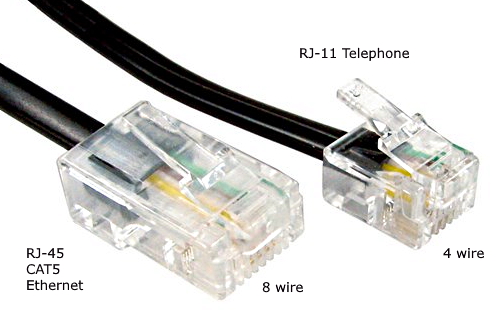
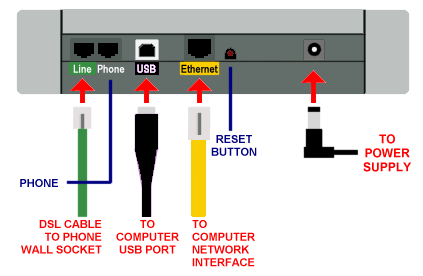
DSL Modem rear view
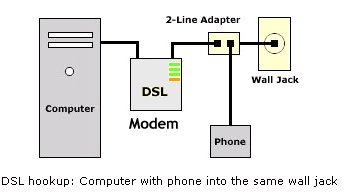
DSL hookup diagram
- Where do you get DSL service? You can order DSL service
online from ATT (www.att.com) or Earthlink for example or smaller service providers IF AVAILABLE IN YOUR AREA.
Costs go from $14.99 per month to $34.99 per month and up depending on line speed.
- Cables. You need Ethernet connections (CAT5 or CAT5e) from computer to modem.
- Setup. Get the professionals to hookup your DSL if you do not have the knowledge yourself.
- Network configuration. Support from your DSL provider such as Earthlink (www.earthlink.net) should be all you need. Call Technical Support for assistance.
- DSL Modem. Consider the cost of the modem. Some providers will include the modem for free.
- Filters. DSL requires a filter for every phone in your house so the data transmissions do not interfere with your voice conversations. DSL filters cost around $10 each.
 DSL line filter. RJ-11 to wall outlet.
DSL line filter. RJ-11 to wall outlet.Installing Your DSL High-Speed Internet Connection
The DSL hardware most often includes a DSL modem, five or six telephone filters, cables, instructions and possibly an installation CD-ROM. DSL modems are not modems in the true sense of the word (modems convert analog phone signals to digital data your PC understands and vice versa; DSL signals are already digital). Internet Service Providers usually provide a modem as part of the contract, but sometimes they give customers a choice between internal and external modems or ask that you buy one yourself.
External DSL modems are best. The simplest DSL modems have an input jack for the telephone line and an Ethernet (Ethernet is a networking standard used in most home and office networks) network output jack to connect the DSL modem to a computer with a CAT5 Ethernet cable. Residential gateways are more elaborate, combining the modem's functionality with multiple Ethernet jacks and perhaps some security hardware. They are essentially integrated network switches or hubs and make the best DSL modems. It is possible to connect separate computers to the Ethernet ports to share the DSL connection.
External DSL modems interface with your computer either through a USB (Universal Serial Bus) connection or an Ethernet NIC (network interface card). USB offers the easiest installation, typically involving nothing more than plugging a cable into a USB port and installing some simple software. NIC installations may require opening the PC's case and installing the card on the computer's motherboard, but this is not required with most new computers today because they already have an Ethernet port installed.
Internal modems come in the form of PCI (Peripheral Component Interconnect) or ISA (Industry Standard Architecture) expansion cards that you insert into appropriate slots on your computer's motherboard. They provide the same speeds as external modems, but because they make it more difficult to share a connection, they aren't quite as flexible.
Before buying anything, take a look at the terms of your contract. Few ISP's will offer any support if you use hardware or software that doesn't comply with their specifications. That limitation can even extend to software upgrades, so be sure to ask before installing a patch.
Installing an Internal Modem
Turn off your computer, remove the case cover, and touch a metal part of the chassis to dissipate any static electricity you may have built up (don't detach the computer's power cable before doing this or it won't be grounded). Get the modem card and find an empty PCI slot on the motherboard that you can insert it in (consult your documentation to see what type of product it is).
You may need to remove a metal port cover to make the slot accessible. Line the card up with the empty slot and press it firmly into place, using direct pressure on the top edge of the card and rocking it as little as possible. Always press straight down, as putting sideways pressure on the card can damage the motherboard. When the card pops into place, secure it to the case with the screw from the port cover and turn on the PC.
Windows will detect the new device and begin the software installation procedure, which varies depending on the hardware you're installing. Keep your Windows CD handy at all times during the installation process because Windows will likely ask you to insert it at various times so it can install drivers. When the software finishes installing, attach your modem to the NIC and connect the phone line to the modem's input port. At this point you should be able to turn the modem on and receive a DSL signal. Internal modems don't have power switches; they come on when you turn your PC on.
Software Configuration
The instructions that came with your kit will tell you how to configure any software the ISP bundled with it so you can get your PC to recognize the connection. The Network properties dialog box has a few settings that you'll probably have to edit. One is your IP (Internet Protocol) address, which tells the Internet how to find your computer. Depending on the type of service you have, your IP address will be either unchanging (static), or a new one will be assigned each time you begin an Internet session (dynamic).
When signing up for DSL service, find out if your ISP uses PPPoE (Point-to-Point Protocol Over Ethernet), which assigns IP addresses dynamically, or PPPoA (Point-to-Point Protocol Over ATM), which gives you a static address. With PPPoA you'll need to configure your Internet connection so that it always uses the same IP address (provided by your ISP).
Go to the Network properties dialog box in Windows Control Panel and click the Configuration tab. Find your hardware in The Following Network Components Are Installed: list of devices and double-click its name. This brings up the properties for the device. Click the Specify An IP Address radio button if it isn't highlighted already and enter the appropriate information in the boxes. Your ISP should provide all this information or it may be on their CD-ROM. If your service uses PPPoE, you'll have to follow the same steps but click the Obtain IP Address Automatically radio button instead. Contact your ISP if you cannot get on the internet.
See the following for external DSL modems and Cable modems.
• Installing Cable/DSL modems

External DSL Modem hookup wiring
• Configure Network Settings for DSL - Windows PC
Columbia ISA
Empowering consumers thru
information
columbiaisa@yahoo.com