
 |
|
Home SEARCH *** Columbia ISA Audio/Video How to Copy DVR to VCR or DVD How to connect your DVR Digital Video Recorders (DVR) such as those provided by satellite and cable TV companies are capable of recording hundreds of hours of TV shows. All your recordings are on the hard disk of the DVR. If the disk fills up, you must delete some TV shows in order to record more. What if you do not want to lose those shows but rather save them on another device. A DVR is a audio/video recorder which uses a storage medium unlike a VCR or DVD recorder. The VCR uses magnetic tape and records sequentially while a DVD recorder uses an optical disc. The DVR uses a hard drive like a computer and typically is built-in with a cable TV tuner/decoder or satellite TV receiver. Your cable TV provider usually has a cable box with or without a DVR built-in. The hard disk of a DVR can eventually fill up if no deletions are done. What if you did a copy of TV shows to a VCR or DVD recorder as a backup or archive so you do not find your TV shows lost one day. To copy from DVR to VCR or DVD recorder can be very easy. You hookup your VCR or DVD recorder to the cable box or satellite receiver with the DVR built-in. You do this with RCA cables, usually yellow, white and red. Keep in mind that many DVD recorders today will not let you copy any TV shows that are copy protected. Some cable boxes DVR and satellite receivers have some of the digital ports disabled such as eSATA and USB. You should be able to use HDMI or component video (green, blue, red) for high definition TV and you should be able to use the yellow video and white and red audio to copy analog video and audio to a VCR or DVD recorder. The VCR will not be able to get the high definition video, only standard definition video resolution. The same holds true for DVD. Only Blu-ray can give you HD video. Keep this in mind for any HD shows on your DVR. CONNECTING DVR to VCR 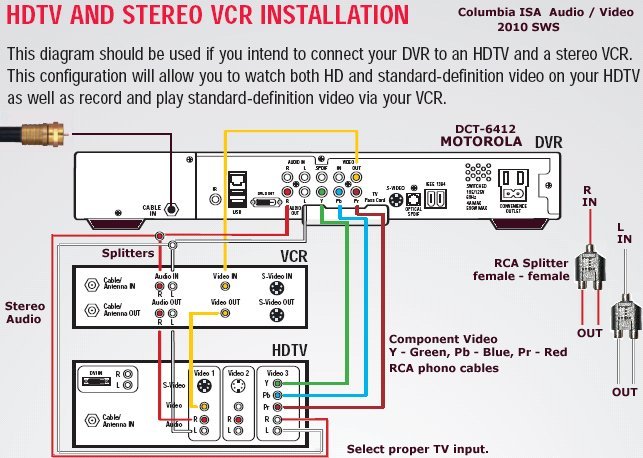 The video output (yellow) on the DVR is connected to the VCR yellow video input. Use RCA phono cables. The white and red audio (stereo) RCA cables connect from the DVR to the VCR white and red audio inputs. For a permanent setup, use two RCA splitters for the audio if needed. These are available online for very low cost. Connect the VCR to the TV using another set of RCA cables (yellow, white and red) and select on the TV, the VCR input when playing from the VCR. The TV should have on its remote, an input select button. RCA Splitter Adapter COPY DVR TO VCR Power on VCR with a blank tape inserted and select the LINE input on the VCR. The VCR LINE input uses the connected RCA video and audio cables for a signal. This may be a switch on the VCR or use the VCR remote button for input select. To copy from DVR to VCR, just select a recording from the DVR and play it. Press RECORD on the VCR. You can record the TV show on the VCR as you watch on the TV. Many DVRs have a LIST button on the remote to list all recorded TV shows. To select a show, move down the list and then press a SELECT button on the remote. 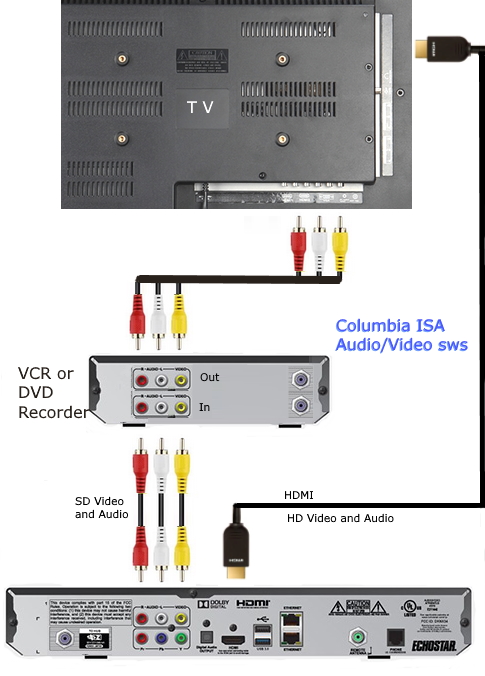 • How to connect VCR to Smart TV If TV has no RCA composite video inputs, use an AV adapter cable and input to the combo 3.5mm AV port (yellow) present on some TVs with only HDMI inputs. For TV with component video inputs, use the green port for the yellow RCA video cable. White and red RCA cables go into white and red audio input ports next to green, blue, red video ports. Select correct input on TV.  If your TV has only HDMI inputs, you can use a RCA to HDMI adapter.  If your DVR source only has HDMI output, use an HDMI splitter. Use an HDMI to AV(RCA) adapter to connect VCR. Question: Is there any way to remove the commercials from the VCR recording? Yes, just Pause the VCR while fast-forwarding the DVR past the commercial, then unpause the VCR. Question: Can I copy a High Def TV show to VCR? Yes, but it will not be in High Def resolution, only within the limits of the VCR which is about 250 lines of video resolution, not 720 or 1080 that HD has. Question: Recorded TV shows on my DVR go away after 14 days. How can I save them? Most DVRs are set to erase recorded shows after 14 days so that the disk does not get full. If you want to save a show, setup the DVR to save until you erase it rather than 14 days or you can copy to a VCR before it erases at 14 days. Question: Can I record from DVR to VCR if my TV has only a single RF input? Yes, just use an RF Modulator between the DVR and the VCR. Use RF coaxial cables from VCR to TV and from RF Modulator to VCR. VCR is on channel 3 or 4 and TV is on channel 3 or 4. External Devices hookup: USB, eSATA, Firewire DVRs have many output ports but not all of them are active. Also they may be restricted in different ways. You may be able to hookup an external disk drive to the DVR to get more space to record but not be able to control which disk records a TV show, the internal or the external disk. You may not be able to use the external disk on any other device, only the DVR, but an external disk drive could solve your current problem of a full DVR disk. DVR expander drive can extend storage space for more TV shows. Many have both USB and eSATA ports. Usually their disk must be formatted to the DVR's file system. Some of these devices actually have more storage space than your original DVR disk drive. What can a DVR (Digital Video Recorder) do? Possibly the following depending on the type of DVR. • Watch a live TV program or a pre-recorded TV program. • Watch two recorded or live programs at the same time with Picture-in-Picture feature • Watch one program while you record another or record both • Watch a pre-recorded program while you record two other programs • Record up to two live programs at the same time • Record all episodes of your favorite TV series, with just a one-time setup • Pause live TV • Instant replay! Jump back 8 seconds instantly • Rewind Live TV Capture Cards Devices You may be able to copy content from DVR to computer hard drive using video capture software and a capture device. DIGITNOW Video Capture Card Audio capture card Video USB Converter 1080P HDMI Video See also: • PC to Stereo hookup - how to play computer thru sound system • Audio cassette to computer hookup - how to record audio cassettes to PC • PC stereo hookup • See over 100 Hookup Diagrams • TV input select • Timer Record Radio Shows on a VCR • Camcorder hookup to TV, DVD • Audio Video Connections • 100 Hookup Diagrams Columbia ISA Audio Video columbiaisa@yahoo.com Laptop to TV hookup with pictures • How to hook up a Plasma or LCD HDTV • How to hook up a Cable TV box • Cable TV - Cable Box Setup • How to Install a HD Cable Box • Cable TV - Cable Box Setup Scientific Atlanta 4250HDC • Surround Sound over HDMI • Surround Sound - How to Hookup • Bluray Players, internet-enabled, Netflix movie streaming • Cable Types, audio/video for TV, explanation • Hookup diagrams, TV, VCR, DVD, Digital cable box • HDTV BUYING GUIDE in 9 EASY STEPS • SAMSUNG LED HDTV Review • Surround Sound • Audio and Video Cables - types • Blu-ray Surround Sound • Blu-ray Basics, players, Netflix • 100 hookup diagrams • DVD connect • DVD player - How to connect • HDMI Switch Box • Internet-ready HDTV • Diagram RF Modulator • How to hookup surround sound • Surround sound over HDMI • VCR basics |