
 |
|
Search Columbia ISA Xbox 360 Console Connections - Surround Sound How to Connect your Xbox 360 console to a home theater surround sound system  Xbox 360 Models ORIGINAL Xbox 360 In 2005 Xbox 360 was introduced but without HDMI. The 360 Core and the 360 Pro. The larger proprietary audio video port was the only output for video display/audio.  Original XBOX 360 REAR The rear ports are 1. (largest) Proprietary Audio/Video out supporting composite and component video, Dolby Digital Audio 2. USB (on top) 3. Ethernet (on bottom)  The power supply input on rear opposite side of AV port In 2007, new models (Arcade and Elite) were introduced and HDMI was added to connect to TV and surround sound systems.  Original Xbox 360 with HDMI port added beneath Audio/Video port  Xbox 360 Model S Next, in 2010, the Xbox 360 model S was introduced which kept the larger audio video port and the HDMI port but the optical digital audio output port was made available as a stand-alone output next to the HDMI port.  Xbox 360 Model S rear  Xbox 360 Model S rear ports: SPDIF optical, HDMI and large AV port Xbox 360 Model E Next, in 2013, the Xbox 360 model E was introduced which eliminated the larger audio video output port in favor of a 3.5mm combo port so older TVs could still be supported with composite video and analog audio. The HDMI port was kept for high-definition TV and digital audio but the optical audio output port was eliminated. The HDMI connection is all that is needed for audio and is future proof for high-res audio where optical is not.   Xbox 360 Model E rear So it makes a difference which model you have as to how you connect to video displays and audio devices. Xbox 360 supports stereo and surround sound. The Xbox 360 console supports the following analog and digital audio formats: • Analog stereo 2 channels (left, right) • Digital stereo PCM, 16-bit, 48 kHz • Dolby Digital 5.1 channel digital audio, 48 kHz • WMA Pro Stereo is 2 channels Dolby Digital 5.1 is 6 channels surround sound • Surround sound requires Toslink optical or HDMI connection. 1. Digital stereo PCM, 16-bit, 48 kilohertz (kHz) 2. Dolby Digital 5.1 channel digital audio, 48 kHz. Video Yellow composite RCA cable is standard definition video. HDMI cable connection is High Definition video capable. Component video cable connection (green, blue, red) is High Definition video capable and requires white and red RCA audio cables connections for a total of 5 cables. HDMI carries digital audio as well as video in one cable. Cable connections  Exactly how you connect XBOX 360 depends on what components you own. Xbox has gone through many models over the years and there are several different cables available depending on your TV and sound system capabilities.  XBOX 360 basic composite video/audio cable 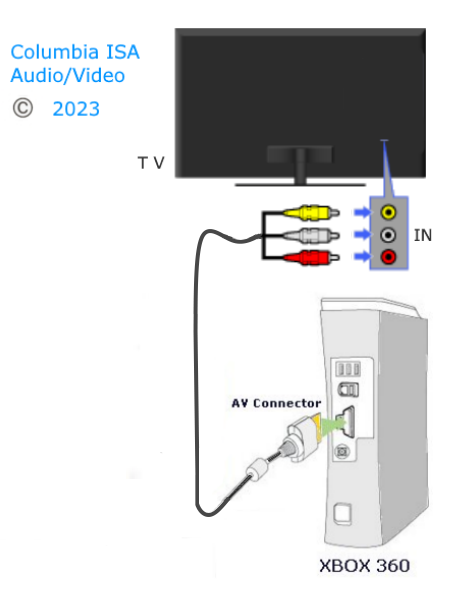 Standard XBOX 360 connection to TV Yellow composite video Analog stereo (white, red) to TV speakers As an option, you could connect a stereo system by running the white and red audio cables to an audio input on the stereo system. Adapter cables are available for 3.5mm AUX and cable extensions are available using a second set of audio cables with a RCA extender. This way you get much better sound than the TV speakers. 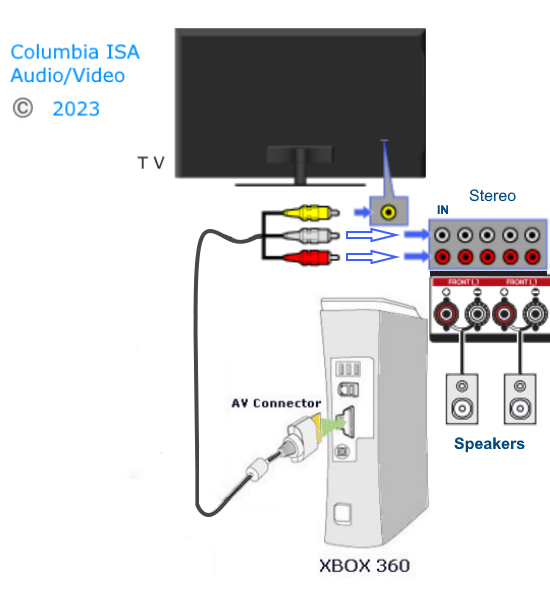 Adapters and extender cables for RCA audio connections   RCA cable adapter/coupler for extending RCA cables  RCA cable adapter/coupler to extend cables 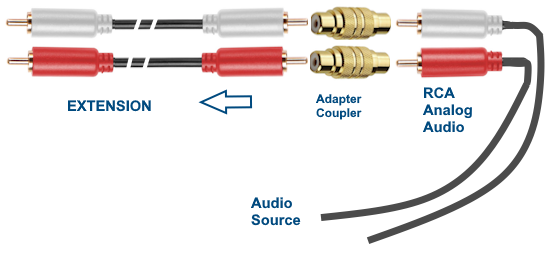 Extend RCA audio cables to stereo system  XBOX 360 cable with composite and component video and analog 2 channel audio. This cable also has Toslink optical audio port.  Diagram Xbox360 surround sound connect  1. Be sure to set audio to Dolby Digital 5.1 in Xbox on-screen menus 2. Be sure to select the correct input source on the audio video receiver 3. Be sure to select the correct input source on the TV 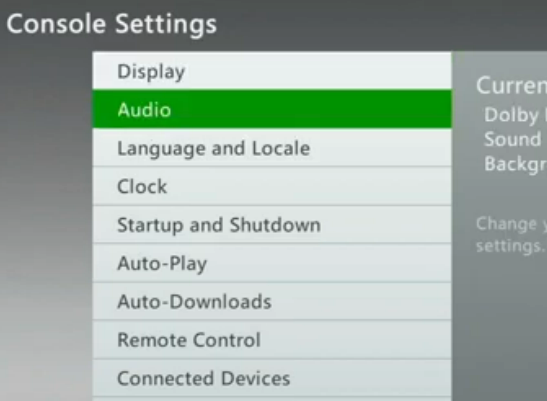 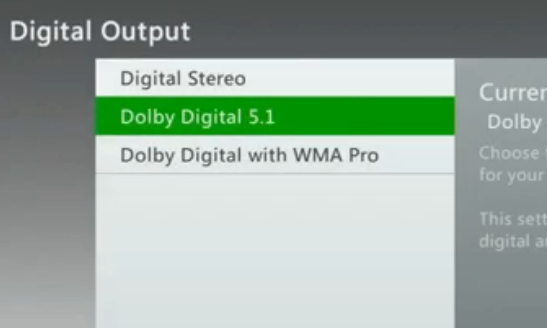 There are several ways to connect, but you need the correct gear. If you own a current XBOX, HDTV and a current home theater system, you could connect with an HDMI cable from XBOX to home theater input and home theater output to TV. HDMI can carry Dolby Digital 5.1 surround sound. However, if you do not own a current home theater system, you can still get richer sound from a stereo system than from your TV speakers. True surround sound is 6 or more channels of audio using 5 full frequency speakers and a subwoofer. Only HDMI or optical (in the case of the original XBOX) is going to be able to carry these multiple audio channels. Your A/V receiver has to decode the bitstream, amplify and send to your surround speakers. You need an A/V receiver or home theater system capable of decoding Dolby Digital 5.1 and you need either an HDMI input/out or an optical digital audio input. See the steps below to learn how to connect Xbox 360 E, Xbox 360 S console to a sound system. Steps: 1. Connect an HDMI cable to the XBOX HDMI port. 2. Connect the other end of the HDMI cable to an available HDMI input on the audio video receiver (or soundbar). This could be an HDMI input labeled GAME. 3. Connect another HDMI cable to the HDMI OUT port on the audio video receiver. 4. Connect the other end of the HDMI cable to an available HDMI input port on the TV. Use HDMI ARC if available. 5. Using the TV remote, select the correct HDMI input source that the audio video receiver is connected to. 6. Using the remote for the audio video receiver or soundbar or using buttons on the AVR or soundbar, select the correct input source that the XBOX is connected to. 7. Navigate to the AUDIO SETTINGS on-screen menu for the XBOX and select BITSTREAM or Dolby Digital 5.1 8. You may need to select on the audio video receiver, the surround sound audio in AUDIO SETTINGS.  XBOX 360 rear panel - HDMI port connection  audio video receiver HDMI input ports and HDMI Out port  Audio video receiver or soundbar HDMI ports HDMI for surround sound If you have a newer Audio/Video Receiver with HDMI audio decoding, connect HDMI cable from Xbox 360 to an HDMI input on the A/V receiver. Then connect another HDMI cable from the A/V receiver's HDMI OUT (Monitor) to your HDTV's HDMI input.  6 channel surround sound is decoded by the A/V receiver and sent to loudspeakers. Select the proper inputs on the TV and the A/V receiver.  To see XBOX on-screen menus press large X button on controller (top center) 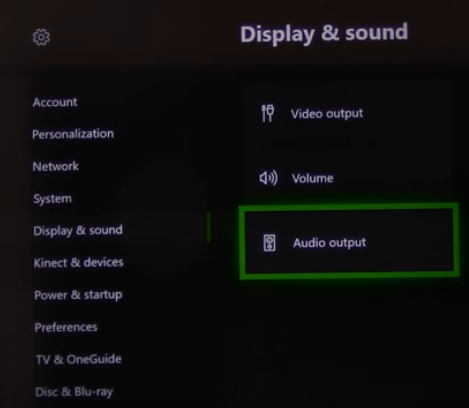 XBOX Audio menu settings selections 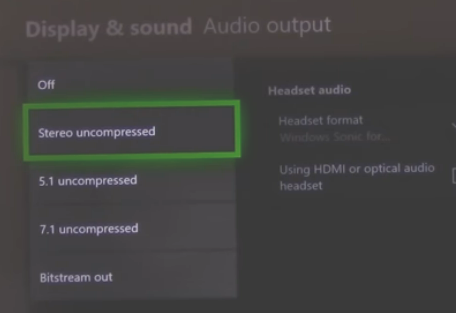 XBOX Audio selections for stereo or surround XBOX 360 connect to soundbar for surround sound 1. Connect your console to the soundbar using the console’s HDMI output and one of the soundbar’s HDMI inputs. 2. With a second HDMI cable, connect the soundbar to the TV using ARC-enabled ports on both TV and soundbar. If you don't have ARC-enabled soundbar, but do have optical ports on your soundbar and TV: 1. Connect the XBOX directly to your TV’s HDMI input. 2. Connect the TV to the soundbar using an optical audio cable from TV optical OUT to soundbar optical audio IN. Using an HDMI cable (high-definition TV) If you connect your XBOX console directly to your TV with an HDMI cable, you also need the following to connect to a home theater sound system: Xbox 360 S console • A digital audio (TOSLINK) cable OR • A standard stereo audio cable and an audio adaptor. Note: The Xbox 360 S has a built-in optical audio port for the digital audio cable. An audio adaptor is optional if needed for your system. Original Xbox 360 console • A digital audio (TOSLINK) optical cable and an audio adaptor OR • A standard stereo audio cable and an audio adaptor  Using a digital audio (TOSLINK) optical cable An Xbox 360 console connected to an HDTV with an HDMI cable and connected to a home theater system with a digital audio cable 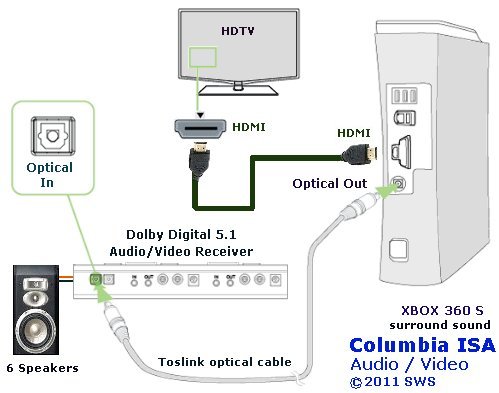 Xbox 360 S console 1. Leave the HDMI cable connected to your TV for video. 2. Connect one end of the digital audio cable to the optical audio port on the console. 3. Connect the other end of the digital audio cable to the digital audio input on your home theater receiver. Original Xbox 360 console 1. Leave the HDMI cable connected to your TV for video. 2. Connect the audio adaptor to the A/V port on the console. 3. Connect one end of the digital audio cable to the audio adaptor. 4. Connect the other end of the digital audio cable to the digital audio input in your Audio/Video receiver.  Optical input port on an Audio/Video Receiver for a Toslink cable  Optical cable for digital audio (Toslink) 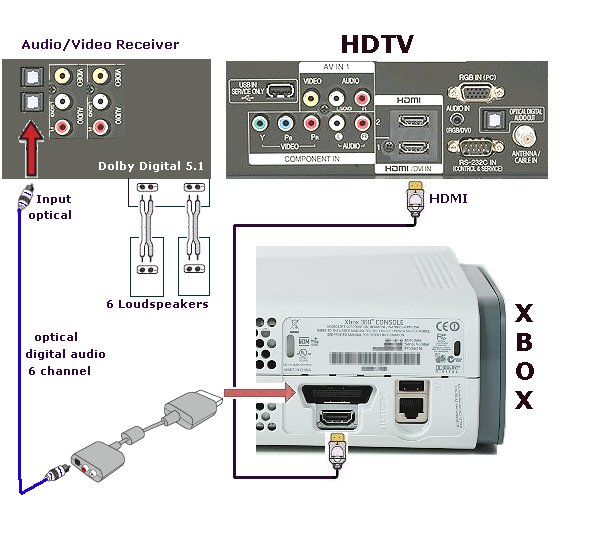 Analog Stereo and S/PDIF (Toslink) Digital Optical Audio Adapter for Xbox 360 Use both HDMI® video and analog or digital optical audio on your Xbox 360® using this Analog Stereo and S/PDIF (Toslink) Digital Optical Audio Adapter for Xbox 360! This adapter cable is designed to let you use both the AV and HDMI ports on your Xbox 360 or Xbox 360 Slim console. The cable includes connectors for analog stereo audio using RCA jacks, as well as multichannel digital audio using the S/PDIF (Toslink) Digital Optical Audio port. This is the preferred audio connection for use with audio-timing critical games. Unlike the Xbox 360 audio-video cable, which has a tab that prevents the use of the HDMI port, this audio-only cable does not cover the HDMI port, allowing the HDMI port to be used for video, while this cable handles the audio. However, the fit is very tight, and ordinary HDMI cables can barely fit, putting a strain on both the HDMI and AV ports. Be sure to use slim HDMI cables, which have connector heads small enough to fit alongside this audio cable adapter. Configure the console audio settingsNote The steps below might differ depending on the type of cable that you use on your console and the audio receiver or the output device that you use.
Select the function on the A/V receiver or home theater system which matches the input connection for the audio cable hookup. Using a standard stereo audio cable Xbox 360 S and original Xbox 360 consoles 1. Leave the HDMI cable connected to your TV for video. 2. Connect the audio adaptor to the A/V port on the console. 3. Connect the white and red connectors on the stereo audio cable to the corresponding ports on the audio adaptor. 4. Connect the connectors on the other end of the stereo audio cable to the stereo input ports on your receiver. Using other A/V cables Most A/V cables for the Xbox 360 console have both video and audio connectors.  This cable for the Xbox has both component (green, blue, red) and composite (yellow) video as well as analog stereo (white and red) hookups. Instead of the audio connectors on the A/V cable, you can use a separate digital audio cable. Using a digital audio (TOSLINK) cable An Xbox 360 S connected to a TV with a component A/V cable Xbox 360 S console 1. Leave the A/V cable connected to your TV for video. 2. Unplug the audio connectors from your TV. 3. Connect one end of the digital audio cable to the optical audio port. 4. Connect the other end of the digital audio cable to the digital audio input on your Audio/Video receiver. Original Xbox 360 console 1. Leave the A/V cable connected to your TV for video. 2. Unplug the audio connectors from your TV. 3. Connect one end of the digital audio cable to the TOSLINK port on the A/V cable. 4. Connect the other end of the digital audio cable to the digital audio input on your A/V receiver. If you connect your XBOX console directly to your HDTV with an HDMI cable, you need a separate audio cable to connect to a sound system. The original Xbox 360 console requires an audio adaptor in addition to a separate audio cable. Analog TV or digital TV using composite (yellow) video RCA connection and stereo RCA audio connections 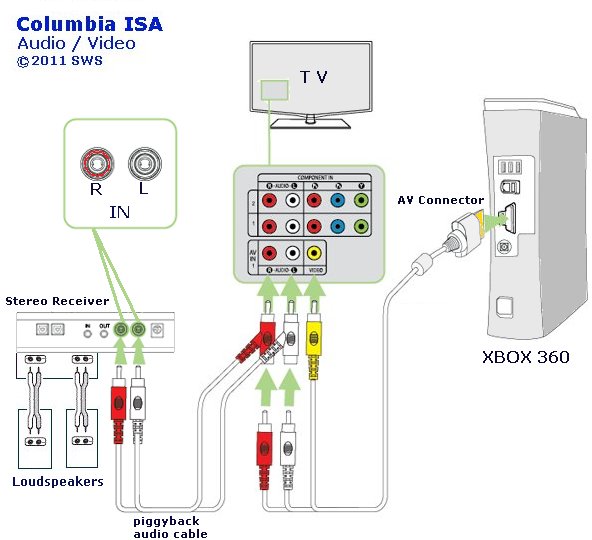 Use a piggyback audio cable to run the stereo audio to your audio receiver and speakers for a richer sound experience. For OLDER TV and OLDER Receivers - XBOX connections  Older TV rear panel  Older audio video receiver For older TV using composite video inputs, RCA audio output and older audio video receiver with speakers 1. Plug Xbox composite AV cable into XBOX AV port. 2. Plug yellow, white and red RCA cables (other end of XBOX AV cable) into TV yellow, white and red inputs. Match the colors. 3. Using another set of RCA cables, connect the white and red RCA cables to the TV audio output, white and red. 4. Plug the other end of the second RCA cables into the audio video receiver white and red audio inputs. You can use a set of white and red inputs labeled GAME or CBL/SAT or other available inputs. 5. Set the audio video receiver to the correct input where the white and red RCA cables are connected. 6. Set the correct input source on the TV (where Xbox is connected) Every audio video receiver will be slightly different and have a different layout of inputs and outputs but the important point is to understand the connection concept. If TV does not have RCA audio output For a TV without the RCA audio output, you can connect Xbox to the audio video receiver and then send the video to the TV. Using this setup the audio goes from Xbox to AVR with speakers for better sound while sending the video on to the TV. 1. Plug Xbox composite AV cable into Xbox AV port. 2. Plug other end of cable into audio video receiver yellow, white and red inputs. Use available inputs like GAME, Video2 or other yellow, white, red input. 3. Plug a second RCA cable, yellow, white, red into TV yellow, white, red inputs. Since the AVR is handling the sound, the white and red connections are optional. 4. Plug the other end of the second RCA cables into audio video receiver yellow MONITOR OUT and then optionally the white and red into TAPE OUT (PLAY). If the receiver does not have TAPE OUT, use another white and red audio output. This can be an assignable output to link with the GAME input. Select the correct inputs on the TV and the receiver.   Start the Xbox 360 console without a disc in the disc tray. Go to Settings and select System. Select Console Settings, and then select Audio. Select Digital Output, and then select the digital output used by your audio system: Digital Stereo Dolby Digital 5.1 Dolby Digital with WMA Pro: This setting enables WMA Pro pass-through if your receiver supports the WMA Pro format. • How to connect Wii game coonsole • Surround Sound - How to Hookup • Surround Sound - Explained Columbia ISA Audio Video - Empowering consumers through information. Contact: columbiaisa@yahoo.com • XBOX 360 Kinect motion sensor Full body interaction with games See more...• Input Select on TV and other devices • Cable hookup digital cable and TV • Audio Video Connections and cables • HDMI Versions • HDTV hookup options • HDTV basic setup • See over 100 hookup diagrams • How to hook up a Plasma or LCD HDTV • How to hook up a Cable TV box • Cable TV - Cable Box Setup • How to Install a HD Cable Box • Cable TV - Cable Box Setup Scientific Atlanta 4250HDC • Surround Sound over HDMI • Surround Sound - How to Hookup • HDTV Antennas and Reviews • See over 100 hookup diagrams • Bluray Players, internet-enabled, Netflix movie streaming • SONY Bluray Player BDP-S470 REVIEWED • Cable Types, audio/video for TV, explanation • Hookup diagrams, TV, VCR, DVD, Digital cable box • DVD Players reviews and Guide • How to copy VHS to DVD - copy VCR tape to DVD disc • ROKU digital video player Setup Guide • HDTV BUYING GUIDE in 9 EASY STEPS • SAMSUNG LED HDTV Review • How to copy DVR to VCR • Internet TV - video streaming • Routers - wireless how to setup network • How to buy a wireless router • XBOX Series X 2021 Surround Sound Hookup • Blu-ray Basics • How to hook up a Plasma or LCD HDTV • How to hook up a Cable TV box • Cable TV - Cable Box Setup • How to Install a HD Cable Box • Cable TV - Cable Box Setup Scientific Atlanta 4250HDC • Surround Sound over HDMI • Surround Sound - How to Hookup • HDTV Antennas and Reviews • HDTV BUYING GUIDE in 9 EASY STEPS • See over 100 hookup diagrams • Bluray Players, internet-enabled, Netflix movie streaming • Cable Types, audio/video for TV, explanation • Hookup diagrams, TV, VCR, DVD, Digital cable box • DVD Players reviews and Guide • VHS to DVD copy VCR tape to DVD disc • How to Hookup an Audio Video Receiver See over 100 hookup diagrams : see also Cable hookup digital cable and TV Connect HDTV, XBOX 360 and Surround Sound Receiver • XBOX 360 Kinect motion sensor Full body interaction with games |