
 |
| CONNECT BLURAY PLAYER TO TV HOW TO CONNECT BLURAY PLAYER TO TV HOW TO SETUP BLURAY PLAYER Cable connections and hookup wiring diagrams Remember, a cable connection diagram is only one part of the total solution for getting your system working to perfection. You also need to know how to select the proper input on your components and how to setup on-screen menu options.  CONNECTING YOUR BLU-RAY PLAYER   You need an HDMI cable, power plug, batteries for the remote control and the remote 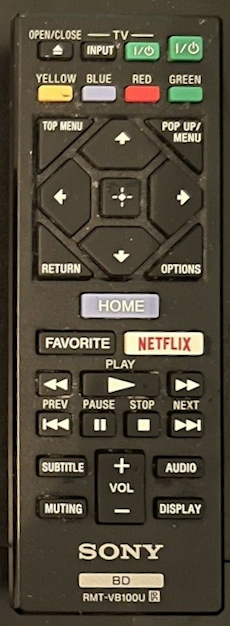 Remote Control for SONY Blu-ray Player On the back of the remote control, remove the battery cover and Install good batteries into the remote control. Replace the battery cover into place. POWER The Bluray Player needs to be plugged into an A/C outlet to provide power   Hookup Diagrams Blu-ray is all about high definition video and audio. DVD is standard definition video (480). Blu-ray is 1080p video resolution and the newer UHD or 4K Blu-ray is 2160p video. Blu-ray players can play CDs, DVDs and Blu-ray Discs. Listen to music from a CD on your TV or watch movies from a DVD or watch movies in High-Def from a Bluray Disc often with surround sound (soundbar or Audio Video Receiver needed). Bluray players can also connect to internet sources through certain apps by using the Ethernet wired connection (LAN) or a wireless Wi-Fi connection to your home router/modem internet service. For the best Blu-ray connection, use HDMI cables as this option gives you the best video and the best audio possible.  HDMI Cable Best - HDMI cable - Ultra High Speed  Blu-ray Player rear ports for connections Connecting a Bluray Player to a TV using HDMI cable 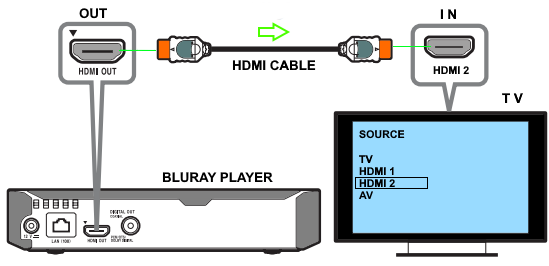 Bluray player connect to TV with HDMI cable  Connect HDMI cable to Bluray player. Insert completely for a good connection.  Connect the other end of HDMI cable to TV HDMI input Press the POWER button to turn the player ON and be sure the TV is powered ON. Select the correct input source on the TV using the TV remote control. In the above example, select HDMI-2 You should now see the player's output on the TV. How to use Bluray player Once the cables are connected, Power ON the TV and the Bluray player using their remote controls. The power button on remote controls usually looks like the following icon and could be colored red, green or another color: 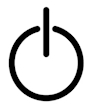 Using the TV remote, select the correct source input on the TV which is in the example above, HDMI 2. If you have the correct input source selected, you should see on the TV screen, the Bluray initial setup screens such as selecting your Language, if this is the first use of the player. Some players will have a main screen with a SETUP tab or you may need to select SETUP from the HOME screen or the player will start up with options for Language, Network setup and Update Software where you select options using the remote's navigation buttons, UP/DOWN/LEFT/RIGHT arrows and the OK or ENTER button. Settings such as Network connection (wired or wireless), video and audio options, software update to the latest release, should be done prior to playing a movie. Bluray Player Setup and Settings Use the remote control for the player to navigate up/down/left/right with arrow buttons. Press the OK/ENTER button in the center of the four arrows to select your choice. 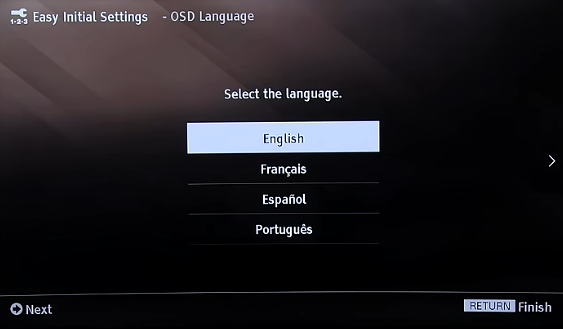 Select your on screen display language NEXT Select Quick Start Mode 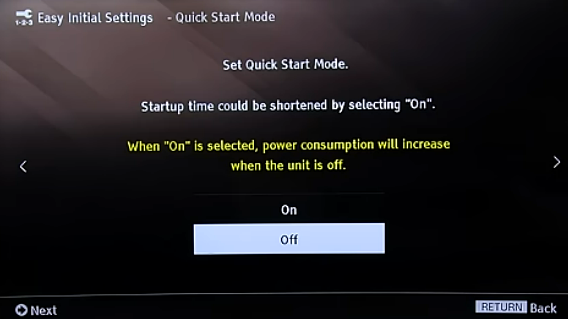 Internet Connect You can play Bluray Disc movies on your Bluray player without home internet service. However, if you want to view Netflix movies or any other internet based content, you need home internet service. You can test your home internet service by using a connected computer or mobile phone and going to: Speed Test NEXT Bluray Player will Search for your Wireless Networks  Next screen will show the results of the search. You can rescan if desired. 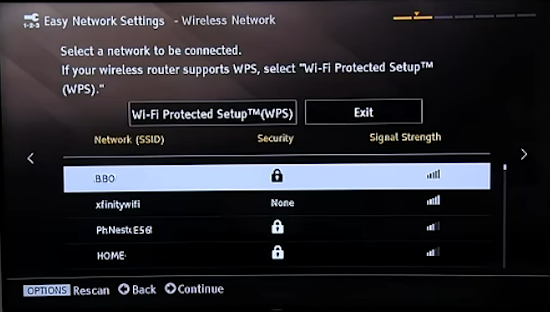 Select the wireless network you want to connect to player. There is an option to EXIT. Next, enter the wireless network's password 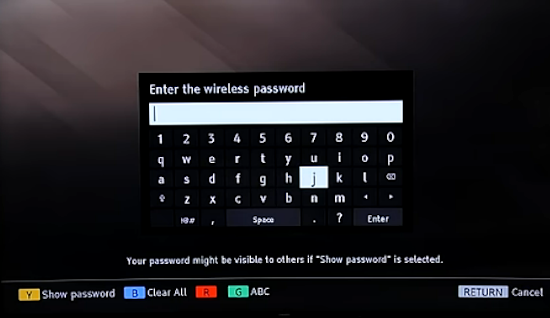 When finished, select Enter Now connection to internet will be attempted. This may take a few mins. If all goes well, the Bluray player should now be connected to internet Communication can now take place and you can continue. 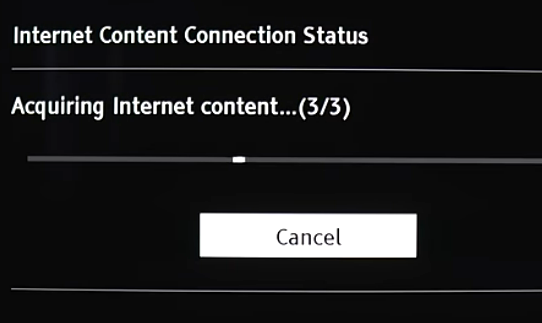 Internet communication can now occur 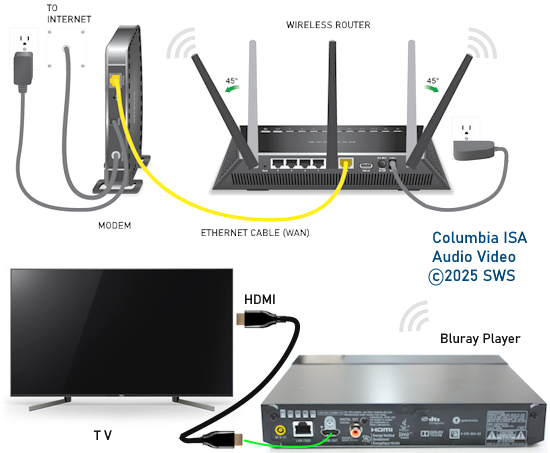 Bluray Player Wi-Fi Connection Diagram WIRED INTERNET CONNECTION  You could connect the Bluray player to the internet with a wired connection which is actually faster and more reliable than wireless. Use an ethernet cable to connect the bluray player's LAN port to one of your router's LAN ports. 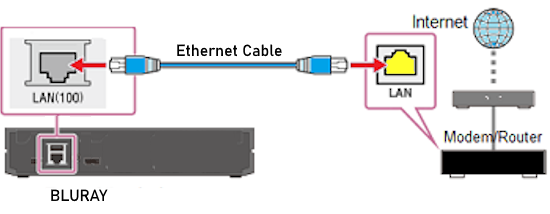 WIRELESS ROUTER LAN Ports and the WAN Port  Bluray Player Software Update 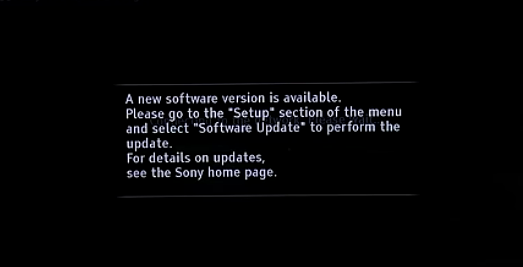 You may be prompted to update the player's software. Performing the update may take a few mins.  Next you will be taken to the main menu (HOME screen) Select SETUP if you want to perform tasks such as picture and sound definitions or update the player's software. 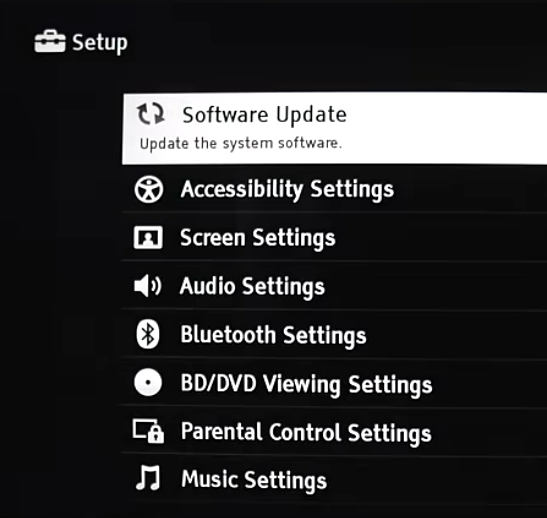 If your Bluray player does not have the latest software installed, you can get it from the internet (www.sony.com/bluraysupport) Also you can view the current version by going to HOME, SETUP, SYSTEM SETTINGS, SYSTEM INFORMATION. 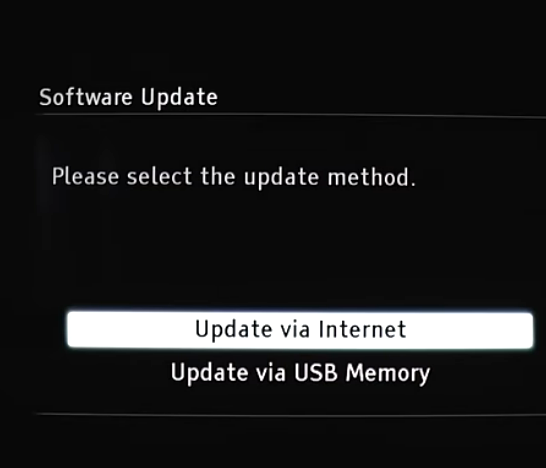 You can update directly from internet using your home network service or if you cannot get the player's networking functioning properly or have issues, you have another choice which is using a USB drive which contains the downloaded update. Link to page How to update using USB drive 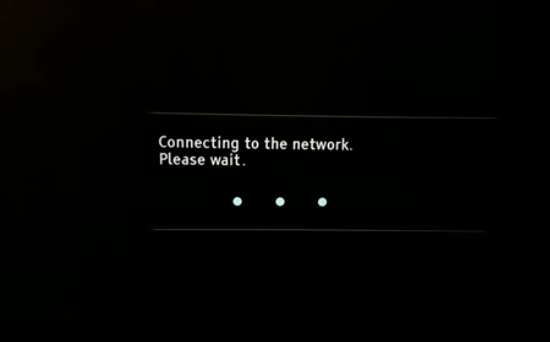 Connecting to Internet..please wait 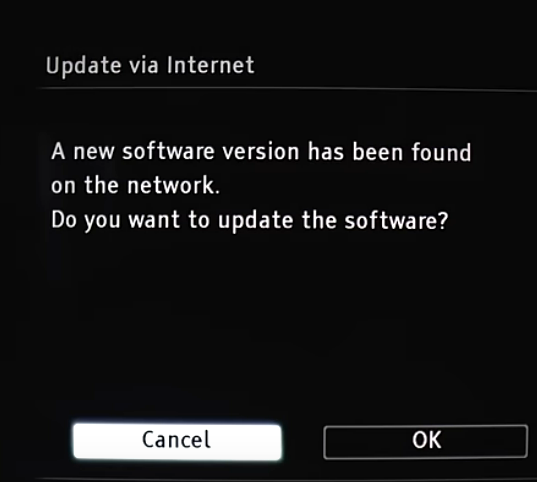 Your Bluray player may already be up to date but if not, Select OK if you want to update 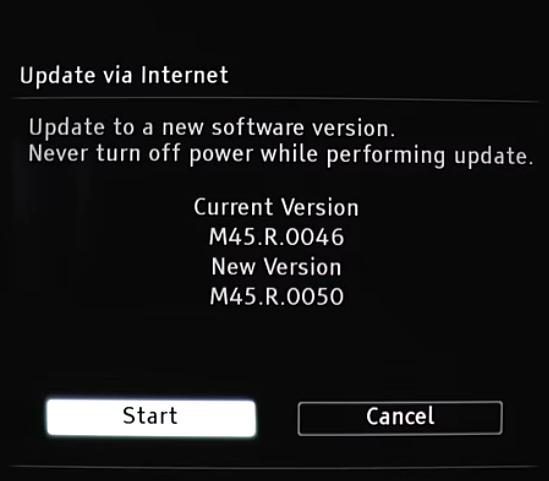 Select START to begin the updating process. The software versions are shown. 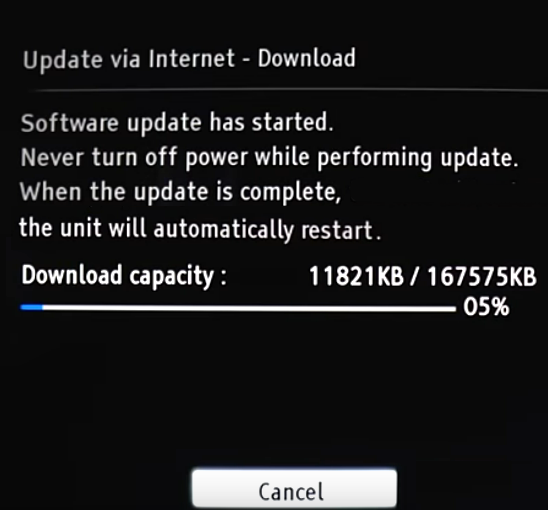 Software Update Starting, player will restart when completed. The Update may take several mins. so just wait. When completed, the TV screen should display a message "it is successfully updated" Bluray Player Setup Settings for Video and Audio VIDEO - 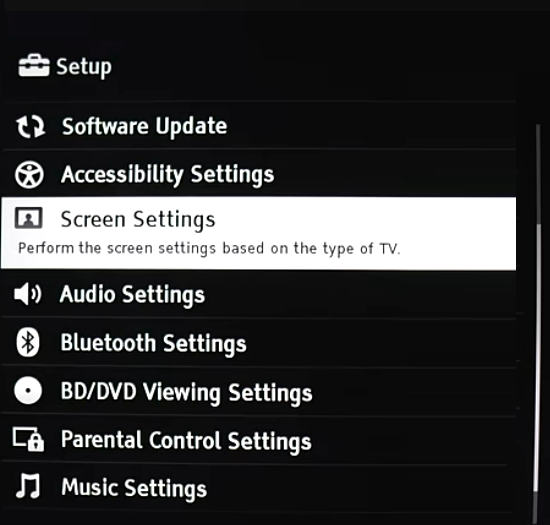 Your TV may be 4K or 1080p or 720p Normally select AUTO or if you prefer, select your TV native video resolution such as 4K. To change the TV video resolution, go to HOME, SETUP, SCREEN SETTINGS 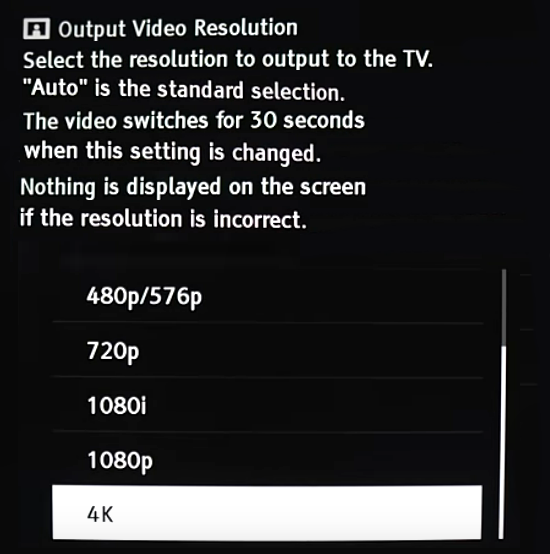 AUDIO - Audio settings may be needed to setup the correct type of audio output to your devices. You can select AUTO and the source content will determine what audio format is output, PCM or bitstream. Most of the time be sure to set Secondary Audio to OFF. 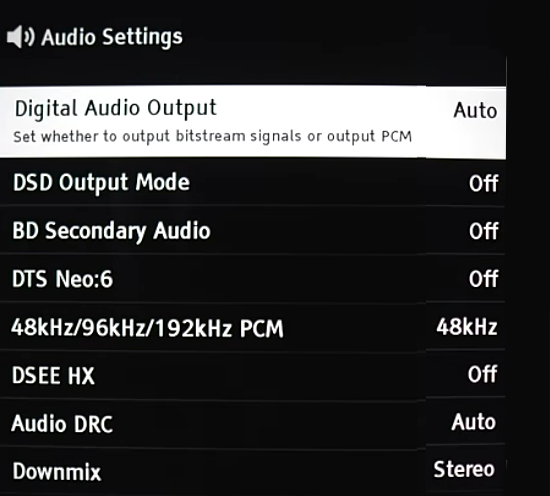 PCM is basically 2 channel stereo. Bitstream means the audio will be sent to an audio decoder/processor such as an Audio Video Receiver or Soundbar for multi-channel surround sound. Bluetooth wireless audio Bluetooth Headphones can be used with 4K Bluray DISPLAY button on remote while movie is playing Playing a disc Open the tray on the Bluray player. Press the Open/Close button on the Bluray Remote. Insert a disc, close the tray and press the PLAY button on the Bluray remote, usually a single arrow pointing to the right. If you do not see proper video resolution, press the HOME button on the remote for the Bluray player and go to SETTINGS using the arrow buttons and press OK or ENTER. Go to display and select AUTO resolution. 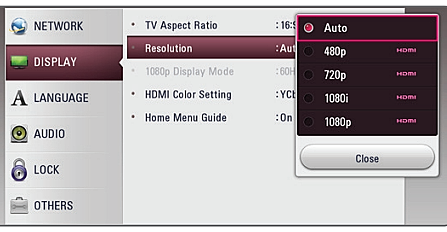 Select AUTO video resolution Blu-ray Surround Sound 4K UHD Bluray Enjoy 4K video and lossless Dolby TrueHD audio plus Dolby ATMOS with a UHD Bluray Player  Newer UHD Blu-ray Players have two HDMI OUT ports, one for audio only in case your AVR or Soundbar is not 4K capable.  4K capable Audio Video Receiver Connect the HDMI cable from the player to the AVR's HDMI INPUT. Connect another HDMI cable from the AVR HDMI OUT (ARC/eARC) to the TV HDMI ARC/eARC input. Select on the AVR or soundbar, the correct source input.  Hookup Diagram UHD 4K Bluray, 4K AVR, 4K TV If you have a non-4K Soundbar or AVR, connect the HDMI audio out from the player to the AVR or soundbar's HDMI input. 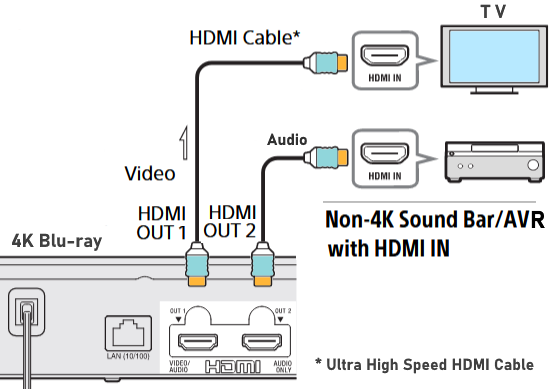 If you have an older soundbar or AVR without HDMI, connect using an RCA coaxial digital audio cable.  Using a capable audio video receiver and loudspeaker setup, you can listen to surround sound from a DVD or Blu-ray disc. 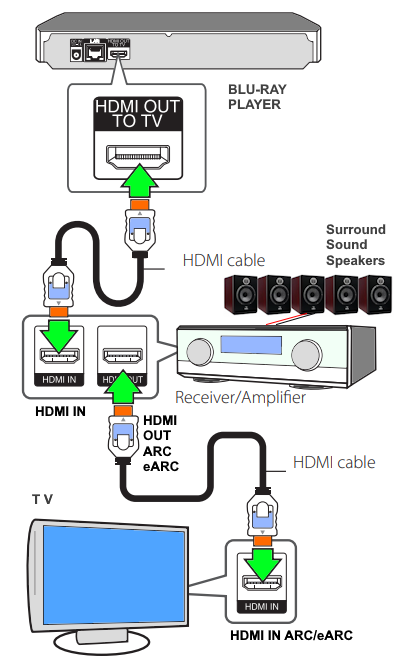 • How to Connect Blu-ray Surround Sound HDMI ARC, eARC and HDMI CEC - TV Settings You may need to enable on the TV, HDMI CEC. You may need to enable HDMI eARC. Your TV may not have HDMI or may have HDMI without ARC or may have HDMI with ARC or may have HDMI with eARC. HDMI ARC (Audio Return Channel) and CEC (Consumer Electronics Control) HDMI CEC was introduced with the original HDMI 1.0 standard and formalized in 2005 with HDMI 1.2a. The purpose is to enable communication and control between multiple HDMI-connected devices, allowing a single remote to control multiple devices (e.g., turning on the TV and soundbar simultaneously). The limitations of HDMI CEC: Unfortunately manufacturers implementation can vary across platforms (sometimes referred to by different names like EasyLink, Anynet+, BRAVIA Sync). HDMI ARC was introduced with the HDMI 1.4 standard in 2009. TVs made in 2010 may not have HDMI ARC but TVs made in 2011 and beyond will most likely have HDMI ARC. The purpose is to allow audio to be sent from the TV (e.g., from internal apps or connected devices) back to a connected soundbar or AV receiver through the same HDMI cable used for video. HDMI ARC Limitations: ARC has bandwidth limitations, which can restrict the type of high-quality audio formats (like Dolby Atmos) that can be transmitted. HDMI eARC was introduced with the HDMI 2.1 specification in 2017 to address some of the limitations of ARC and to increase bandwidth for the highest quality audio formats. HDMI eARC is an enhanced version of ARC with significantly higher bandwidth and speed. eARC allows for the transmission of uncompressed, high-quality audio formats like Dolby Atmos and DTS:X. HDMI eARC advantages over HDMI ARC: Offers higher bandwidth, allowing for the transmission of more audio data, resulting in a more immersive and detailed surround sound experience. eARC also provides a more reliable "handshake" between devices, improving the overall user experience with CEC and other features. eARC is generally backwards compatible with devices that support the older ARC standards but you will be limited to the ARC standards. Audio Connections - Stereo If you do not have a soundbar or AVR, you can use a stereo amplifier with stereo passive speakers or stereo powered speakers or headphones by connecting the HDMI output to an HDMI Audio Extractor device. 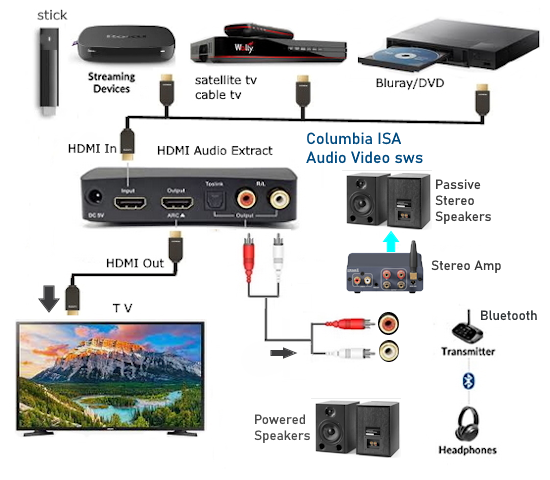 Be sure to get a 4K capable HDMI audio extractor if your TV is 4K. Blu-ray Internet Connect If you have home internet service, you can connect Blu-ray player to internet using wired (Ethernet cable) or wireless (Wi-Fi). For wired, connect an Ethernet cable from the LAN port of the Blu-ray player to your router/modem LAN port. 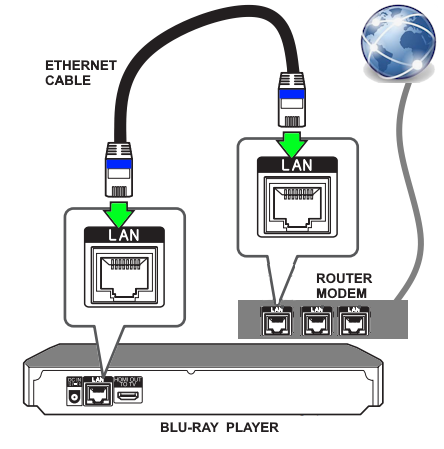 For a wireless setup, the Bluray Player must have Wi-Fi and you must have a wireless router. 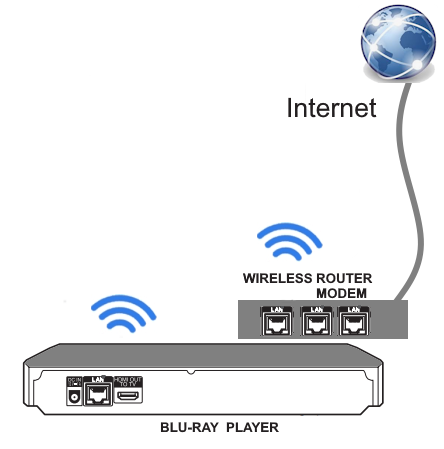 To connect to your network, on the Bluray player, go to SETTINGS, NETWORK SETTINGS, choose WIRELESS. Next choose your network name from the list of available wireless options. Next, enter your Wi-Fi password for your network. CONNECT and if all goes well, the player is now connected to internet. The apps available vary depending on brand of player. Also, you can update the player's software with internet. GENERAL INSTRUCTIONS: How to Connect Bluray Player to Internet Make sure your Blu-ray Disc player is connected to your TV. Power on your TV and select the input that's connected to your Blu-ray Disc player such as HDMI-2. Power on your Blu-ray Disc player. Using the Blu-ray Disc player remote control, press the HOME button. Select Setup. Select Network Settings. Select Internet Settings. Select Wired or Wireless Setup. Wired is more reliable than wireless but you need an ethernet cable to connect the router. (connect to LAN port) You need a wireless router for a wireless connection. (Select a method to set up your wireless network connection. Select Scan or Access point scan if your router does not support Wi-Fi® Protected Setup (WPS) or if you prefer not to use the WPS method. Select Wi-Fi Protected Setup (WPS) or Automatic Registration (WPS) if you prefer to use the WPS method and it's supported by your router. Select Manual registration if you prefer to add all of the settings manually.) Press the ENTER button to allow the player to SEARCH for available networks. This process may take a few minutes depending on signal strength and the number of wireless networks available. Select your wireless network name. If you have a password on your network, follow the on-screen instructions to enter the security key using the displayed keypad. Select how to set up the IP address and proxy server settings of the device. Select Auto or Auto Acquisition (recommended for easy setup) Select Custom or Manual if you're familiar with setting up a network and prefer to manually enter your information. Follow the on-screen instructions to continue, save your settings, and to finish the process. Older Blu-ray players How to connect Bluray player to old TV How to connect Bluray player to TV without HDMI While the newer players have HDMI, older players may have component or composite video connections. If you have an older TV with these input connections, you can hookup this way. For a TV with only RF antenna input, use adapters such as HDMI to RCA. Then connect an RF modulator.  Component video/audio cables  Composite video/audio cables How you connect Blu-ray player to TV will depend on which player you have and which connections are available on your TV. There are several connection options and you can also get an adapter. 1) HDMI cable from player to TV or 2) Component video (RCA green, blue, red) or 3) Composite video (RCA yellow) Best connection - HDMI cable from player HDMI out to TV HDMI In Better connection - 3 RCA Component video cables and 2 RCA audio cables Good connection - 1 RCA yellow cable and 2 RCA audio cables HDMI carries video and audio all in a single cable and provides High Definition and is the only connection you need while component video needs 5 cables for video and audio and composite video needs 3 cables for video and audio. Composite video is only capable of Standard Definition video. What connections are available on your TV  TV Rear Panel - HDMI IN on top right, composite video (yellow) with white and red audio underneath and component video (green, blue, red) with white and red audio under the blue and red video inputs. Your TV may have composite, component and HDMI or it may not have HDMI or it may have only composite or it may have only an RF antenna input. The TV inputs and the player outputs will be deciding factors for connecting player to TV. HDMI is a single cable connection and it provides the best possible connection for video and audio however if your TV does not have HDMI inputs, you can connect using component video/audio, a 5 RCA cable connection. If the player only has HDMI out and the TV does not have HDMI inputs, you can get a HDMI to component adapter. There are also HDMI to composite adapters. Then there is the option to get a newer TV with HDMI inputs. What connections are available on your Bluray player  Bluray player HDMI output port  Bluray player composite and component video and audio output ports  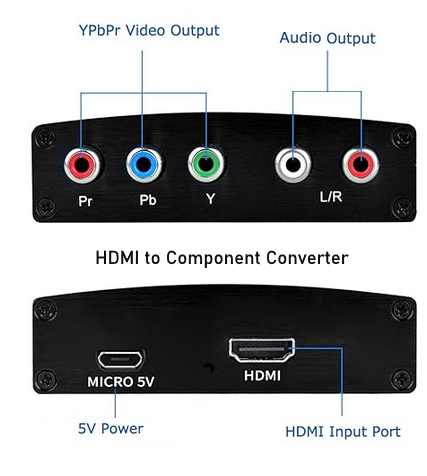 HDMI to Component Converter • HDMI to Component Converter 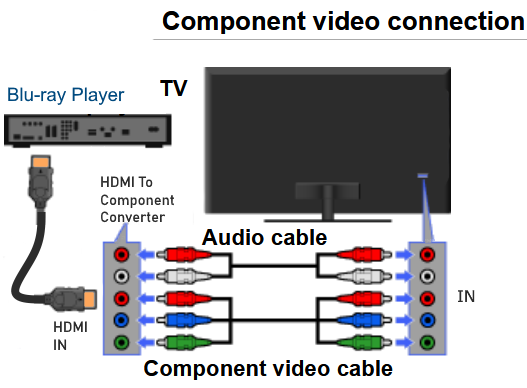 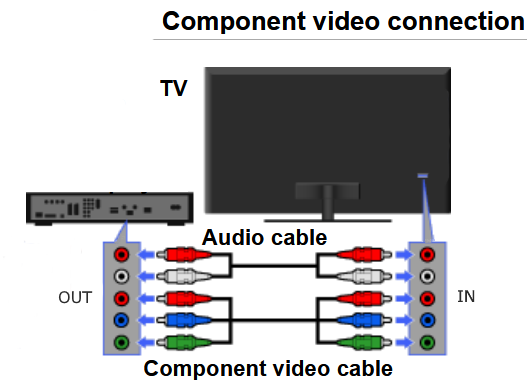 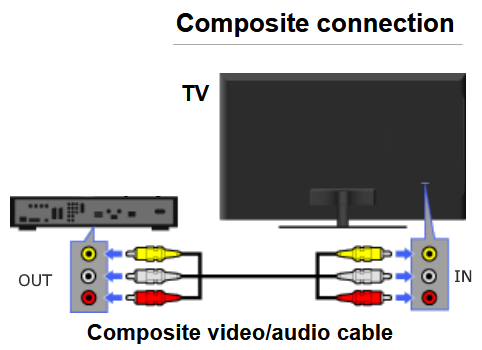 You can either connect the Bluray player directly to the TV with HDMI or connect the Bluray player to an audio processor such as an audio/video receiver and then up to the TV with HDMI. The AVR will decode the surround sound on the disc. HDMI is the only connection option which allows High Definition video and keeps the signals all digital with no conversions to analog.  Bluray player to TV connection. 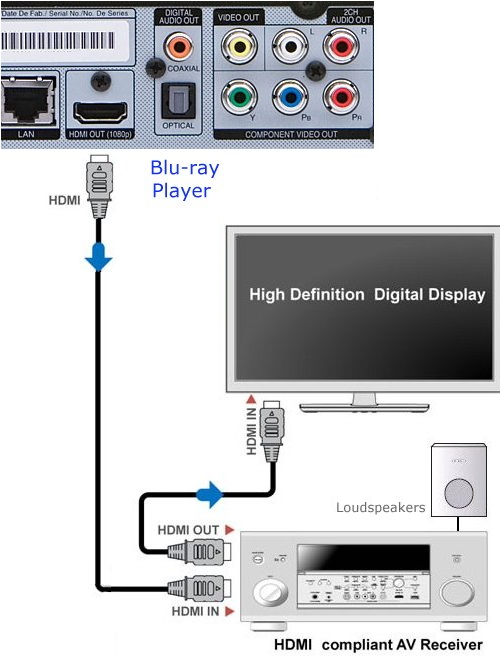 Diagram - Blu-ray Player to Audio/Video Receiver to TV using HDMI cables. Surround Sound For the best audio, your audio/video receiver should be capable of decoding Dolby TrueHD audio as well as Dolby Digital. Most of the new Blu-ray players are HDMI only. However if your TV is an older model without HDMI inputs, you can still connect using an adapter which takes the HDMI and outputs the RCA composite video and analog audio so your TV can connect. Also, for even older TVs without RCA inputs, you can connect using a RF modulator. HDMI to RCA converter  Bluray to TV connection diagram HDMI adapter Be sure to select the correct input on the TV Bluray player Setup: Power on player and TV. Select the HDMI input on the TV where the player is connected. You may have to press the HOME key on the remote control to show the Blu-ray on-screen menus. Select your Language and select your choice of options to setup player using the arrow keys on the remote. Press the ENTER key to select. Usually the key in the center of the arrows. Network settings: Choose Wired or Wireless (Wi-Fi) For wireless, select your home network router and enter your password. Once a connection is established, download any desired apps such as Netflix, Amazon, Hulu. Also, check for any software updates available and download. Question: My TV is not HDMI capable. Can I still get 1080p video? Answer: Yes. But only if using a component video connection. Composite video cable connections will not handle 1080p. • Sony Bluray players S350 and S550 for 2008 Older Bluray players had the component video and composite video connections. For your older TV, possibly you can get one of these players on E-Bay as they can go for far less than the original price. Also there are HDMI to component video adapters for TVs with component video inputs available. Question: Do I need a 1080p TV to watch Bluray movies? Answer: No. You can still watch a Bluray movie on a 720p TV or a 1080i TV or even a CRT TV. Question: How do I connect my Blu-ray Player if I have an older audio/video receiver / stereo and an older TV? Answer: You could use a composite RCA cable connection (yellow, white, red) however since Blu-ray is High-Def, you should upgrade to HDTV, otherwise you are not getting the video resolution you paid for when buying Blu-ray content. In addition, analog video outputs on Blu-ray players are possibly going to be eliminated. An HDMI to RCA converter would need to be used. 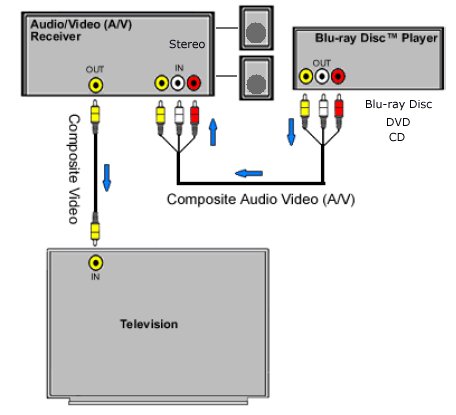 Bluray Hookup diagram: Connect the yellow video cable directly to the TV if you have an older stereo receiver without video. Question: How do I connect my Blu-ray player to the internet? Answer: There are a few options depending on what components you have but you will need broadband internet service, a router (wired or wireless) and a cable modem or DSL modem. You can connect wirelessly or wired. If you have a wireless router and a Blu-ray player with wireless (Wi-Fi) just setup your Blu-ray player on your home network using the player's on-screen menus for wireless network. Most if not all the definitions can be set to AUTO to make it easy. For a wired connection, use an Ethernet cable from the router to the player's LAN jack and setup the player using the WIRED option in the network setup menus. • How to buy a wireless router • RF Modulator for DVD hookup to TV • Satellite TV home installation guide • DVR - Digital Video Recorder • DVD Recorder Buying Guide • HDTV Buying Guide • How to hook up a cable TV box • How to hook up a SA4250HDC digital cable TV box • How to ground your coax cable and TV antenna - Lightning Protection • Broadcast TV reception • Surround Sound • Switch boxes video audio RCA phono and more • Audio Video selector switches including Toslink • All About HDMI - HDMI Cables AUDIO - VIDEO CABLE TYPES and JACKS
Columbia ISA Audio Video Empowering consumers thru information. • How to hook up Plasma TV • HDTV Basic Setup o Home Theater, digital TV, HDTV. o Audio Video cables, RF, RCA, Component, HDMI. How to setup broadband wireless internet at home • Look for HDTV CABLES • Internet-Ready HDTV New TV sets from LG, Sony, Vizio, Samsung and others link internet to HDTV. • Internet TV Media Players compared ROKU, Sony, WD, Boxee box, Apple, Netflix, Hulu • XBOX 360 Kinect motion sensing device Full body interaction with Xbox 360 games • XBOX LIVE internet setup Xbox LIVE setup, starter kit • 4K TV - four times the resolution of 1080p • All about Surge Protectors - Save your electronic devices from power spikes |