
 |
|
Connect TV or Mobile Phone to Stereo Acoustic Quality: Built-in TV speakers are small and flat, offering the lowest acoustic quality. Soundbars are a step up, offering larger drivers, more space for better sound and audio processing for virtual surround sound. Subwoofers can also be part of the soundbar setup. Traditional speakers, from bookshelf to floor standing towers offer the best acoustic quality. The additional space for even larger drivers can give you true sound quality with the addition of quality materials and the best engineering and design. Bookshelf Speakers: Often feature larger drivers, better materials (like wood cabinets), and more space to create a wider frequency response and more detailed sound. They also excel at stereo imaging, allowing for a more immersive and realistic soundstage. Soundbars: While some high-end soundbars can deliver excellent sound, many have smaller drivers and are limited by their compact design, potentially impacting sound quality and frequency range. One solution for richer sound from your TV or mobile phone is to add stereo speakers driven by a stereo amplifier. This example uses a simple one input stereo amp with wireless Bluetooth capabilty so you can play music from your mobile phone through the speakers or get better sound from the TV.  The diagram shows the stereo amp connected to the speakers using banana plugs for easy connect/disconnect. The mobile phone pairs and connects using wireless Bluetooth. The TV outputs audio through the HDMI ARC/eARC port to a HDMI ARC adapter which converts the audio to analog so the analog RCA outputs can connect to the RCA analog inputs on the stereo amp and on to the speakers. You may need to go into the TV settings and select the sound output format and the HDMI ARC/eARC sound output device. What do you need: 3 components and 4 cables Components: 1. HDMI ARC/eARC Adapter 2. Stereo Amplifier 3. Pair of stereo speakers Cables: 1. HDMI 2. RCA analog stereo 3. Speaker wire (right speaker) 4. Speaker wire (left speaker) HDMI ARC Adapter and HDMI ARC Extractor are often used as one and the same, however they perform two different functions and have different connections. The HDMI ARC Adapter most often only has one HDMI port for input where the HDMI ARC Extractor has one HDMI input and one HDMI output. The adapter is for audio where the extractor is for audio and video. The adapter connects to a TV ARC port where the extractor connects to a device such as a Bluray/DVD player, extracts the audio and passes the video on to a display. HDMI ARC/eARC Adapter  Stereo Amplifier with Bluetooth  Stereo Speakers - Passive  RCA Analog Stereo Audio Cables  Speaker Wire - Banana Plugs  HDMI Cable  CONNECTIONS Connect the Speakers: Banana Plugs  Connect the red wire into the red speaker terminal and connect the black wire into the black speaker terminal.  Connect the other ends of these cables to the (R) Right terminals on the amplifier matching red to red and black to black.  Now do the same for the left speaker. Next plug the red and white RCA audio cables into the red and white rca audio inputs on the amplifier matching the colors, red to red and white to white. Next plug the other ends of these cables into the red and white audio out ports on the HDMI ARC adapter. Next connect an HDMI cable into the TV HDMI port labeled HDMI ARC or HDMI ARC/eARC and connect the other end into the HDMI ARC adapter's HDMI input port.  HDMI Audio Adapter - HDMI input and RCA audio outputs  Next connect all the power cables and plug the power supplies into a wall outlet. Next power on the amplifier and adjust the volume. When watching TV, switch the TV speakers off and select the HDMI ARC output. Some TVs may still need HDMI CEC turned on which TV makers call by different names such as SimpLink or AnyNet. How to pair and connect iPhone to Bluetooth device Pair a third-party Bluetooth accessory with your iPhone - Pair your iPhone with your Bluetooth accessories to stream music and videos, make phone calls, and more. First - Turn on Bluetooth on your iPhone Depending on the apps that you're using, you might see an alert that says you need to enable Bluetooth before you can pair an accessory with Bluetooth. Go to Settings > Privacy & Security and tap Bluetooth. Turn on Bluetooth for the apps that you want to use. Pair your iPhone with a Bluetooth accessory On your iPhone, go to Settings > Bluetooth and turn ON Bluetooth.    Stay on this screen until you complete the steps to pair your accessory. Place your accessory in discovery mode and wait for it to appear on your iPhone. If you don't see it or aren't sure how to make it discoverable, check the instructions that came with your accessory or contact the manufacturer. iPhone displaying the Bluetooth menu in Settings. To pair, tap your accessory name when it appears on-screen. You might need to enter the PIN or passcode. If you aren't sure what your PIN or passcode is, check the documentation for your accessory. After you pair your accessory, you can use it with your iPhone. To pair multiple Bluetooth accessories, repeat these steps. If you have multiple Bluetooth devices paired with your iPhone, you can choose which audio source you want to use. Unpair a Bluetooth accessory To unpair a Bluetooth accessory, go to Settings > Bluetooth, find the device you want to unpair, and tap the More Info button, then "Forget this Device". This removes the accessory from the list of available Bluetooth devices. To add the Bluetooth accessory to your iPhone again, place it back in discovery mode and repeat the steps to pair your device. Connect PC or Mobile Phone to Stereo  Connect 3.5mm to RCA stereo audio cable from PC to stereo amplifier inputs. Use the green speakers output on the PC. Adjust the volume. Windows sound playback devices: Be sure to select the SPEAKERS for your playback device. Go to the Windows search bar (lower left) and type in "Control panel" and press Enter. Next click on "SOUND". 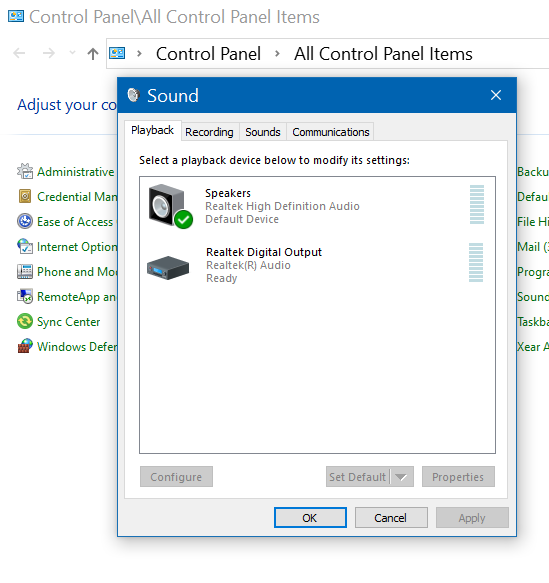 Be sure the Speakers are enabled and set as the "default". Connect Speakers to TV or PC  How to listen to your TV or PC on your home stereo, surround sound system or powered speakers Connecting speakers to your TV or computer gives you a much richer sound experience. There are a number of connection options and an almost unlimited choice of speakers. 1. Powered/Active Speakers have a built-in amplifier. Connect using RCA, Optical or even wireless. 2. Passive Speakers connect to a stereo amplifier or Audio Video Receiver. 3. Soundbars can offer an Optical input, HDMI eARC/ARC connection and analog 3.5mm AUX port for TV hookup for external sound. LCD, OLED Smart TV How to get audio out of the TV to external speakers 1. Optical digital audio OUT 2. HDMI ARC/eARC digital audio OUT 3. Headphones analog audio OUT 4. Bluetooth wireless audio You may find one or more of these ports on your TV.  Some TVs may not have a headphone output. Some TVs may not have HDMI ARC (audio return channel). However there is almost always a way to get the audio out to sound systems for richer sound. HDMI ARC: HDMI Audio Return Channel is a feature on TVs that allows audio to be sent from the TV to an external audio device, like a soundbar or amplifier, via the same HDMI cable used to input video to the TV. DACs in HDMI ARC Adapters: Many HDMI ARC adapters include a DAC because the audio signal from the TV's ARC port is typically in a digital format (like PCM or Dolby Digital). The DAC converts this digital signal into analog signals that can be used by audio devices.  Connect TV to powered speakers using one of the audio cable connection options.  Most TVs have some type of audio output so you can connect external sound devices such as speakers, receivers, or a soundbar. Look on the rear or side of the TV to discover which of these output ports are available. Connect using an audio cable which matches both the TV's sound output and the external sound device's audio input port. This could be RCA or 3.5mm stereo or digital optical or HDMI ARC/eARC or wireless Bluetooth. You may also need to switch from the TV internal speakers to the external speakers using the TV menu options in the sound output section. What sound formats can I expect to hear from each connection option? • RCA analog - only stereo • 3.5mm analog - only stereo • Bluetooth - only stereo • Optical - stereo or surround sound* • HDMI ARC/eARC - stereo or surround sound including advanced audio surround formats. *limited (no advanced audio formats) 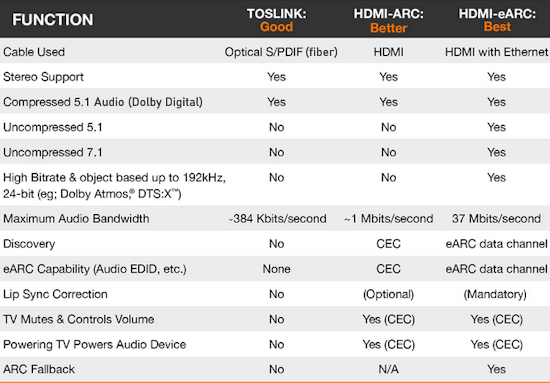 HDMI ARC/eARC Connection Option  Powered Speakers with HDMI input  ELAC Debut ConneX DCB41 Powered bookshelf speakers with Bluetooth®, HDMI, and built-in phono preamp.  Active speaker connects to passive speaker with included speaker wire, volume knob and selectable left/right speaker output switch on back of active speaker. Remote included.  Connection Diagram: HDMI Speaker Technics SC-CX700 This powered speaker setup is very expensive but has all the inputs and capabilities you want including HDMI and would be a fantastic alternative to a soundbar connected to your TV. Remote included.  The Technics SC-CX700 uses a standard Ethernet cable (RJ45 connector) as its "Speaker Link cable" to connect the primary and secondary speakers for a wired connection. This is also known as the P/S Link cable. There is a phono input for a turntable, an Aux 3.5mm analog stereo input, optical input, usb-c and LAN.  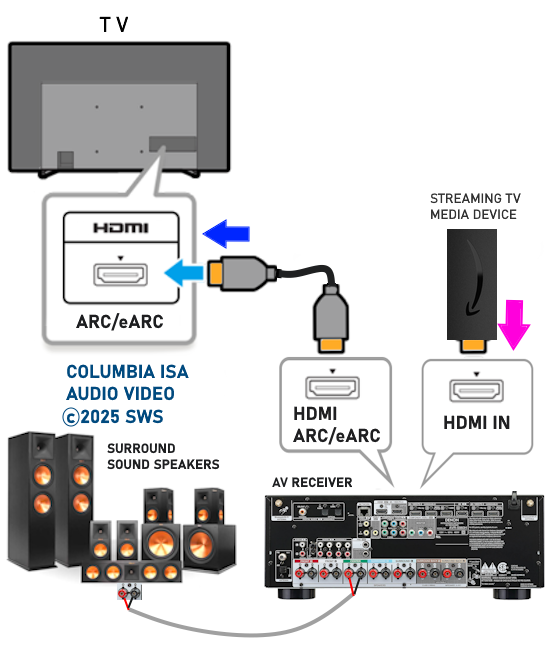 Connection diagram - Internet TV content: Surround Sound Dolby Digital Plus with Dolby Atmos Adjust TV audio settings to select HDMI sound out. Go to "Settings" > "Sound" > "Sound Out" > "HDMI". For HDMI ARC, be sure that the HDMI CEC setting is turned on. Each TV maker uses a different name for HDMI CEC. Samsung's Anynet+, Sony's BRAVIA Sync, LG's SimpLink, Panasonic's VIERA Link, and Philips' EasyLink are a few examples. How to Connect External Speakers to TV: HDMI® ARC vs. HDMI® Audio Extractor HDMI AUDIO ADAPTER HDMI Audio Extractor vs HDMI ARC Adapter Two different devices with different purposes but often mistakenly called by the same name. An HDMI audio extractor separates the audio and video signals from an HDMI source, routing the audio to an external audio device like a soundbar or receiver and the video to a TV or other display. An HDMI ARC adapter, on the other hand, uses the HDMI Audio Return Channel (ARC) feature to send only audio from a TV to an external audio device over the HDMI cable.  1. HDMI Audio Extractor (splitter) - 2 HDMI ports, one input and one output. The audio extractor's HDMI Input can be a Bluray or DVD player, streaming device or other AV source with an HDMI audio/video OUTPUT. Video is passed on to the video display while audio is extracted and passed on to a sound device. Be sure to get an extractor with 4k 60Hz capability if your video display is 4K.  2. HDMI ARC Audio adapter - only one HDMI port (Input) however some adapters also have an audio only HDMI output. Connect the TV HDMI ARC port to the ARC audio adapter HDMI port using an HDMI cable.  Any AV devices with an HDMI output can be connected to the TV's HDMI inputs and the audio can be output from the TVs HDMI ARC/eARC port to either a direct connection audio processor such as an audio/video receiver's HDMI ARC/eARC port or to a HDMI ARC adapter so that you can direct audio to an analog sound device such as a vintage stereo receiver or other sound devices. 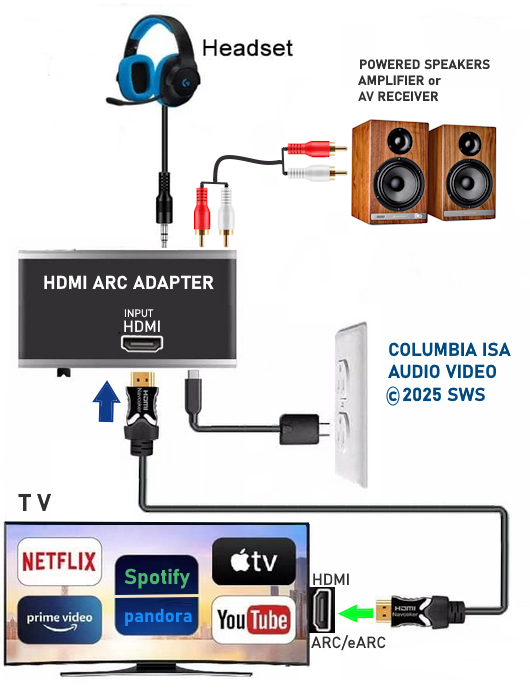 Grab the sound from apps on the TV such as Pandora, Spotify, YouTube and listen on headphones or external speakers. Connect the RCA analog white and red ports on the ARC adapter to a sound device using RCA audio cables. Settings on TV may need to be adjusted for HDMI CEC.   Connect the two HDMI ARC ports together with an HDMI cable. TV HDMI ARC port to Soundbar HDMI ARC port. Audio will go from TV to Soundbar with the correct settings. Considerations: • Volume Control Be sure the HDMI ARC adapter is HDMI CEC enabled so you can control the volume using the TV remote. • Be sure the adapter handles PCM (2-channel stereo) or Dolby 5.1 (surround) or both if that is your requirement. Some only handle 2 channel stereo (PCM).  Connection diagram HDMI Audio Adapter By using an HDMI audio adapter device, you can connect the TVs HDMI ARC/eARC port to the adapter and then connect to a variety of sound systems which are compatible with the outputs on the HDMI audio adapter such as powered speakers or a vintage stereo receiver or other audio systems. 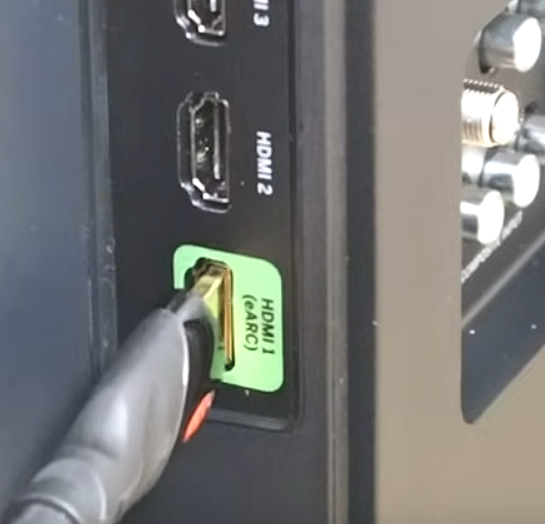 Only one HDMI port on the TV is labeled HDMI ARC/eARC. Using an HDMI cable, connect to the HDMI ARC/eARC adapter. When using HDMI ARC/eARC to output audio from the TV, additional steps may be required to get sound from the TV to external speakers. Usually these steps are performed by navigating the TV on-screen menu options under the SOUND sections. These can include the following: 1. Enabling/Turn "ON" the HDMI ARC/eARC function 2. Turn "OFF" TV internal speakers 3. Selecting the audio output port 4. Selecting the audio output format 5. Enabling/Turn "ON" HDMI CEC 6. Enabling the HDMI ARC/eARC features on the audio device such as an Audio Video Receiver. This will involve navigating the menu items on the audio device such that the HDMI ARC/eARC feature will work as desired.  Select on the TV, the correct external sound mode and selected sound output format. HDMI CEC (Consumer Electronics Control) You may also need to enable HDMI CEC if using the older HDMI ARC. Unlike the older ARC, the newer eARC does not require CEC to function although some manufacturers may not implement the feature properly so CEC may be needed. This process varies by TV maker/model and each TV maker has their own name for HDMI CEC. For example, Samsung calls HDMI CEC, "Anynet+". See HDMI Sound Out below for steps to follow. Audio (Sound) is what you hear and video is what you see. The audio is there but not allowed to escape via the inadequate internal TV speakers. The same is true for laptops. How you connect speakers depends on what gear you have and what audio output ports you have available on the TV. You can connect a stereo system or bookshelf speakers or a full surround system or a soundbar. Modern flat screen smart TV will have HDMI eARC/ARC and Optical outputs and possibly a 3.5mm headphone jack. Older TV will have RCA (white, red) analog audio out or 3.5mm aux analog audio out. Using the single HDMI eARC/ARC connection from TV is best but your soundbar or audio video receiver must support HDMI eARC/ARC also. If you use the optical audio connection from TV to soundbar or audio video receiver, make sure to set the TV audio out to PCM or Dolby Digital surround. If your TV supports Bluetooth, you can use a wireless Bluetooth speaker setup. 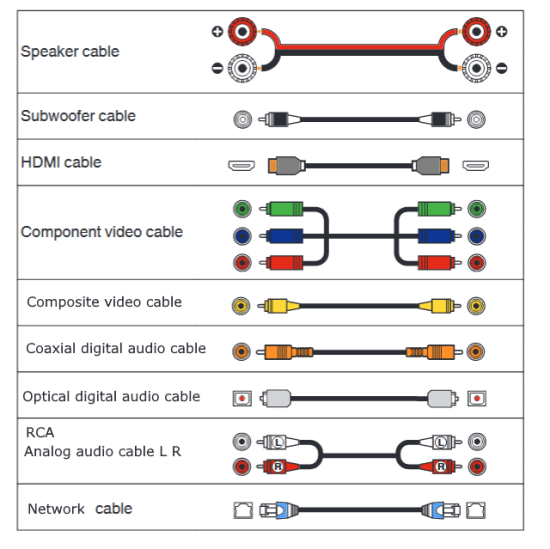 Audio Video Cables Look around the back or side of your smart TV to find available output ports for audio sound OUTPUT to Speakers. Most Smart TVs will have a few options such as OPTICAL, HDMI audio return channel and 3.5mm headphone output.  TV Sound Output ports on Smart TV Optical - HDMI eARC/ARC - Headphones 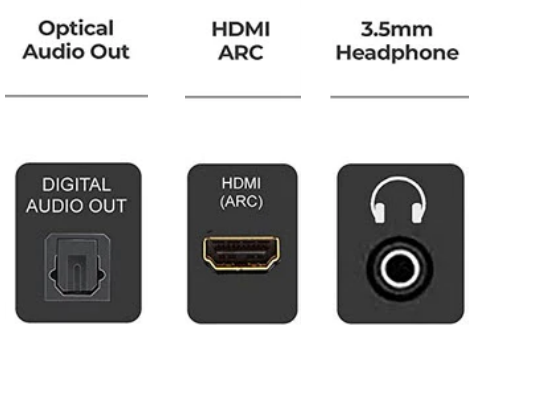 Smart TV sound output options for external speakers 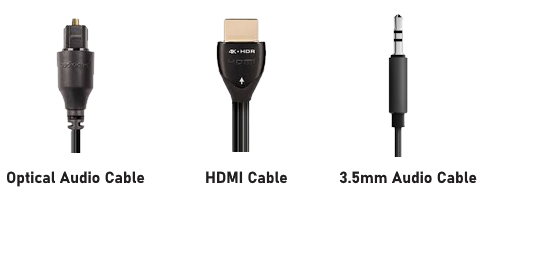 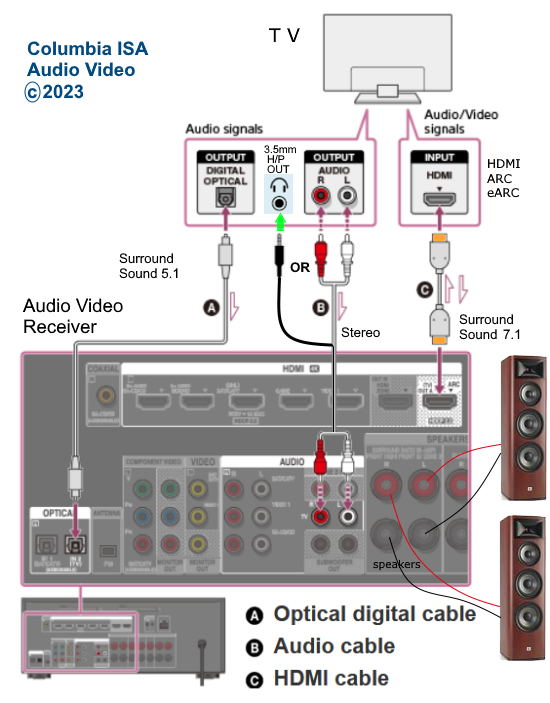 Connection diagram for 3 methods to hookup speakers to TV using an audio video receiver surround system. You could also use a soundbar instead of an Audio Video Receiver as they have HDMI, optical and RCA inputs as well. Select the correct input on the sound system Be sure to select the correct input source on the sound device such as AUX, OPTICAL or HDMI. Select on the TV, the correct Sound Output The default sound output on the TV is usually the TV speakers, however if you are connecting an external sound device, you may need to override the default settings and switch to an alternative such as Optical or HDMI depending on how you connect so that the TV sound will output to your connected device. This is usually done in the TV SETTINGS> SOUND> SOUND OUTPUT> on-screen menus. Also, for HDMI ARC, you may need to TURN ON CEC. The newer HDMI eARC, as implemented by TV makers, has finally improved the HDMI audio return channel so that turning on CEC should be automatic. If your TV has the older HDMI ARC, you may need to turn on CEC manually. Each TV manufacturer has their own name for CEC but is basically the same function. Samsung: Anynet+ LG: SimpLink Vizio: CEC Sony: BRAVIA Link, BRAVIA Sync Sharp: Aquos Link Panasonic: VIERA Link, EZ-Sync Pioneer: Kuro Link Hitachi: HDMI-CEC Emerson: Fun-Link Funai: Fun-Link Philips: EasyLink, Fun-Link Magnavox: Fun-Link Mitsubishi: NetCommand for HDMI, Realink for HDMI Insignia: INlink Toshiba: CE-Link, Regza Link Surround Sound from TV apps Modern smart TVs offer apps which can have surround sound content along with the video. A good example is the YouTube app for TV. If a movie has surround sound, you can connect to a surround sound AVR (Audio Video Receiver) with attached loudspeakers such as a 5.1 setup, using an optical audio cable or HDMI.  Select the correct source on the AVR such as DVD. Set the TV to output sound over the Optical Output. Optical cannot handle the more advanced audio such as Dolby TrueHD. Use HDMI connection. Connect Stereo Speakers to TV  Audio Cable 3.5mm to RCA stereo 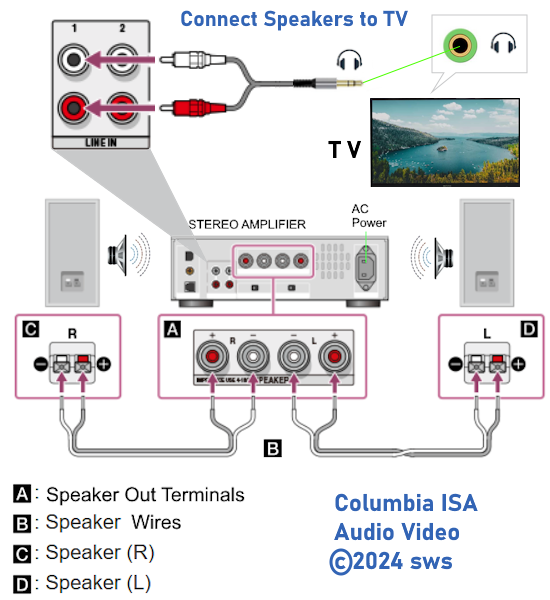 Another option is to connect powered speakers to the TV  Powered speakers can offer many input ports, RCA or Optical or 3.5mm. Another option is to connect the TV directly to a soundbar or AV Receiver using the HDMI audio return channel (ARC) or enhanced audio return channel (eARC).  TV HDMI ARC/eARC port 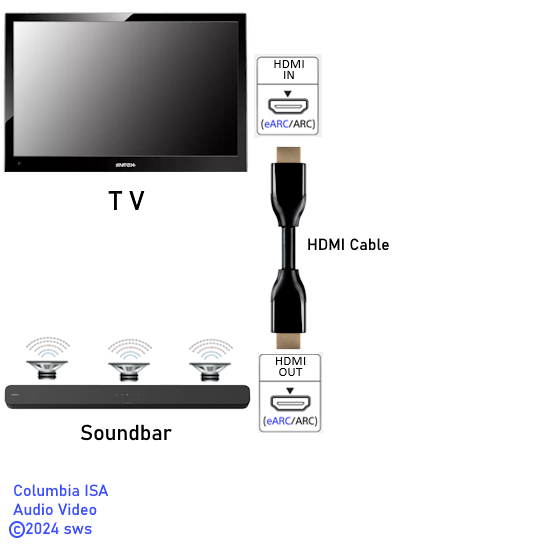 HDMI eARC/ARC can offer surround sound or stereo  PC or Laptop 3.5mm audio connection 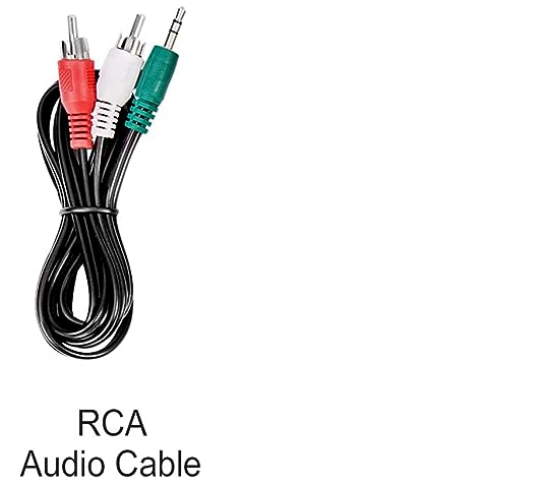 Audio Cable - 3.5mm stereo (AUX) headphone to RCA left and right 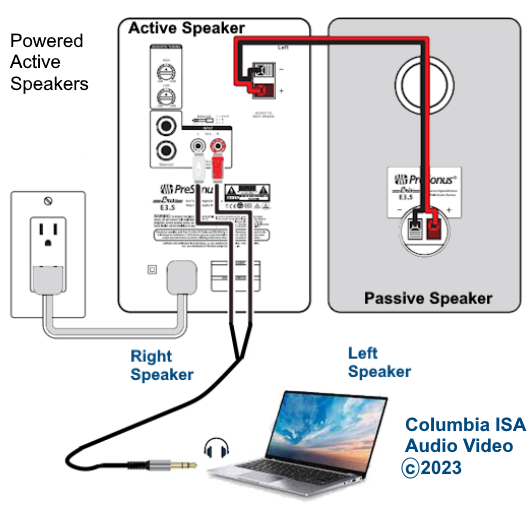 Option for powered stereo speakers connected to laptop or PC using 3.5mm to RCA cable 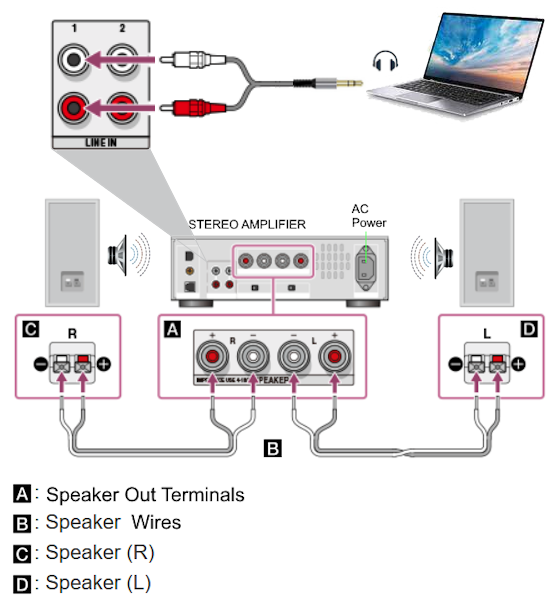 Passive speakers - Stereo Amplifier - Computer 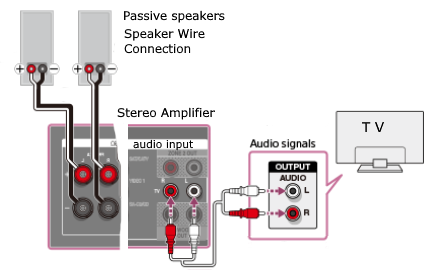 Connection diagram to stereo receiver/amp if TV has analog RCA audio OUT You can use any analog RCA stereo (white and red) INPUT except the Phono input. What is the difference between FIXED and VARIABLE audio output? The FIXED or VARIABLE audio output setting changes the way audio is sent through the television AUDIO OUT jacks. Many TVs have a setting in the SOUND menus so that you can select FIXED or VARIABLE. FIXED: When this setting is selected, the television audio through the AUDIO OUT jacks does not change when using the TV remote control volume buttons. The audio is fixed at one level. So the volume is controlled by the device used as output such as a soundbar. VARIABLE: When this setting is selected, the television audio through the AUDIO OUT jack changes when using the volume buttons on the TV remote control. The audio varies based on signals sent from the TV remote control.  Audio Video Receiver surround sound  Soundbars can have HDMI, optical, analog RCA, 3.5mm inputs. Soundbars have multiple speakers across the front and can have additional side speakers and subwoofers. Soundbars can also have Bluetooth wireless capability. 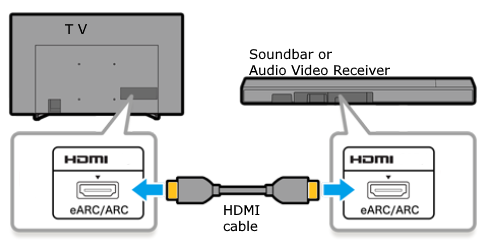 The HDMI ARC or audio return channel is a two-way signal transmission in one HDMI cable. Video to the TV and audio from the TV. The eARC or enhanced audio return channel is the newer interface which allows higher capacity for audio such as Dolby Digital Plus or Dolby TrueHD surround. Not all TVs will passthrough the higher surround formats.  Soundbar inputs - Optical in, Bluetooth wireless, Aux in (3.5mm) HDMI OUT (To TV), HDMI In, USB, Ethernet 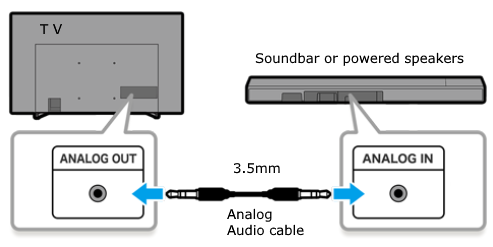 Connection diagram if TV has 3.5mm audio OUT and Soundbar has 3.5mm IN 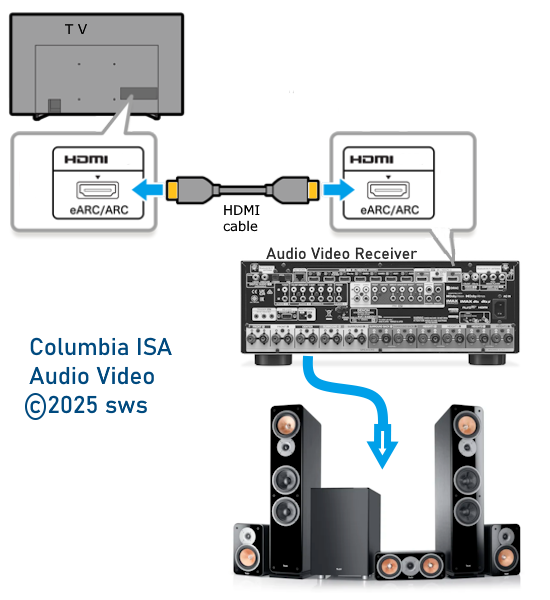 Connection diagram for full surround sound from TV using HDMI eARC, Audio Video Receiver and passive speakers. Streaming services offer some Dolby Atmos content. With a Dolby Atmos capable AVR and some height speakers, you can achieve the spatial audio experience for truely realistic movie sound. Optical audio output on TV to connect Speakers Many TV displays have no audio output except the optical audio out port. You need a converter to take the optical output and convert that to RCA so you can connect to a stereo system or powered speaker setup.   Optical audio cable 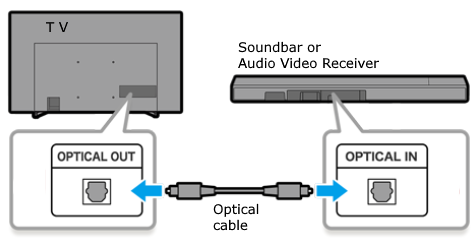 These audio cables use light instead of electricity over copper wires to send audio signals from the TV. Using a dac or digital to analog converter, you can connect a vintage stereo or powered book shelf speaker setup to the TV. 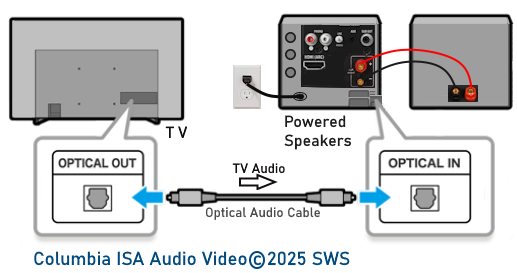  TV rear panel 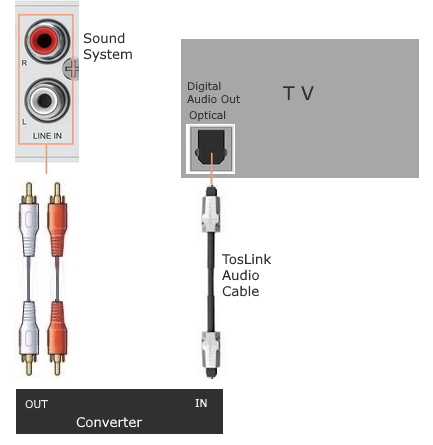 TV sound out to converter using optical cable then converter out to stereo receiver or powered speakers using analog RCA cables 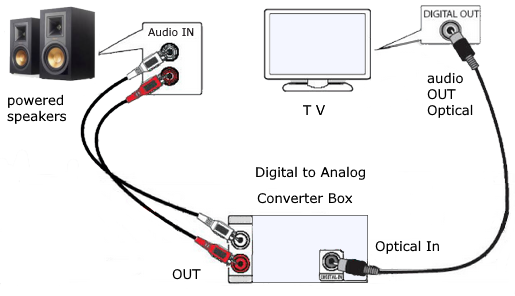 Digital to Analog Audio Converter DAC Digital SPDIF Optical to Analog L/R RCA Converter Toslink Optical to 3.5mm Jack Adapter 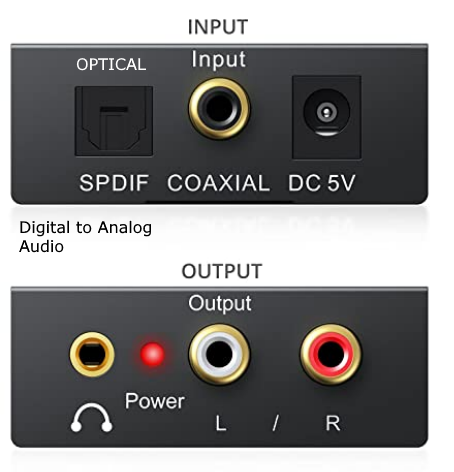 Optical audio cable You may need to set the audio output to PCM in the TV audio menu. How to connect a Subwoofer to TV  Connecting a powered subwoofer speaker to your TV can add boom and bass to music or movies. Connect an optical audio cable from the TV optical digital audio output port to a DAC (digital to analog converter) optical input. Next connect RCA audio cables from the DAC to the subwoofer speaker RCA line level inputs.  You will also need a Y cable splitter for the RCA hookups  RCA Y splitter audio cable Diagram for connecting powered speakers to TV  On the rear of a powered subwoofer, usually you will have two control knobs and connections for low level (RCA line level) and high level (speaker wire connections) inputs and outputs. The control knobs are for volume or gain and frequency or crossover. Gain controls the volume level. Crossover controls what frequencies the subwoofer will reproduce to provide powerful bass. Crossover points are a personal preference. Start at 80Hz and adjust accordingly.  Powered subwoofer (Rear) How to connect using TV headphones output  Many TVs have a 3.5mm headphones port which can be used to connect a subwoofer and powered speakers to add boom and more bass to TV movies. By using a splitter cable, both the subwoofer speaker and the stereo powered speakers can be connected.  Audio cable - 3.5mm splitter  Audio cable - 3.5mm to RCA stereo Audio extension cables are available for runs up to 10 ft. 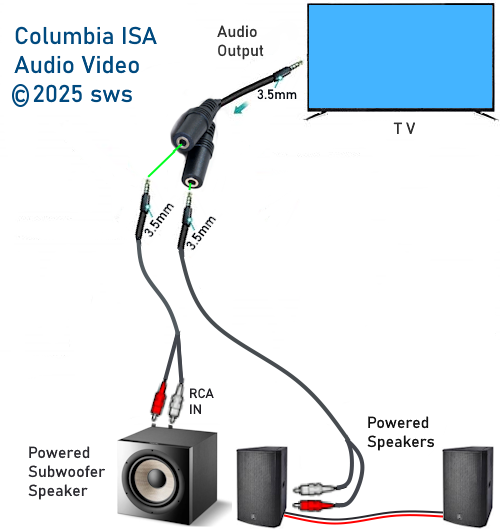 How to connect speakers to vintage analog CRT TV If your TV is an older analog tube model and you want to improve the sound quality or volume, you can connect speakers using your old vintage stereo system and your mandatory since 2009 digital to analog converter box for over-the-air broadcast TV. The same concept applies for a cable box or satellite receiver. Connect the white and red audio out from the box to the stereo receiver white and red audio inputs. You can use PLAY (Tape) or AUX in or CD in. Do not use PHONO in. Connect the TV using coaxial cable or the yellow composite video cable. Turn the volume all the way down on the TV. Adjust the volume on the stereo system and select the input on the stereo you used to connect the box (DTV converter or cable box). On the TV select channel 3 or 4 if using coax cable hookup or select the VIDEO input if using the yellow composite cable hookup. You should see video on the TV and hear sound on the stereo system speakers.  Connection diagram vintage TV, stereo speakers to improve sound Solutions to better audio are varied, from wireless headphones to soundbars to home theater systems. Passive speakers and active or powered speakers A passive speaker requires an external amplifier like an audio video receiver or stereo receiver. It has no power cord, only a speaker. A powered or active speaker has a built-in amplifier and plugs into a wall outlet. Stereo amplifiers or powered speakers can be connected to your TV or laptop for superior sound and extended positioning using audio cables and adapters. You just need to know what sound output ports your sound source has available. For example, many TV's today have stereo RCA audio output and/or Aux audio output (3.5mm). Laptops have an earphone output (3.5mm) for private listening which can be used for external speakers or an amplifier. Then your powered speakers or stereo receiver will have RCA stereo inputs or a 3.5mm stereo input jack.  Hookup diagram for powered external stereo speakers for TV sound. TV has analog RCA outputs (white, red) older models. The speakers have a built-in amplifier. Speakers have an A/C wall plug.  Powered speaker front with volume control and Aux input (3.5mm)  Powered speaker rear with analog RCA cable inputs  Powered speakers cords - power cord, speaker wire, audio adapter cable and Aux audio cable 3.5mm Powered Bookshelf Speakers - 2.0 Stereo  Connection diagram for TV to powered speakers  The 3.5mm connector is on top in the image above. This is also called 1/8in. and consists of a stereo connector which plugs into the HDTV or a powered speaker Aux input. The red and white RCA connnectors form a stereo sound connection just like the 3.5mm connector only using physically different plugs. Some HDTVs have only the RCA (white and red) audio outputs on the rear panel while others have a 3.5mm AUX audio output. Some have both RCA and 3.5mm as well as a digital audio output for surround sound. Some HDTVs have no audio output at all. In this case you may be able to use your Cable TV or Satellite TV set top box to connect audio to speakers or use a DTV converter box (around $40) or if your HDTV is ARC capable, use HDMI cable connection to a ARC capable Audio/Video Receiver with attached loudspeakers. ARC is the Audio Return Channel, part of the HDMI specification.  The above HDTV rear panel has RCA white and red analog audio output and an optical digital audio output. These jacks are on the far right side lower (Audio Out).  There are adapters available for RCA or 3.5mm stereo audio hookups so that you can swap and match your jacks on your TV or speakers.  By using adapters and extension cables, you can position speakers away from the laptop or TV. Powered speakers with a volume control allow you to adjust the sound level. This setup may allow the elderly to hear the TV sound better by positioning the speakers next to their viewing chair.  Extension cable for 3.5mm audio - cable increases distance. Can also be used for laptop connection to powered speakers.  Laptop hookup to external stereo speakers. Use earphone jack on laptop and adjust volume on laptop and speakers. 
Laptop to Stereo. Cable RCA to RCA stereo 50 feet.   What about cable TV and my older TV with no audio outputs? Older TVs with no audio output or no earphone out can use a VCR as audio output. For analog cable TV, connect the cable to your VCR antenna input and connect another coax cable from the VCRs coax output (round silver jack) to your TV as normal. Most VCRs also have RCA output jacks, either white only or white and red for stereo sound. Connect a RCA audio cable (white / red) from the VCRs out jacks to the white / red input jacks on the powered speakers. 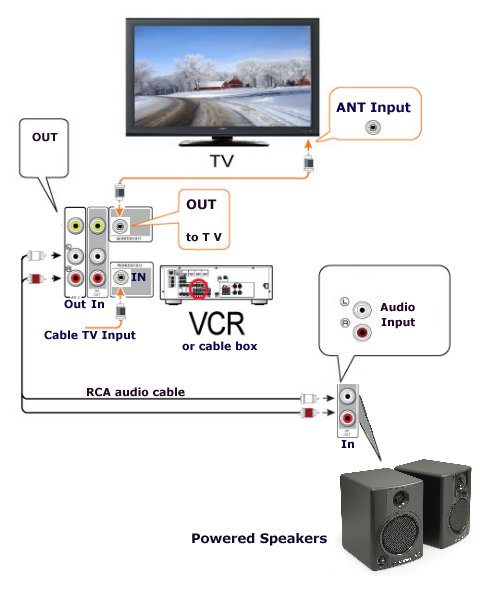 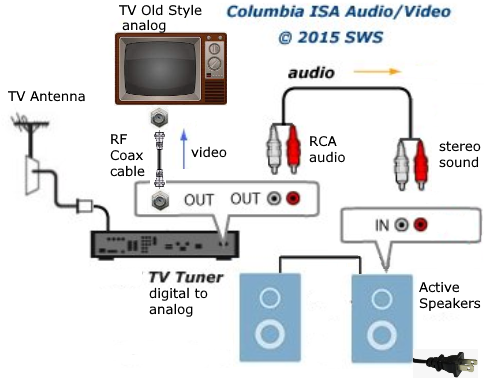 For anyone with a cable box, analog or digital, you can connect the RCA audio cable from the cable box white and red RCA outputs to the powered speakers RCA inputs.  For a TV with only optical OUT, use an optical audio cable to connect to a soundbar optical input or for full surround sound where available, an Audio/Video Receiver's optical input. Optical audio cable connection is for stereo audio and Dolby Digital 5.1 surround sound. HDMI ARC/eARC Audio Adapter Not to be confused with an HDMI audio extractor, which has two HDMI ports, the HDMI audio adapter/converter usually only has one HDMI port. An HDMI ARC/eARC audio adapter has a single HDMI input and offers a variety of audio outputs such as analog RCA, 3.5mm, optical so you can connect older vintage stereos or older receivers without HDMI. Be sure to get the model which is compatible with your TV. The HDMI audio extractor accepts HDMI input from a source such as a TV media stick or game console and passes the video out to the TV while extracting the audio for output to analog audio devices or optical sound systems. On the other hand, the HDMI audio adapter takes HDMI audio output from a TV's HDMI ARC/eARC port and adapts/converts the audio for output to analog stereo or digital optical or even HDMI Audio only, in some models.  HDMI Audio Adapter 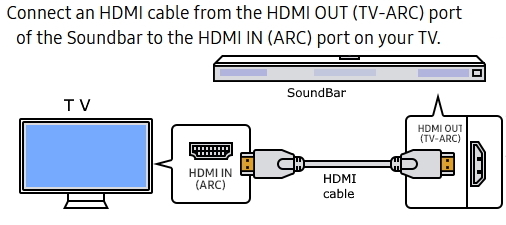 HDMI connection is for stereo, Dolby Digital 5.1, Dolby TrueHD and if you have eARC capabilty, even higher bandwidth audio signals Like Dolby ATMOS. If the source has these audio formats (Netflix) the TV can output the audio to the speakers via the HDMI connection. • How to connect Speakers to TV with HDMI POWERED SPEAKERS for PC or TV sound WIRELESS SPEAKERSWireless speakers - Bluetooth If your laptop or TV has Bluetooth (most phones also have bluetooth) you can pair to a Bluetooth wireless speaker. If your TV or laptop does not have Bluetooth, you can setup a wireless transmitter and receiver for stereo sound. Bluetooth or RF or Wi-Fi is all possible depending on your devices. Some TV has Wi-Fi built-in and can connect to your home network for wireless sound to a soundbar. Setup Bluetooth wireless sound to Bluetooth capable soundbar or Bluetooth speaker Bluetooth is a short range wireless stereo sound technology built in to many TVs, phones and sound systems. 1. Be sure your soundbar is bluetooth capable and powered ON. 2. Press the PAIR button on your soundbar remote. 3. Go to SETTINGS on your TV. 4. Navigate to the TV SOUND menu or on some TVs it may be REMOTES and SETTINGS or ACCESSORIES. 5. Go to SOUND OUTPUT or on some TVs it may be BLUETOOTH SETTINGS. Be sure Bluetooth is set to ON. 6. Select Bluetooth speaker list or on some TVs it may be ADD DEVICE. 7. Your soundbar should appear in the list on screen, Select it. 8. Select PAIR and CONNECT. It may take a few seconds for the TV and the speaker to pair together. 9. Message on-screen should say CONNECTED. 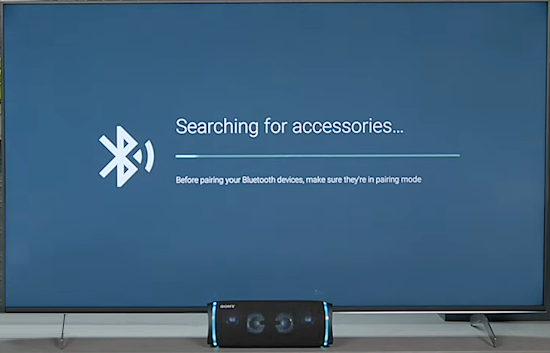 Using an external soundbar or speaker should give you enhanced sound, better than the internal TV speakers. Q: I don't have an aux port on my tv, only optical output. how do I hook up? A: 1. Place your Bluetooth audio receiving device within a 3 feet range and set it to pairing mode. 2. Set the adapter to TX mode. Press and hold the Power Button for 5 seconds (LED indicator flashes blue slowly) and tap twice to enter pairing mode (LED indicator flashes red and blue alternately). After approximately 30 seconds, the pairing will be done (LED indicator in solid blue). 3. Connect it to the audio output of your TV. Note: Please set your TV sound settings to PCM as it does not support Dolby Digital or DTS. 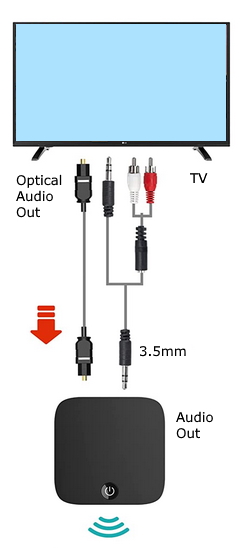 Transmit TV sound out 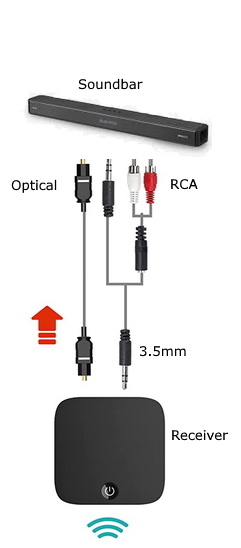 Receive sound and send to speakers 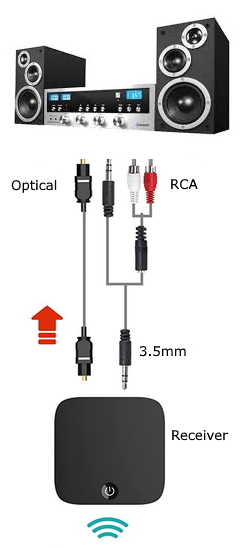 Receive sound and send to amplifier stereo or audio/video receiver with speakers. Small Sound Bar for TV with Bluetooth, RCA, USB, Opt, AUX Connection, Mini Sound/Audio System for TV Speakers A few Bluetooth notes in regard to TV and Bluetooth speakers: You can only pair one Bluetooth audio device at a time. You can't use Bluetooth devices and the Wi-Fi Speaker Surround Setup feature (also called Surround), or TV SoundConnect simultaneously. Compatibility issues may occur, depending on the Bluetooth device. For instance, some Bluetooth headphones are designed for mobile devices exclusively and won't pair with a TV. Lip-sync errors (audio delay) may occur. The TV and Bluetooth device may disconnect, depending on the distance between them. A Bluetooth device may hum or malfunction: When a part of your body is in contact with the receiving or transmitting system of the Bluetooth device or the TV. When the device is subject to electrical variation from obstructions caused by a wall, corner, or office partitioning. When the device is exposed to electrical interference from same frequency-band devices including medical equipment, microwave ovens, and wireless LANs. Pairing a Bluetooth speaker 1. Put the speaker into Bluetooth pairing mode and make sure it is discoverable. 2. Navigate to the Bluetooth audio device list on your TV and select the speaker to pair with. The process is slightly different depending on what model of TV you have. for example: MENU > Sound > Additional Settings > Bluetooth Audio or Home > Settings > Sound > Sound Output > Bluetooth Speaker HDMI Sound Out Steps to perform to get sound from TV to external speakers using HDMI ARC/eARC Every TV maker will have different on-screen menus and different procedures but the concepts are the same. Using the TV remote, press the "HOME" button or the "MENU" button. Next navigate to "SETTINGS" (gear icon). On a Samsung TV go to "All Settings" and then select "AUDIO" or the like. 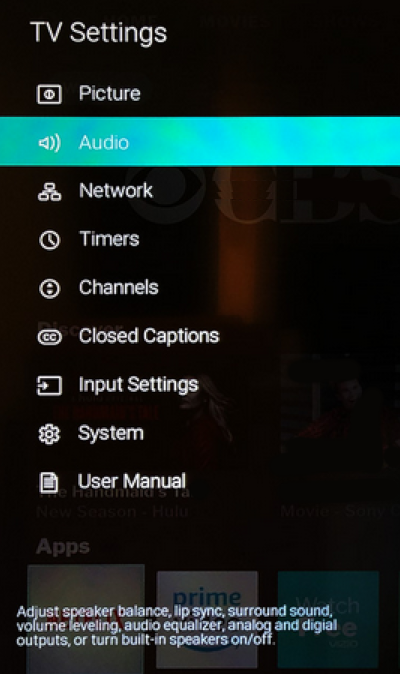 In the AUDIO sub-menu, you can select the audio output format such as "PCM" or "Bitstream" or "AUTO" 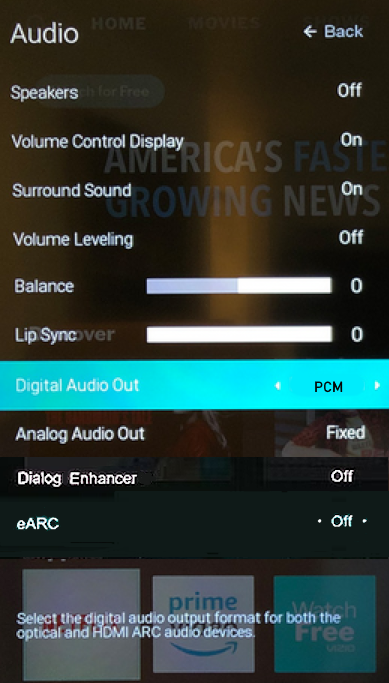 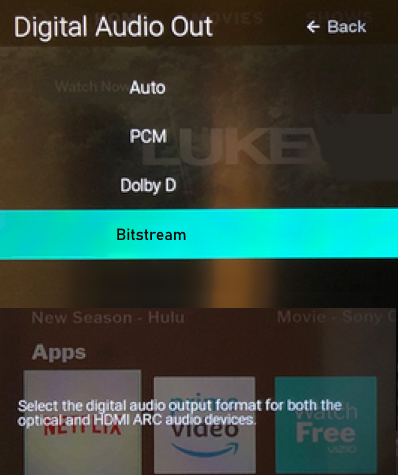 When choosing between "PCM", "Bitstream", "Pass-through" or "Auto", "PCM" is generally preferred for basic stereo sound quality, while "Bitstream" is better if you want your Audio Video Receiver to handle complex surround sound formats, while "Auto" will automatically select the best option based on the content being played; however, the best choice depends on your specific setup and desired audio experience. PCM (Pulse Code Modulation): Outputs uncompressed stereo audio, providing high fidelity sound quality for basic listening. Ideal for situations where you only need 2-channel stereo sound or if your AV receiver cannot process surround audio formats. Bitstream: Sends the encoded audio data directly to the AV receiver or soundbar, allowing it to decode and process the full surround sound information. Best for experiencing the full potential of multi-channel surround sound, especially with high-quality formats like Dolby Atmos or DTS:X. Auto: Automatically selects either PCM or Bitstream depending on the audio content being played. Can be convenient if you're not sure which audio format to use, but may not always deliver the optimal audio quality. When to use each audio setting: Use PCM: • When listening to music. • If you have a basic soundbar or are not using a dedicated AV receiver. Use Bitstream (Pass-through): When watching movies with surround sound tracks on a high-quality home theater system or if your AV receiver supports advanced audio formats like Dolby Digital Plus, Dolby Atmos or DTS:X On a Samsung TV, some settings are found under "Expert Settings" such as enabling HDMI eARC Mode and selecting the digital audio output format. Dolby Atmos can also be enabled. 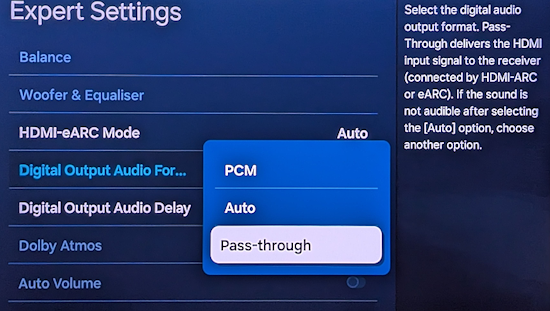 To enable Anynet+ (HDMI CEC) on a 2024 Samsung TV, you can do the following: Press the Home button on your TV's remote Select "Settings" Select "All Settings" Select "Connection" (or "General" for older TV) Select External Device Manager Select "Anynet+ (HDMI-CEC)" Press Enter on your remote to turn the feature on 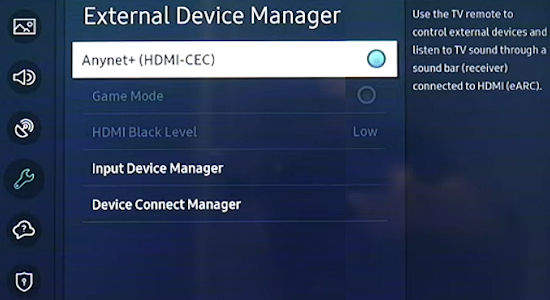 Once Anynet+ is enabled, you can connect an HDMI device to your TV and use your TV remote to control the device. (For even older Samsung TVs, look under "System> Expert Settings" or even older TV, look under "Media Play") How to enable CEC on Google TV (Sony TV, TCL TV) Using TV remote, navigate to "Settings"  Select "Display and sound" 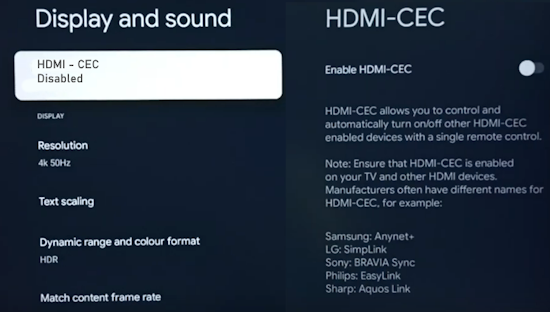 Select HDMI-CEC  Toggle HDMI-CEC "ON" to Enable CEC • HDMI CEC and Audio Settings for TV Screen Shots for major TV brands |