If you or someone in your household has hearing difficulties, using a pair of headphones with localized volume control is a solution to one person not hearing the TV show clearly and the volume being turned up uncomfortably loud for everyone else.
Also headphones are a great way to enjoy content without keeping other people awake.
Headphones allow you to listen to your TV without disturbing other
people. Wireless headphones are available which allow multiple people to listen through individual headphones so the TV sound does
not disturb the baby or the kids sleeping.
WIRED or WIRELESS
Headphones come in wired versions and wireless versions.
Wired headphones should have a volume control and use the 3.5mm audio output jack on the rear or side of the TV if available.
This TV port could be designated as "Audio Out" or "H/P" or "Headphone" but is usually 3.5mm in size.


Plug the 3.5mm headphone cord into the TV 3.5mm headphone output port or use an audio adapter cord to plug into
the RCA TV audio output ports. Most modern TVs will use the 3.5mm output while older TVs may have the RCA white and red audio outputs.

TV rear panel with a 3.5mm headphone output port.

Connect headphones 3.5mm plug into TV 3.5mm audio output port. Plug in all the way for a secure connection for stereo sound.

Older TVs may have the white and red RCA audio outputs. Use an audio adapter cable to connect 3.5mm to RCA cable.


3.5mm female to stereo RCA male audio adapter cable
Considerations:
Some TVs allow you to plug in the wired headphones and the TV speakers will continue to function so you will have both TV speakers and headphones
producing sound. If you only want headphones for private listening, you can turn the TV volume all the way down or you can go into the TV
MENU and set the TV sound to "External Speakers" instead of TV speakers.
My TV has no headphones jack. How do I connect wired headphones?

Many Smart TVs do not provide a headphones output, however they do offer a HDMI ARC/eARC port and many offer an optical digital audio output. These
audio outputs are digital so you cannot directly connect your analog headphones. You need to get an adapter which your headphones will connect to while the
audio is converted from digital to analog by the adapter.
The optical audio output jack on a TV can be used to connect a soundbar or to an adapter with an optical audio cable.
Then you connect headphones to the adapter. Set the TV audio out to
optical. See below for more details.
Plug an optical audio cable into the TV optical digital audio port and plug the other end of the optical cable into the optical input port on the adapter.

Then
plug the headphones 3.5mm male plug into the headphones 3.5mm out port on the adapter. Some adapters offer volume control. The TV settings menu
will need to be setup so that sound is not directed to the TV speakers but rather to the Optical sound output.

One HDMI port on the TV is the HDMI ARC/eARC port and would use an HDMI ARC audio adapter which allows connecting analog audio devices. The HDMI
ARC/eARC port is intended to connect to an Audio Video Receiver with an HDMI cable so audio can be sent from the TV to the Receiver for processing.
However, an HDMI cable can be connected to an adapter for purposes of using analog audio devices such as a wired headphone.


Connect an HDMI cable to the TV HDMI ARC/eARC port and the other end to the HDMI input port on the adapter. Then connect the 3.5mm headphones
plug into the 3.5mm headphones port on the adapter.
See
below for more details. Setting the TV to use HDMI audio out is required.
Going Wireless
Wireless headphones come in different technologies from Bluetooth
2.4GHz low power short range to RF 900MHz to 3.2GHz to 5.8GHz long range.
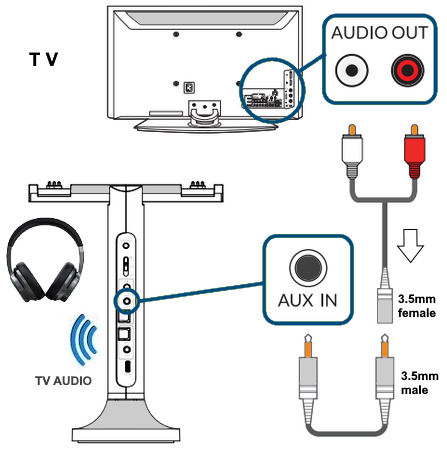
Bluetooth
Bluetooth is the most common type of wireless TV headphone but it requires the headset to be paired to the transmitter. Once the
connection is established, adjust the volume and enjoy.
You can connect your Bluetooth headphones directly to your TV wirelessly if the TV has a built-in Bluetooth transmitter
or you can connect a Bluetooth transmitter to the audio out ports on the back of your television if the TV does not have Bluetooth.
Bluetooth headphones follow an international standard but are the slowest technology because the data is heavily encrypted.
Bluetooth can only handle 2 channel stereo so be sure to go into the TV SETTINGS> SOUND> SOUND OUTPUT> and select PCM.
Bluetooth technology is constantly evolving. The latest widely available version is Bluetooth 5.0.
However, Bluetooth 5.1, 5.2 and 5.3 are already available on the newer TVs.
The older Bluetooth 4.2 can hold connection to another device for a maximum of 200 feet
although your specific conditions may shorten that distance. With Bluetooth 5.0, the distance is quadrupled to a maximum of 800 feet.
With the 5.0 version, you can simultaneously connect two separate audio devices like headsets or speakers to a single audio source.
Keep in mind that all your Bluetooth devices must be 5.0 compatible to get the newer features and capabilities.
Bluetooth 5.0 does not improve the audio quality over 4.2.
Bluetooth Version History
Bluetooth 5.3 (2021) Released in May 2022
Bluetooth 5.2 (2020)
Bluetooth 5.1 (2019)
Bluetooth 5.0 (2016)
A more robust version with extended battery life, BT 5 increased the outdoor transmission range from 164 to 650 feet.
Bluetooth 4.2 (2014)
Bluetooth 4.1 (2013)
Bluetooth versions are backwards compatible.
How to check if Samsung TV has Bluetooth
To check if your Samsung TV has Bluetooth - go to the Settings menu, navigate to Sound, and then
Sound Output. If you can see an option called "Bluetooth Speaker List", your TV is Bluetooth-capable.
Also you can check online, find your TV model number and look at the specifications for mention of Bluetooth and version.
The owner manual may also give this information or show how to connect Bluetooth devices.
If your TV is not Bluetooth capable, you can use a Bluetooth transmitter device connected to the TV optical audio output. Some
Bluetooth transmitters have the capability to send audio to two headsets at once. Be sure to check for a low latency model to
avoid the lip synch problem which can occur with Bluetooth audio transmissions. Lip synch problems are annoying because
the audio you get is delayed and out of synch with the video you see on the TV.
•
1Mii B06TX Bluetooth 5.2 Transmitter for TV to Wireless Headphone/Speaker, Bluetooth Adapter for TV w/Volume Control, AUX/RCA/Optical/Coaxial Audio Inputs, Plug n Play, aptX Low Latency
• Bluetooth Headphones $20 version 5.0 at Amazon
Radio Frequency (RF) 5.8GHz
5.8 GHz Radio frequency (RF) TV headphones use radio waves to transmit audio from the transmitter to the TV headset.
The advantage of these wireless RF headphones is they have the longest range of any wireless headphone technology.
The advantage of the newer 5.8 GHz TV Headphones is they do not need to be paired to the transmitter
and they support multiple headphones from one transmitter.

Wireless headphones can use a base station to transmit the audio to the headphones or if the TV has built-in Bluetooth technology
the TV can transmit the audio directly to Bluetooth headphones or Bluetooth earbuds.

Wireless headphones use batteries so they must be recharged. If a base station is used, often placing the headphones on the
base station will recharge the batteries when not in use. Wireless headphones may experience audio dropouts, delays or signal interference.

Wireless Headphones
• Avantree Wireless Headphones for TV with Charging Dock & Transmitter, Easy Setup, Comfortable Fit for Seniors, 35hrs Bluetooth Headset, No Lip-Sync Delay, Compatible with All TVs
Multiple wireless headphones

Connect the TV audio output to the base station transmitter using an optical audio cable or a 3.5mm male to male aux audio cable.
Some older TVs may have the white and red RCA audio outputs. Use an adapter cable to connect 3.5mm aux cable.
Avantree Duet - Dual Wireless Headphones for TV Watching with Transmitter/Charging Stand 2-in-1,
Clear Dialogue Mode & Volume Boost for Seniors, Scalable to 100 Headphones.
You can use headphones with your TV in many ways depending on which TV you have. Older TVs and newer TVs have different
capabilities and use different connections. There is a solution, even if your TV does not have any audio output.
TV Audio Outputs
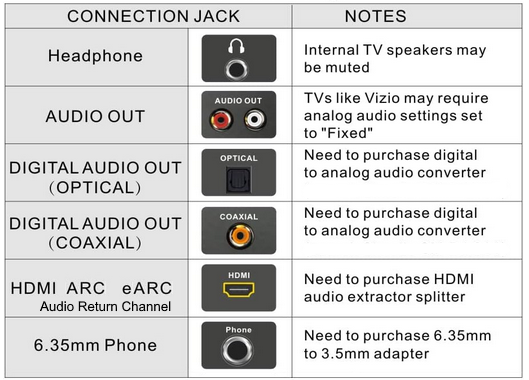
Cables used for audio connections
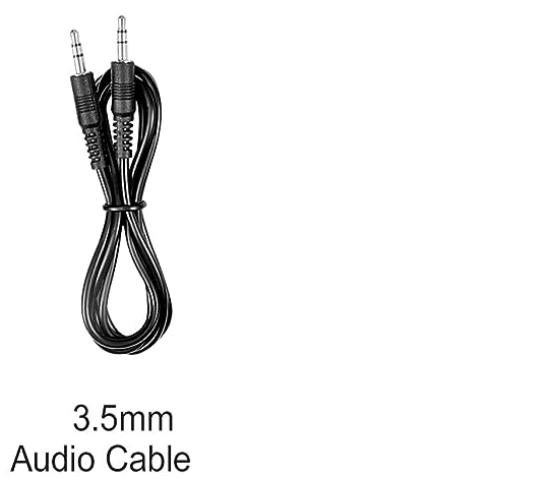
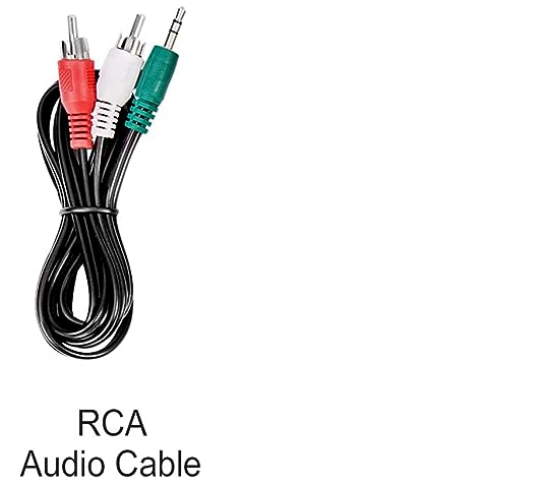


Can I have the TV sound coming from both the headphones and the TV speakers?
YES. Most modern TVs have a sound menu on-screen which allows you to select which audio options you want.
Some will have an option to select both TV speakers and headphones such as LG TVs, but if your TV does not, there are a few ways
to still get this result.
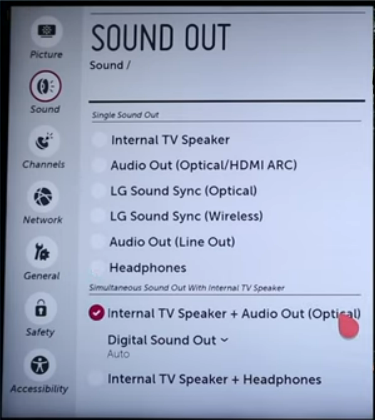
LG TV sound menu select both TV speakers and headphones
Internal TV speakers plus Audio Out - Sound can be heard simultaneously through TV speakers and external audio devices connected
to the Optical Digital Audio Out port.
For a newer Samsung TV, go to
Settings - General - Accessibility - Multi-output Audio
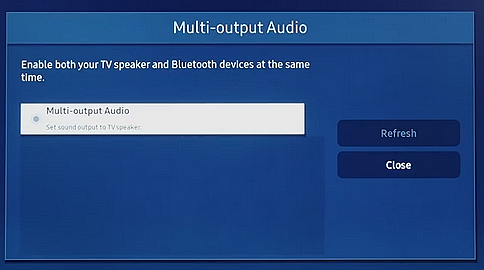
You can turn on both the TV speaker and Bluetooth headphone at the same time. When this function is active, you
can set the volume of the Bluetooth headphone higher than the volume of the TV speaker.
If your TV has no option to set both TV speakers and headphones on at the same time, try one of the following:
1. Audio cable Splitter
You can get a splitter which accepts a single audio cable in from the TV such as the optical audio cable, and outputs two audio signals over
two audio cables so that you can connect one of them to the headphones transmitter and the other to a soundbar or audio amplifier with speakers.
2. Use two device audio outputs
If you are using a satellite receiver, cable box, DTV box or streaming device, and it has HDMI output and optical output, connect the HDMI
cable out from the box to the TV HDMI input and connect the optical out from the box to a soundbar, audio video receiver or headphone
transmitter. That way the TV operates as normal with sound from the TV speakers while the optical connection allows headphone operation.
3. Select on the TV on-screen sound menu, headphones, next pair the headphones and establish the headphones connection and
then go back and select TV speakers, set to on. This will work on many TVs.
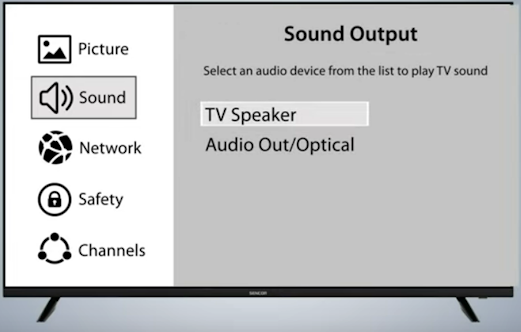
Your setup should fall into one of the following 10 solutions:
1) Wired headphones using TV 3.5mm headphone jack
If your TV has a headphone out jack, you can connect headphones directly to the TV and you do not have to worry about
batteries, pairing, drop-outs, audio delay or recharging.


Go to Solution 1
2) Wired headphones using TV analog audio RCA white and red outputs
If your TV has the two RCA audio out jacks, white and red, you can connect headphones to any audio device which accepts the
RCA stereo cables as an input. This can be a vintage stereo receiver (use AUX input) or audio video receiver or other stereo
unit which has a headphone jack. Volume can be controlled on the stereo unit.

Go to Solution 2
3) Wired headphones using TV Optical digital audio output port
If your TV has the Optical audio out port, you can connect headphones to the TV using a digital to analog adapter.
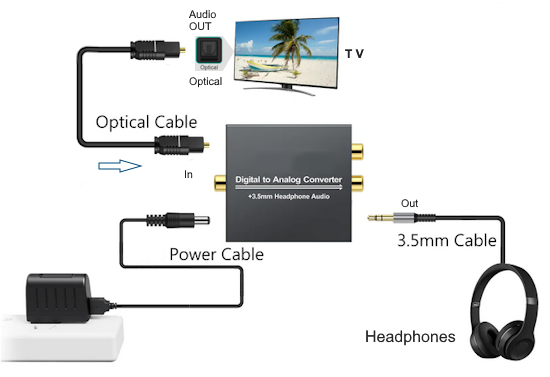
Go to Solution 3
4) Wired headphones using TV Digital to Analog Converter Box
If you have an older analog TV, you can connect headphones to the TV converter box using RCA white and red audio out ports on the
converter box. Additional secondary receiver boxes such as satellite TV or cable TV can be used in the same way.
Go to Solution 4
5) Wireless headphones using TV Bluetooth wireless
If your TV has Bluetooth capability, you can connect Bluetooth wireless headphones.
Go to Solution 5
6) Wireless headphones using external Bluetooth transmitter
If your TV does not have Bluetooth capability, then you can use an external Bluetooth transmitter with wireless Bluetooth headphones.
Go to Solution 6
7) Wireless headphones using TV Streaming device
If you use a TV streaming device, you can connect Bluetooth wireless headphones.
Go to Solution 7
8) Wireless headphones using Infra-red IR setup
Infra-Red IR wireless headphones are less common than Radio Frequency RF and Bluetooth wireless headphones.
As with most wireless TV headphones a transmitter is connected to the audio out ports on the back of your television
and the audio is wirelessly transmitted to the headset.
Infra-red travels at the speed of light making it the fastest of all wireless technologies, which completely eliminates audio delay.
An Infra-red wireless headset does not need to be paired to the transmitter like a Bluetooth headset
and an unlimited number of headsets can be received from one transmitter.
Bluetooth supports just one headset. IR transmissions will not go through walls like RF does.
Go to Solution 8
9) Wireless headphones using Radio Frequency RF setup
Bluetooth is a fundamentally lossy transmission standard because the audio has to be encoded, compressed, encrypted, and transmitted to the receiving device, only to have the receiving device unpack it all.
RF headphones simply transmit the signal from the base station to the headphones—no compression or manipulation involved. Whatever the audio quality that your TV provides is what you’ll get. RF headphones don’t require pairing like Bluetooth.
2.4 GHz and 5.8 GHz Radio frequency (RF) TV wireless headphones use radio waves to transmit audio from the transmitter to the TV headset.
The advantage of RF headphones is they have the longest range of any technology. Infrared only covers one room and
Bluetooth has an average range of 30 feet.
If you want the freedom to walk around while listening to television RF may be the best choice.
The advantage of the newer 5.8 GHz TV wireless Headphones is that they do not need to be paired to the transmitter
and they support multiple headphones from one transmitter.
Go to Solution 9
10) Wired headphones using HDMI audio extractor
If your TV has HDMI ARC (audio return channel), you can use a HDMI audio extractor unit to connect a 3.5mm wired headphone.
Most modern flat screen TVs have HDMI ARC. Connect a HDMI cable from the TV HDMI ARC port to the HDMI audio extractor HDMI input.
The extractor has a headphone out jack.
Go to Solution 10
11) Connect TV to Receiver with Headphones Out
Connect TV to Audio Video Receiver, stereo or amplifier using HDMI, optical or RCA, then connect headphones (wired or wireless) to receiver/amplifier.

When headphones are plugged into the headphone jack, audio will no longer
be output from the connected speakers. Volume can be controlled using the volume control knob on the receiver/amp.

How do I setup my AV Receiver to output sound to my Bluetooth headphones?
You can use your Bluetooth headphones to enjoy audio from most AVRs released after 2019.
Before you start using the Bluetooth Transmitter feature, you must first enable this feature on your AVR.
To enable, follow the procedure below:
Press the “SETUP” button on the remote control.
From the Setup menu, select “General.”
Select “Bluetooth Transmitter” from the General menu.
Set the “Transmitter” option to ON.
Select “Device List” to pair your Bluetooth headphones (Make sure your Bluetooth device is set to pairing mode).
SOLUTIONS - HEADPHONES FOR TV
Solution 1 - Wired 3.5mm headphone out jack on TV

Many TVs have a headphone out port, even some of the newer flat screen TV panels.
This port is a 3.5mm stereo analog audio output and standard wired
headphones will connect using the 3.5mm stereo plug.
For headphones with the 6.35mm or 1/4 in. plug, you can use a small adapter from
6.35mm to 3.5mm. For longer cable runs, you can use a 3.5mm to 3.5mm extension cable.

TV headphone out port on TV rear panel
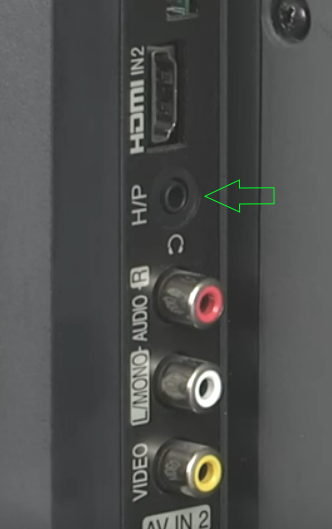
TV side panel showing headphone out port.

The 3.5mm and the 6.35mm audio plugs

Connection diagram - headphones to TV

For additional headphone connections, use a splitter.
3-way audio splitter 3.5mm
Volume Control
You may be able to select an option on your TV for either fixed or variable volume control.
Some TVs output a fixed volume level for the headphone jack, so you may need a volume control for the headphones.
Connect headphones, a home theater system, sound bar, or external speaker system to the AUDIO OUT jack on your TV.
Headphones / Audio Out Variable—Select this option to use the remote control to control the audio from headphones, a home theater system, or a sound bar you connected to the AUDIO OUT jack.
Audio Out Fixed—Select this option to use the remote control that came with the home theater system, sound bar, or external speaker system you connected to the AUDIO OUT jack, to control the audio volume.
DIRECT HEADPHONES CONNECTION to TV
For wired headphones or earbuds, you can connect directly to the TV
audio output if your TV has these RCA analog ports. For more distance from
the TV, an audio extension cord can be used. Headphones and earbuds
usually have the 3.5mm stereo plug. So if your TV has the 3.5mm audio
out, just connect directly or use a 3.5mm audio extension cord.
If your TV has the analog RCA stereo (white/red) audio outputs, use an
audio adapter cable which has the two RCA male plugs and a female 3.5mm
on the other end to connect your headphones. Mute the volume on the TV
for private listening. Audio cable extensions can increase distance.


Extension cable for long distance from TV

Audio adapter cable RCA to 3.5mm
Some TVs have a preset volume level for their audio output ports and
the TV volume control will not amplify the sound. In this case you can
connect to a stereo receiver or amplifier and control the volume using
the amplifier.
Another option is to use a pair of desktop computer
speakers with a built-in amplifier and headphone jack. Plug the
speakers into the TV and the headphones into the speakers. Then you can
control the volume using the amplified speakers. You could also buy
headphones with volume control or just buy a simple 3.5mm in-line
volume control cord to limit sound that is too loud.
Extra Long Cord Headphones for TV & PC with Volume Control, 18 Feet / 5.5M Extension Spring Coiled Cord, Universal 3.5mm AUX Audio, Wired Over Ear Stereo Headset
Long 3.5mm Extension (16 Feet / 5 Meters) TRRS 4-Pole Headphone Cable Male to Female 3.5mm Audio Cable Crystal-Nylon Braided/ 24K Gold Plated
3.5mm Headphone Extension Cable, 3.5mm Male to Female Stereo Audio Cable Adapter with Gold Plated Connector, 15 Feet
1/4'' to 3.5mm Stereo Pure Copper Headphone Adapter,3.5mm(1/8'') Plug Male to 6.35mm (1/4'') Jack Female Stereo Adapter for Headphone
3.5mm to RCA Stereo Audio Cable Adapter - 3.5mm Female to Stereo RCA Male Bi-Directional AUX Auxiliary Male Headphone Jack Plug Y Splitter to Left/Right 2RCA Male Connector Plug Wire Cord
•
Headphone Amplifier with up to 4 headphones and individual volume control
Solution 2 - RCA OUT white and red audio jacks on TV

This solution has a number of different possible options. You can connect a soundbar or a vintage stereo receiver or audio video
receiver and then use headphones
from these secondary devices with volume control. The RCA audio outputs will not be found on very many modern TVs but
older TVs may have them on the rear panel.

TV rear panel shows RCA audio OUT, white and red, in the bottom right corner.

RCA audio cables
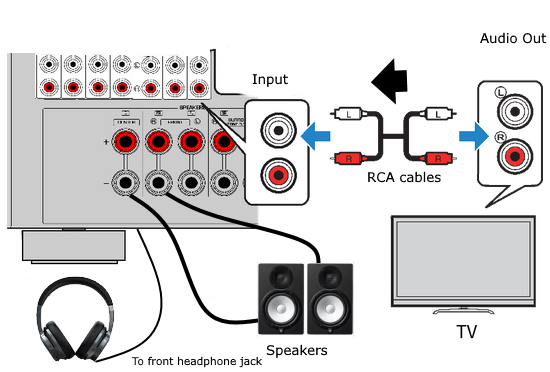
TV audio out to audio receiver with headphone jack.
For headphone use only, the speakers can be switched off or even disconnected. Adjust volume on receiver.
Be sure to select the input to which the TV audio is connected on the audio receiver.
Solution 3 - Optical audio OUT on TV
If your TV has the optical audio out port, and most modern TVs do have this audio output, then you can connect headphones
to the TV using a number of devices that support an optical cable input.
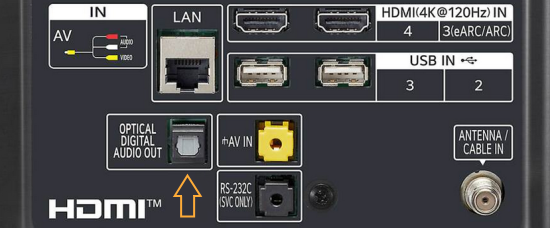
Optical digital audio output port (SPDIF) on TV rear panel
The optical audio cable, sometimes called TOSLINK, is used to connect the TV sound output to a device with an optical input port.
This can be an audio video receiver
or an adapter with a headphone output. The optical out is a digital sound format so it must be converted to analog before going to
headphones. The AVR or adapter must have a DAC or digital to analog converter.
You may need to navigate to your TV SOUND menus
so that the optical output is enabled or setup.
Every TV has different menu navigation but basically go to SETTINGS, then SOUND and find
the OUTPUT settings. You may need to set the audio output to PCM LPCM instead of Dolby Digital.

Optical audio cable
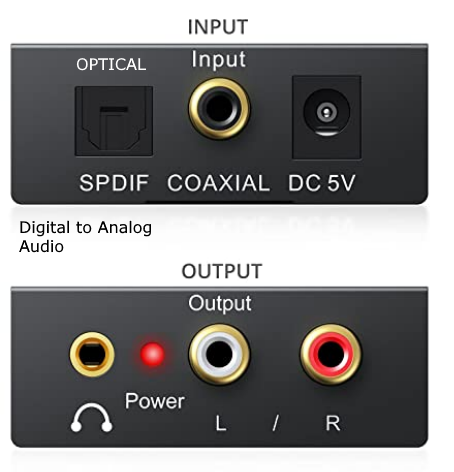
optical DAC adapter with 3.5mm headphones output

Connection diagram - headphones to adapter
Volume Control on DAC
Digital to Analog Audio Converter with Bass and Volume Adjustment,
Digital SPDIF/Optical/Toslink/Coaxial to Analog Stereo L/R RCA and 3.5mm Jack
You could also connect headphones to stereo receiver or AVR

Converter box with only 2 analog audio connections. This box does not
convert the optical digital audio so you have to be able to set the TV to PCM/LPCM for 2-channel audio.
Go into TV menus and set optical sound output to PCM for headphone use.
Navigate to TV SETTINGS then SOUND and set optical sound output to PCM.
Digital to Analog Audio Converter DAC Digital SPDIF Optical to Analog L/R RCA Converter Toslink Optical to 3.5mm headphones
Supports Uncompressed 2 channel LPCM or PCM Digital Audio Signal Output; Note: Digital 5.1 channel is incompatible,
please set the audio output to PCM or LPCM on the TV.
•
PROZOR 192KHz Digital to Analog Audio Converter DAC Digital SPDIF Optical to Analog L/R RCA Converter Toslink Optical to 3.5mm Jack Adapter

•
PROZOR 192kHz Digital to Analog Converter - DAC Digital Optical Toslink to 3.5mm Stereo Audio Adapter, SPDIF to 3.5mm Jack Amp for HD TV, Set top Box, DVD/Blu-Ray Players
•
Fosi Audio K5 Pro Gaming DAC Headphone Amplifier Mini Hi-Fi Stereo Digital-to-Analog Audio Converter USB Type C/Optical/Coaxial to RCA/3.5MM AUX (PS5/PC/MAC)
Audio converter box which takes optical input and outputs 6 channel
analog audio.
If you only have a stereo amp, only connect the FL (front left) and the
FR (front right) cable connections.
Convert digital optical(Toslink,SPDIF),Coaxial signals to 6 RCA /5.1 channel analog sound surround audio and 2.1 CH (FL,FR,SW) stereo, including LPCM,support Dolby, DTS /AC-3 audio decoder conversion for Home Theater. One key switch 5.1ch and 2.1ch mode
Optical Audio Cable, 6ft Optical Cable [Braided, Slim Metal Case, Gold Plated Plug] Digital Audio Fiber Optic Cable Toslink, Compatible with Sound Bar, TV
If your TV only has the digital optical audio output, there are a few
considerations which complicate a headphone connection but it will
still work for most TVs. The digital audio output (OPTICAL) is present
on most HDTVs. This audio output should be able to send digital PCM
stereo or Dolby Digital 5.1 surround sound (when available).
For a headphone connection, you need an audio converter which can
accept the optical cable connection from the TV and the analog stereo
connection to the headphones. The audio converter will be of two kinds.
One kind of converter can only convert PCM stereo. The other kind of
converter can convert PCM stereo and decode and convert Dolby
Digital 5.1 surround
sound.
Although expensive, there are wireless headphones with the
capability to connect to the TV using a direct optical cable
connection. The converter is built-in to the base unit. This setup is
easy because you just plug an optical cable into the TV's optical audio
out and into the optical audio input on the wireless headphone base
unit. The Sennheiser RS-175 is one example of this type of headphone to
TV hookup.
You need to look up your TV's audio output capabilities online or in
your owner's manual to find out if your TV has the ability to set audio
output to PCM. If your TV cannot output PCM audio, you will probably
need to buy the more expensive audio
decoder/converter which can convert
Dolby
Digital surround sound to analog stereo for headphones. Another problem
is the FIXED volume level many TV sets have on their audio
outputs. The fixed volume may be too loud or not loud enough. The headphone
amplifier solves this problem.

TV audio adapter sends optical audio from tv into 3.5mm headphones, RCA stereo sound.
Use
an audio converter.
This solution involves an audio converter box which
you will need to buy. Cost can be from $20 to $50 or so. These small
devices will accept the optical cable connection from your TV and allow
the stereo analog RCA output connection to your headphones, amplifier
or other
device.
There are some considerations here, such as:
Does the converter box actually convert the digital audio to analog or
just pass
whatever the TV is sending out from the optical output? Some converter
boxes actually convert
the digital bitstream to analog audio but others will only pass a PCM
2-channel signal to the analog RCA output.
If you see a warning regarding the audio converter box you intend to
buy such as the example below, be sure your TV can output 2-channel
stereo and not just surround sound 5.1 signals.
IMPORTANT
NOTE! This device will NOT decode
5.1-channel signals. It will ONLY convert 2-channel digital stereo
(PCM) input signals to analog stereo output. This will not work with
TVs that only output 5.1-channel digital signals!
The best converters will convert surround sound to 6 channel analog
audio. Look at the audio converter box. Does it have 6 RCA output jacks
or
just 2 RCA outputs?
The reason this is important is because some TVs do
not have the option to output their audio as 2-channel PCM over the
optical out,
only as Dolby Digital
5.1, which needs to be decoded. Go into your TVs audio menu to check
which audio output options are available.
If your TV has the option to output
sound as 2-channel PCM or Dolby Digital 5.1, then you can buy a
converter box
with
only 2 RCA outputs (although you may want to buy a box with 6 analog
outputs). Set the TV to output PCM audio and connect a
standard stereo RCA cable to the converter box RCA outputs and then to
your inputs on a stereo receiver or other sound device.
If your TV can only output Dolby Digital 5.1 surround sound, then you
need a converter box which can decode the optical bitstream to 6
channel analog audio.
There are also soundbars
with optical inputs and wireless headphones
with optical inputs that may offer a solution.
Soundbars for your TV will give you some
enhanced sound while headphones will allow private TV listening. You
could also buy a home theater in a box system from Samsung, Sony, Onkyo
or Panasonic. These have optical inputs and give you richer sound from
loudspeakers. Just connect an optical audio cable from the TV to the
sound system and start enjoying better sound than your TV speakers can
produce.
Wired Headphones from TV without headphone jack
The trend is to eliminate the headphone jack on newer TVs. There are many reasons for this including the
availability of wireless solutions and the consumer preference for wireless. However, some people prefer
the wired headphones because they do not need recharging and there are never any issues with sound
quality such as dropouts, delays, interference or connection problems.
For a TV without a headphone jack you will need to connect the optical audio out or the HDMI ARC port to
a soundbar or a receiver. An audio video receiver such as the newer models from Denon, Sony, Pioneer, Yamaha
and others will provide a headphone out jack. Usually this headphone jack is the 6.35mm so an adapter is used
to connect your 3.5mm headphone.


Many older audio video receivers (AVR) offer the same headphone jack. Just be sure the one you choose has the audio
inputs you need such as optical. One example of an older model is the Pioneer VSX-520. Often these are available on E-bay
for much less than the new models.
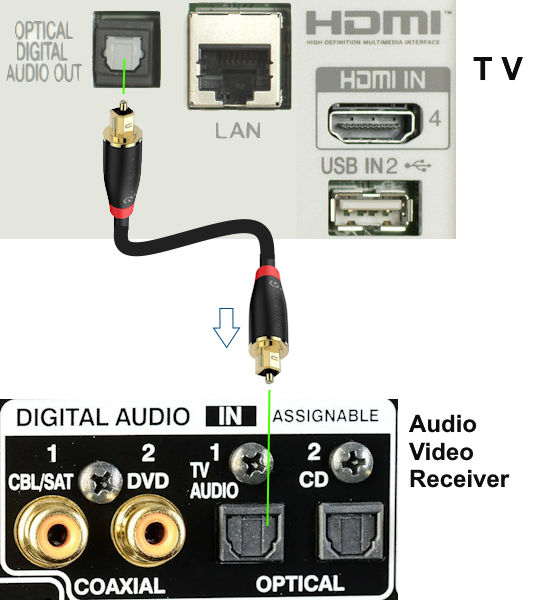
Connection diagram - Optical audio cable - TV to AVR
Switch the AVR to the correct source input. Adjust volume on the AVR.
Solution 4 - TV digital receiver converter
You may receive your TV signals over-the-air using a VHF/UHF antenna for local channels or you may have cable TV or satellite TV
which uses a converter/decoder box. These receivers usually have optical or RCA audio outputs. This solution would work for a TV without any
audio output such as an older analog TV.
Any receiver/decoder box that offers the yellow, white and red analog audio outputs could be
used to connect an audio video receiver with headphone out jack or stereo receiver with a headphone jack or simply a direct connection
using RCA and 3.5mm cables to a headphone. Adjust volume using the receivers remote or volume control knob.
For the DTV over-the-air converter boxes
you can connect headphones or earphones to the RCA white and red output ports.
Adjust the volume using the remote control for the DTV converter
box.

Connection for headphones to DTV converter box

There are a number of options for the audio cables.
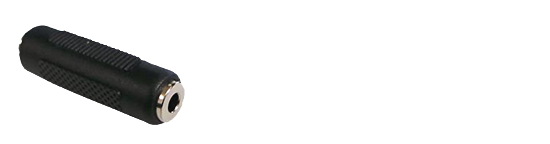
Using a 3.5mm female to female audio adapter, you can connect the 3.5mm headphone or earphone plug.

RCA audio cable with female 3.5mm end for headphone input

Digital TV converter box - Headphones or earbuds connection using 3.5mm audio cables
Private listening with volume control using remote control of converter box.

Piggyback audio cable with 3.5mm male
For headphones and TV speaker at once, use a piggyback audio cable

TV with RF antenna input
Another option for sound, headphones only sound with TV volume turned all the way down. Because the RF coaxial cable
connection to the TV has both video and audio (you do not need the yellow cable), yet the TV volume can be turned all the
way down (silent) while the DTV
converter box audio remains controlled by the DTV box remote, you have two different ways to control the sound while
still viewing the video on the TV. The TV sound can be silent (turn down all the way) while the sound from the DTV box goes
to the headphones, controlled by the DTV box remote's volume control. This allows volume control (loudness) for the headphones
while not disturbing others.
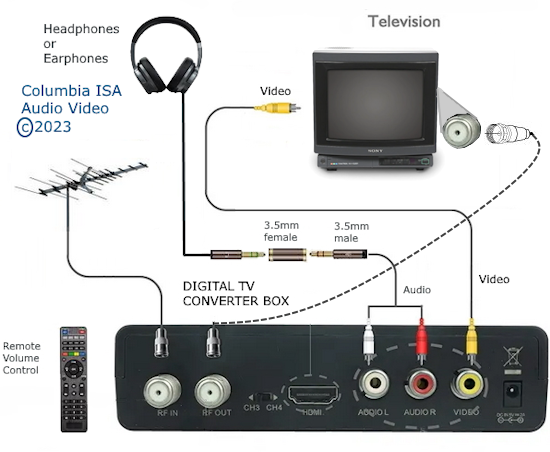
Cable TV Set Top Box
If you use a digital TV cable box or satellite set top box for TV programs, the set top TV unit should have
the white and red audio output ports on the rear of the box. Plug in
RCA adapter cable with the two RCA plugs on one end and a 3.5mm female
jack on the other end and then your headphones to the female jack. Then
just mute the TV sound using the TV remote. An audio extension cord can be used to extend
the distance from cable box to headphones position. You could also use
the cable box RCA audio output to connect to a stereo amplifier for
loudspeaker or headphone listening using the audio receiver's headphone jack. This would also give you volume control.

Wireless TV headphones - Satellite, Cable or DTV set-top-box
Satellite TV

Some older TV sets may not have a headphone jack.
Connect RCA audio cables from satellite receiver white and red audio outputs to the audio inputs of a receiver such as CD.
Switch the audio receiver source to the audio port where the white and red RCA cables are plugged into.
Connect the video to the TV. TV volume can be muted. Plug in headphones to audio receiver. Adjust volume on audio receiver.
Also, loudspeakers connected to the audio receiver can enhance the sound from satellite TV programs.
Solution 5 - Bluetooth TV wireless headphones
A Bluetooth® device works by using radio waves instead of wires or cables.
Bluetooth is a wireless short-range communications technology standard found in millions of products including headsets, smartphones, laptops, TVs, and portable speakers. A product with Bluetooth technology, such as a Bluetooth headset, has a tiny computer chip inside that contains the Bluetooth radio.
When Bluetooth-enabled devices are in close proximity to each other, they connect, or pair and then can communicate.

Bluetooth wireless headphone - TV has Bluetooth built-in.
Using wireless Bluetooth headphones is one option if your TV has Bluetooth capability and many modern TVs do have this built-in,
however some do not. Most Samsung, Sony, and LG smart TVs have Bluetooth but Vizio, Hisense, TCL may not.

To Connect Bluetooth headphones to Samsung TV:
Step 1. Press and hold the pairing button on the Bluetooth headphones you want to connect.
Step 2. Turn on your TV and press Home > go to "Settings". All Settings.
Step 3. Select Sound > go to "Sound Output".
Step 4. Select "Bluetooth Speaker List".
Step 5. When the headphones you want to connect to appear on the screen, Select them to complete the pairing.
Choose "Pair and Connect".
Compatible Bluetooth Headphones and Pairing to TV
The Sony Headphones model WH-1000XM4 are compatible with Samsung TV: Connect to Samsung TV via Bluetooth
How to Pair Headphones with Samsung TV
With the headphones powered off, press and hold the power button until you see two flashes (blue LED) next to power button.
Release the power button. The two flashes continue, meaning the headphones are now in pairing mode. Go to the Samsung TV,
using the TV remote, press HOME button, go to SETTINGS> SOUND> SOUND OUTPUT> Bluetooth Speaker List
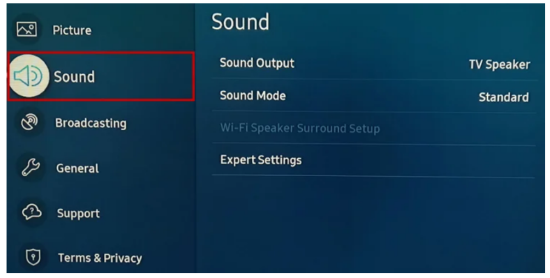
Go to Bluetooth Speaker List
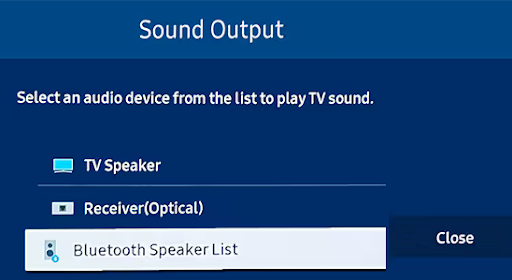
The Samsung TV will search to find the headphones and then lists them as needs pairing

Select PAIR and CONNECT
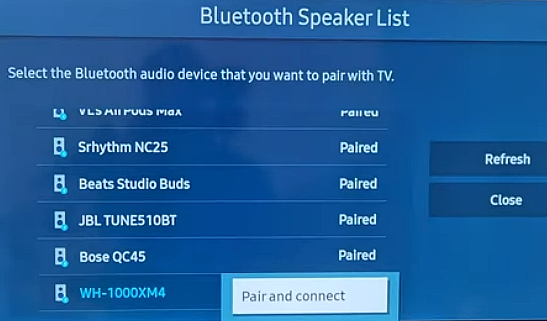
If successful, the next screen should indicate a connection has been made and the headphones are now connected and ready to use.
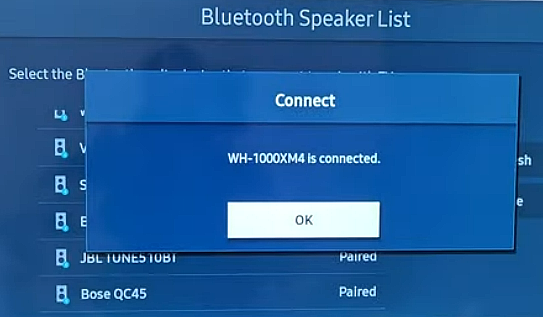
Here are a few things to check if the headphones won't pair:
Power and range: Ensure your headphones are powered ON and have good battery life, and that they are within range of your device.
Bring the two devices closer together before pairing.
Pairing mode: Put your headphones into pairing mode (usually by holding down a dedicated button).
Turn off other devices which may interfere with the bluetooth signals.
Device settings: Check your device's Bluetooth settings are turned ON and are able to search for your headphones to pair.
Restart devices: Try restarting both your Bluetooth headphones and your device.
Remove and re-pair: Delete the headphones from your device's paired Bluetooth devices list and then try pairing them again.
Check for interference: Move away from other electronic devices that might be causing interference.
Firmware update: Check if there are any firmware updates available.
Look up how to factory reset your Bluetooth device. You'll likely have to press a button for a certain amount of time.
Once you have, try connecting again.
Wrong audio format: Be sure to select PCM (stereo) and not Dolby Digital for sound output.
Check compatibility: Some Bluetooth headphones are only compatible with certain devices. Check if your headphones are
a good match and compatible with your device.
Note: some Bluetooth headphones or earbuds are designed for mobile devices exclusively and won't pair with a TV.

If you have Amazon Fire TV or Fire TV Stick, you already have Bluetooth built-in. To setup go to the home screen, go into the Settings menu and select Controllers & Bluetooth Devices. Choose Other Devices, then Add New Device. Put your Bluetooth headphones into pairing mode and select them when they appear on the screen. Your Fire TV should begin to stream audio to your headphones once the connection completes.

•
Amazon Echo Buds - True Wireless Bluetooth 5.2 Earbuds with Alexa, audio personalization, multipoint, 20H battery with charging case, fast charging, sweat resistant | Glacier White
The process is the same for both Android TV and Google TV. From the home screen, go to the Settings menu and select Remote & Accessories. Choose Add Accessory and put your Bluetooth headphones into pairing mode. Finally, select the headphones in the menu when they appear.
If your Roku remote has a headphone jack on the side, just plug your headphones into the jack. The connected TV automatically mutes and the sound starts to output to the headphones.

LG TV's webOS and Samsung TV's Tizen OS both support Bluetooth headphones and headsets.
TVs can connect to a variety of Bluetooth devices, including speakers, soundbars, headphones, keyboards and mice.
Setup requires a procedure called PAIRING. This process connects the TV with the headphones. Each TV is different but basically you
navigate on the TV on-screen menus to the area where BLUETOOTH audio pairing is selectable.
A PASSKEY or code may be required before pairing occurs.
Follow these basic steps:
Turn on Bluetooth pairing mode on your headphones.
Go to the TV Settings using the TV remote.
Go to Sound Output.
Navigate to Speaker List > Search & Select.
Select the device you wish to pair to the TV
note: if your audio device does not appear,
make sure it is switched on and is in pairing mode. If your device still doesn't appear, try turning both devices off and then on again.
Select Pair and connect
Headphones should now be paired and can communicate.
Wireless Over Ear Bluetooth Headphones
Bluetooth 5.0 Wireless Headphones
USB-C Charging
Headphones too bulky? Use earbuds instead. Bluetooth wireless earbuds just pair with Bluetooth capable TV, then sit back and enjoy.
Do Smart TVs have built-in Bluetooth audio output?
Yes, many do, but not all. If your TV has built-in Bluetooth capability, connecting wireless headphones or earbuds is a matter of on-screen configuration.
But if the TV does not have Bluetooth, you are still able to use wireless headphones or earbuds with the TV, using the help of third-party devices such as a Bluetooth audio transmitter.
How do you know if your TV has Bluetooth?
Each major TV maker such as Samsung, LG, Sony, Vizio, Hisense, TCL has some models with Bluetooth
but to check, go to the TV SETTINGS menu.
From Settings, select Sound, and then select Sound Output.
If the option Bluetooth Speaker List appears, then your TV supports Bluetooth.
How do I know if my LG TV has Bluetooth?
Open the SETTINGS with your LG TV remote.
Find and click ADVANCED SETTINGS.
Find SOUND MENU and select SOUND OUT.
If you have Bluetooth pairing capabilities, it will be on this list.
Solution 6 - External Bluetooth Wireless Transmitter
If your TV does not have built-in Bluetooth, use a Bluetooth transmitter for wireless headphones
1Mii B06TX Bluetooth 5.0 Transmitter for TV to Wireless Headphone/Speaker,
Bluetooth Adapter for TV w/Volume Control, AUX/RCA/Optical/Coaxial Audio Inputs, Plug n Play, aptX Low Latency & HD
How to Setup a Bluetooth wireless transmitter
1. PLUG
2. PAIR
3. SET
Plug
Connect Bluetooth transmitter to a power source with power cable,
Plug/Connect the Bluetooth adapter with 3.5mm AUX, RCA or OPTICAL audio cable to your TV.
For example if your TV has an optical audio output, use an optical audio cable to connect TV output to Bluetooth transmitter optical port.
PAIR
Press the Bluetooth button on Bluetooth adapter to pair with your Bluetooth headphones or speakers.
TV Settings
Make sure to set TV audio output format to PCM or Stereo.
Go into TV menu SETTINGS, AUDIO or SOUND, OUT and set to PCM or Stereo.
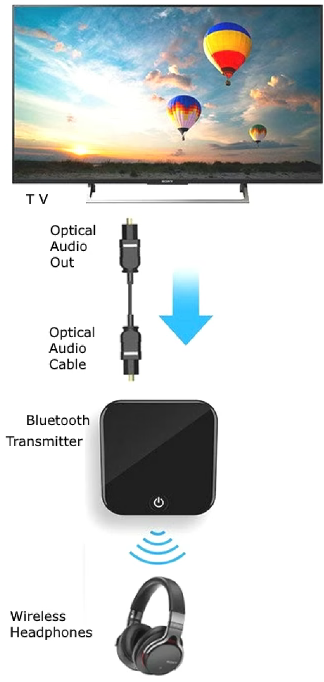
Digital TV flat
panels often have limited audio outputs. Some have the old style analog
RCA stereo (white and red), some have the 3.5mm analog stereo output
while others will only have the digital
optical audio out.
Headphones are analog stereo. If your TV has analog
stereo audio outputs, either the two RCA white and red ports or the
3.5mm single audio out port, consider yourself lucky because plenty of
HDTVs have only the digital optical audio output which requires an
optical audio cable and for headphones, a converter (DAC or digital to
analog converter) from digital PCM
audio to analog stereo.
The digital optical audio output on the TV should be able to output
Dolby Digital 5.1 to a surround sound system, home theater, or Dolby
Digital audio/video receiver for multi-channel sound. However, most
HDTVs have the ability to change over to PCM. The TV menu typically has
an audio output option where you can switch back and forth between PCM
and Dolby Digital. The Dolby Digital option may not be available until
you connect to a surround sound setup.
What is PCM?
PCM is the same digital audio
format as on a compact disc CD, two channel uncompressed stereo.
What is Dolby Digital?
Dolby Digital 5.1 is compressed 6 channel audio. This audio needs to be
decoded, uncompressed by a device such as an audio/video receiver or
DAC and converted to analog audio before you can hear it.
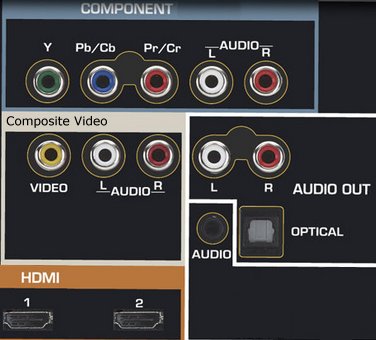
HDTV REAR PANEL
The Audio Out section shows three options, analog RCA, analog 3.5mm and
digital optical.
Internet TV
Headphone listening is easy if you have a TV stick with Bluetooth. Use Amazon Fire TV stick, or ROKU TV player or Apple TV. Just plug in your
TV streaming player to TV HDMI, pair on Amazon Fire TV stick or plug headphones into remote on ROKU and you get private listening.
Solution 7 - Wireless headphones using TV Streaming device
Bluetooth streaming media devices are devices that allow users to stream music, videos, and other media content wirelessly.
ROKU, Amazon Fire TV, Apple TV, and more have models with built-in Bluetooth capability. So if your TV does not have Bluetooth,
you could connect one of these streaming devices and use wireless headphones for content from internet.
How to setup Wireless Bluetooth headphones on Amazon Fire TV Stick
Go to Settings on the Fire TV stick menu, then select Controllers and Bluetooth Devices, then Other Bluetooth Devices
Put Your Bluetooth Headphones or Speakers in Pairing Mode.
Select Your Device from the ‘Discovered Devices’ List
How to pair Bluetooth headphones or speakers to a Fire Stick. Now you can watch on the big screen without annoying anyone.
• How to pair connect Bluetooth headphones to Fire TV
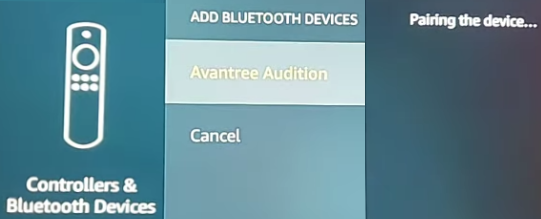
Before pairing a Bluetooth device with Amazon Fire TV.
Bluetooth connection range is often limited to 32 feet.
A distance less than 12 inches can also cause issues.
Physical obstacles, like walls, drastically reduce the Bluetooth signal strength and range.
Electronic interference like radio and microwave signals are causes for connection issues.
Enjoy channels like Sling, Hulu, Netflix, and Prime Video that launch in a snap on the fastest, most powerful Roku player ever.
Enjoy fast, smooth TV streaming in any room in the house with Wi-Fi or connect with a wired Ethernet cable.
4K and Dolby Vision picture plus immersive Dolby Atmos sound.
Find your lost remote: Simply press the button on your streaming device and your Roku remote will play a sound.
No more juggling remotes: Power up your TV, adjust the volume, and control your streaming device with one Roku voice remote.
Voice search & control: Quickly search, play entertainment, and control your streaming device with the Roku voice remote.
Private listening: Plug headphones into the Roku remote with headphone jack or use a wireless pair with the Roku mobile app to listen without disturbing others.
Solution 8 - Wireless headphones using Infra-red IR setup
WIRELESS HEADPHONES
Wireless headphones use various transmission technologies (Bluetooth,
Radio Frequency, Infrared) from the base unit, connected to the TV, to
the headphones. Be sure to check the distances you want to be able to
use your headphones before buying a setup. Some units can go 300 feet
and more.
The base unit connects to the audio converter box in the case
of TVs with only digital optical audio outputs. The headphones need
batteries to work. Some are recharged as they sit upon the base
station. Most wireless headphone systems give you some audio adapter
cables for RCA and 3.5mm connections.
Bluetooth is being revised over time and has undergone several versions which have increased capabilities.
Older versions of Bluetooth may only be useful up to 100 feet while Bluetooth 5.0 can be used well over that distance.
Bluetooth can suffer from audio lag.
RF has better distances and does not suffer from audio lag.
IR (infra-red) headphones are line-of-sight only and use invisible light to transmit audio to the headphones. The advantage here is no
interference from other RF devices.

Wireless headphones connection
The sound is output from the TV to the base station and the base unit
sends the stereo sound out to the headphones
which can
be hundreds of feet
away.
Some TV has only optical audio OUT. Make sure the unit you buy has an optical input if this is your case. Use an optical audio cable
to connect TV to base unit.
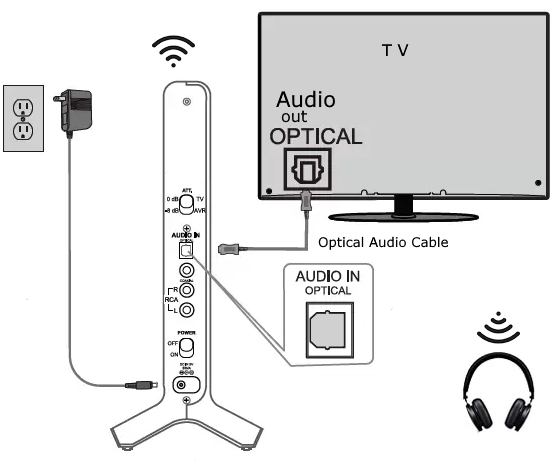
Solution 9 - Wireless headphones using Radio Frequency RF setup
RF wireless headphones can connect to the TV using an optical audio cable or a 3.5mm audio cable into the base unit which contains
the transmitter. The headphones are battery powered for wireless reception. When not in use, the headphones rest on the base station
for battery recharge. RF headphones can be used up to around 800 feet. Set the TV
sound output to PCM/LPCM.
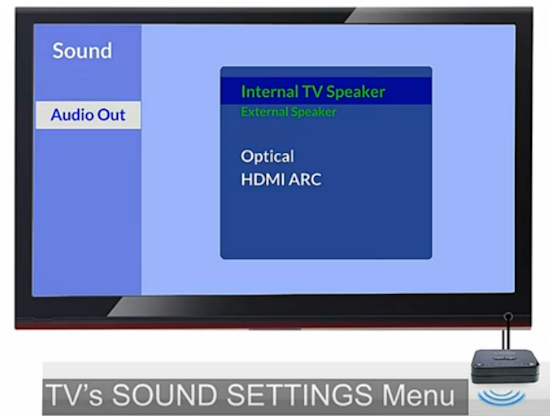
Each TV maker will have a slightly different on-screen menu for sound but the basic functions are the same.
You can set the sound output format and control how audio is sent from the TV.
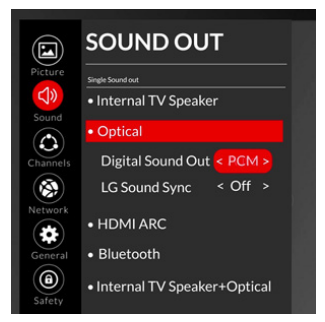
For headphones, set to PCM for 2 channel stereo.
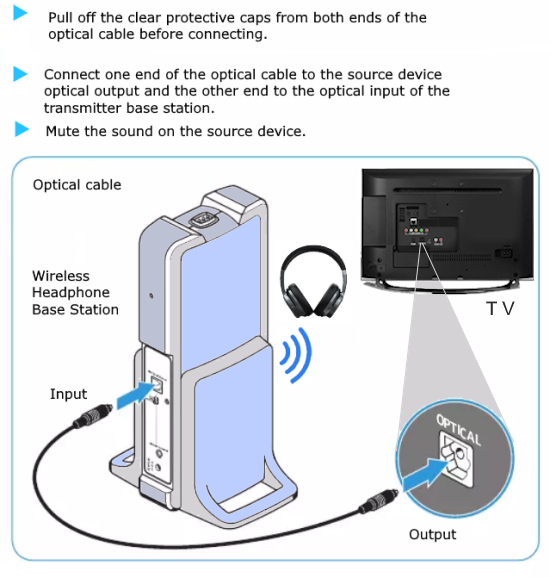
RF wireless headphones connection

Solution 10 - Wired headphones using HDMI audio extractor
What is an HDMI Audio Extractor?
An HDMI audio extractor is a device that is used in your Audio Video setup that splits your HDMI signal, which contains both video and audio signals. It allows you to separate and direct the audio signal into a new analog or digital source through
analog audio jacks or a digital SPDIF jack, so you can send that audio signal to a separate device.
Some HDMI audio extractors have a 3.5mm headphone output jack.
Most HDMI audio extractors will just have one HDMI input port.
If you have several devices you wish to connect, it’s best to choose an audio extractor
that can be connected to a number of devices. With an HDMI audio extractor, you get the benefits of retaining the video signals from your HDMI cable while also converting the audio signal to a compatible signal for your audio needs.
The HDMI audio extractor accepts an HDMI input from a HDMI source device and outputs the video to a TV via HDMI while also converting the
digital audio to 2-channel analog for RCA and 3.5mm audio outputs. You have to get the correct HDMI audio extractor in order to be sure
the video will be unaltered and compatible with your TV.

HDMI Audio Extractor - Headphone connection
Any HDMI output from a HDMI source device can be listened to silently using headphones.
1080P HDMI to HDMI + Audio (SPDIF + RCA Stereo) Audio Extractor Converter
4K 60Hz HDMI Audio Extractor Splitter Converter, HDMI to HDMI +Optical +3.5mm AUX Audio Adapter Supports HDMI 2.0,18Gpbs Bandwidth,Dolby Digital/DTS,PCM HDR10
Audio/Video Receiver
Another option to connect headphones is to use an AVR. These can decode
Dolby Digital and have optical audio inputs and a headphone jack with
volume control. Most have HDMI to connect video to the TV so you can
hookup all your source devices such as cable TV box or satellite TV and
games, turntable, CD, DVD, iPod and so forth and listen using
headphones. This is the way most people listen to their TVs surround
sound. Hookup an optical audio cable from the TV's digital optical
output to the AVR's optical audio input and you get audio, either from
loudspeakers or the headphone jack on
the AVR.
Multiple
Headphones with Volume Control
Want to have up to 4 people
able to listen using headphones and have volume control to silence
commercials?
• Headphone Amplifier and volume control
This
stereo headphone amplifier powers up to 4 headphones each with volume
control.
• Turntable
to PC hookup / record vinyl LPs to computer
• PC
to Stereo hookup - how to play computer thru sound system
• Audio
cassette to computer hookup - how to record audio cassettes to PC
• PC
stereo hookup
Columbia ISA Audio Video
Empowering consumers through information
Contact: columbiaisa@yahoo.com
• See
over 100 Hookup Diagrams
• TV
input select
• Timer
Record Radio Shows on a VCR
• Camcorder
hookup to TV, DVD
• Audio
Video Connections
• Hookup
Diagrams
SWS
|


