
 |
|
Home • How to Pair Bluetooth Headphones on Samsung TV • TV headphone amplifier wired optical up to 4 people • HDTV Audio • Streaming TV and devices • How to hookup Surround Sound for Netflix, Hulu |
| SEARCH *** Columbia ISA Audio/Video How to connect Pair Bluetooth Headphones for Fire TV |
What Is Fire TV? A Fire TV Stick (or Firestick) is a small device that plugs into your TV HDMI input port and lets you stream over a million movies, live sports, music, and more using your internet service to access content from remote providers. All you need is a TV with an HDMI port (or an HDMI adapter for older TV) and an internet connection, and you’ll get access to popular streaming services like Netflix, YouTube, and Hulu. You need a wireless router that provides a fast enough connection to meet the requirements of the streaming services you want to use. What Is Streaming? Streaming means viewing content without downloading. You view moment to moment, content from a remote server. In addition to Wi-Fi, Fire TV supports Bluetooth Wireless audio so you can use a wireless speaker or headphone. All of the latest Fire TV Stick versions support Bluetooth. The latest models all come with an Alexa Voice remote, which allows you to control your TV with simple voice commands. The Fire TV remote has a built-in microphone, so you can ask Alexa to search for movies, pause, turn up the volume, and more. How to pair Bluetooth devices to Fire TV 1. Go to Settings > Controllers and Bluetooth Devices > Other Bluetooth Devices. 2. Select Add Bluetooth Devices. 3. Put your Bluetooth accessory into pairing mode. Refer to the manual for your Bluetooth accessory for instructions. 4. Select your compatible Bluetooth accessory from the on-screen list. Your Bluetooth accessory is now connected and paired with your Amazon Fire TV. Note: On some Bluetooth accessories, you'll be asked to enter a code that appears on your Amazon Fire TV device. To disconnect, turn off your Bluetooth accessory or on the Other Bluetooth accessories screen, press Select for the device you want to disconnect. Information about previously paired devices is saved, so you can easily reconnect the Bluetooth accessory. To reconnect your paired device in the future, turn on the Bluetooth accessory, go to Settings > Controllers and Bluetooth Devices > Other Bluetooth Devices, and select your device. You can connect (pair) Bluetooth speakers, headphones etc. with the Fire TV stick.  Amazon Fire TV Stick and Remote 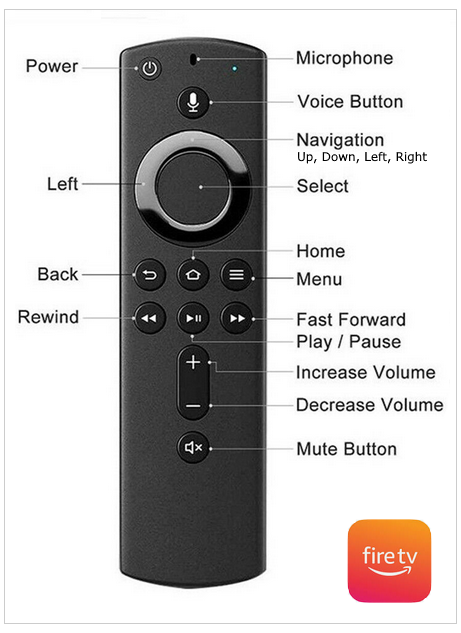 Remote Control for Fire TV How to pair Bluetooth headphones with Fire TV Using the Fire TV stick remote, navigate to your Fire Stick’s Settings, found in the menu bar on your Home Screen. Then, move to and select "Controllers & Bluetooth Devices". 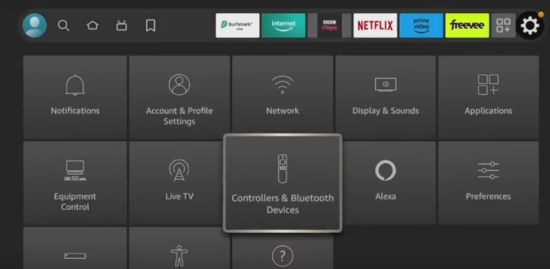 Now, scroll and select "Other Bluetooth Devices". 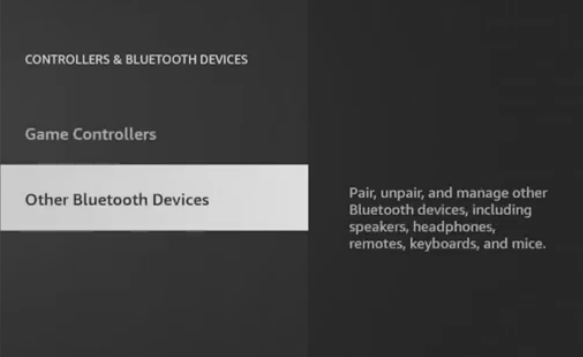 Then, select "Add Bluetooth Devices". 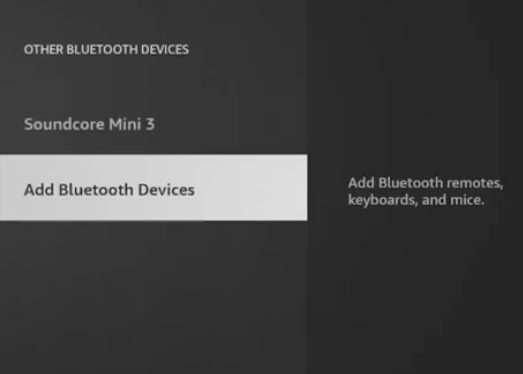 Put Your Bluetooth Device (Headphones) in Pairing Mode. While your Fire TV Stick is searching for Bluetooth devices to connect to, enable your Bluetooth device’s pairing mode. Depending on your Bluetooth device, it may do this automatically. Otherwise, you may need to press its pairing button (sometimes marked by the Bluetooth symbol). 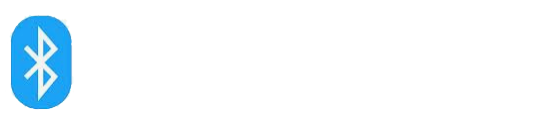 Bluetooth device’s LED indicator lights often begin to flash once pairing mode has been activated. Once your Bluetooth device is in pairing mode, see if its name pops up on your TV screen. This may take a few seconds. When you see it on-screen, use your Fire TV remote to select it. 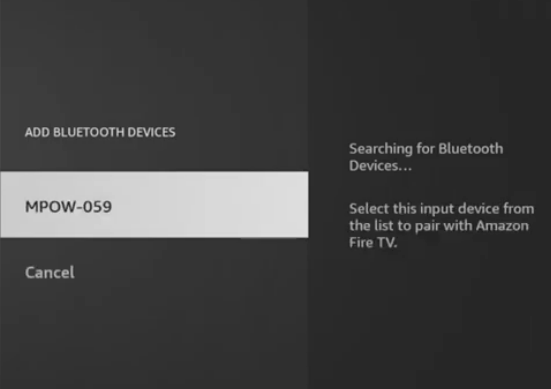 Your Fire Stick will notify you once it’s successfully paired to your device. 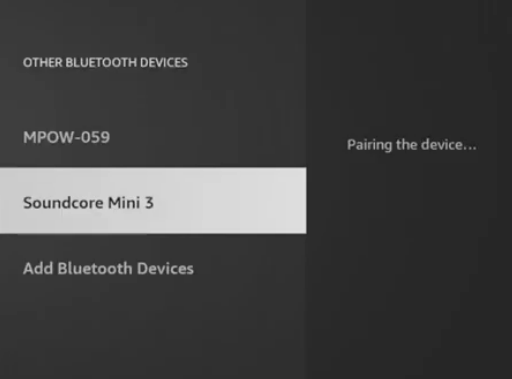 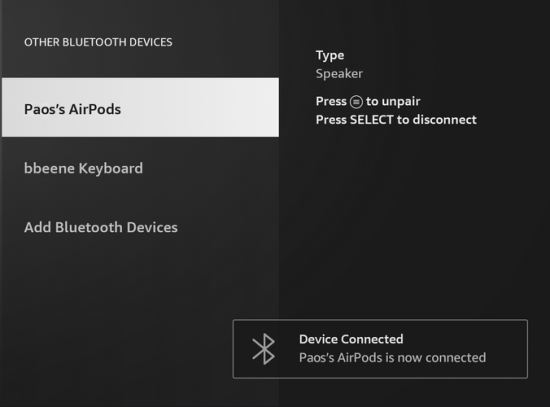 Check That Everything is Working Correctly If you’ve connected Bluetooth headphones to your Fire TV Stick, try playing something to check that the audio comes out of your headphones. To learn how to enable your specific device’s pairing mode, consult its manual. How to connect a Fire TV Stick to Wi-Fi • How to connect headphones to TV Columbia ISA Audio Video Empowering consumers through information Contact: columbiaisa@yahoo.com |