
Camcorders

Cameras

Memory Cards

HDTV

A/V Receivers

MP3 Players

Blu-ray

Game systems

Smart Phones

Computers

Cables

Routers
 Camcorders |
 Cameras |
 Memory Cards |
 HDTV |
 A/V Receivers |
 MP3 Players |
 Blu-ray |
 Game systems |
 Smart Phones |
 Computers |
 Cables |
 Routers |
| Xbox
360
Kinect full body motion sensor How to configure your XBOX wireless settings for the internet (XBOX LIVE): http://support.xbox.com/en-US/xbox-live/connecting/wireless Configure your wireless settings
1. On the console, go to My Xbox, and then select System Settings. 2. Select Network Settings. 3. If you are prompted to select a wireless network, complete the following steps, - otherwise skip to step 4. Select the name of your wireless network (previously setup). Enter your wireless network password and select Done. The console will automatically try connecting to Xbox LIVE. If you get an error message, go here for help: support.xbox.com/pages/xbox-live/troubleshoot/connection-issues/connect-xbox-live.aspx http://support.xbox.com/pages/xbox-live/troubleshoot/connection-issues/connect-xbox-live.aspx Note: If you do not see the name of your wireless network, select Advanced Options. Then select Specify Unlisted Network and enter your wireless network name. Select your wireless security type (WEP, WPA, WPA, or No Security). This security type needs to match the security of your wireless network. 4. Select Configure Network. 5. On the Basic Settings tab, select Wireless Mode. Note: If wireless mode is not available and you are using the black Wireless N Networking Adapter, try using the software installation disc included with the adapter. For more information about how to do this, please see the following article: http://support.microsoft.com/kb/977641 How to set up the Xbox 360 Wireless N Networking Adapter 6. Select Scan for Networks. 7. Select your wireless network name. If your network is not listed, try the following: Select Specify Unlisted Network, and enter your wireless network name (also referred to as your Service Set Identifier [SSID]). Select your wireless security: WEP, WPA, WPA2, or No Security (if your network doesn't have a password). If you can't connect to your wireless network, try improving your wireless signal using the tips in the following article: (http://support.microsoft.com/kb/909336/ ) Your Xbox 360 console receives a weak wireless signal 8. Enter your wireless network password, and then select Done. Note: Make sure that you have entered the correct password. An incorrect password might allow your console to connect to your wireless network, but you might receive an IP address error when you test your Xbox LIVE connection. 9. Press B on your controller, and then select Test Xbox LIVE Connection. (DONE) View Xbox 360 screenshots of all the above: http://www.plus.net/support/broadband/broadband_gaming/xbox_360_connection_guide.shtml If you have Trouble getting wireless connection: TRY the following: Move your router or gateway off the floor and away from walls and metal objects (such as metal file cabinets). Minimize obstructions along a straight-line path between your console and your wireless router or gateway. Shorten the distance between your console and your wireless router or gateway. Ideally, your network hardware should be near the center of your home. Change the position of the antenna on your Xbox 360 Wireless Networking Adapter (external adapter only). Try a different USB port. The original Xbox 360 console has two USB ports in the front and one in the back. The Xbox 360 S console has two USB ports in the front and three in the back. Note: If you have a Kinect motion sensor and an original Xbox 360 console, use the wireless adapter extension cable to plug the adapter into a front USB port. This cable might have been included with your Kinect sensor. If you do not have this cable, order a wireless adapter extension cable. Wireless adapter extension cable Add an Xbox 360 Wireless N Networking Adapter. If your wireless router is not near the console, an Xbox 360 Wireless N Networking Adapter might improve the signal strength. When you connect a wireless networking adapter to an Xbox 360 S console, the console will automatically use the wireless adapter instead of the internal Wi-Fi. Learn how to connect an Xbox 360 Wireless Networking Adapter Try changing your wireless channel. Wireless routers and gateways can broadcast on different channels, and one channel might be clearer than another. See your hardware documentation for help changing wireless channels. Switch wireless signal bands. If you have a dual-band router and an external wireless adapter, try switching the router to a wireless protocol that transmits on the 5 GHz band (wireless protocol A or N). Please see your hardware documentation for help with changing the wireless protocol. Turn off wireless devices If your router uses the 2.4 GHz band, try turning off wireless devices, such as 2.4 GHz cordless telephones and Bluetooth devices. Add a wireless repeater to extend your wireless network range. You can boost your signal strength by placing a wireless repeater halfway between your router or gateway and your console. After improving your wireless signal, test your Xbox LIVE connection. Here’s how: On your console, go to My Xbox, and then select System Settings. Select Network Settings. Select WirelessNetwork (if you are prompted to do so). Select Test Xbox Live Connection. The wireless bars indicate the strength of your wireless signal. Xbox Live membership: Xbox Live has two levels of membership: Free and Gold. Free membership, which used to be called Silver, costs nothing but has limited features. At the Free level, you can do the following:
Xbox Live Gold is a subscription service that varies in cost. Currently, you can purchase subscription cards for Xbox Live Gold at about $25 for three months or $60 for a year. Microsoft and other vendors run limited-time specials on subscriptions, both for the cards and for purchasing from your Xbox dashboard. With Gold membership, you have access to all the features of free membership plus the following:
Xbox LIVE Starter Kit has everything you need to get started online. |
 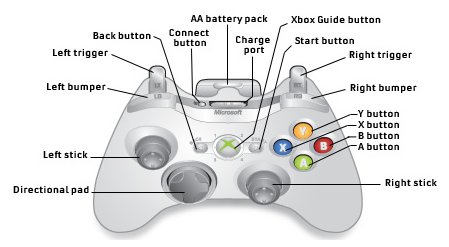 |
| XBOX |
| XBOX
360 |
|