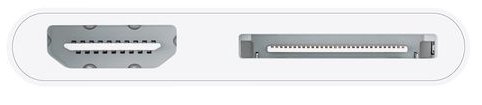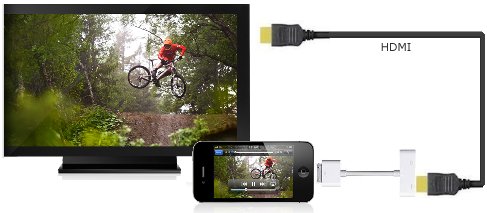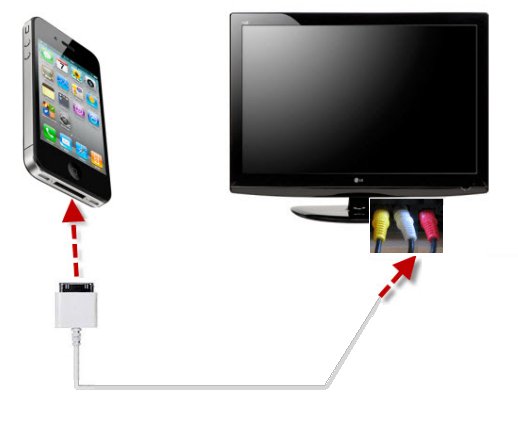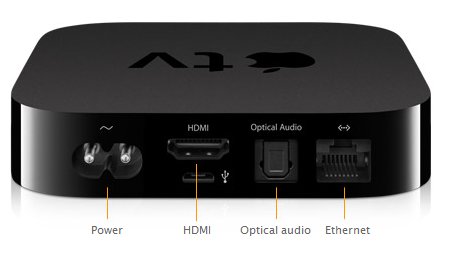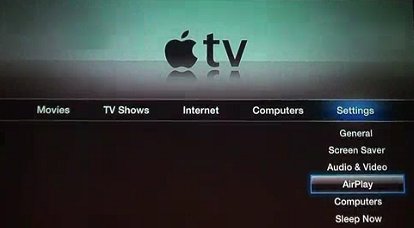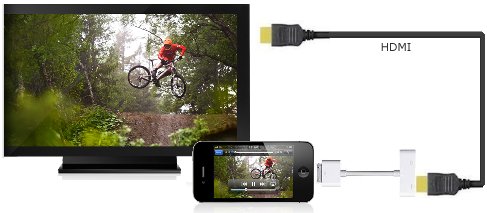How to connect Apple
iPhone, iPod,
iPad, to TV - with Apple-TV, Airplay
TV, Apple iPhone, iPad, Apple TV:
How to Connect/Screen mirror iPhone,
iPad to Your TV Wirelessly with Wi-Fi
Apple TV is a digital media box developed and marketed by Apple. It is a small piece of networking
hardware that sends received media data such as video and audio to a TV.
1st generation: 2007 HDMI 720p Wi-Fi b/g/n
2nd generation: 2010 HDMI 720p Wi-Fi a/b/g/n
3rd generation: 2012 HDMI 1080p Wi-Fi a/b/g/n
3rd generation rev A: 2013 HDMI 1080p Wi-Fi a/b/g/n
No app store on 1st, 2nd, 3rd gen Apple TV, no app installing.
Netflix was available on 2nd and 3rd generation. Support/Updates for older models no longer available.
App store is available on 4K models.
4th generation HD: 2015 HDMI 1080p Wi-Fi a/b/g/n/ac
4K (1st generation): 2017 HDMI 2160p Wi-Fi ac
4K (2nd generation): 2021 HDMI 2160p Wi-Fi ax
4K (3rd generation): 2022 HDMI 2160p Wi-Fi ax
Apple TV Setup

Connect HDMI cable from Apple TV box to your TV HDMI input. Power ON TV and Apple TV box. Select on TV, the correct HDMI source input.
Apple TV Surround Sound Atmos Connections
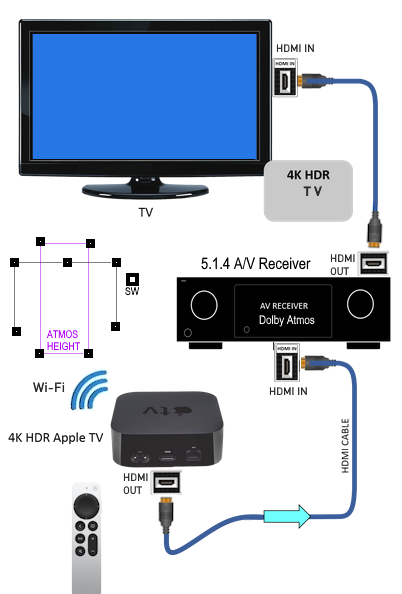
Four height speakers are a minimum for Atmos object panning. Streaming content must contain Atmos.
Apple TV 4K Settings for Atmos
•Format: 4K SDR 50 or 60Hz
•HDMI Output: YCbCr
•Chroma: 4:4:4
•Match Content: Dynamic Range and Frame Rate
•Audio: Change Format Off; Dolby Atmos On
Using your Apple TV Remote, Select your Language, next, your Region, next, you can setup with iPhone or manually with the Apple TV remote,
select to use Siri or not, select your Wi-Fi network name, enter Wi-Fi password.
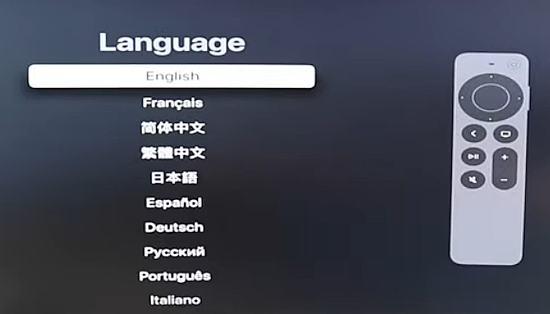
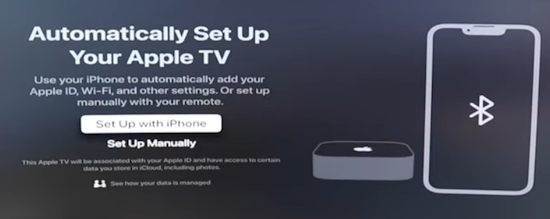
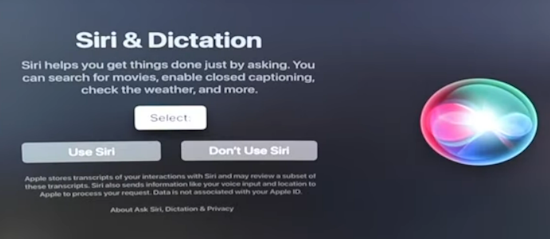
Next, activation and enter Apple ID and password. Purchases, rentals, and Home Sharing require an
Apple ID that you use for the App Store and other Apple services.
You can go to the SETTINGS icon (round gear) and customize your Apple TV box. Next, go to the Apps icon (A) to download apps such as Netflix.

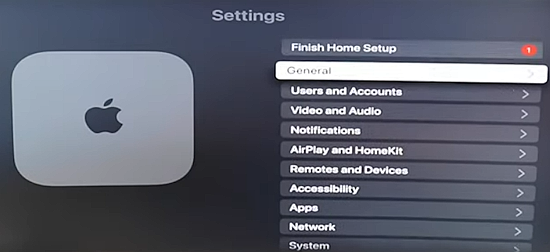
How to know which model of Apple TV you have:
Go to Settings> General> About> the model number will show which identifies your Apple TV.
| Apple TV Model | Model number | Year | Color | Remote
| | Apple TV (1st Gen.) | A1218 | 2007 | Silver | White
| | Apple TV (2nd Gen.) | A1378 | 2010 | Black | Aluminum
| | Apple TV (3rd Gen.) | A1427 or A1469 for Rev A | 2012 | Black | Aluminum
| | Apple TV (4th Gen.) | A1625 | 2015 | Black | Siri Remote or Apple TV remote
| | Apple TV 4K | A1842 | 2017 | Black | Siri Remote or Apple TV Remote
| | Apple TV 4K | A2169 | 2021 | Black | Siri Remote or Apple TV Remote
| | Apple TV 4K | A2737 | 2022 | Black | Siri Remote or Apple TV Remote
|
If you have a newer TV, less than 2 to 3 years old, from a major TV maker like LG, Sony, Samsung,
chances are good the TV has AirPlay capability.
Some ROKU TVs such as TCL or Hisense have Apple AirPlay.
Wi-Fi wireless solutions for iPhone to TV.
• Airplay
Requirements
Must have home network with Wi-fi
Mirror iPhone to TV. iPhone screen will display on TV.
1. TV must have AirPlay capability.
2. Check TV for AirPlay, go to SETTINGS
3. Turn AirPlay ON.
4. TV and iPhone are connected to the same Wi-Fi network.
5. On iPhone go to control center (top right swipe down)
6. Tap on screen mirroring icon (two squares)
7. Tap on your TV in the menu of available devices.
8. Enter on iPhone, the AirPlay PASSCODE from TV display.
9. TV now shows iPhone screen on the TV display.
You can zoom in and out, play videos and view on the big screen.
To end mirroring, go to control center, tap on two squares icon and tap STOP MIRRORING.
To check if ROKU TV has AirPlay:
Navigate to HOME, SETTINGS, Apple AirPlay and HomeKit.
If your TV has this option, Click on OK and turn AirPlay ON.
Then follow from step 4 above.
If your TV does not show AirPlay as an option you can try a software update on the TV to the latest version. This may work.
If after the update AirPlay still does not show up, your TV model is not capable of AirPlay.
Software Update on ROKU TV
Navigate to HOME, SETTINGS, SYSTEM, System Update, Check
If you get a message on the screen that all is up to date, then there is nothing else to do.
WIRED SOLUTIONS for iPhone to TV
View your videos and photos from your Apple iPhone, iPad or iPod on
your big screen HDTV. Send music from computer, iPod or iPhone to
loudspeakers wirelessly. There are many ways to send content from Apple
products to your TV and other audio/video destinations. You
can connect a cable or go wireless.
Put your slides, movies, photos, and everything else that fills your
iPad or iPhone screen on the big screen.
The Apple Digital AV Adapter mirrors exactly what you see on iPad or
iPhone so that everyone in the room can enjoy it on your widescreen
TV, video projection screen, or other HDMI-Compatible device.
Use the Apple Digital AV Adapter to mirror whatever’s on your
iPad or iPhone screen — apps, presentations, websites, and
more — on your HDTV or HDMI-compatible display in up to 1080p
HD (movies play at up to 720p).
Apple does not use the micro USB port found on Android phones. Apple
uses a proprietary port. The Apple iPhone has either the older, bigger
30 pin connection port or the new smaller 8 pin Lightning connection
port. Get the appropriate cable to connect to iPhone.

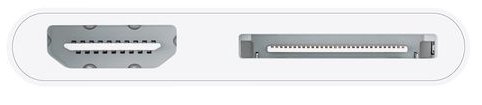
- - - - - - - - - HDMI port - - - - - - - - - - - - 30 pin connection
port
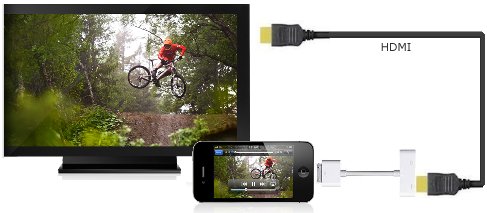
1. Plug the cable adapter into your Apple device’s 30-pin
connector.
2. Plug one end of an HDMI cable into the HDMI port of the adapter, and
the other end into an available HDMI port on your TV.
3. Switch your TV to the appropriate HDMI input.
For earlier models such as the iPhone 4, the original iPad, or the
fourth-generation iPod Touch, the display won’t be mirrored,
but it will show photos and videos in supported apps once you start
playing them.
Cost of the adapter cable - You may find the Apple digital adapter
cable on E-bay for as little as
$17 and up.
AMAZON.COM may have the adapter
cable as well.
Apple Digital
AV Adapter
- Adapter mirrors exactly what you see on iPad 2
or iPhone 4S so that everyone in the room can enjoy it on your
widescreen TV, video projection screen, or other HDMI-compatible
display. The Apple Digital AV Adapter also supports video out for iPad,
iPhone 4, or iPod touch (4th generation).
How do I connect my
iPhone to watch video on my TV?
The Apple iPhone 6 uses a smaller connection port than the iPhone
4,
called
Lightning. Lightning
is a proprietary computer bus
and power connector designed by Apple Inc.
to replace its previous proprietary 30-pin
dock connector, intended to
connect devices like iPods, iPads, and iPhones.
Using eight pins
instead of thirty, Lightning is significantly more compact than the
30-pin dock connector and can be inserted with either side facing up.
However, it is incompatible with cables and peripherals designed for
its predecessor, unless used with an adapter.
Lightning was
introduced in 2012, and is used by the iPhone
5, the iPod Touch
(5th generation), the iPod
Nano (7th generation), the iPad (4th generation),
and the iPad
Mini. So you need to get the
Lightning Digital AV adapter. It
works the same way as the 30 pin cable adapter using HDMI to the TV.
You could
also get a small Lightning to 30 pin adapter plug for very little cost
if you already have the older 30 pin adapter cable.
iPhone5 adapters for connecting to TV
Use the Lightning to VGA Adapter to mirror whatever's on your iPhone,
iPad, or iPod touch with Lightning connector apps, presentations,
websites, and more on your VGA-equipped TV, display, projector, or
other compatible display in up to 720p HD. Video mirroring is supported
on all compatible devices. Watch video on the big screen in up to 1080p
by connecting your device with a Lightning connector to a television,
projector, or other VGA-compatible display. Video out supports up to
1080p for iPad mini, iPad with Retina display, iPhone 5, and iPod touch
(5th generation). The Lightning to VGA Adapter connects to your iPad
with Retina display, iPad mini, iPhone 5, or iPod touch (5th
generation) via the Lightning connector and to your projector or
display using the VGA adapter. Compatible with: iPhone 5 iPod touch 5th
generation iPad 4th generation iPad mini.
DEFINITIONS:
iTunes
- iTunes is a software program used for playing, downloading, saving
and organizing digital music, TV shows and video files on desktop or
laptop computers. iTunes can automatically synchronize its music and
video library with an iPod or iPhone every time it is connected. New
songs and playlists are automatically copied. http://www.apple.com/itunes/download
Airplay
- AirPlay is a technology invented by Apple which allows users to
broadcast audio, video, and photos to compatible Wi-Fi connected
devices. AirPlay allows users to stream music, video, and photos from
their iTunes library or iOS device (iPhone, iPad, iPod) to computers,
speakers and stereo components,
AirPort
Express, and Apple TV (second-generation).
Speakers, video
devices like the Apple TV, and apps must be AirPlay compatible in order
for the streaming to work and they must also be on the same Wi-Fi
network. Airplay does not work on the original iPod Touch, original
iPhone or iPhone 3G.
Airplay requires iTunes version 10, iOS 4.2 or
newer. iPhone 4S and iPad-2 support Airplay mirroring. AirPlay
Mirroring enables users of certain AirPlay-compatible devices to
display whatever is on their device's screen on AirPlay-compatible
Apple TVs. This allows users to show the website, game, video, or other
content on their device's screen, on the bigscreen HDTV to which the
Apple-TV is connected using Wi-Fi.
AirPlay is an evolution of AirTunes,
the system that allowed computers running iTunes to play audio through
an AirPort Express or an Apple TV. AirPlay expands this to allow the
remote playback of video on the second-generation Apple TV. Any iOS
device running iOS 4.2 can also send audio or video via AirPlay.
AirPlay only works with video formats that the Apple TV supports.
AirPlay only streams media from iTunes or iOS devices to the Apple TV
(or AirPort Express routers) via your home Wi-Fi network.
Apple
TV - Apple TV is a digital
media receiver. All content comes from the internet via your home
network and broadband service or locally
connected devices. Apple TV outputs over HDMI to an HDTV and has Wi-Fi
(802.11g/n) and ethernet connectivity. The 2nd generation Apple TV is
much smaller than the 1st generation and has no disk drive to store
content. Video formats supported include H.264, MPEG-4,
motion jpeg. Photo formats jpeg, gif and tiff. Audio formats AAC,
protected AAC, MP3, WAV, AIFF, Apple lossless. No TV tuner and no
recorder.
Apple iPhone
Wired solutions for iPhone
If your TV doesn’t support HDMI, or if it doesn’t
have an available connection, you can link your Apple device to the TV
set through an analog cable connection, using an Apple Composite
Audio/Video cable. If you have the iPhone 5, iPhone 6, then use the
composite AV
cable adapter along with the Apple Lightning to 30-pin adapter plug.

Apple Lightning connection to 30-pin adapter plug.
1. Plug the Apple analog cable
adapter into your device’s
30-pin connector.
2. Plug the yellow video cable at the end of the adapter into an
available analog video port on your TV.
3. Plug the red and white audio cables at the end of the adapter into
the red and white audio ports corresponding to the yellow video input
on your TV.
4. Tune your TV to the appropriate composite video input using the TV
remote.
A wired connection to a TV can be a composite video cable or component
video or HDMI. A wireless connection gets a bit more complex.

Wired connection from iOS device
(iPhone, iPad, iPod) to a TV set using RCA
composite video/audio cables. Listen to music from iPod on home stereo.
Connect to TV RCA video and audio inputs.
For older TV sets with only yellow video input and stereo (white and
red) sound.
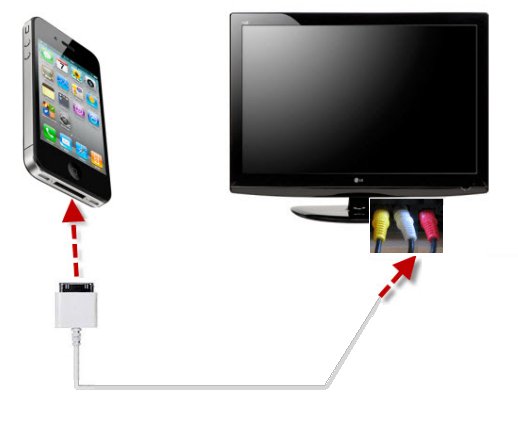
There are a variety of products for iPod, iPhone and iPad. Always check
for compatibility due to the constant revisions of Apple software and
hardware over time. Also Apple tends to want users to comply with and
live within the Apple world which limits many possible options for
Apple products. Sometimes you can override or remove the limitations
with a process called jailbreaking. Apple warranties are usually voided
if you jailbreak your Apple product
although there are ways around this
also. Apple fights jailbreaking but it has been declared legal by the
U.S. government.
APPLE
TV - WIRELESS CONNECTION TO iPhone

The Apple TV device is small and lightweight. The device has
1080p video capability. Apple TV is one solution for a wireless hookup
to iPhone. You still need a HDMI cable from TV to the device.
1.
Make sure that your iPhone is on the same wireless network as your
other AirPlay devices.
2.
On your iPhone, double-tap the Home button.
3.
Swipe the list that appears to the right, until you get to the volume
and AirPlay settings.
4.
Tap the AirPlay button to bring up a list of supported AirPlay devices
on your network.
5.
Tap the device to which you would like to stream. A TV icon next to the
device indicates that you can stream images, video, and/or audio, while
a speaker icon indicates that you can stream only audio.
If
you have at least a second-generation Apple TV and an iPhone 4S or
iPhone 5, or iPhone 6, you
can
select Mirroring here to mirror your device’s display to your
TV, wirelessly.
Open
the app with the content you would like to stream, and begin playing.
If you don't want to use an AirPlay-capable device, you may be able to
use DLNA instead. Today, many modern TVs support streaming from a local
network (wired or wireless) via the DLNA (Digital Living Network
Alliance) standard. If your TV supports DLNA (or just "UPnP")
streaming, you can use your iPhone as a DLNA server. Download and
install a DLNA-server app.
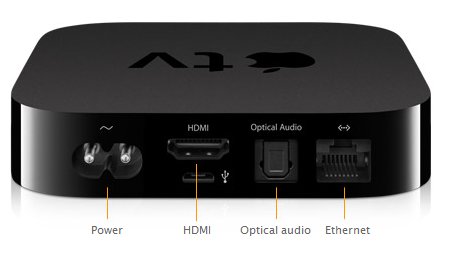
The HDMI output connects to your TV
with an HDMI cable (not included)
To setup the Apple TV box, plug in an HDMI cable to the Apple TV box
rear panel and to your TV HDMI input. Select the HDMI input on the
TV. On the Apple TV, Go to Settings - General - Network and select your
home router. You can manually enter IP address or DHCP. Select Internet
- Netflix or YouTube. Turn on Home
Sharing to stream iTunes content
from your PC or Mac.
APPLE TV

Apple hookup diagram - Apple TV, iPhone, iPad
No home broadband? Try peer-to-peer AirPlay
With peer-to-peer AirPlay, your iOS device and Apple TV don't
have to be on the same Wi-Fi network. To use peer-to-peer AirPlay, you
need: devices with iOS 8 or later installed:
- iPhone 5 or later
- iPad mini or iPad (4th generation or later)
- iPod touch (5th generation or later)
- Apple TV 4th generation 2015
You can stream content to your Apple TV (3rd
generation rev A, model A1469 or later).
Make sure that both devices have Wi-Fi and Bluetooth turned
on. If you want to stream iTunes Store content, you also need an
Internet connection.
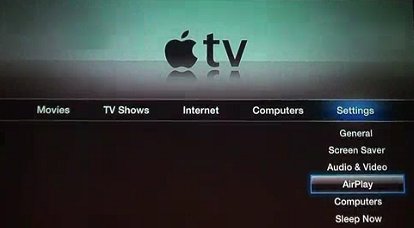
Apple TV - Settings menu - Airplay

Streaming audio and video from iTunes to iOS is built-in to iTunes, but
it isn't under the banner of AirPlay. All you need to do is log into
Home Sharing in iTunes on the computer holding all the media, then log
into Home Sharing in Settings > iPod on your iPhone or iPad (on
iPod touches, it's in Settings > Music). Now you should see a
new "Shared" tab pop up in your iPod app (you might need to hit "More"
to see it). From there, you can navigate to your iTunes library and
play any music or video from that library, including videos that
weren't purchased on iTunes.
If you want to stream
from non-iTunes sources, you're out of luck for now—Apple
keeps pulling apps that let you do this from the Apple App
Store.
MIRRORING
With AirPlay, you can
wirelessly stream what’s on
your
iPhone, iPad, or iPod touch to your
HDTV and speakers via Apple TV.
Or mirror your iPad 2 or iPhone 4S screen.

Airplay mirroring - iPad2 and iPhone 4S, 5 or iPhone 6
to TV through Apple
TV
To mirror your iPhone 4S or iPhone 5, or iPhone 6,
you need to double-tap the home
button,
bringing up the app-switching tray. Swipe from left-to-right two times,
revealing a volume slider and the AirPlay icon.
Tapping on the AirPlay
icon will reveal any Apple TV-compatible devices currently connected to
the same Wi-Fi network as your iPhone 4S or iPhone 5. Select the device
to which
you would like to mirror your iPhone. Toggle the Mirroring switch to On.
Once mirroring is enabled, the status bar on your iPhone
will
turn blue and have an AirPlay icon next to the battery meter. This
serves as a reminder that everything you are doing on your iPhone is
being displayed on your TV. You need
to have the latest Apple software
available loaded on Apple TV box and iPhone / iPad2.
• Airplay
Requirements
DLNA
and UPnP
DLNA was established by
Sony in 2003. Digital Living
Network Alliance
is a standard which, if your devices are DLNA certified, allows sharing
of digital media such as music, video, photos and more
between your networked devices. Your network can be wireless (Wi-Fi) or
wired (Ethernet).
How does DLNA work?
You want to share your smart phone digital media
with your TV. Your TV must be DLNA certified and connected to your home
network. Your smart phone must have an app for DLNA sharing and be
connected to your home network. Run the app on your phone, select the
TV as destination and select the media to play.
DRM - Even though both your server (media source) and client
(destination) are DLNA certified, DRM (Digital Rights Management) may
still prevent you from sharing media. DLNA attempts to connect
certified consumer electronics products but sometimes things do not
work out. Over 250 manufacturers are part of DLNA but some have their
own take on things. File formats are another problem. One device may
not play a certain video file format or may have restrictions
preventing you from viewing content. In a perfect world DLNA works
brilliantly.
UPnP is a set of network protocols which allow devices to discover each
other on a network in order to share data. DLNA
uses Universal Plug and Play (UPnP)
for media management, discovery and
control.
directly stream your iPod music to your DLNA certified devices - this
includes XBox 360, Playstation 3, DLNA TVs
http://itunes.apple.com/us/app/media-connect-for-dlna-upnp/id335036887?mt=8
How
to setup broadband wireless internet at home
• Internet
TV Media Players compared
ROKU, Sony, WD, Boxee box, Apple, Netflix, Hulu
• How
to
connect your MacBook to your
HDTV
• Kindle
Fire - new for 2012 e-book reader, Wi-Fi, and more from Amazon
• How
to setup wireless USB adapter for a desktop PC
• Bluray
Disc and HDTV
• How
much does it cost to run my TV?
º How
to hookup TV or laptop to powered speakers
• Hook
up diagram for old portable TV sets using a TV converter box
• What
is HDMI?
• What
is USB?
• VCR
SETUP
• Nintendo
Wii
hookup diagrams
• Camcorder
Video Capture - WinXP to Vista
• DVD
media hardware software
• HDTV
BUYING GUIDE
• Converter
box and VCR to TV hookup
• DVD
player to TV hookup
• Digital
Cable TV box to TV hookup
• RF
Modulator for DVD hookup to TV
Apple iPod Touch
Remember, a cable connection diagram is only one part of the total
solution for getting your system working to perfection. You also need
to know how to select the proper input on your components and how to
setup on-screen menu options and other audio/video knowledge.
Apple
iPod Touch, iPhone4,
iPad2
How to connect iPod Touch 4 to HDTV
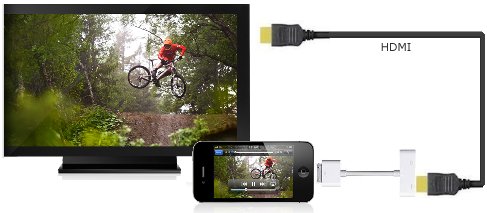
Put your slides, movies, photos, and everything else that fills your
iPad 2 screen on an even bigger screen.
Apple Digital AV Adapter also supports HD video out for iPad, iPhone 4
and iPod touch (4th generation).
Apple Digital AV Adapter mirrors exactly what you see on iPad 2. If you
have an iPad, an iPhone 4, or a fourth-generation iPod touch,
Apple’s Digital AV Adapter finally makes it possible to
output HD video (with audio) from your iOS device to your HDTV.
The Apple Digital AV Adapter mirrors exactly what you see on iPad 2 so
that everyone in the room can enjoy it on your widescreen TV, video
projection screen, or other HDMI-compatible display.
The Apple Digital
AV Adapter also supports video out for iPad, iPhone 4, or iPod touch
(4th generation). The adapter itself has two ports, one HDMI female
port and one standard female iPod connector port. This permits you to
power/charge the iPad or iPhone while simultaneously outputting video
and audio.
Connect the Apple
Digital AV Adapter to your iPad, iPad
2, iPhone 4, iPhone 4S or iPod touch (4th generation) via the 30-pin
dock connector and to your HDMI-compatible display using an HDMI cable
(sold separately).
A second 30-pin
connector built into the AV adapter lets
you charge and sync your device while it’s connected to your
HDMI-compatible display.

For hookup to standard TV, use the Apple composite AV adapter
- Compatibility:
iPod nano 3G, 4G, 5G; iPod classic 4G, 5G, 5.5G, 6G; iPod touch 1G, 2G,
3G, 4G; iPhone, iPhone 3G/3GS, iPhone 4; iPad
- Enjoy slideshows
or videos from your iPhone or video-enabled iPod on your TV or other
video devices
- AV cable
connects to iPod universal dock or directly to your iPod/iPhone
- Composite AV
connectors: analog audio (red/white) and video (yellow)
- Also includes
USB connector for plugging into power sources
• When
in doubt, SEE if your remote control is working
• In-wall
wiring speakers, cables, home theater, CL2, CL3
• Satellite
TV home installation
guide
• DVR
- Digital Video Recorder
• DVD
Recorder Buying Guide
• HDTV
Buying Guide
• How
to hook up a cable TV box
• How
to
hook up a SA4250HDC digital cable TV box
• How
to ground your TV antenna
• Broadcast
TV reception
• Surround
Sound
• Switch
boxes video audio RCA phono and more
• Audio
Video selector switches including Toslink
• All
About HDMI - HDMI
Cables
AUDIO
- VIDEO
Columbia
ISA Audio Video
Empowering consumers thru information.
CONTACT / FEEDBACK
• columbiaisa@yahoo.com
• How
to hook up Plasma
TV
• HDTV
Basic Setup
|