Insignia NS-DXA1 Converter box
Receives Digital TV broadcasts and converts to Analog for Older TV

Introduction Insignia converter
More Options
Easy HDTV Hookup
Digital to Analog TV Converter Box
More Options - Insignia NS-DXA1 TV Converter box
>> Previous page >> Introduction to Insignia Digital TV converter box
Should you decide to modify your settings on the converter box, you can press the MENU button on the remote control to bring up the on-screen menus.
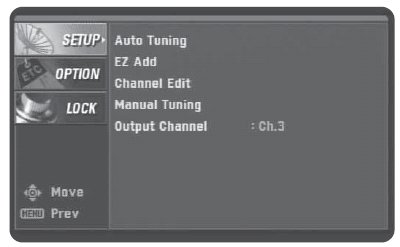
You have several options including which channel to use (3 or 4) to send out the signals to your TV set.
There are 3 main menu selections, SETUP, OPTION and LOCK. To navigate the menus, use the remote control's > NEXT button or the Up and DOWN buttons. Pressing the MENU button several times will back up to the main menu or exit completely. You can also press the EXIT button.
Under SETUP, you can select 5 options. The first four are for TV channels and the last one is to select channel 3 or 4 for output to your TV set.
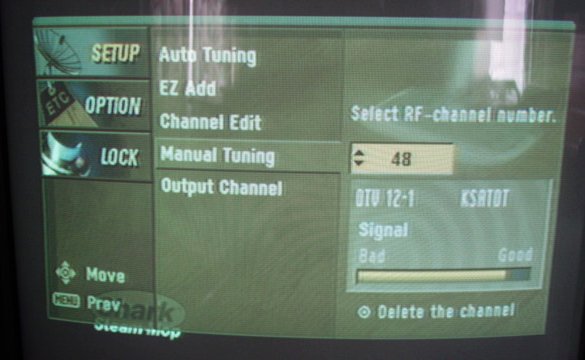
This screen shows the Manual Tuning selection. Here you can add or delete a channel and see what the actual channel number is instead of the designated channel number. For example, a TV channel 48 is the real UHF channel, but it is designated as channel 12 when you see it on the TV screen during normal broadcasts. Some TV stations use their old analog channel number so viewers are not confused, when in fact they are broadcasting a digital signal on a different UHF channel.
Using the UP and DOWN buttons on the remote, you can select TV channels in the yellow box with the 2 digit channel. You can see the signal strength and ADD the channel if you want.

EZ Add will scan for TV channels and add channels found.
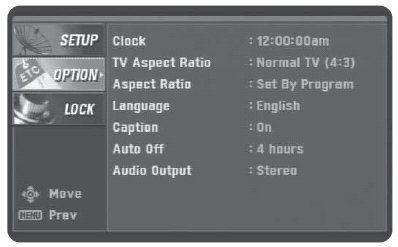
There is also a OPTION screen which gives you more settings such as the LANGUAGE and ASPECT RATIO you setup before plus AUDIO settings (switch from Mono to Stereo). Auto OFF allows you to setup a SLEEP function. Caption allows you to turn closed captions ON/OFF and control how they are displayed.
The LOCK screen allows you to grant or deny access based on TV ratings. This gives parents some control over what shows their kids can view.
To exit the MENU screens, push the MENU button on the remote several times.
Checking your signal strength
One of the new options you have now which your old analog TV did not have, is checking your TV signal strength.
The SIGNAL button on the remote control displays a bar graphic which tells you the signal strength of the current channel from BAD up to GOOD. The bar will vary somewhat depending on the signal you are receiving. If the signal is fairly weak, you may see some picture distortions. Try moving the antenna until you see improvement. There is also an audio tone which aids in tuning in the strongest signal. The audio goes from a broken to a solid tone (weak to strong).

Program information
You can see a description of the current TV program on the screen by pressing the DISPLAY button on the remote. It shows the date, time and channel number with the sub-channel if any.
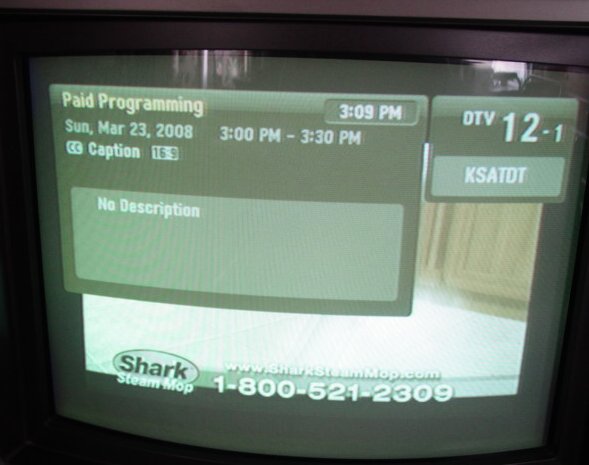
Program Guide
The GUIDE button on the remote will bring up an on-screen display which describes to you what TV show is currently on the channel you are watching and what is upcoming in the next hour.

Need HELP?
Customer Service: 1.877.467.4289 •
• Cable Connections
- hookup
• How to connect DVD player
• See over 100 hookup diagrams
Columbia ISA Audio Video
columbiaisa@yahoo.com
Empowering consumers thru information
|


