
 |
Digital cable TV HD converter Set Top Box Hookup connections How do I hookup my TV to digital cable? Your local cable TV provider has most likely transitioned from analog to digital signals for cable TV channels as well as internet communications. These services come into the home on a fiber optic or coaxial cable. Local service providers continue to transition towards an all digital internet based model. Some providers have discontinued the traditional cable set top box in favor of a combo streaming box with live TV, free and paid apps such as Netflix plus recording capability. If your service provider still offers a set top box and you have internet and possibly digital home phone service, the hookup diagram will look like the below configuration. Use the correct splitter so the cable TV box receives proper signal strength.  Flat screen TVs will usually connect using an HDMI cable from cable TV box to the TV's HDMI input.  HDMI Cable Select the correct TV HDMI input using the TV remote control. Cable TV providers are moving away from traditional set top boxes to digital streaming boxes such as XUMO. Spectrum and Xfinity are moving to XUMO. What is Xumo? A small physical device (set top box) that connects to your TV, providing access to both live TV, streaming apps (like Netflix, Hulu, etc.), and free content. It's a replacement for Xfinity Flex for new customers and the default box for Charter/Spectrum customers.   The XUMO box only has 3 ports, Power, HDMI out to TV and a RJ-45 Ethernet port for hard wired connection to router if the Wi-Fi is not used.  XUMO connection diagram  XUMO connection diagram for 2 TVs XUMO SETUP Plan on spending 30 mins. going through the setup process to get started for the first time. A software update may add more time. Plug the XUMO box into power, connect to TV using HDMI cable. Power on TV. Select on the TV, the correct HDMI input. Have your network name and network password handy to connect the XUMO to your home Wi-Fi. You should have an account with your service provider such as Spectrum or Xfinity, so you can sign-on. You need an Xfinity or Spectrum account to watch Xfinity or Spectrum content on Xumo devices because the Xfinity or Spectrum Stream app, which is pre-installed on many Xumo devices, requires your Xfinity or Spectrum ID and password to authenticate and access your subscribed live TV, On Demand, and DVR content.  Use the navigation pad to move UP/DOWN/LEFT/RIGHT and press "OK" to select. Select your Language: English XUMO has Voice control. One of the first things to setup is your Wi-Fi connection. You could also choose the Ethernet connection using an Ethernet cable.  If you choose Wi-Fi, XUMO searches for local Wi-Fi networks. Select your network name from the list and next enter your network password to connect.  Select "Continue" and next the XUMO will attempt to connect to your network. If successful, we will move forward to updating software.  Once connected to internet, a download of updated software for the XUMO box can begin if required. When the software update has completed the download, the XUMO will restart with the new code and you should see the XUMO logo on the TV.  Select yes if you want the XUMO remote to control your basic functions on your TV. Linking your account  You may need to go to "www.xumo.com/activate" and enter the code shown on your TV to activate service. 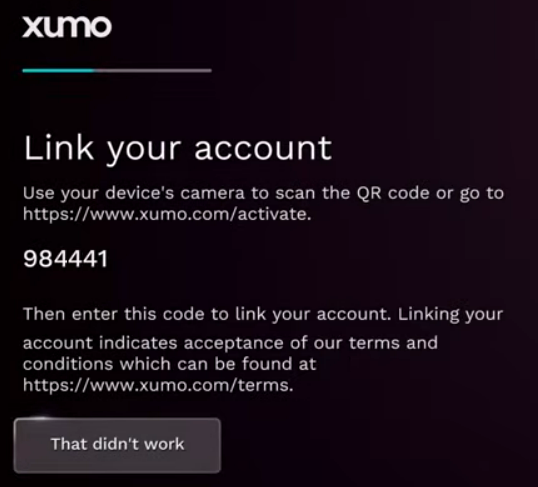 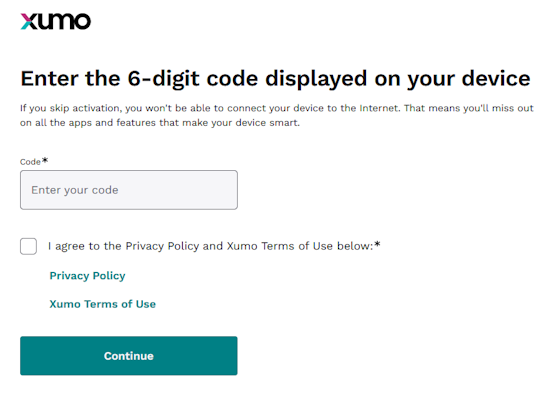 If successful, a message should tell you your XUMO device is ready. Continue with the XUMO setup on your TV screen. When finished, the XUMO home page should be shown on the TV. Now you can select the Spectrum App to view channels. Your Spectrum account and the Xumo account are different, although if you are a Spectrum customer, you can use your Spectrum credentials to set up and access your Xumo account, which is used to operate Xumo devices like the Xumo Stream Box. Your Spectrum Account is your primary account with your cable TV and internet service provider, Spectrum.net. It grants access to your Spectrum services, including the Spectrum TV App. The Xumo Account is a separate account for managing your Xumo device, such as a Xumo Stream Box. You'll need to create a Xumo account when you first set up your Xumo device. For Spectrum customers, you can choose to create this account using your Spectrum credentials, or you can create a separate one. If you are a Spectrum customer, your Spectrum credentials can be used to log in and manage your Xumo account for home use. While the two are linked for Spectrum customers, they are distinct accounts with different purposes.  When completed, you will go to the "HOME" screen where you can go into "Settings" to change picture resolution or go into the app for Spectrum or Xfinity to watch those TV channels. You can call your service provider for support. Select the Spectrum App or if on Xfinity, the Xfinity XUMO App for your channels.  To change channels, you can press the number buttons on the remote just like a regular TV remote. If you have Cloud DVR, you can record and playback. Trouble connecting router Wi-Fi to XUMO box If you get a blank TV screen, or an error screen showing a Wi-Fi icon with a line through it, on the XUMO box, go to "Settings" (gear icon) and next go to "Network". Under "Advanced Settings" make sure Wi-Fi is turned ON. If you enter your network name and network password but are unable to connect, (Status Not Connected), scroll to the right to RESET and select. Then Click CONFIRM. This will clear out data and start over. Next enter your network name and network password. If you still get a blank screen, unplug the XUMO box (Power OFF) and wait 10 secs. then plug the power cable back into the XUMO box. This will reboot the XUMO box. When the XUMO box boots up, your problem may be fixed. If not, unplug your modem and router, wait 10 secs. and plug the power cables back in and wait for the modem and router to boot up. This may fix the Wi-Fi issue but if not, look into issues such as the DNS server IP address or possibly moving the router closer to the XUMO box. If Wi-Fi will not work, then connect the XUMO box directly to the router using an Ethernet cable. This will work and give faster speeds. How to manage your wireless router Most home routers are bought and setup by the user themselves. Therefore managing the router settings should be easy. If someone else setup the router, here are some tips for managing the router. To change settings on the router such as enabling Wi-Fi, first find the router's IP address so you can login. In Windows 10, you can find your router’s IP address under Settings > Network & Internet > Status > View hardware and connection properties. For Windows 11, go to Settings > Network & internet > Advanced network settings and click Hardware and connection properties. Look for an entry named Ethernet or Wi-Fi, then find the Default Gateway setting to locate the IP address. If you're on a Mac, go to Apple > System Settings and choose Wi-Fi in the sidebar. Click on the name of the network and choose "Details" to see the necessary information. To login, enter the IP address such as 192.168.1.1 in the address bar in your web browser and press the enter key. You should get a login screen. Enter your admin username and password for the router. If you do not know this information, look on the router for the default user and password. If that information is wrong, then you will need to contact the person who first setup the router. If you still can't log into your router, you’ll need to reset the device to revert all settings back to their defaults. You'll usually find a small reset button on your router. Using a small pointed object, like a paper clip end, push in and hold the reset button for around 10 seconds. You should now be able to log into your router using the default username and password. After you login, you can change the router settings such as enabling or disabling Wi-Fi. Find the Wireless section and check the box for enabling Wi-Fi. Select Apply and wait for the indicators on the router to show that Wireless is working. How do I setup surround sound for the XUMO? Press the HOME button on the XUMO remote and scroll to the bottom of the HOME screen to see the SETTINGS tile. Select the tile.   Select Picture and Sound tile Picture: Adjust Picture Resolution > Options 480p, 720p, 1080i HD, 1080p HD, 2160p UHD Sound: Adjust Audio Language and Digital Audio Output Audio Language > Select a preferred default language, for programs that broadcast an alternate language format Digital Audio Output HDMI > Select from Auto, Dolby Digital Plus, Dolby Digital, PCM Stereo, Passthrough 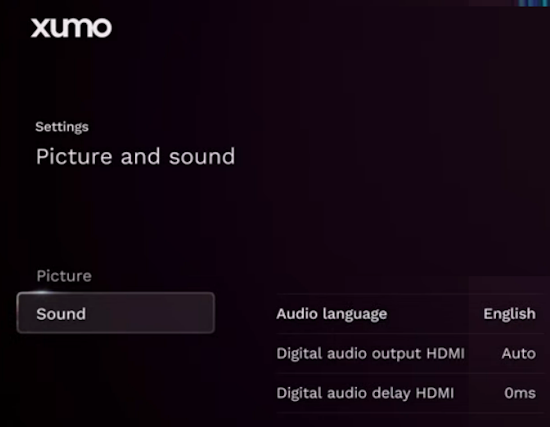 Set the digital audio out on the XUMO box from the options above and then set the TV audio output to HDMI eARC/ARC and set the digital audio output format. Go on the TV to TV "Settings" > "Sound" > "Sound Output".  One option for surround sound hookup. Connect the TV HDMI eARC/ARC port to the AV Surround Receiver's HDMI eARC/ARC port. Over 100 Hookup Diagrams Digital Cable - Explanation of cable connections Why do I want digital cable?  If you want HDTV (High-Definition TV) or digital music channels or gigabytes of hard disk space for recording hours and hours of TV shows, you may want to get digital cable. Cable TV has been one way to get programs on TV since the 1980s. The coaxial cable is often already installed in the home or apartment. Then you need to sign-up for service with your local cable TV company. Depending on where you live, you may have a few options or only one service provider. Comcast, Cox, Charter (Spectrum) are some of the major cable providers but your location may have one of the small local providers. Since cable channels are now all digital and encrypted, you need a converter box from your provider. Decide which converter box to get based upon your TV. Your TV must have the input connections available to match the converter box outputs. For example if you have a newer TV with HDMI inputs, match to a converter box with HDMI output. High Definition video requires HDMI (or component). If your TV only has the yellow, white red RCA inputs, make sure you get a box with those outputs so you can connect.  Cable TV converter set top box (rear)  Look at the rear panel of your TV to find which connections are available. The HDMI cable connection is all you need but if your TV does not have HDMI, use the green, blue, red cables for video and the white and red for audio. The yellow video and white, red audio will only offer standard definition video resolution, not High-Def, and analog stereo audio. For older TV with only RF antenna input jack, use an RF modulator. Be sure you get a remote control for the converter box and a power adapter. You also need RG-6 coax cable and RCA or HDMI cables. Motorola, PACE, ARRIS, and Scientific Atlanta make many of the digital cable boxes offered to consumers when they sign up for digital cable service with their local cable TV service providers. Cable TV Set-Top-Box Manufacturers
|


| 1 | Cable IN | Connect coaxial cable from cable TV service provider |
| 2 | Cable OUT | Coaxial cable to TV or VCR for standard TV audio and video |
| 3 | Component video OUT | Connect to HDTV for video (option) |
| 4 | Digital audio OUT | RCA cable to send digital audio to surround sound receiver |
| 5 | Composite video and Audio OUT | standard TV video |
| 6 | Audio OUT (stereo) | analog audio |
| 7 | Optical audio OUT | Optical cable to send digital audio to surround sound receiver |
| 8 | S-Video OUT | Connect S-Video to TV or VCR |
| 9 | HDMI | Connect to HDTV for video/audio. May be used to connect DVI video using adaptor |
| 10 | IR | Future Use |
| 11 | SATA HDD | External hard disk drive connection for expanded recording capacity |
| 12 | IEEE 1394 Firewire | Connect to display devices with IEEE 1394 INPUT |
| 13 | AC OUT | Connect power cord from another device (TV) |
| 14 | AC Power IN | Connect AC wall power cord |
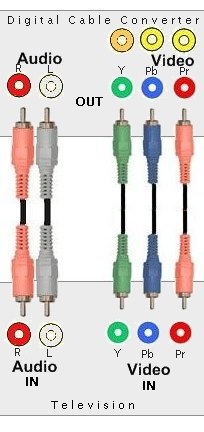 HDTV cable connections diagrams |
 High Definition video connection |
Full view cable connection diagram for
Motorola digital "cable TV" box.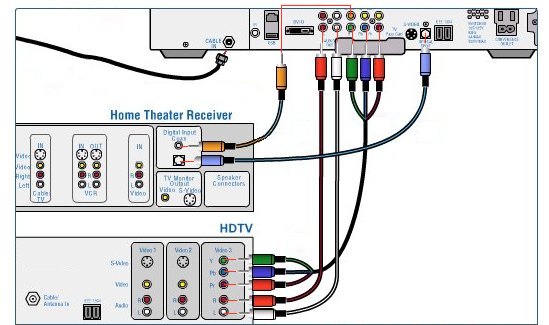 | |
|
Step by Step Hookup:
SETUP: Power ON cable box and use remote control  You may need to change some settings on the converter box. Typically you would Press MENU on the Cable TV remote control. Your on-screen menu may vary depending on which cable box you have but there will be options to change picture and sound, aspect ratio, video resolution and other options such as which channel to select when the converter box is first powered on. Your TV is a wide-screen digital TV or a more square screen older analog TV. The wide-screen TV has an aspect ratio of 16:9 while the older analog TV has an aspect ratio of 4:3. You can change this setting so the picture fits your TV screen. Screen resolution on your TV is the maximum video resolution that the TV can display. The older analog TV can display 480i while the wide-screen digital TV can display 720p, 1080 or even 4K. Try changing this setting to see what works best on your TV. There are other settings. Select the best for your preferences. Use the arrow keys on the remote and the center key to select (OK). Connect recorder (VCR) to cable TV set top box 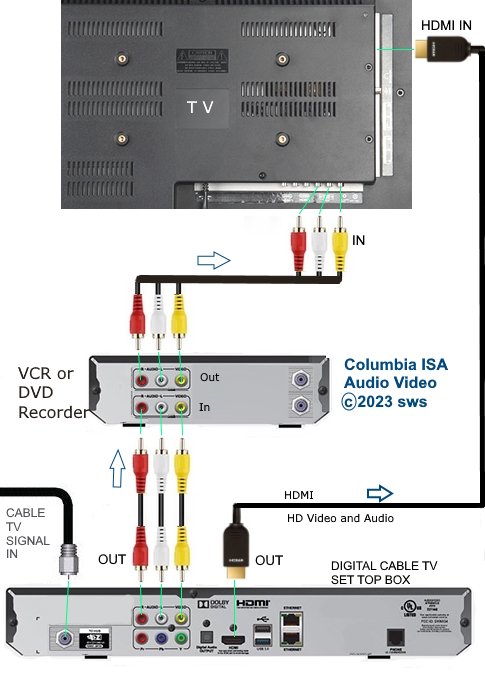 Set recorder to record from LINE input o HDTV Basic Setup Cable TV Setup PREVIOUS PAGE - Cable TV Hookup Audio Video Connections Cable Connections Diagrams Columbia ISA Audio Video Empowering consumers through information. Contact: columbiaisa@yahoo.com | |