
 |
| Home • Surround Sound Speakers • Streaming TV Surround Sound • How to select Input Sources on TV • Streaming TV and devices • Surround Sound How to get computer sound on TV How to connect your computer to TV for sound How to hear sound from computer on TV Don't have a speaker for home computer? No problem. Internal computer speaker not loud enough? No problem. Just connect computer sound out to TV and use the TV as an amplifier and louder speaker. Connect the earphone jack on the computer to the TV audio input. Use a 3.5mm to RCA audio cable. Connect only the white plug for mono or both white and red for a stereo TV. 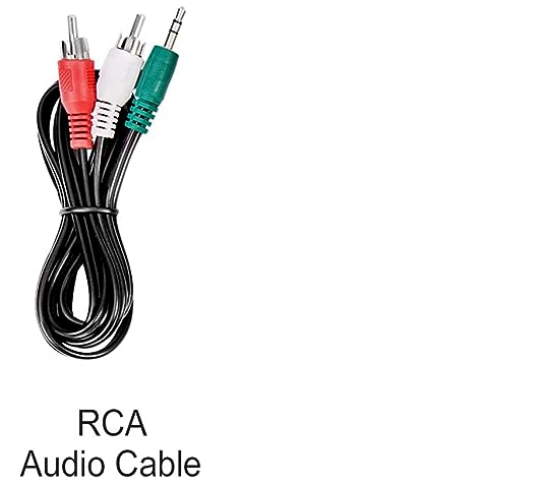 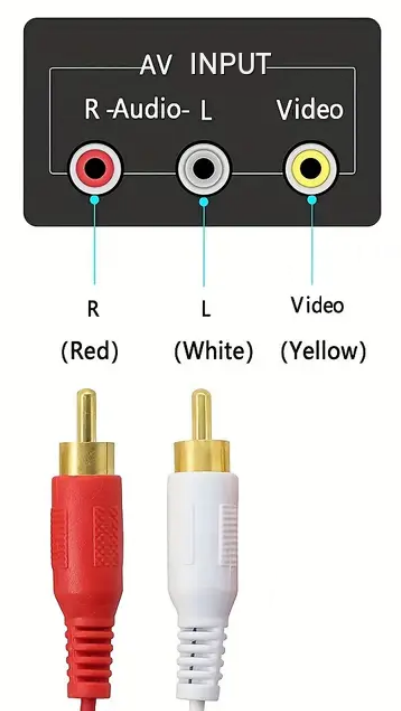 1. Turn on the TV. 2. Select the video input (use TV remote) for the audio connection (just leave the yellow video input disconnected) 3. Play YouTube or any audio on the computer and hear on the TV. Adjust the volume on the TV. 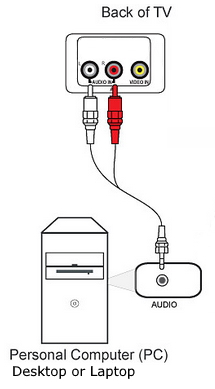 For Smart TV with only AV single port input  Many flat screen TVs use a combination video/audio input (3.5mm) which connects using an adapter cable. The top port in the above image, AV IN, will accept audio input.  Adapter cable for 3.5mm input. 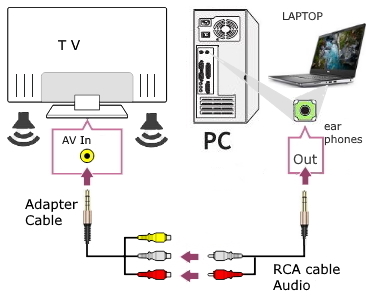 Computer to TV for Sound Select the AV input source on the TV Wireless connection: Wi-Fi enabled Smart TV How to connect your laptop to your smart TV wirelessly Windows 10 (Miracast) To connect your PC laptop to your smart TV: Make sure your laptop and TV are both connected to the same network Wi-Fi. The TV Wi-Fi connection setup. On your laptop, go to Settings > System > Display. Under the Multiple displays header, click Connect to a wireless display. You should see a list of available displays. When your TV appears in the list, click on it to connect your laptop to TV wirelessly. If you don’t see your TV in the list, click "Detect" under the Multiple displays header. If it still doesn’t appear, your TV or laptop may not support Miracast®, the technology that enables the devices to connect wirelessly. You may be able to connect your laptop to a streaming device, such as a Roku® streaming device, which you could then use to project the display onto your TV. To connect your Apple laptop (MacBook) to your smart TV (AirPlay2): If you have a compatible smart TV with Apple AirPlay2, you can easily connect your laptop to it through AirPlay®. Compatible devices include Apple TV® or AirPlay 2–enabled smart TVs (i.e., TVs from 2019 or later from LG®, Samsung®, Sony®, or Vizio®). AirPlay allows you to stream videos or mirror the display on your device's screen onto your TV for video and audio. How to connect your laptop to your TV using AirPlay: Make sure your laptop and Apple TV or AirPlay 2–enabled smart TV are on the same Wi-Fi network. On your Mac®, go to the Control Center (icon with two switches) in the top-right corner. Click on Screen Mirroring. Choose from the list, the device you want to share your display to (your TV). To end your streaming session, click on Screen Mirroring, then choose Stop Mirroring. For 2024 Samsung TV with Airplay2 Go to SETTINGS> ALL SETTINGS> CONNECTION> Apple Airplay Settings> make sure Airplay is set to ON. 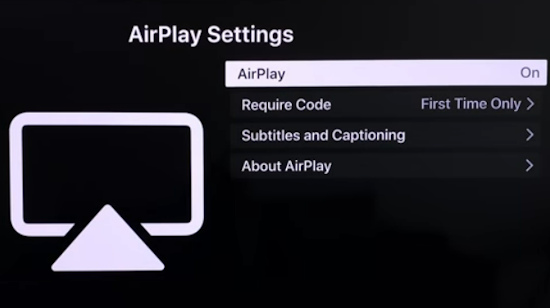 Older Samsung TV go to SETTINGS> General> Apple AirPlay Settings 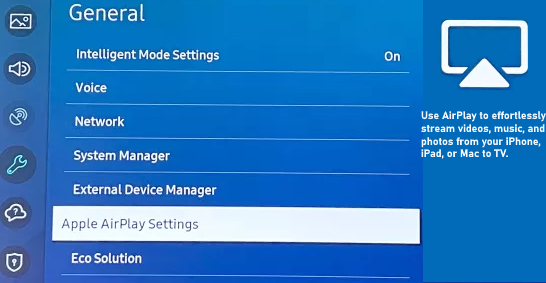 See also: • Audio convert HDTV sound • Turntable to PC - Convert vinyl LPs to digital music files on PC • PC to stereo hookup • See over 100 Hookup Diagrams • Timer Record Radio Shows on a VCR • Camcorder hookup to TV, DVD • Audio Video Connections • Video Cables Connections • Hookup Diagrams Columbia ISA Audio Video Empowering consumers through information columbiaisa@yahoo.com |