
 |
| Home
> Hookup
Diagrams Index How to Hookup a TV with no inputs How to connect a DTV converter box to a TV using only copper wire Do you have an older vintage TV without any inputs or a hand-held TV without any input jack? How about an older analog TV which cannot receive broadcast TV signals without using a converter box? Any TV set without at least an RF input connection must rely only on the antenna input. Yes, there is a way to connect a TV converter box to these vintage TV sets. How to hook up a TV with only an antenna. 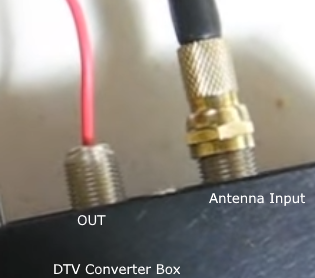 Using a copper wire, remove the insulation so that the end can be inserted into the RF OUTPUT port of the converter box. Remove about 2 to 4 inches of insulation at the other end of the copper wire and wrap the wire around the antenna of the TV. Connect the converter box antenna to the antenna input of the converter box. The digital TV signals will be received over the air, converted to analog and sent out to the TV antenna, usually on channel 3. Set the TV to channel 3. Yes this does work. You now can view TV broadcasts on your vintage TV set.  Video and Audio Cable Connections See Audio Video Connections for explanation of cables. See Cable box hdtv hookup • DVD hookup RF Modulator • RF Modulator How to select input sources on TV When you have two or more devices connected to your TV, such as a DVD player and a satellite or cable TV box, you have to select the input source you want. Switch to the source you want, DVD player or receiver box, using the TV remote and make sure the device is powered on. Also make sure the TV remote has good batteries installed. With older TV sets there was a button, TV/Video, which switched from the antenna input to the RCA cables input. With these TVs, that was the only sources available. With modern TVs, there are multiple inputs you can select, from HDMI to RCA to antenna and more. TVs made from around 2000 up until 2016 usually used the remote control SOURCE button (or input button) and the arrow keys to select the input device. In addition, most Samsung TV sets have a control located on the TV display, at the bottom or on the side or rear which can be used if the TV remote fails. These controls can bring up the MENU, change volume, change channels, and perform other basic functions. The so-called Smart TVs made after 2016, usually have an on-screen menu which is used to select the input device. You toggle through the selections until your input device is hilighted and then press the OK or ENTER button and the TV switches to that input device. 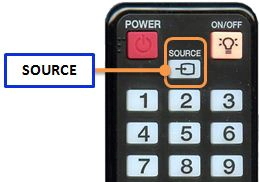 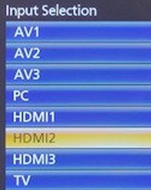 TV sets made up until 2016 had on-screen menus that looked like the above image. You navigated using arrow keys on TV remote to input you want and pressed ENTER key, usually the button in the center of the arrow buttons. This switched the input to the selected device. WIth Smart TV sets, usually pressing the HOME button on the remote, starts the process of selecting an input source on-screen. The home button looks like a house.  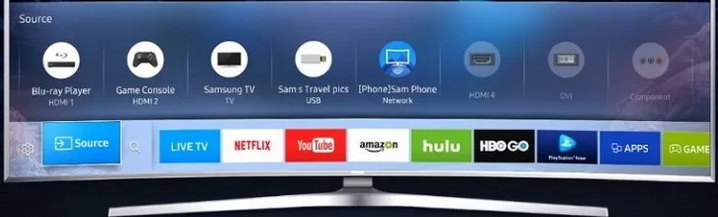 On Samsung Smart TV where input sources are not recognized, you might try a reset or even unplug the TV from power for 10 mins. and try again after powering up. If your Samsung TV does not recognize inputs, try a complete factory reset. It can be performed by going to Settings > General > clicking Reset > and entering your default PIN, which is 0000 if you haven’t already changed it. The TV will restart to factory settings automatically, resolving the unrecognized input issue. Most of the modern Samsung TV sets have a mini joystick located on the side or rear or bottom of the TV which can be used to control basic functions. Links • Hookup diagram - cablebox to stereo • How to hookup a TIVO |
• Audio Video Connections Columbia ISA Audio/Video Empowering consumers through information columbiaisa@yahoo.com |