
 |
|
Hookup Diagrams Index >
Cable TV box to HDTV Hook up
Digital Cable Box Hookup to HDTV How to connect HDTV to Digital Cable Box Your Cable TV provider will typically rent a cable box to you for a monthly fee. This device is usually a digital communications terminal or DCT designed for home use. Many cable companies use Motorola or Scientific Atlanta boxes. These boxes can be High Definition and have a DVR or Digital Video Recorder built in or they can be standard definition without a DVR. Most cable boxes allow you to hookup a DVD recorder or VCR in addition to your TV. Check with your area cable companies for which model of box you need for the services you want. With digital cable, you will want to connect the coaxial cable (RG-6 or RG-59) from the wall to the cable box's RF input jack. The digital cable box must decode digital channels before you can view them and any pay-per-view channels need to have access thru the cable box back to your provider. Then to connect the cable box to the TV, you have many options. If you have an HDTV, connect using the HDMI or the component video jacks (green, blue, red). If you have a standard TV, connect using the composite video (yellow) jack and the white and red jacks for sound. Motorola High Definition DVRs are available from Digital Cable TV service providers in your area. Here are links to major service providers using Motorola Digital Cable equipment. Please check with your local provider for availability of Motorola's High Definition DVR in your area. Adelphia Communications • Search internet providers at your address Call 1-866-668-2271 for Motorola Technical Support How to hook up your digital cable box to your HDTV or older analog TV.  Video Connection Options Digital cable TV boxes offer up to seven different video connection options. See Audio Video Connections for explanation of cables. • Component video, HDMI, DVI, and IEEE 1394 allow you to view both HD and standard TV programming. • Composite video, S-Video and RF coaxial connections allow you to view only standard definition TV programming. To determine whether your TV features component video, HDMI, DVI, IEEE 1394, S-Video, or composite video, check the manual supplied with your TV and/or look at the rear of your TV for connection jacks. 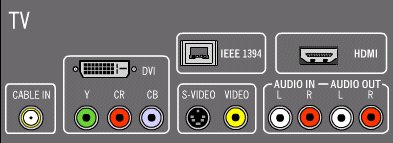 Use the guidelines below to determine the best video connection for your home entertainment system: HDMI - HDTV and SDTV At the top of the order is the HDMI connection option because it offers the best digital connection for both video and audio. HDMI is a multi-pin rectangular connection allowing High Definition. 

HDMI port and HDMI cable Component video (YPbPr) - HDTV and SDTV The YPbPr 3 RCA phono style connectors on your DCT provide High Definition component video. Component video is the most widely supported HD video connection and has green, blue, red colored connections. Separate audio connections are required. 

Composite Video - SDTV If S-Video is not available, use the composite video (VIDEO) connection. High Definition is not possible. This usually yellow RCA phono style connector requires separate audio connections, usually the red and white stereo audio RCA style phono cables. 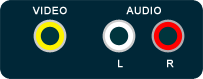

RF Input - SDTV If your TV only has an RF input and your cable box does not have an RF output, you can connect to the DCT using an RF Modulator, which can be purchased at most electronics stores for under twenty-five dollars. The RF modulator will convert composite video and 2-channel stereo audio to RF (typically VHF channel 3 or 4) on your old TV. High Definition is not possible. Video and one-channel (mono) audio are carried combined on this cable. 
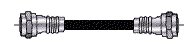
Stereo or Surround Sound Some TV shows have surround sound so a soundbar or AV Receiver with Dolby Digital 5.1 decoding and speakers can give a more realistic audio experience. Connecting an A/V Receiver or Soundbar There are up to four options available for audio connections to an Audio/Video Receiver or soundbar: o Optical o Coaxial (SPDIF) o RCA Stereo audio (AUDIO R and L) o HDMI If your equipment supports it, the optical (OPTICAL, Toslink) or coaxial (SPDIF) audio outputs may be used in place of the stereo audio outputs (AUDIO R and L). In most cases these outputs offer a higher level of audio quality, including support for 5.1 surround sound and are digital instead of analog. Optical SPDIF: Connect the optical SPDIF cable to the OPTICAL SPDIF connector on the DCT and the OPTICAL input connector on the A/V receiver. Uses light to carry signals instead of electricity. Typically carries the raw audio bitstream to A/V Receiver for decoding and amplification. 5.1 surround sound. 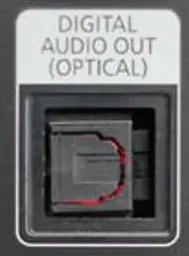

Coaxial SPDIF: Connect the digital audio cable to the SPDIF connector on the cable box and the DIGITAL INPUT COAXIAL connector on the A/V receiver. These jacks are usually colored orange. Same performance as the optical SPDIF. 5.1 surround sound.  
Stereo audio: Connect the stereo audio cable to the AUDIO R and L connectors on the cable box and the AUDIO LEFT and AUDIO RIGHT connectors on the A/V receiver or TV. 2-channel analog audio only. 
 HDMI: The HDMI connection is capable of carrying up to 8 channels of digital audio. HDMI 1.3 is capable of carrying the high-end audio being encoded on HD-DVD and Blu-ray disc. Hook up Diagram - Digital Cable Box to HDTV and surround sound receiver 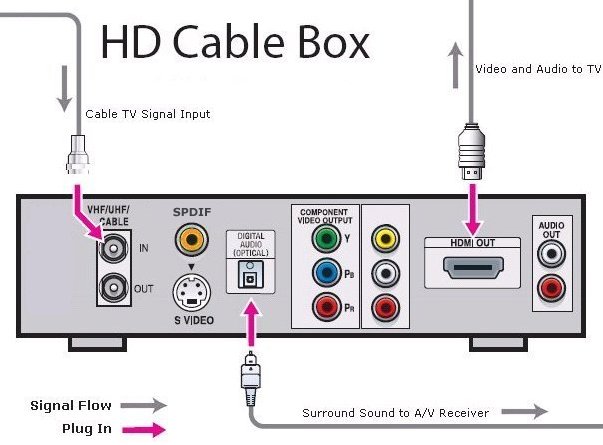
Wiring diagram showing HDTV, DVD, HD Cable and Audio/Video Receiver hookup 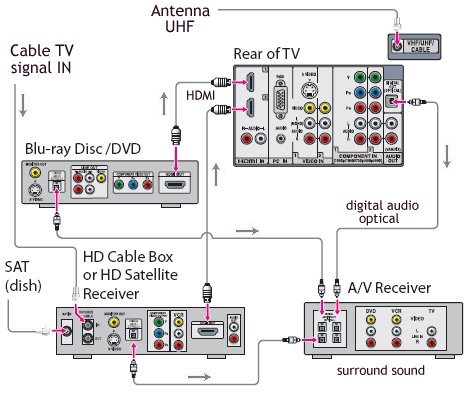
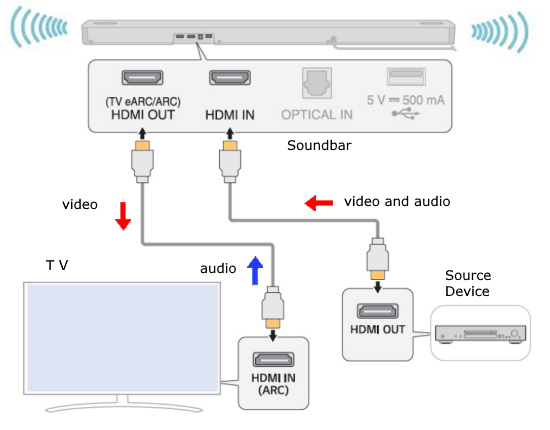 HDMI audio return channel (ARC) soundbar TV hookup • Cable TV Box Setup • HDTV Basic Setup Connecting a Stereo TV With a digital cable box and DVR, you can hookup a stereo TV, watch standard definition TV shows, record TV shows on the DVR and playback to TV. Your TV must be set on the LINE INPUT connected to the cable box such as LINE 1 or LINE 2 which could be indicated by various labels such as VIDEO 1 or DVD, SVHS etc. Press the button on your TV remote control which selects the input jacks and just cycle thru until you hit the correct one. 1 - Connect an RF coaxial cable to the cable wall outlet and the CABLE IN connector on the DCT. 2 - Connect a stereo audio cable to the AUDIO OUT R and L connectors on the DCT and the INPUT AUDIO R and L connectors on the stereo TV. 3 - Connect a video cable to the VIDEO OUT connector on the DCT and the INPUT VIDEO connector on the stereo TV. The video connection method does not support HD video. 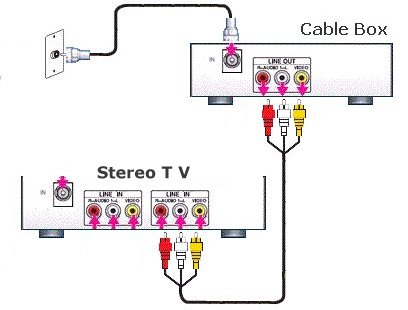 Want digital cable channels but do not have a HDTV or stereo TV? You can still have all those extra channels digital cable offers and watch on your older TV. The hookup wiring diagram below shows you how to connect a DVD player, VCR and cable box to a switchbox and RF modulator in order to view on your older TV with only a RF input jack. See RF modulator switchbox 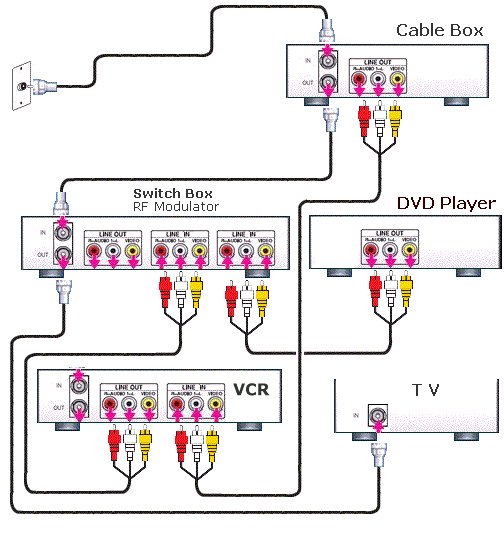 Your TV should be set on channel 3 or 4 depending on how you set the switch on the RF modulator box. You will only get mono sound and standard (not High) definition video. • Digital Cable box to TV hookup • Digital Cable box to TV, DVD, VCR hookup • Digital Cable box to TV, DVD • Digital Cable box to TV, DVD • Digital HD Cable box to HDTV, DVD, VCR, Surround Sound • Hookup diagram - cablebox to stereo • How to hookup a TIVO TV with an audio output. Some TV sets have stereo capability built-in. These typically have RCA input jacks and some have RCA audio output jacks. You could connect the audio output from the TV to the audio input of the stereo system. • Audio Video Connections • Tivo video recorder hookup, channel changing Columbia ISA - columbiaisa@yahoo.com |