
 |
| Diagrams
Index Connect Xbox 360 game console to a TV and Audio/Video receiver. Xbox 360 hookup and audio/video setup: Components: o Xbox 360 game system. o A/V Receiver with Dolby Digital. o Surround sound loudspeakers. o Xbox 360 Audio/Video cable. o TV. The Xbox 360 game console can connect to your standard TV, High Definition TV and to the internet. Also, to enjoy the experience of surround sound, you can connect the audio to a Dolby Digital 5.1 surround A/V receiver with six loudspeakers. The rear panel of the Xbox 360 has an Ethernet port and a multi-pin audio/video port. The audio/video port is the larger of the two and accepts the specific Xbox 360 audio/video cables of which there are several choices depending on your TV and audio setup. You can connect a composite video, S-video or component video (for 720p/1080i) cable to your TV and stereo audio or 5.1 surround sound. The digital audio connection for 5.1 surround sound will need an A/V receiver (5.1 decoder) with 6 surround speakers and a digital audio cable connection.  Standard Cable - Xbox 360 composite video and 2-channel audio for standard TV.  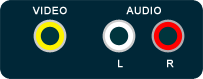  TV connections Connect S-video or composite video (yellow) to your TV video input. If your TV has stereo speakers, connect the red and white audio plugs to your TV audio inputs. Connect red to red and white to white. If your TV is only mono-audio (one speaker) then connect only the white plug for sound. 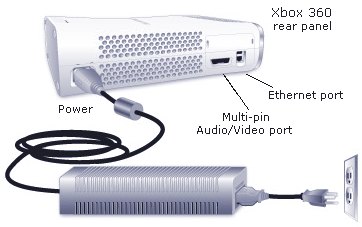  Gamelink360 component video - audio/video cable In order to get High-Definition video, you need to use a component video cable. This cable has the three video (green, blue, red) RCA style connectors and the two audio (red, white) RCA style connectors. The big flat end plugs into the back of the Xbox and the smaller plugs connect into your TV inputs. You should have the three video input jacks on the TV (green, blue, red) and the white and red sound inputs. With a HDTV and a component video cable you can get High Definition video from your Xbox 360. All new games for Xbox 360 are required to be high definition, capable of being output at 720p or 1080i. Remember to set the switch from "TV" to "HDTV" if using the Xbox 360 Microsoft A/V cable.  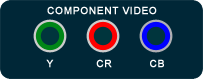 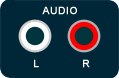 TV connections Also, with a A/V receiver capable of 5.1 surround sound, you can connect the digital audio plug into the A/V receiver digital audio input and enjoy your game in surround sound. (6 Loudspeakers required)  What can you do with this configuration? o Play video games, o Listen to audio thru high-end loudspeakers, o Use switching capability on A/V receiver, o Decode digital audio using A/V receiver. Dolby Digital 5.1 surround sound setup for Xbox, Xbox 360 and Sony PS2 Microsoft Xbox (Original Xbox)Hardware setupDolby Digital 5.1 technology is built into Microsoft
Xbox. 2. Connect either AV Pack's digital optical output to the A/V receiver's optical digital input with an optical digital audio cable . 3. Connect the AV Pack's video output to the A/V receiver's video
input with a composite, S-Video or component video
cable. 4. Make sure the A/V receiver's video monitor output is connected
to your TV's video input. Software setupAfter you connect your Xbox, you'll need to switch to the setting for Dolby Digital. 1. Turn on the Xbox with no disc in the drive. 2. In the Xbox dashboard, select Settings. 3. Select Audio. 4. The Audio mode screen will show Dolby Digital status. Select Dolby Digital. 5. When asked "Does your stereo system support Dolby Digital audio?" Select Yes. 6. "Dolby Digital enabled" will appear on the audio screen.   cable for digital audio uses optical (fiber optic) instead of copper wires to conduct pulses of digital data. The round fiber optic light guide has a squarish connector rather than the round connector of a RCA style cable. If your 5.1 A/V receiver only has the coaxial type digital audio inputs, you need to get an adapter which will take the optical cable input and convert it to use a coaxial output which you will connect to your receiver. Microsoft Xbox 360The Xbox 360 is smaller than the original Xbox. It's supplied
with a massive external power supply. There's an HDTV/TV switch at
the end of the Xbox 360 Audio/Video connection cable and if you
don't set it to HDTV, you won't get surround sound output. DVD
movie playback is output at a standard 480p in standard 4:3 TV
format. There is high capacity optical media support (Blu-Ray
/ HD-DVD) using an external HD-DVD drive which is available for $150. Dolby Digital interactive encoding for games is
built into Microsoft Xbox 360. 1. Connect your Xbox 360 to a sound system with Dolby Digital using a digital optical cable. 2. Connect the digital optical cable to the base of an Xbox 360
component HD A/V cable, 3. From the System blade of the Xbox 360 dashboard, choose
Console Settings, Cable Connections Diagrams see also: Cable
Connections Diagrams Hookup Xbox 360 to
Dolby Digital 5.1 surround sound receiver and High Definition TV
HDTV DisplayChange your display output settings. Display settings include screen resolution and screen dimension (or aspect ratio, either standard or widescreen). For high-definition viewing you'll need a HD TV or monitor as well as the Xbox 360 Component HD AV Cable or Xbox 360 VGA HD AV Cable.
AudioChange your audio output settings for games. These audio settings do not affect DVD movie playback. For DVD audio settings, refer to an individual DVD movie's setup screen. Settings consist of:
Digital-audio output settings consist of:
If your receiver or amplifier or advanced TV has a Toslink
optical digital audio input, To connect the Xbox 360 console to digital audio:
About Xbox 360
XBOX 360 External HD-DVD Drive  The XBOX 360 HD-DVD Player is a little smaller and connects to the XBOX 360 with a USB cable. Think of it as an external disk drive. The same cables as before are used from the XBOX 360 to your TV. Setup Setting up the Xbox 360 HD DVD player is extremely easy. • Make sure your Xbox 360 is updated with the HD DVD player software installed (The package comes with a disc you put into the Xbox 360 drive) • Connect the player to the power supply • Connect the player to your Xbox 360 via the USB cable • Configure your console display settings for HD viewing 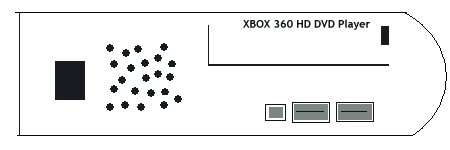 USB ports on the back of the HD-DVD Player.  HD-DVD Player connection to XBOX 360 with USB Cable. Sony PlayStation 2Most Sony PlayStation 2 games use Dolby Pro Logic II exclusively. This is because the PlayStation 2 cannot process interactive Dolby Digital during game play. Some games, however, may feature select cinematics in Dolby Digital. Since all home theater receivers with Dolby Pro Logic II are also equipped with Dolby Digital, you'll hear 5.1-channel surround sound no matter what Dolby technologies are supported. 1. Connect the digital audio output of the PlayStation 2 to the optical digital audio input of your A/V receiver with an optical digital audio cable. You do not need to connect the two-channel analog outputs from the PlayStation 2. 2. Nearly every receiver has an auto-detect mode that switches it automatically between Dolby Digital and stereo. Set your receiver to activate Dolby Pro Logic II when it detects stereo, and you'll always get 5.1-channel output. 3. Make sure your receiver is set to Dolby Pro Logic II Movie or Game mode, and you're ready to go.
|