
 |
|
TV CHANNEL SCAN Samsung How to setup Broadcast over-the-air TV Channels for Samsung TV |
Be sure you have a TV antenna connected to the TV antenna input port. An indoor VHF/UHF antenna will do for city residents. An outdoor VHF/UHF antenna may be required for rural residents. You usually need to scan your local broadcast TV stations in order for the TV tuner to be setup. Every TV is different in exactly the steps to perform to setup or later change your setup but generally the steps are as follows: Using the TV remote control, press HOME button and go to SOURCE and select the TV icon. 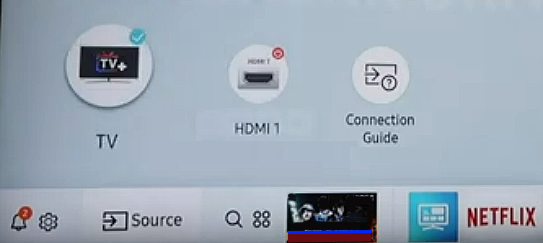 1. Press the HOME or MENU button on the TV remote 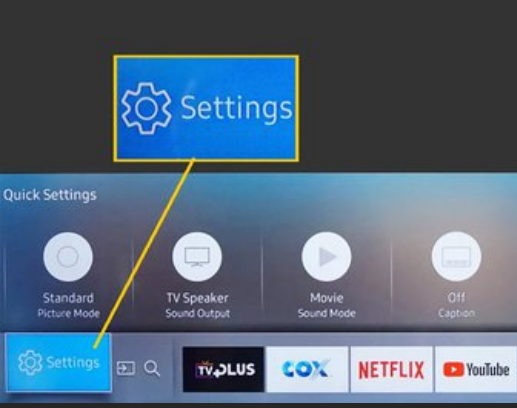 2. Navigate to SETTINGS >All Settings (some TVs use arrow keys on remote and OK or ENTER to select) 3. Under settings you usually have a number of options including PICTURE, SOUND, BROADCAST, GENERAL, SUPPORT 4. Navigate to the item you want and select. You may have to go into additional sub-menus to get to the area you want to change. 5. Each area usually has options to select, for example BROADCAST, you can select AUTO SCAN and then setup the details. 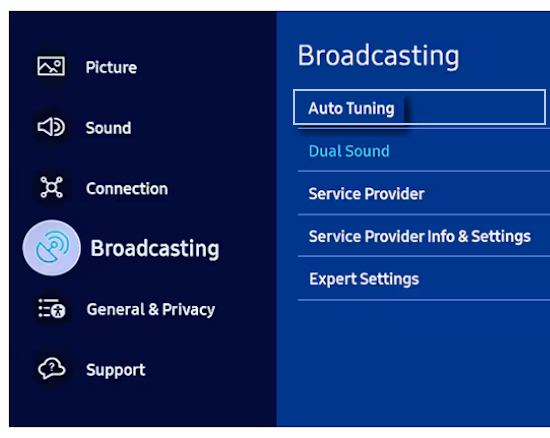 Select Auto Tuning  Select Start 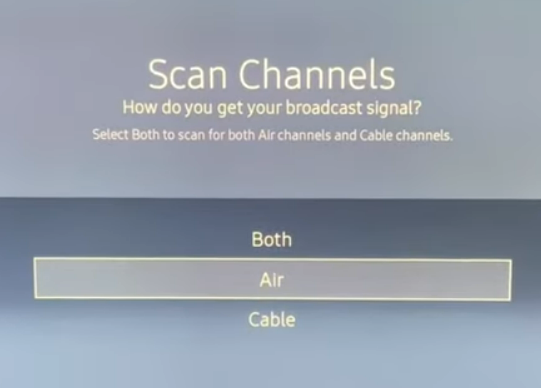 Select AIR for broadcast TV channels 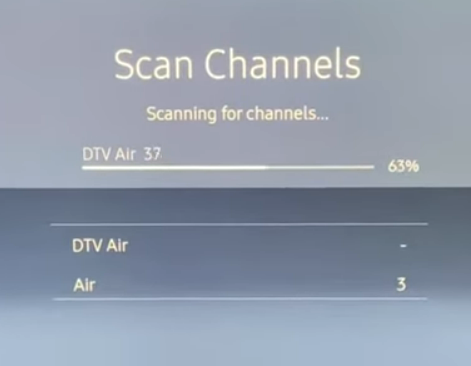 The scan may take a few minutes, be patient 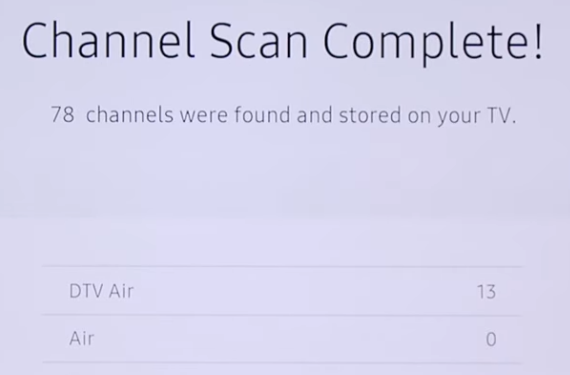 When completed, all the local TV channels your antenna could receive are saved. Once a month or so, do a scan to see if any new channels are available. • Cable TV set-top-box setup • Cable TV set-top-box hookup • Cable TV hookup diagrams, cables See also: • PC stereo hookup • Hookup Diagrams • TV input select • Timer Record Radio Shows on a VCR • Camcorder hookup to TV, DVD • Audio Video Connections • Video Cables Connections • See over 100 Hookup Diagrams • HDTV Cables and connections |