
 |
| Home VCR to PC Hookup Convert: VHS to DVD VHS to computer file VHS to computer file to YouTube VHS to computer file to Thumb drive Also you can send the computer file to a cloud storage service for a backup copy.  There are many ways to get VHS tapes copied to DVD or to digital files on your desktop computer or laptop. Depending on what devices you have or are willing to purchase, you can copy any of your self authored or non-copyrighted tapes. Most commercial tapes like movies are copyrighted, although you may get lucky on a few of them.  If you prefer to let the professionals do the task for you, there are many solutions including: WALMART • Walmart video tape transfer Legacy Box • Legacy Box SouthTree • SouthTree iMemories • iMemories For the DIY do it yourself crowd here are a few solutions:  VCR to PC Connection Diagram • Connect VCR outputs using RCA cables to RCA/USB adapter. • Connect USB end to USB port on computer. • Install capture software on computer • Run capture software on computer • Choose file type such as MP4 • Play VHS tape on VCR • Click RECORD button in capture software When finished, playback computer file or edit footage. When ready, burn a DVD or upload to internet. Diamond Multimedia VC500 Diamond Multimedia VC500 One Touch VHS to Digital File, DVD Converter with Easy to use Software, Convert, Edit and Save For Win7,8,10,11 The best file formats to store video in are: .MPG, .MOV or .MP4. • YouTube Video on how to use Diamond VC500 This video shows software install, connections, recording VHS to computer file, and playback. The Elgato Video Capture Elgato Video Capture - Digitize Video for Mac, PC or iPad (USB 2.0) 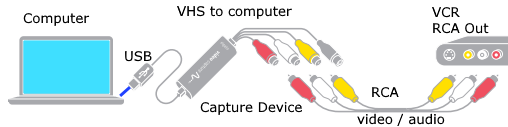  The Elgato capture device and software program solution is a proven method to get VHS tapes copied to a computer file. This solution is more expensive than others but users of this device express their results as more impressive than less expensive alternatives. Elgato Video Capture Digitize video from a VCR, camcorder and other analog video sources for playback on your Mac, PC and iPad. Transfer video to your Mac or PC from a VCR, DVR, camcorder, or any other analogue video device as a high quality H.264 file. Elgato Video Capture’s easy-to-use software assists you through every step, from connecting an analog video device to capturing video. (Need Windows 7 and up for Elgato) Connects to computer with USB plug. Connects to VCR with yellow, white, red RCA cables. Hardware and software included. • Download Elgato video capture software • Elgato Video Capture for Mac or Windows PC System Requirements for Elgato Video Capture Mac: OS X 10.6.8 or later PC: Windows 7 or later Technical Specifications Elgato Video Capture automatically detects NTSC, SECAM, PAL and PAL/60 video formats for worldwide compatibility. Video resolution: 640×480 (4:3) or 640×360 (16:9) Video format Mac Software: H.264 at 1.4 MBit/sec or MPEG-4 at 2.4 MBit/se Video format PC Software: H.264 at 1.4 MBit/se Audio: AAC, 48kHZ, 128 kBit/sec Generated files can be synced with video capable iPads, iPhones and Apple TV and can be edited in iMovie or Windows Live Movie Maker without re-encoding. In the Box Elgato Video Capture hardware Composite video/RCA stereo cable Connect devices Connect the 3 RCA cables to the back of your VCR yellow, white, red OUTPUT ports and the other ends into the yellow, white, red connections on the capture device. Plug the USB cable of the capture device into a USB port on your computer.  Connect the 3 RCA cables to the VCR OUT ports and then the other ends of these cables to the 3 capture device RCA cables, yellow to yellow, white to white and red to red. Connect the capture device USB cable to the computer USB port. Install the capture software on the computer and learn how to operate. Run Software Install and run the Elgato software program on your computer. The capture program has six steps to go through to copy your VHS tape from VCR to computer. Be sure VHS tape is positioned at beginning of where you want to start. 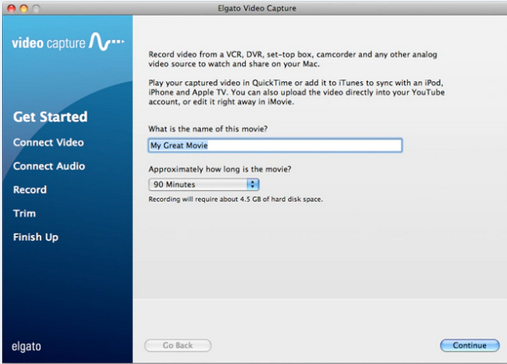 1. GET STARTED Name your video and specify estimated duration. 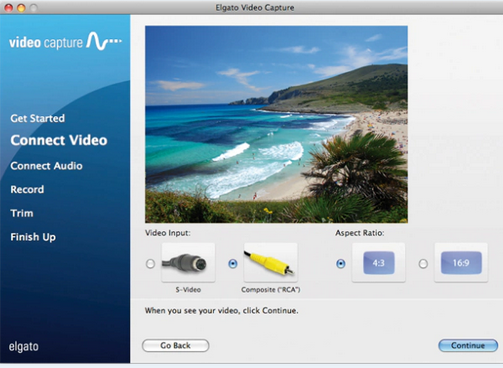 2. Specify Video connection 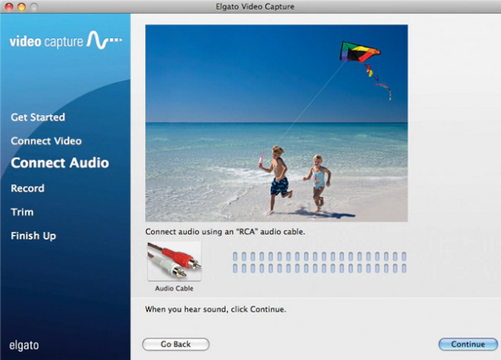 3. Specify Audio connection 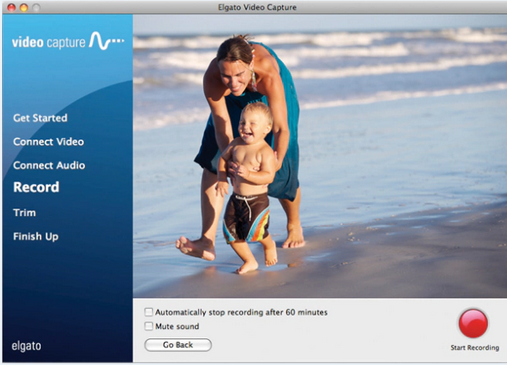 4. START RECORDING click on red record button, press PLAY on VCR and wait for the video to play to the end. You will have to wait for the duration of the recording in real time. Click STOP RECORDING when finished. Press STOP on the VCR when finished, rewind tape. 5. You can TRIM the captured video if desired to eliminate blank headers or any other frames. 6. The FINISH UP step is the last step to complete. At this point the video is saved and you can select options such as uploading to YouTube or load to Windows or Mac programs for editing. Elgato Video Capture - Digitize Video for Mac, PC or iPad (USB 2.0) It uses a USB Type A Connector for connection to a computer using the USB 2.0 or higher communication protocol. Captures video in the universal H.264 digital format – ready for iPad, iMovie, Windows Live Movie Maker, and YouTube • Watch YouTube video on How to copy VHS to computer • ELGATO VIDEO CAPTURE Another Alternative This solution involves a VCR with 3 RCA audio/video cables from the OUT ports connected to a RCA to HDMI adapter 3 RCA Input ports and then the HDMI Output port of the adapter connects a HDMI cable and the other end of the HDMI cable to a device which has the video capture converter with a HDMI input and a USB Output which connects to the computer USB port. Then install and run the capture software OBS video capture, a free download.  You will spend less than you expect on this setup and it is simple to connect. You will need to learn the software so you can setup the capture. You need the following: 1. VCR 2. 3 RCA audio/video cables 3. RCA to HDMI adapter 4. HDMI cable 5. Video capture device with HDMI at one end and USB on the other end 6. Computer with USB port • OBS VIDEO CAPTURE SOFTWARE • YouTube VCR VHS CAPTURE OBS Software • Watch YouTube video How to setup OBS capture software to record VHS to computer HDMI to USB Video Capture Card RCA to HDMI Converter Many devices from Amazon.com can hookup the VCR to a computer to copy VHS tapes to computer. The cost is $35 or so on up. Connect the capture device between the VCR and the computer using RCA cables (yellow video and white and red audio) from the VCR OUT ports to the capture device and install and run the software on the computer. Rewind and Play the tape on the VCR while the software runs on the computer. A file will be created on the computer.  Capture device - connect VCR yellow, white, red RCA cables to device and the device USB connector to computer's USB input. Run capture software, play tape. 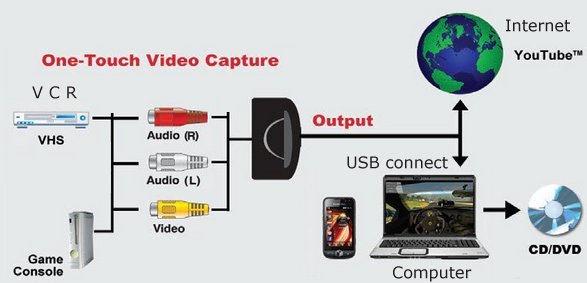 VCR capture to computer using USB connection and software Be sure your computer operating system is compatible with capture software Also try: TOTMC® USB 2.0 Video Capture Adapter for Windows Xp/2000/ Vista/ Win7/Win 8 for older operating systems. VCR to PC Hook up Want to transfer your VHS tapes to DVD? Want to watch TV on your PC or record TV to hard disk? For about $70 you can get a video capture card, software and cables or a video capture device which will allow you to hookup a VCR and/or TV antenna to your computer. Video Capture Card for PC • How To Install a PCI Card in your computer • Cable Types and connections There are all kinds of capture cards with all kinds of connection options. Some video capture cards have Firewire ports or USB ports or S-Video ports. Get the one which matches your hardware/software setup and will do the job you want to accomplish. Some cards come with a TV tuner and/or FM tuner for watching TV on your PC. Some have RCA phono input jacks which will be easy to hookup to your VCR. Many are PCI cards, so if your computer has an available PCI slot, and the software that comes with the card is compatible with your computer's operating system, all you have to do is install the card into the computer, load the bundled software, connect the VCR to the card with audio/video cables, play your tape in the VCR and record/capture on the computer. Video takes up large amounts of disk space so be sure you have enough free space. Video capture card with TV Tuner FEATURES you will want to look for in a video capture card: - Full motion display @ 30fps - Resizable video window from free size to full screen - Full screen display: resolution up to 720x576 - Full motion video capture up to 30 fps - Video capture format: AVI, MPEG-1, MPEG-2 - Video capture size: up to 720x576 (AVI) - Interface : PCI 2.2 - Composite video input - Audio input - Outdoor antenna or cable TV connection System requirements - Pentium III 500MHz or higher processor - 64MB of system memory recommended - Windows 98 SE / Me / 2000 / XP with DirectX 8.1 or higher - DirectX 8.1 compatible VGA card Software Enables you to watch live TV / Video, recording full-motion videos , and snapshot the still images. You can record the video as VCD format , MPEG or AVI files on your PC. Editor for digital video editing capability to your PC. Encoder allows you to convert AVI files into MPEG 1 or 2 files. VCR to PC Connections Depending on which inputs your capture card uses, connect the appropriate cables from the VCR to the PC. Most standard VCRs have RCA phono style video jacks (yellow) and audio jacks (white and red). Connect a RCA video cable from the VCR video output to the PC capture card's video input. Connect a RCA audio cable from the VCR audio output to the PC capture card's audio input jack. Some capture cards may not have audio inputs, so try to use your sound card's audio input. Once you have installed the capture card and software, connected the VCR to the capture card with audio/video cables and started the capture software on the computer, insert your video tape in the VCR, hit PLAY on the VCR and hit record/capture on the PC software application. The video will be converted to digital format and stored as a file on disk. Once you have the video on disk you can run software to "burn" a DVD if your PC has a DVD writer. If not you can add one. DIGITAL CAMCORDER as a Bridge If you have a digital camcorder with the capability to act as a bridge between VCR and computer, you can use it to copy VHS tapes to your laptop or PC. Sony digital camcorders typically have this capability. The model we will use here for one example is the Sony DCR-TRV22 Mini-DV camcorder. Digital camcorders typically come with software to capture video from the camcorder to the PC. There are also DVD burners which you can connect directly to a digital camcorder to create a full-sized DVD without the need for a computer. Sony is one maker. Using the Sony DCR-TRV22 digital camcorder as an example, connect the supplied Audio/Video cable (yellow video, white and red audio) to the VCR outputs and the 3.5mm plug end into the camcorder's yellow port. This connects the VCR to the camcorder. Next connect the Sony supplied USB/mini-USB cable from the camcorder to the laptop or PC. The mini-USB port on the camcorder accepts the smaller plug and the laptop or PC accepts the full-sized USB plug. This connects the camcorder to the computer. Next power on the VCR and insert your VHS tape. Position the tape for playback. Power on the camcorder. If you want to record the VHS tape to a Mini-DV tape, insert a blank Mini-DV tape in the camcorder. Switch the camcorder to VCR mode. Using the camcorder's touch-screen, press FN (bottom right) and then press PAGE3. The next screen has REC-CTRL, STOP and PAUSE. These are pressed to control the recording. Next, start the program on the computer to capture the video from the VHS tape. This can be any number of software programs such as the original supplied software from Sony or a free video capture program you download from the internet or a paid program from any number of vendors. One example is AVS. http://www.avs4you.com/AVS-Video-Recorder.aspx Play the VHS tape on the VCR. Start the capture process on the computer program. You should see the video and hear the audio from the VHS tape on the computer and the camcorder. Save the captured data to a file on the computer. You can burn a DVD if desired using software on the computer. For a hookup diagram see: HDTV basic setup Hookup Diagrams  The above connection diagram shows how to setup a computer to VCR copy of video and audio using a VGA to RCA video adapter and audio cables. You may need to adjust your computer display settings, volume levels, VCR input and TV input selection but this setup does work. You can record internet content to VHS tapes. VHS can only record low resolution video. See also: • PC stereo hookup • Windows Sound Recorder • VCR Recording • VHS to DVD • VCR to PC connection external • HDTV Hookup Diagrams • TV input select • Timer Record Radio Shows on a VCR • FM transmitter for TV sound • Camcorder hookup to TV, DVD • Audio Video Connections • Video Cables Connections • Hookup Diagrams Columbia ISA Audio Video Empowering consumers through information columbiaisa@yahoo.com |