
 |
|
Samsung TV Factory Reset How to Factory Reset Samsung TV If you are experiencing TV problems and cannot find solutions you can try a soft reset by unplugging the TV from power at the wall waiting 60 secs. then plug back into power outlet. Try powering ON TV and see if the issue is resolved. Another method is to unplug the TV from power, wait 10 secs., then press and hold the power button on the TV for 60 secs. wait another 10 secs. and then plug the TV back into power and power on the TV. Check to see if now the TV is fixed. If not, you can try a hard reset, but keep in mind that performing this process will delete all your saved setup and you will need to start all over as if you just purchased the TV. There is no guarantee that a TV factory reset will fix the cause of any hardware or software-related issue you may be having with your Samsung TV. However, it's a good place to start, as it will return your TV to the state it was in before any changes were made to the TV's operating system. For example if the TV's Wi-Fi is not working and you have tried everything to get it working but nothing fixes it, you possibly may need to install a new Wi-Fi module inside the TV. The factory reset will not do any good. If the root of a problem happens to be hardware-related, a factory reset will not solve the issue and you might have to pursue additional troubleshooting steps. Factory resetting your TV will restore its factory default settings, and should be used only as a last resort. Your installed apps will need to be reinstalled. Any adjustments to Picture Settings will need to be setup again. Channels will need to be re-scanned. A factory reset is irreversible. Before performing a factory reset, write down your channel list, Wi-Fi network and password information, and any other details you need for setup again. Note: The RESET choice will be grayed out if an app is currently running. Close all apps beforehand. Also make sure the TV source input is selected, not some other input such as HDMI. After performing a factory reset, follow the initial set up prompt to restore your TV settings. How to factory reset Samsung TV  2022 - 2025 Samsung TV Models: Using the Samsung TV Remote Control: Press "HOME" and Navigate to SETTINGS> All Settings> General & Privacy> Reset> enter PIN> Reset> OK 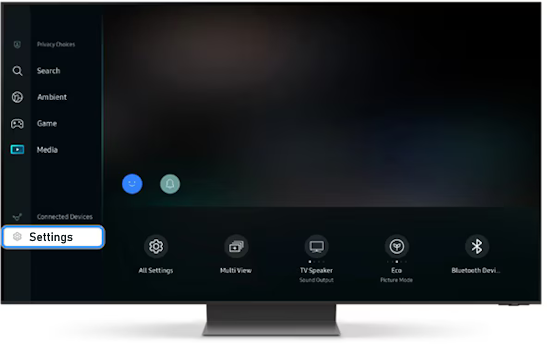 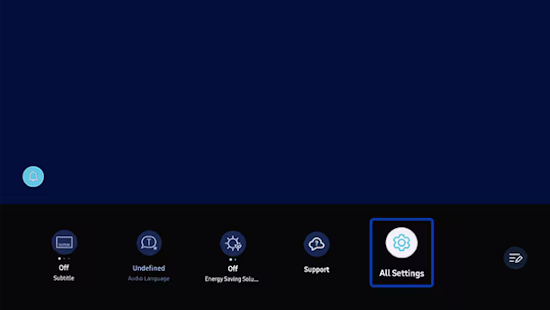 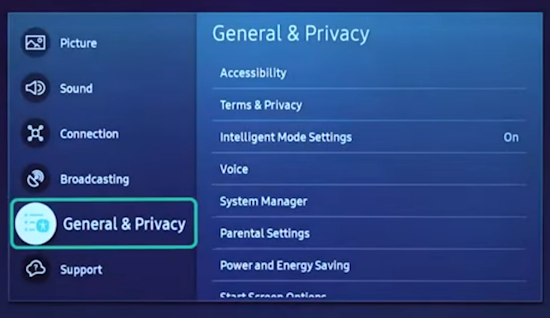 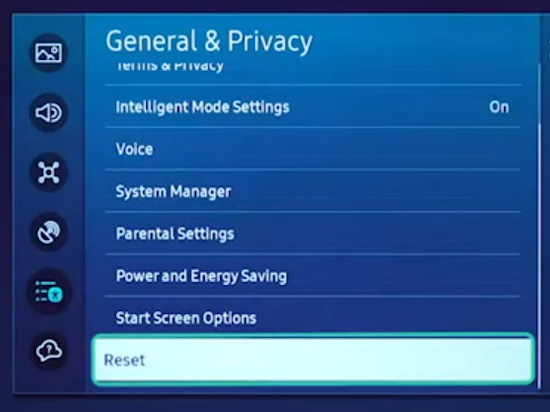 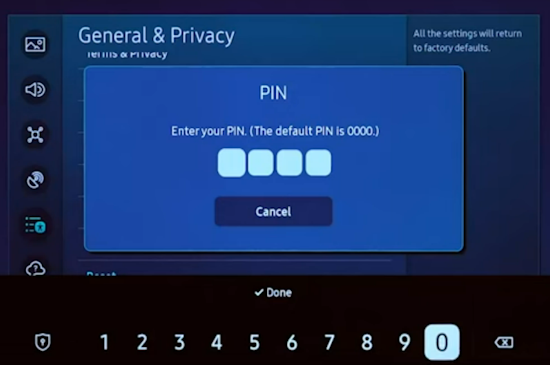 The default PIN is 0000 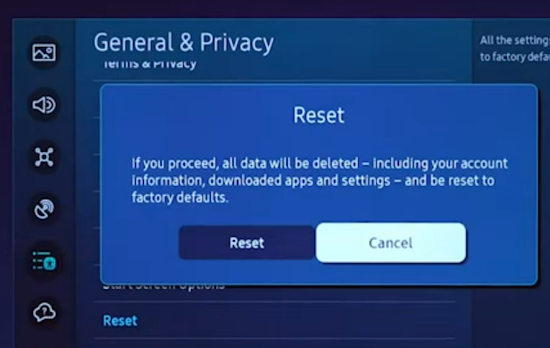  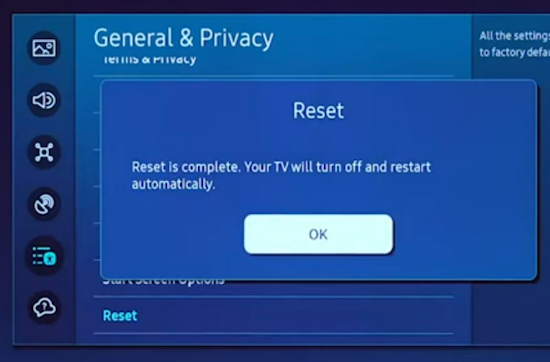 Samsung TV Pin code reset change 2019 - 2021 Samsung TV models: Home > Settings > Support> Self Diagnosis > Reset Enter your PIN - four digits - default is 0000 When menu items are "grayed out" meaning not available, it is usually because there is an app open, running or the TV input is not selected. Exit all apps and select TV source input.  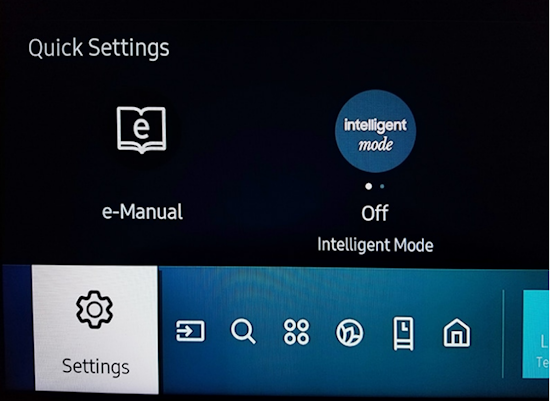    The default PIN is 0000 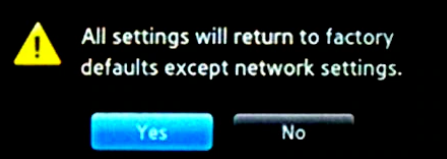 Select "YES" to reset 2018 - 2019 models: Home> Settings> Support> Self Diagnosis> Reset Enter your PIN 2014 - 2018 models: Menu> Support> Self Diagnosis> Reset Enter your PIN YES - press Enter button on remote Older Samsung TV models:  To perform a Factory Reset on these older Samsung TV models, follow these steps: 1. With the TV powered ON, press and hold down the EXIT button on the TV remote for 12 seconds. The standby light should flash the entire time, 12 to 15 secs. without interruption. 2. The Factory Reset screen appears displaying a warning message. Understand that all your settings revert back to factory settings if you run the Factory Reset function. Note: When the Factory Reset screen appears, Cancel is initially highlighted. If you want to cancel the Factory Reset function, press ENTER now. If you want to go ahead with the factory reset then 3. Press the left arrow to highlight OK (YES) , and then press ENTER. 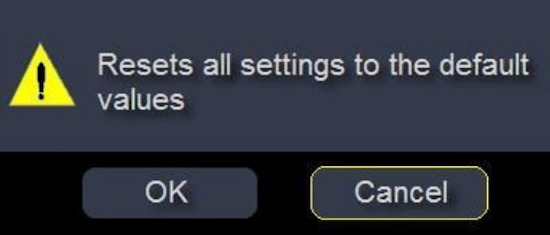 After the TV completes the Factory Reset, it powers itself off. When you power the TV on for the first time after the Factory Reset, the screen appears just as if you had turned the TV on for the first time. Reset older Samsung TV Remote Control Remove the batteries from the remote. Hold down the POWER button on the remote for 12 secs. This drains any residual current and clears the remote. Next insert known good batteries into the remote control and see if the remote is working. If not, you can buy a new remote on Amazon.com or other sites for very little cost. • Samsung TV Pincode Samsung TV PIN How to find your Samsung TV PIN code A PIN (Personal Identification Number) is a specific password to access your TV functions. You can change the PIN number or reset it if you have forgotten it. The default PIN is set to 0000. How to reset the Samsung TV PIN code Follow this guide to RESET your Samsung TV PIN code. 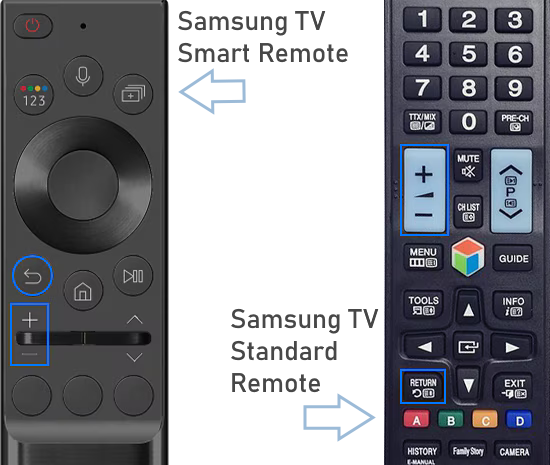 With a Samsung TV "Smart Remote" > Step 1. Turn on the TV, then press the Volume button. Step 2. Press the + button to increase the volume, then press the Return button (looping arrow). Step 3. Press the – button to decrease the volume, then press the Return button. Step 4. Press the + button again, then press the Return button, and the PIN should be reset to 0000. With a Samsung TV "Standard" Remote Control > Step 1. Turn on the TV, then press the Mute button. Step 2. Press the + button, then press the Return button. Step 3. Press the - button, then press the Return button. Step 4. Press the + button again, then press the Return button, and the PIN should be reset to 0000. What if I forgot my PIN? Turn off the TV first Grab the TV remote and press the following buttons MUTE, 8, 2, 4, Power This key sequence works on some Samsung TVs. Now your PIN is reset to 0000. How to change the Samsung TV PIN code Go to Settings> All Settings> General & Privacy> System Manager> Change PIN> PIN Change 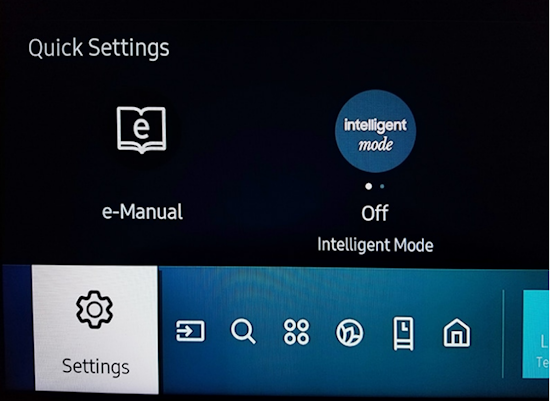 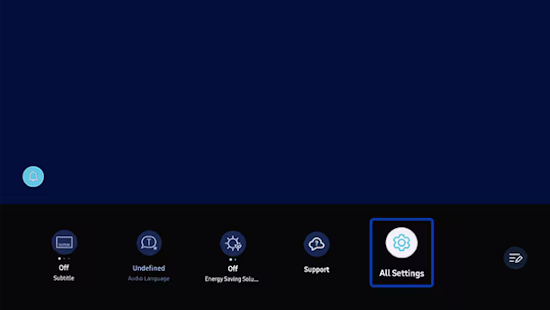 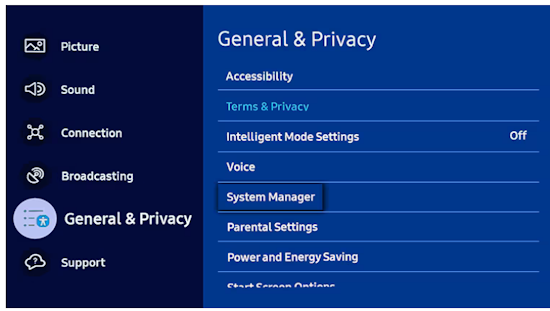 Go to System Manager 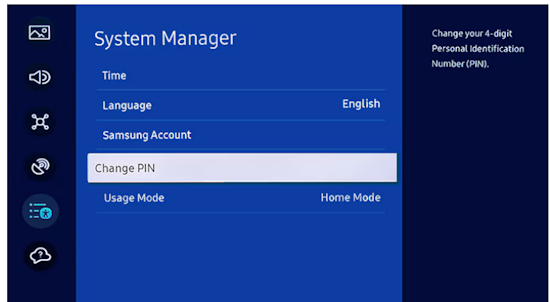 Go to Change PIN 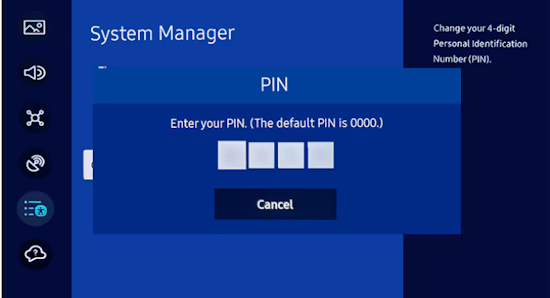 Enter your PIN 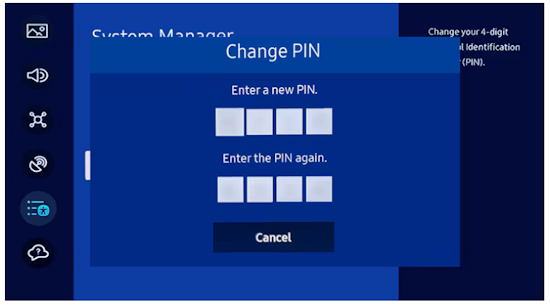 Enter a New PIN and enter again Alternative: Using the TV Service Menus It is not recommended to use the TV service menu unless absolutely required. If not already OFF, Place TV in Stand-by mode by pressing POWER button on remote. Samsung TVs use different key sequences depending on the model. Press on the remote the key sequence MUTE, 1, 8, 2, and press the POWER button. Alternative: press INFO, MENU, MUTE, POWER on some Samsung TVs wait 15 secs. The Service Menu appears on the TV screen. If the above key sequence did not work, try any of the following: 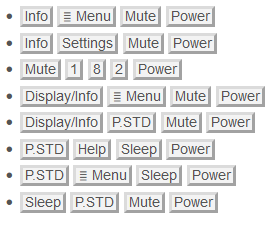 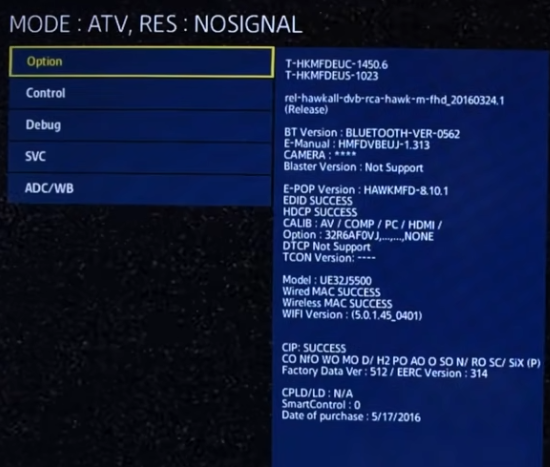 Samsung TV Service Menu, select OPTION 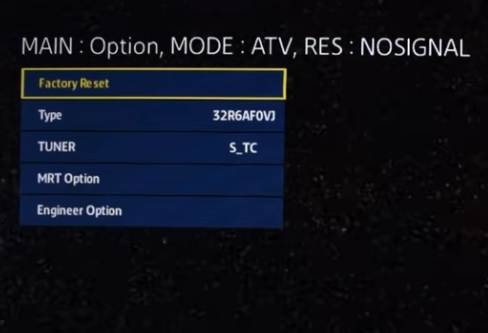 Select Factory Reset Perform Factory Reset without Remote Control To perform a factory reset on a Samsung TV without the remote control, use the physical buttons on the TV itself. Other options include using a USB keyboard or a Bluetooth keyboard however this option will only work for those Samsung TVs which have these capabilities built-in. Newer Samsung TVs should have these options available. Also the Samsung App can be used on a smartphone. Physical TV buttons Many Samsung TVs have buttons or the like on the TV itself, usually not easily seen which can be used to access the MENU to perform functions. The navigation method involves UP, DOWN, RIGHT, LEFT using the Volume and Channel minus and plus, also on the TV. Power On: Turn on your Samsung TV. Access Menu: Locate the Menu button (usually on the front bottom or side) and press it. Navigate to Settings: Use the channel buttons (usually up/down arrows) and volume buttons (usually left/right arrows or enter) to move through the menu and select "Settings". Locate General/Support: Find the "General" or "Support" section within the settings menu. Find Reset: Navigate to "Reset" or "Factory Reset". Enter PIN: You'll likely be prompted to enter a 4-digit PIN. The default PIN is 0000. Confirm Reset: Choose "Yes" to confirm the factory reset. TV Restarts: The TV will restart, and the process is complete. See also:  How to Connect Samsung TV to Wi-Fi • How to Pair Bluetooth on Samsung TV • Samsung TV ARC eARC • PC stereo hookup • How to scan broadcast channels on Samsung TV • How to setup Wi-Fi on Samsung TV • Hookup Diagrams • TV input select • Timer Record Radio Shows on a VCR • Camcorder hookup to TV, DVD • Audio Video Connections • Video Cables Connections • See over 100 Hookup Diagrams • HDTV Cables and connections Columbia ISA Audio Video columbiaisa@yahoo.com Empowering consumers through information |