
 |
|
• Samsung TV Wi-Fi Setup • How to setup Samsung TV Wi-Fi • Samsung TV Software Update • Samsung TV channel scan auto-program • Samsung TV how to setup Bluetooth headphones  HDMI ARC eARC What is ARC / eARC? In 2009, (HDMI 1.4 standard) HDMI ARC or audio return channel was introduced as a way to use the same HDMI cable connection carrying video to the TV, to carry audio from the TV to external speaker systems. Both the TV and the external speaker setup must have compatible HDMI ARC capability. Typically one of the HDMI ports on the TV will be indicated as the HDMI ARC port. This HDMI port connects to the HDMI ARC port on the speaker system using a capable HDMI cable. Before HDMI ARC, audio was sent from the TV to external speakers using analog audio RCA cables or the digital optical audio cable connection. Although these two worked fine, they have limitations.  2017 Marantz AV Receiver with HDMI ARC output to TV 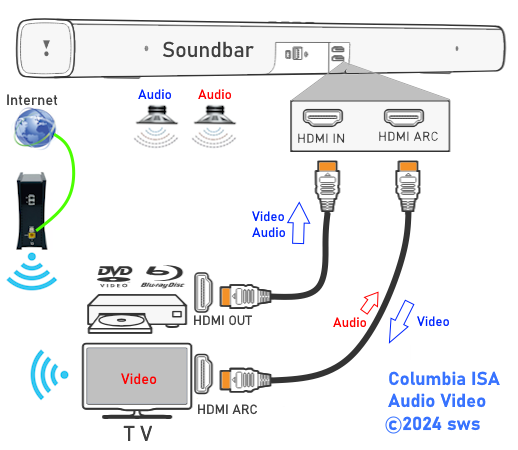 HDMI ARC Connection Diagram - Soundbar to TV HDMI ARC required the HDMI CEC feature to be enabled. HDMI CEC or consumer electronics control was a novel idea which works well, sometimes, but often was poorly implemented causing frustrations for consumers. Mixing devices from different manufacturers using different HDMI chipsets was a challenge consumers often found out about too late. Even more confusing, each manufacturer called HDMI CEC by a different trade name. HDMI CEC uses pin 13 on the HDMI cable to communicate with other devices in the chain. The idea was to use only one remote control to operate all your devices. Consumers with incompatible devices sometimes had to disable pin 13 just to get things to work. Trade names for HDMI CEC 1-Touch Play (Roku) Anynet+ (Samsung) Aquos Link (Sharp) BRAVIA Link, BRAVIA Sync, Control for HDMI (Sony) CEC (Hisense, Vizio) CE-Link, Regza Link (Toshiba) E-link (AOC) EasyLink (Philips) Fun-Link (Funai, Sylvania, Emerson, Magnavox, Philips) HDMI-CEC (Hitachi) INlink (Insignia, Westinghouse) Kuro Link (Pioneer) NetCommand, Realink for HDMI (Mitsubishi) RIHD (Remote Interactive over HDMI) (Onkyo) RuncoLink (Runco International) SimpLink (LG) T-Link (TCL, ITT, Thomson) VIERA Link, HDAVI Control, EZ-Sync (Panasonic) What is eARC? In 2019, (HDMI 2.1 standard) eARC or enhanced audio return channel was available as an improvement to ARC. eARC allows lossless digital audio such as Dolby TrueHD to be passed due to higher bandwidth and faster speed. eARC has an automatic lip-synch feature to fix the annoying audio delay that can sometimes occur with ARC. With eARC, the HDMI Forum has made ‘Lip Sync Correction’ mandatory, which means that video and audio should remain in perfect sync throughout the video/audio chain. In addition, the requirement for HDMI CEC is gone. Unlike ARC, eARC does not require HDMI-CEC (pin 13) to function. eARC no longer relies on HDMI CEC (consumer electronics control protocol) for discovery and pairing. eARC has its own dedicated data channel, which allows connected devices to exchange information about which audio formats are supported – and not supported – at each end. The system should automatically select and use the optimal format.  The connectors and pin lay-out for HDMI 2.1 remains the same, but eARC re-appropriates the two pins devoted to Ethernet over HDMI (pins 14 and 19 plus the ground on pin 17). This allows the data rate to increase from 1 Mbps with ARC to 37 Mbps with eARC. The discovery methods also changes from HDMI CEC to discovery over the eARC data channel. HDMI CEC was not universally implemented so it led to inconsistent discovery of the audio capabilities of AVRs, TVs and audio devices like soundbars. This should be eliminated with eARC as it interrogates the audio devices EDID data to find out its capabilities just as video capabilities can be determined with the EDID data. EDID - Extended Display Identification Data EDID data exchange is a standardized means for a display to communicate its capabilities to a source device. The premise of this communication is for the display to relay its operational characteristics, such as its native resolution, to the attached source, and then allow the source to generate the necessary video characteristics to match the needs of the display. 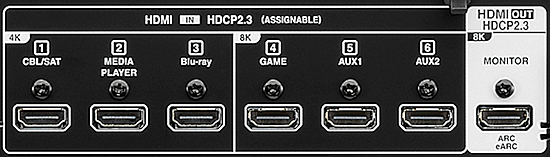 2021 Denon AV Receiver with HDMI eARC output to TV Do I need eARC/ARC? If you can connect all your sources such as Blu-ray, Streaming devices, set-top-boxes etc. to your soundbar or AV Receiver and you do not want to send audio from TV broadcast channels or internal TV apps to external speakers then you do not need the audio return portion of HDMI ARC/eARC. Be sure the soundbar or AV Receiver can handle all the AV formats you want and can send the video you want to the TV. You can always use the optical audio connection from TV to external speakers for TV broadcast channels and internal apps. You will just then have the limitations of the optical connection. Why are there problems with HDMI ARC? Because manufacturers are not required to implement the HDMI ARC standard completely and uniformly across all products. They can pick and choose which features of the ARC specification to use. A Yamaha Receiver may not work with a Samsung TV, particularly if from different years. Updates to the product's firmware may help but that is up to the manufacturer. If my TV has eARC but my soundbar only has ARC, do I still get the lossless audio quality? No, you would only get the ARC level of audio quality. Is Dolby Atmos ARC or eARC? Most Dolby Atmos metadata can be played through HDMI-ARC using the lossy Dolby Digital Plus codec used by streaming apps as long as the bitrate is less than 1Mbps. HDMI-eARC is required to play lossless Dolby Atmos metadata using the Dolby TrueHD codec. Can I get Dolby Atmos if my TV does not support ARC/eARC? Yes, just use a soundbar or AV Receiver with Dolby Atmos capability and plug a capable streaming device or other source into the HDMI input. The TV is not used except for the video. Can I connect my Blu-ray Player to my TV and get Dolby Atmos and Dolby TrueHD? Only if your TV passes Dolby TrueHD to a soundbar or AV Receiver which can process Atmos and many TVs do not passthrough Dolby TrueHD even if they have eARC. Best bet is to connect Blu-ray player to capable soundbar or AV Receiver and pass video to the TV. Many UHD 4K Blu-ray players offer dual HDMI outputs, one for video and one for audio so that you can simply connect the HDMI video out to the TV and then use the HDMI Audio Output only to the AV Receiver or soundbar for decoding and playback with full surround. My TV supports Dolby TrueHD over eARC but I'm not getting TrueHD on AV Receiver. Remember, the TV, the AV Receiver, the app, the TV Operating System and the source all must have and support Dolby TrueHD. If any one does not, then you won't get TrueHD. Many apps do not support TrueHD and most streaming sources currently use compressed Dolby Digital Plus, not Dolby TrueHD. Also, you may have to change the sound settings on the TV menus. I cannot find the HDMI ARC port on my TV If your TV was made before 2009, then it does not have HDMI ARC. Some TVs made in 2010 do not have HDMI ARC. If your TV was made before 2018, then it does not have eARC. Check the owners manual or look on the rear or side of the TV for a label HDMI ARC next to an HDMI port. If your TV does not have HDMI ports, then HDMI ARC is not available, use the optical audio output or RCA stereo audio outputs or headphone audio out 3.5mm port. 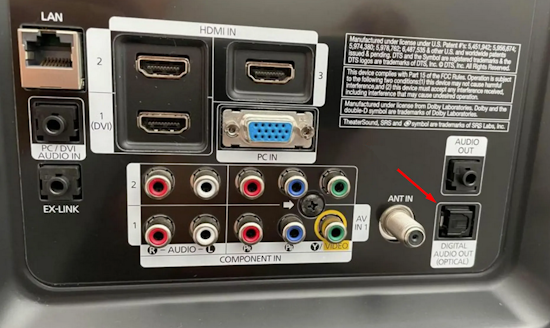 TV rear - 2010 model with HDMI ports but not HDMI ARC. Use the optical digital audio out port. Can I use the HDMI ARC port as a normal TV HDMI input? Yes, connecting a source to the TV HDMI ARC input port will function just like the other HDMI ports on the TV. How do I know if my Samsung TV supports eARC? Samsung products that support HDMI eARC 2024 (D model TVs): All OLED and QLED TVs, all Crystal UHD TVs, all Frame TVs, all Neo QLED 8K & 4K TVs 2023 (C model TVs): All Neo QLED 8K & 4K TVs, all OLED and QLED TVs, all Crystal UHD TVs, all Frame TVs, the Sero, and the Serif 2022 (B model TVs): All Neo QLED 8K TVs, all Neo QLED 4K TVs, the S95B OLED, all QLED 4K TVs, all Frame TVs (except the 32 inch model), the Sero, and the Serif TVs. 2021 (A Model TVs): All QLED 8Ks, all QLED 4ks, all UHDs, all Frame TVs (except the 32 inch model), and the Micro LED TVs. 2020 (T Model TVs): All QLED 8Ks, all QLED 4ks, all UHDs, all Frame TVs (except the 32 inch model), all Serif TVs, all Terrace TVs, the Sero, and the Premiere projectors. Soundbars 2023 Soundbars: Q990C, S800B, and G60C 2022 Soundbars: Q990B, Q800B, Q700B, Q600B, Q67B, Q6CB, and Q60B. 2021 Soundbars: Q700A, Q800A, Q900A, and Q950A. 2020 Soundbars: Q70T, Q800T, Q900T, and Q950T models. TV Speakers TV speakers often are all you need but if you want richer sound and enhanced surround sound from sources such as streaming apps or local audio sources then you will want to add a soundbar or a full surround sound system. TV screens are getting thinner and thinner leaving less space for speakers. The TV speakers are compromised and can sometimes produce a less than full sound experience.  How to get audio from the TV for a richer sound experience In the past, TV audio was output to a sound system using RCA stereo cables (white and red) and later, the optical audio cable connected to the TV optical digital audio out port. These connections worked for stereo and the optical cable connection for stereo or Dolby surround sound, usually 5.1 but the audio has advanced to higher levels which require the newer HDMI cable connection. The HDMI audio return channel or ARC is a way to use the same HDMI cable for sending audio to a sound system from the TV as well as sending audio/video to the TV from an AVR or soundbar. What is eARC and how to set on Samsung Smart TV eARC (enhanced audio return channel) is a feature implemented in the HDMI 2.1 specification (2018). The technical advance here is that it improves bandwidth and speed over the previous ARC. eARC allows you to transmit high-quality audio from your TV to your Soundbar or Audio/Video Receiver. eARC is designed to handle audio up to and including the high bitrate audio formats such as Dolby TrueHD with Dolby Atmos. Connect HDMI cable to TV eARC/ARC Connection diagram for eARC/ARC Setting up HDMI eARC/ARC is a 4 step process Note: HDMI CEC is not supposed to be required to be enabled for HDMI eARC to eARC to work but each setup is different so the only way to know is to try and see what works in your particular setup. • Connect HDMI cable from TV eARC/ARC HDMI port to HDMI eARC/ARC port on soundbar or Audio Video Receiver • Enable the CEC (Anynet) function in the TV settings • Enable the HDMI eARC/ARC function in the TV settings • Change the TV sound output to HDMI eARC/ARC setting If your TV is a 2019-2020 model or later, it may have eARC/ARC or it may only have ARC. Look at the HDMI ports on the TV. One of them should show ARC or eARC/ARC. NOTE: For Samsung TV DTS is not supported for eARC pass-through (TV). You must use an eARC supported HDMI cable. Anynet+ (HDMI-CEC) function must be enabled on the TV. Both TV and soundbar (or AVR) must support eARC. DTS codecs not supported on select TVs.  TV HDMI port (3) with eARC/ARC capability Now look at your AVR or soundbar to find an HDMI port which shows eARC/ARC. 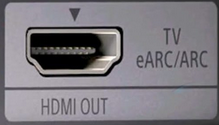 Soundbar HDMI port with eARC/ARC capability These are the two HDMI ports to connect using an HDMI cable.  HDMI Cable Ultra High Speed 8K |
|
SAMSUNG TV ARC / eARC SETUP How to setup ARC/eARC for Samsung TV |
Samsung Smart TV Audio Settings HDMI ARC and eARC HDMI has been available since 2004 and HDMI ARC since 2009 while eARC was not generally available on a TV until 2019. Some audio video receivers and two Sony TV models offered eARC in 2018. HDMI Audio Return Channel (ARC) and enhanced Audio Return Channel (eARC) . What is HDMI ARC? The HDMI audio return channel (ARC) allows audio to be sent from the TV to a soundbar or Audio Video Receiver (AVR) over an HDMI cable connection from the HDMI ARC port on the TV to the HDMI ARC port on the soundbar or AVR. HDMI ARC is not necessary if you only plan to use your TV’s speakers. However, if you want to use a sound system, you must connect your TV to the sound system for sources coming from the TV such as over-the-air broadcasts or internet content. If you decide to use the Digital Optical audio connection (optical cable) from the TV to an external audio system, compatible formats include two-channel stereo PCM, and Dolby Digital 5.1 but Dolby Digital Plus or Dolby TrueHD will not be sent and may be down-mixed. This is where HDMI ARC is needed. HDMI ARC eliminates the extra cable (optical) by using a single HDMI cable for data flow in two directions. 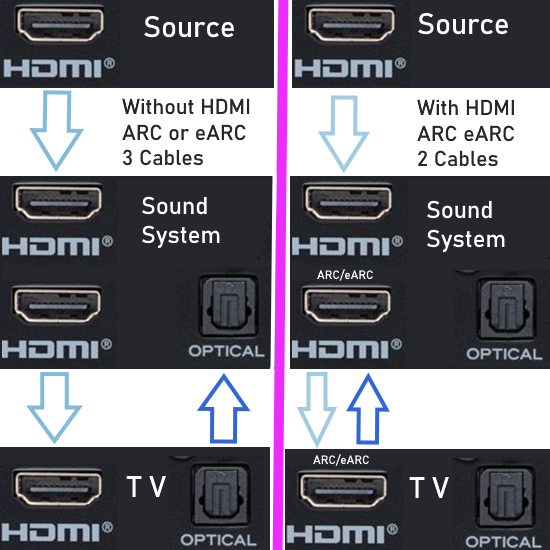 eARC is an improvement on ARC in that eARC allows higher bandwidth and speed which is required for lossless audio such as Dolby TrueHD. Can I get Dolby ATMOS with ARC or do I need eARC? Dolby ATMOS is not sound but information about sound and it rides in a container audio format such as Dolby Digital Plus, a lossy format, or Dolby TrueHD, a lossless format. So the lossy Dolby Digital Plus, if it contains ATMOS metadata, can be sent over HDMI ARC but the lossless Dolby TrueHD with ATMOS would require eARC. Many internet content providers use Dolby Digital Plus so if ATMOS is present, the HDMI ARC would work. Remember that all of the components in your setup, your TV as well as your soundbar or AVR, must be eARC-compatible to ensure optimal bandwidth. Otherwise, your bandwidth will be limited by the weakest link in your system, i.e. the device that’s only compatible with ARC. Most TV makers ship their TVs with the ARC function turned OFF. We will show you how to turn on your ARC function to get your surround sound working. How do I know if my TV and soundbar have ARC/eARC? Look at the HDMI ports on the TV or soundbar to see if HDMI 2.1 or ARC eARC is labeled next to the port. You may see HDMI ARC or you may see HDMI ARC/eARC or HDMI 2.1 but since manufacturers can label a port HDMI 2.1 it does not mean they included the chips inside your device for all the HDMI 2.1 features. For the eARC capabilities, your TV, soundbar or audio video receiver should be a 2019 or later model. If you see HDMI ARC but no eARC label, and your device was made before 2019 then chances are your device is not eARC capable but may be ARC capable. Do I need a new HDMI cable for eARC? The Ultra High Speed HDMI cable is recommended for the best results using eARC. Older HDMI cables may not be capable of delivering the latest sound formats. ARC supports up to 6-channel (Dolby Digital 5.1) compressed audio. The newer eARC can carry up to 32-channel audio, including eight channels of 192 kHz, 24-bit uncompressed audio. It also supports DTS-HD Master Audio, DTS:X, Dolby TrueHD, and Dolby Atmos formats. HDMI Audio Return Channel allows two way signal communication to and from the TV. You must use the HDMI port labeled HDMI ARC/eARC and use a HDMI cable to connect TV and Audio/Video Receiver or Soundbar.  TV HDMI ARC/eARC port Look on the rear of your TV to find the HDMI port for ARC/eARC. Typically only one HDMI port will be setup for ARC/eARC use. 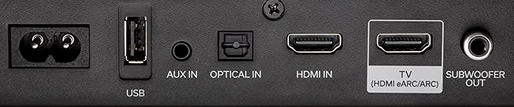 Soundbar ports The soundbar or audio video receiver should have a HDMI port labeled ARC/eARC. Connect the HDMI cable from TV ARC/eARC port to the soundbar ARC/eARC port. The loudspeakers connected to the AVR or the speakers inside or connected to the soundbar give you surround sound when available from your source. If your TV app has the latest high quality audio available, you can connect to a compatible AVR or soundbar to hear surround sound. For the best sound, you need eARC turned on both on the TV and the AVR or soundbar. Most TVs compress audio signals in advance before going through HDMI cables. The eARC (Enhanced Audio Return Channel) enables you to transmit the original full resolution audio signal through an HDMI cable and reproduce the best sound without compromise. The eARC is a feature implemented in the latest HDMI 2.1 specification, the biggest advantage is that it exceedingly improves bandwidth and speed. This allows you to transmit high quality audio from your TV to your Soundbar or AV receiver and is compatible with the high bitrate formats Dolby Atmos and DTS. 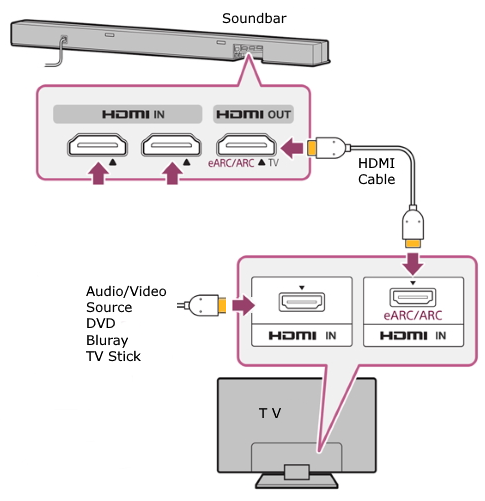 TV used as switching host. One issue with this setup is the TV has to passthru "high quality audio" to the AVR or soundbar and some TVs will not. Check your TV model for which audio formats it will process. Some TVs will allow audio passthru for sources such as Blu-ray but not for TV apps. Some TV models will allow all the Dolby formats but not DTS formats. 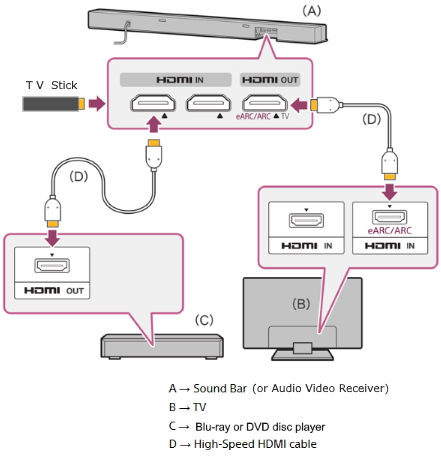 AVR or soundbar used as switching host. If the AVR or soundbar has the best audio processing capabilities then the TV is just used as a video display for sources such as Blu-ray. Be sure the AVR or soundbar has the capability to passthru the video quality of your source. eARC eARC provides support for larger bandwidth and supports faster speeds. Therefore, you are able to deliver higher quality audio from your TV to your sound bar or audio video receiver. HDMI eARC is required for the advanced audio formats such as Dolby ATMOS/Dolby TrueHD. HDMI ARC is not capable of sending the newer audio formats. IMPORTANT: Your TV, soundbar and/or Audio Video Receiver must all be capable of processing the audio format you want to hear. Some TVs will not passthru high-end audio formats. o You must use an eARC supported HDMI cable. (HEAC or HEC) o Anynet + (HDMI-CEC) function must be enabled on the smart TV. How to set ARC/eARC on Samsung smart TV: Samsung TV menus will change over time. If your on-screen menu items look slightly different, navigate to find the correct sub-menu. SAMSUNG HDMI CEC settings Samsung (Anynet+) CEC steps: Press Home on your Samsung remote Use the directional pad on your remote to navigate and select Settings Select System Select Expert Settings Select Anynet+ (HDMI-CEC) Select On Alternate CEC steps: Perform Samsung CEC steps 1 and 2 Select General Select External Device Manager Enable Anynet+ (HDMI-CEC) ARC steps: ARC is enabled automatically on Samsung TVs when Anynet+ (HDMI-CEC) is enabled. Enable CECEnable HDMI CEC (Anynet)You will need to enable HDMI-CEC protocols in the Settings Menu on your TV. Samsung TVs call the HDMI-CEC protocol Anynet+. HDMI CEC (Anynet+) allows you to use the TV remote to control external devices and listen to TV sound through a soundbar (receiver) connected via HDMI-ARC or eARC Samsung TV - 2023 model TV. For other year models: see below 2023 - 2024 model TVs: Navigate to Settings > All Settings > Connection > External Device Manager > Anynet+ (HDMI-CEC) 2022 model TVs: Settings > General & Privacy > External Device Manager > Anynet+ (HDMI-CEC) 2017 - 2021 model TVs: Settings > General > External Device Manager > Anynet+ 2016 model TVs: Settings > System > Expert Settings > Anynet+ 2015 model TVs: Menu > System > Anynet+ 2014 model TVs: Menu > System > Anynet+ Step 1. Press the HOME button on your Samsung remote control, and then select Settings/all settings. 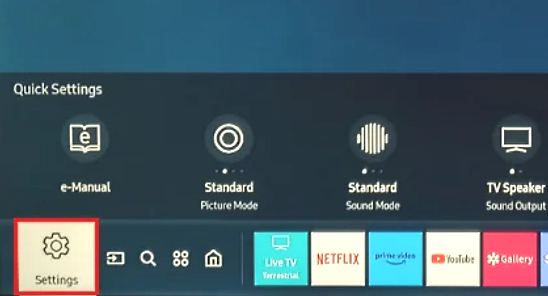 Step 2. Select Connection (or General), then select External Device Manager, then select Anynet+ (HDMI-CEC) to turn it on. 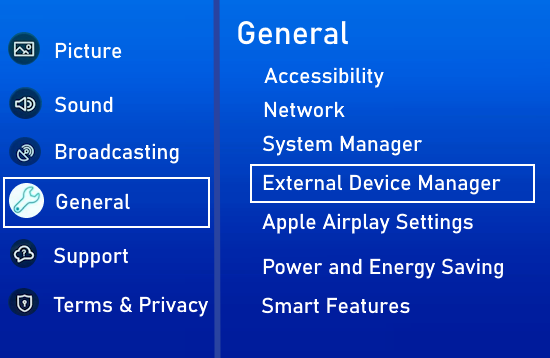 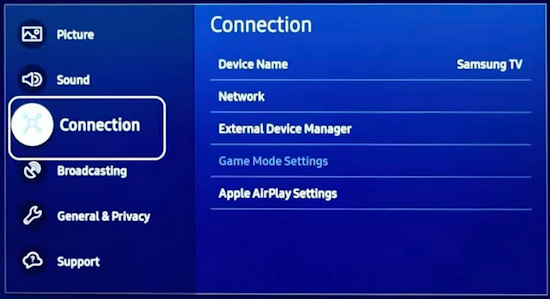 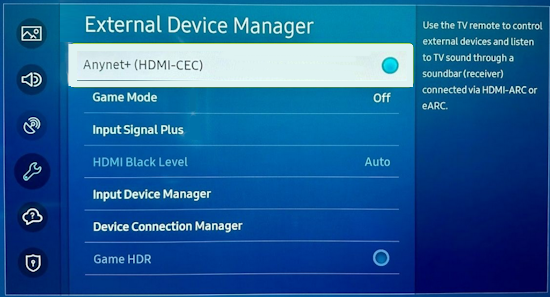 Now that you have enabled HDMI CEC, the next step is to enable HDMI eARC Enable eARCEnable HDMI eARCHome > Settings > Sound > Expert Settings > HDMI eARC Mode > Auto. 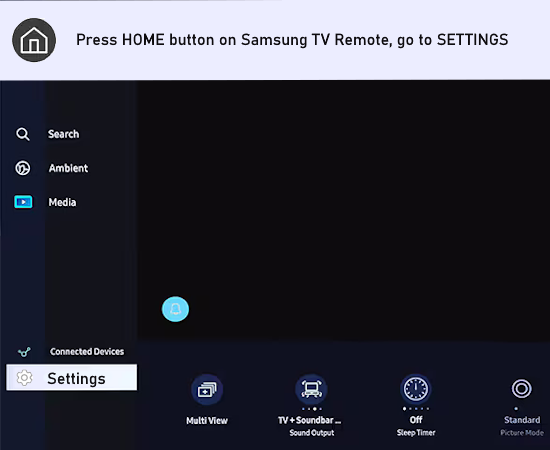 For newer Samsung TVs, go to ALL SETTINGS 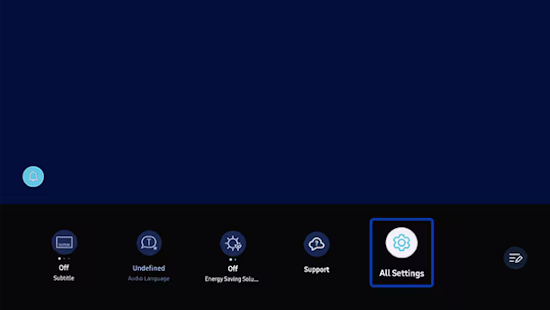 Select the Sound Menu, and then choose Expert Settings. 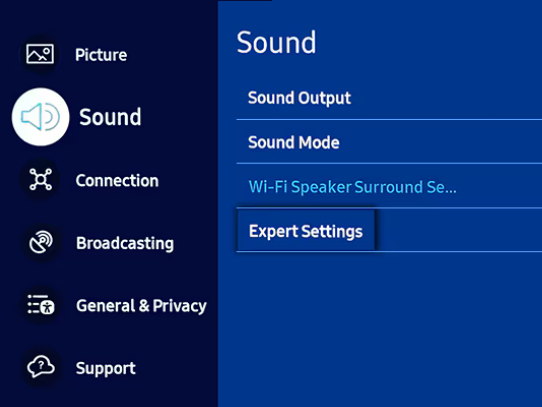 Navigate to the HDMI e-ARC Mode and press the enter button on your remote to turn ON. (AUTO) 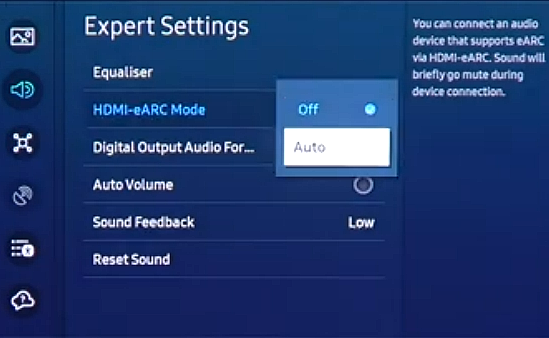 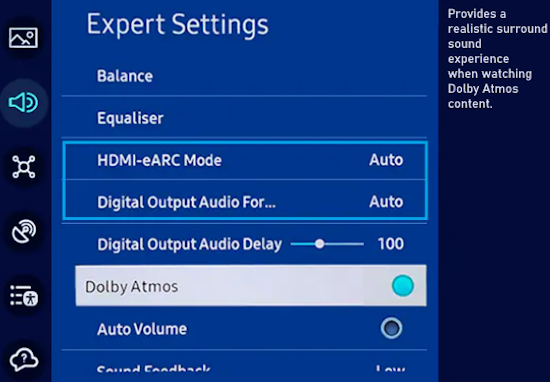 Default setting for eARC Mode is off. (Connect to ARC automatically) eARC is only activated when HDMI-eARC Mode is turned on. 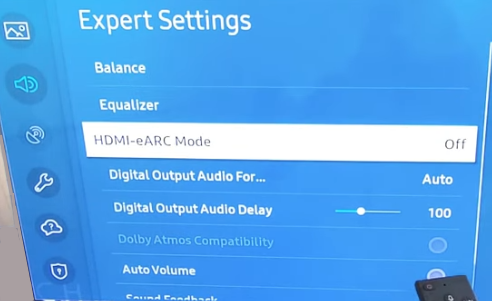 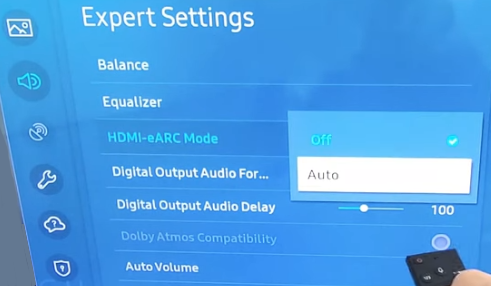 When eARC is connected and enabled, but you hear no sound Problems with sound output even when eARC is connected properly? Check the Digital Output Audio Format. To check if the AV device does not support the Audio Output Format, test the output sound by changing Digital Output Audio Format to PCM / Auto / Pass-Through. Cycle through each to see if you hear sound. The PassThrough option allows audio to be passed from the TV without any processing. Audio Passthrough transmits the original encoded bitstream over HDMI connections from an HDMI source device. The PCM option may work when others fail. 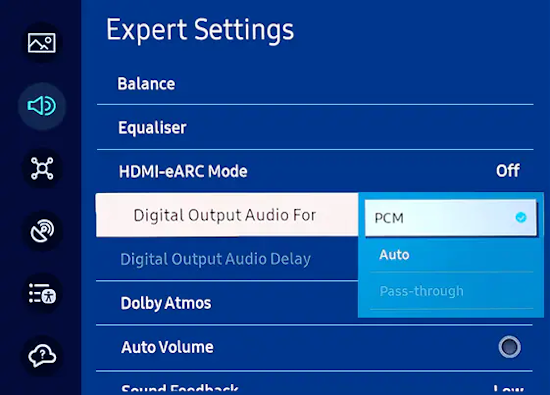 Passthrough option greyed out? Passthrough is only available when the source is an external HDMI device. The TV will passthrough the audio from an HDMI source device to a soundbar or AV receiver. When using apps, it's sending the sound directly from the TV, not an external device. Not all TVs have the capability to passthrough all audio formats. Change TV Sound OutputSet the TV Sound OutputYou can choose to output the TV sound to the TV speakers or a soundbar or an audio video receiver or a Bluetooth speaker or other devices.  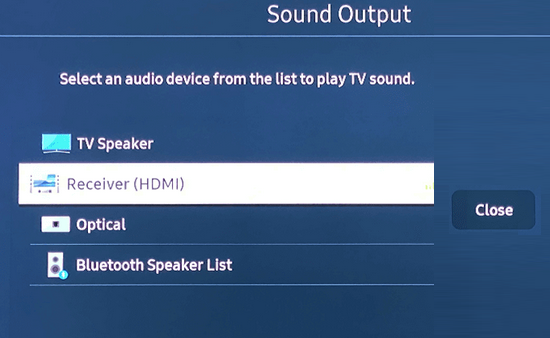 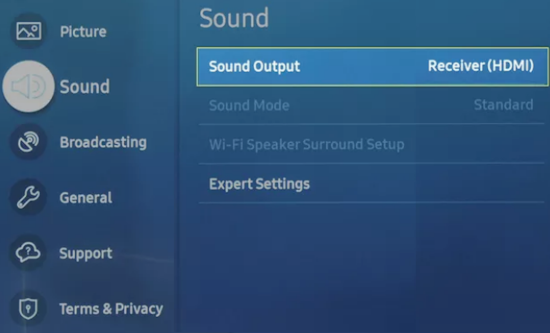 Adjustments to Audio Video Receiver for eARC/ARC 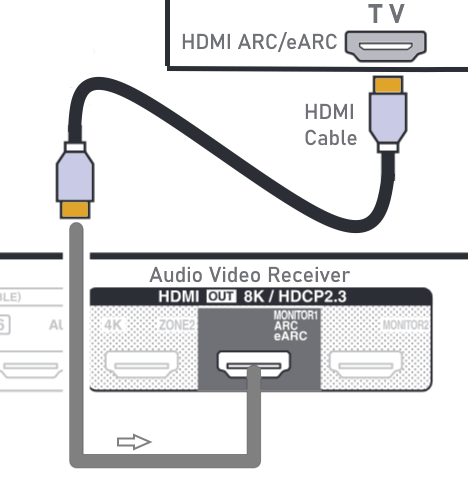 DENON AVR HDMI ARC/eARC SETTINGS SETUP Press the SETUP button on the Denon remote control to view the on-screen menus 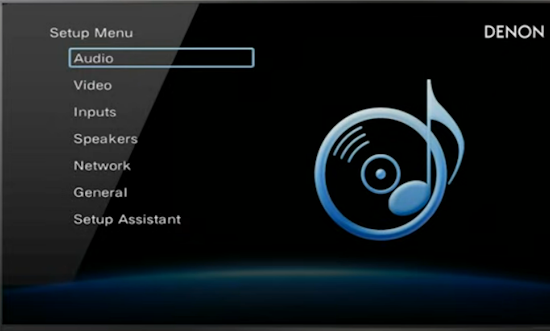 Setup Main Menu 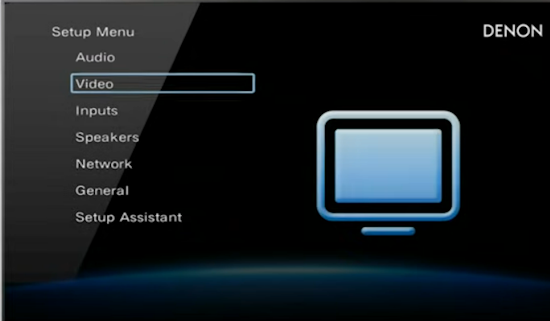 Go to VIDEO 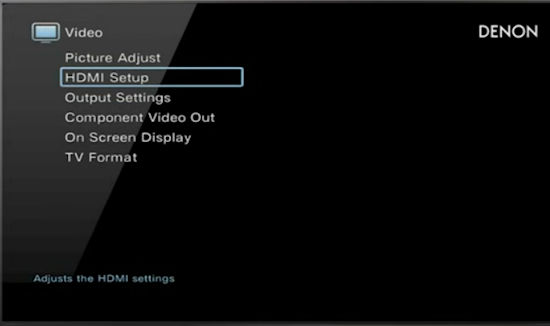 Go to HDMI Setup 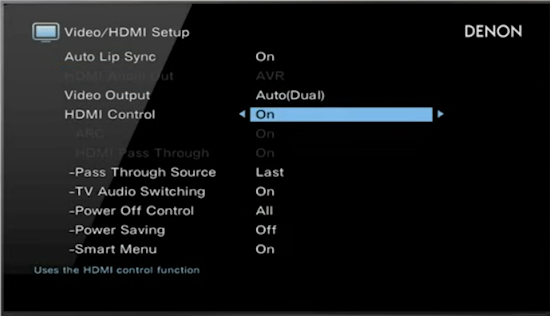 Set HDMI Control to "ON" Select the correct input on the Audio Video Receiver Tune in on the TV, a source such as over-the-air channel and listen to sound through the Audio Video Receiver's speakers If you have problems: Issues and incompatibilities can occur for many reasons including the following: HDMI chipsets in TV and sound system are from different manufacturers or incompatible. Manufacturers are not required to implement the full HDMI 2.1 specifications in their HDMI chipsets. Settings in TV or sound system are not setup correctly HDMI cable is not up to spec or robust enough or faulty Firmware in TV or sound system is not current or not bug-free Check that the Anynet+ (HDMI-CEC) is activated. You will need to enable HDMI-CEC protocols in the Settings Menu on your TV. Samsung calls the HDMI-CEC protocol Anynet+. Step 1. Press the HOME button on your Samsung remote control and then select Settings. Step 2. On the Settings screen, choose the General Menu and then External Device Manager. 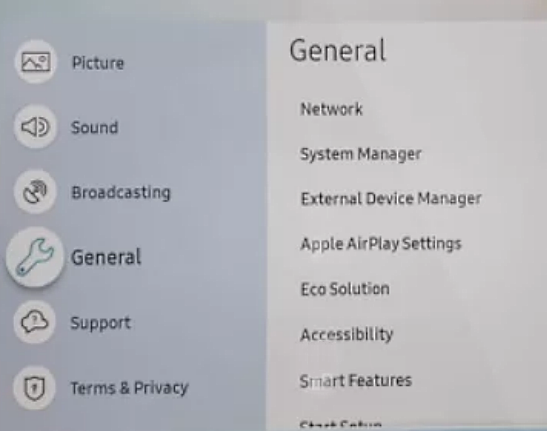 Step 3. Navigate to Anynet+ (HDMI-CEC) in the External Device Manager menu and press enter on your remote to turn Anynet+ ON. 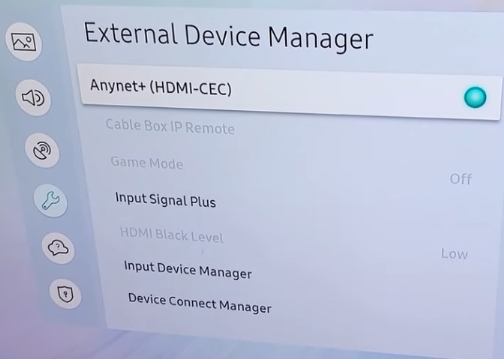 Now you should be able to go back to SOUND, Expert Settings and set eARC ON. If your Samsung TV's ARC/eARC isn't working, try these troubleshooting steps: Soft Reset Unplug your TV and audio devices for at least 30 seconds. Secure HDMI Connections Ensure the HDMI cable is firmly connected at both ends. Activate Anynet+ (HDMI-CEC) Double-check that Anynet+ is enabled. Use the Correct HDMI Port Make sure the HDMI cable is connected to the ARC/eARC port on both your TV and audio device. Try a Different HDMI Cable Use an HDMI Ultra High Speed cable for eARC functionality. Problem with NO SOUND even if connected: When eARC is connected, but no sound 1. Make sure the correct source is selected on the Soundbar/AVR/TV. 2. You need to check Digital Output Audio Format (Menu > Sound > Expert Settings > Digital Output Audio Format) To check if the AV device does not support the Audio Output Format, test the output sound by changing Digital Output Audio Format to PCM / Auto / Pass-Through, once each and test. 3. Check the eARC port (the same port as ARC) is connected (HDMI). 4. Check the connected AV device is an eARC-enabled device. 5. Check the HDMI cable is HEAC or HEC supported. 6. Reconnect HDMI cable, and then reset HDMI-eARC Mode to Auto. Make sure the HDMI ARC/eARC port is connected using HDMI cable to HDMI ARC/eARC port and not another HDMI port. Sometimes just powering all your components OFF and waiting a few mins. then powering back ON will reset HDMI. • Try unplugging all HDMI cables, particularly any Blu-ray players, then power everything off. Wait a few mins. and plug everything back in and power up. Be sure to give the TV time to boot up before powering on the soundbar or AVR. You may have a faulty cable so try a different one. Try using an optical cable instead of HDMI just to check if that works. Be sure to change the audio format for optical. You can try as a last resort to do a reset on the soundbar or AVR or TV. I have done everything and I still do not get the sound I want. What is wrong? You may need to turn on the eARC function on the soundbar. Every soundbar will have a different method to control this function.  For the Sony Soundbar HTX8500 which has eARC and Dolby ATMOS, press and hold the SPORTS button for 5 secs. Watch the indicators on the soundbar for eARC turning ON or OFF. Read owners manual carefully. Issue: No sound from the soundbar when using eARC on Samsung TV Disconnect ALL HDMI devices. Make sure that the eARC setup is configured correctly. Power on only the TV and soundbar. Any other HDMI devices can be left alone for now. After the issue is resolved, you can reconnect and turn on any other devices. Connect the TV and soundbar's eARC/ARC ports with an eARC-compatible HDMI cable. After a moment, the TV will autodetect the soundbar. Make sure you use a cable you know is functional and in good condition. Once the soundbar is detected, enable the proper settings on the TV. On the TV, navigate to Sound > Expert Settings, and enable both HDMI eARC Mode and Dolby Atmos compatibility. Update the firmware on your TV and soundbar if required. If you're still having issues, make sure you have updated the software/firmware on both your TV and your soundbar. Two things to always be aware of: 1. Age of components such as TV, AVR, soundbar and 2. Brands of Components. Components may have different compatibilities based on age of manufacture and also different manufacturers implement HDMI according to their standards at any given time. HDMI standards are not always mandatory and manufacturers may even pick and choose which HDMI features to use and which not to use. Best bet to ensure compatibility is to get all the same brand and as close to the same year of manufacture as possible. If you have done all the above and have made sure you have downloaded the latest firmware update for TV, AVR and soundbar but still have issues, contact the manufacturer. They may be aware of known problems reported by consumers. You may even be able to get a refund from the manufacturer if they advertised a function on the device you bought and it simply does not work. However keep in mind you may have to prove the facts regarding your issue. Make sure you have not forgotten to cover every possible area with regards to the problem. • Samsung Customer Support • Samsung Service Support The manufacturer may decide that to fix an issue may be cost prohibitive since a new model may be released soon. caveat emptor POSSIBLE SOLUTIONS: Workarounds for unresolved issues may not be ideal but as a last resort, could be all you can get for the moment. • Use the optical audio cable connection - Of course you will not get Dolby Atmos or Dolby TrueHD • Use the soundbar or the audio/video receiver to connect all your sources and use the TV only as a display. For apps, instead of using the TV, use a ROKU TV stick or an Amazon Fire TV stick plugged into the AVR or soundbar. That way you get Dolby Digital Plus audio, possibly with Dolby Atmos when available, from the sound system while the video goes to the TV. Use a stand-alone ATSC 3.0 Tuner instead of the TV tuner for over-the-air broadcasts. Step by step solutions - No sound, unstable sound Make sure TV is powered ON Make sure audio device is ON Make sure audio device selects correct source Make sure TV sound is not muted Turn up TV volume Make sure remote control batteries are good Power cycle the TV (disconnect power cord) Wait 10 mins. plug in cord, power ON TV Switch audio output to PCM, Test Turn off volume leveling Turn off surround sound Reseat HDMI cable Try a different HDMI or optical audio cable Make sure HDMI cable is certified Try shorter HDMI cable Try Ultra High Speed HDMI cable Make sure both HDMI ports are eARC Update TV software Reset TV to factory settings Check the sound of any connected device Contact TV technical support for help LG HDMI CEC settings LG (SIMPLINK) Note: SIMPLINK must be enabled using the CEC steps before you can enable ARC CEC steps: Hold Settings on your LG remote for 5 seconds to open the Settings menu Select All Settings from the bottom right corner of your display Select General from the left menu Select SIMPLINK (HDMI-CEC) Set SIMPLINK (HDMI-CEC) to On, and confirm ARC steps: Perform LG CEC steps 1 and 2 Select Sound from the left menu Select Sound Out Select Audio Out (Optical/HDMI ARC) Set Digital Sound Out to Auto Dolby ATMOS What is Dolby ATMOS? An object based audio format sent along with a container audio format like 1. Dolby Digital Plus, a compressed (lossy, some information has been taken out) surround sound format or 2. Dolby TrueHD, an uncompressed (lossless, no information has been taken out) surround sound format. Dolby ATMOS is not sound, it is information about sound. Dolby TrueHD combined with Dolby ATMOS is the best surround sound you can get to date. Most TV apps use a compressed sound format. Dolby TrueHD has around 12 times more information than does Dolby Digital Plus. • Why you are not hearing the best Dolby ATMOS if you are not using physical media HDCP What is HDCP? High Bandwidth Digital Content Protection which when implemented is intended to keep media content from being copied. Content creators may encrypt their source media and hardware manufacturers may implement the protocol on HDMI ports on TV, audio video receivers and other devices. HDCP 2.2 is intended to protect 4K content. If your source media is encrypted, your connected TV HDMI port must match the protocol as well as any other device in the chain such as an AVR. Older TV HDMI ports may not be compliant with HDCP 2.2 so you may have to connect using component video at 1080p instead of 4K. Some audio video receivers have assignable HDMI ports, some have all HDMI ports compliant with HDCP and some have only one HDMI port which supports HDCP. Look on the back of the TV to find the HDMI port labeled HDCP x.y and connect your source. HDCP 2.3 is backward compatible with HDCP 2.2 but older versions may not work. This is because the older versions have been already defeated and massive improvements had to be made. • What is surround sound? HDMI Cables There is no such thing as a HDMI 1.4 cable or a HDMI 2.0 cable. People tend to mix up HDMI cables and HDMI standards. HDMI standards are designated by version numbers like 2.1 which defines the set of rules and features which the chipsets in your devices, like a TV, have inside them. HDMI cables are designated by speed capabilities, High Speed or Ultra High Speed etc. which simply means the cable has been tested and certified to be able to perform at those levels. What makes HDMI cables different and are they all the same? Most HDMI cables are basically the same but what makes them different or perform at a higher level, is the materials used in their construction. In order to perform at increasing levels of speed and capacity, the cables must use higher quality conductors, better shielding and better quality control during construction. This gives them the ability to perform at higher levels. One of the important elements of an HDMI cable is the thickness of the conductors. Also, the type of dielectric (insulating material), the amount of shielding, the consistency of the construction (the number of twists in the conductors per inch and their positioning in the cable relative to each other) as well as the quality of the conductor metal all affect the way the cable performs. Some of the better cables use silver plating over the copper conductors. Silver is the best conductor metal and its use results in a cable that produces less jitter. Utilizing higher quality materials: Silver-plated copper, skin-foam-skin dielectric, triple shielding and die cast metal connectors all contribute to delivering a better signal by decreasing noise and distortion. HDMI certified cables - Standard, High Speed, Premium and Ultra High Speed HDMI cables are submitted by the manufacturer to an accredited lab, licensed by HDMI group. The cables are then tested. When cables pass the tests, a test report is placed on file with HDMI organization, and the manufacturer of the cable is allowed to place the “HDMI Certified” label on the cable and the packaging. There may be no physical difference between a correctly-built and tested High Speed HDMI cable and an HDMI Certified Premium cable, and no test or performance difference. The conductor size of the cable will determine the cables suitability for use at varying lengths. Generally, the longer the length of the cable, the larger conductor size required in order to pass all certification tests. AWG32 is considered to be an industry minimum for even short cables, although some unscrupulous manufacturers will use conductors as small as AWG34 on short cables, which while they may not pass testing may actually support low resolution video and be accepted by some consumers. Conductors are always tinned copper, while braid is generally an aluminum-magnesium alloy wire mesh. Insulation jackets can vary from PE (polyethylene) to PP (polypropylene), as can filler materials. Fillers are used to fill voids in the internal wire stackup in order to retain the round look of a cable. What makes one cable perform better than another? 1. the shape and size of the paired wires; 2. the thickness, and dielectric properties, of the insulation on the paired wires; 3. the dimensions of the shield over the pair. Oxygen-free copper (OFC) or oxygen-free high thermal conductivity (OFHC) copper is a group of wrought high-conductivity copper alloys that have been electrolytically refined to reduce the level of oxygen to 0.001% or below. Most HDMI cables are made in China. Even many of the cables from USA based companies are assembled in China. HDMI Audio Return Channel (ARC) – Most TVs connect to a sound bar or AV receiver using an optical cable or HDMI cable. HDMI ARC enables a TV to send audio back to a sound bar or AV receiver through the same HDMI cable that delivered the HDMI signals to the TV. In other words, video and audio to the TV and audio back to the sound bar (the "return" part). The benefits of ARC include fewer cables, use of the TV remote to control sound, and the ability to transmit higher resolution audio to your sound bar or AV receiver. Dynamic HDR – High Dynamic Range (HDR) is achieved by sending additional information with the video signal that tells the TV how to display the content. It results in greater brightness, contrast, and better color accuracy as compared to Standard Dynamic Range (SDR). Dynamic HDR simply means the dynamic range can be set on a per-scene basis (or frame-by-frame in the case of high-end TVs). Enhanced Audio Return Channel (eARC) was introduced in HDMI 2.1 and provides support for higher-quality audio bandwidth and speed. eARC requires a High Speed HDMI cable with Ethernet or an Ultra High Speed HDMI cable. Standard HDMI® Cable The Standard HDMI cable is designed to handle some earlier consumer applications, and is tested to reliably transmit 1080i or 720p video. High Speed HDMI® Cable The High Speed HDMI Cable is designed and tested to handle video resolutions of 1080p and beyond with support up to 10.2Gbps bandwidth, including advanced display technologies such as 4K@30Hz, 3D, and Deep Color. If you are using any of these technologies, or if you are connecting your 1080p HD display to a 1080p HD content source, such as a Blu-ray Disc player, this is the recommended cable. High Speed HDMI® Cable with Ethernet This cable type offers the same baseline performance as the High Speed HDMI Cable with an additional dedicated data channel, known as the HDMI Ethernet Channel, for device networking. HDMI Ethernet Channel functionality is only available if both linked devices are HDMI Ethernet Channel-enabled. Premium High Speed HDMI® Cable and Premium High Speed HDMI® Cable with Ethernet Premium HDMI Cables are a special certification for High Speed HDMI Cables that have been designed and certified for ultra-reliable performance for 4K/UltraHD at up to 18Gbps bandwidth including advanced features such as 4K60, HDR, and expanded color spaces including BT.2020. They have low EMI and are identified by HDMI Licensing Administration’s Premium HDMI Cable Certification Label for authentication and in-field verification. The Ultra High Speed HDMI® Cable The UHS HDMI Cable is the only cable that complies with stringent specifications designed to ensure support for all HDMI 2.1a features including uncompressed 8k@60 and 4K@120. The cable’s bandwidth supports up to 48Gbps, it is backwards compatible with existing HDMI devices, and features exceptionally low EMI which reduces interference with nearby wireless devices. For verification and authentication, the cable packaging is required to display the Ultra High Speed HDMI Certification Label which includes the Cable Name Logo. CEC- the Consumer Electronic Control (CEC) uses only one conductor. The CEC is the control part of the cable. It is a bi-directional control that allows something called 1-touch play. This occurs when a trigger sends a series of intelligent commands to multiple devices in a system. A few examples of 1-touch play are: system standby, one touch record, and tuner control. The CEC is found in all HDMI cables, but its implementation is optional on some devices. See also:  • How to hookup a Stereo • How to setup Surround Sound for DISH satellite • How to setup Surround Sound for DIRECTV • How to connect DVD for Surround Sound • Blu-ray Surround Sound • How to hookup Surround Sound • Surround Sound Explained • PC stereo hookup • HDMI Versions • Hookup Diagrams • TV input select • Audio Video Connections • Video Cables Connections • See over 100 Hookup Diagrams • HDTV Cables and connections Columbia ISA Audio Video columbiaisa@yahoo.com Empowering consumers through information |