
 |
|
SEARCH *** Columbia ISA Audio/Video • How to connect computer to Stereo Computer to TV Speakers Hookup How to listen to your computer on your TV Speakers By connecting your computer to your TV you can listen to music on larger speakers and get plenty of volume using your TV sound amplifier. Watch YouTube Videos on your computer PC or Laptop and listen to sound on your TV speakers Your computer speaker or speakers may not be loud enough or good enough for the sound you want. For louder sound connect computer sound out to your TV and use the TV amplifier to listen on your TV speakers. You may not have any larger speakers, that is OK. Why not use your TV speakers. You may not have a stereo system, that is OK. Why not use the amp in your TV. Turn up the volume on your TV and listen to louder, richer sound from your computer. You need: 1) a TV 2) an audio cable to connect computer to TV, 3) a computer, PC or laptop TV inputs 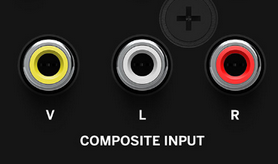 Your TV has inputs no matter how old or new it is, from the newer HDMI to the older RF coax input. If your TV has a yellow, white, red composite input or just a yellow and white or a yellow and black input, you can connect your computer to the TV by connecting a 3.5mm RCA audio cable from the computer's headphone jack or the green speaker out jack to the TV RCA audio input. You are only connecting the white RCA cable or the white and red for stereo.  This older TV only has mono audio input, the black audio input, so you would connect the white RCA cable to this black audio input. The red is not connected. Then select the correct VIDEO input on the TV. These older TVs only have one video input which is usually selected by a button labeled TV/VIDEO.  3.5mm male to RCA stereo audio cable Plug stereo cable 3.5mm into computer output jack. This can be the headphone jack on a laptop or the green speaker output jack on a desktop computer. Plug the other end of the cable into the TV RCA inputs. This can be a 3.5mm (Aux) or the two RCA (white and red) cable connectors. Plug in and power ON. Adjust volume Select sound source and Play • How to connect computer to TV • Audio Stereo Hookup Analog Wired Connection Cable to connect PC or laptop to TV  Cable has 3.5mm stereo plug for sound card or earphone jack output connection and at the other end is two RCA plugs for left and right stereo channels. 
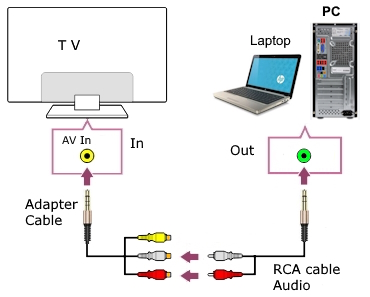 Power ON TV and use TV speakers for sound from computer. For newer TV with combo audio video 3.5mm input usually labeled AV IN, use adapter cable. Be sure to select correct video input on TV. Simple RCA cable connection for earphone jack or soundcard hookup. For an older TV with only RF antenna input or only twin lead input, use an RF Modulator to connect, switch TV to channel 3 or 4. Use a 75 ohm to 300 ohm BALUN for older TV with only twin lead terminals to convert coax cable to twin lead. PC to VCR to TV Another option if you have a VCR but do not have an RF Modulator is to connect through a VCR to the older TV. This is because the VCR has a built-in RF Modulator. Connect the 3.5mm audio plug to the computer audio output and connect the RCA end of the same cable to the VCR audio INPUTs. The RF coax TV input is only mono audio so you only need the white RCA audio plugged in to VCR. The VCR then has a RG-6 coax cable from the VCR RF output to the TV RF antenna (VHF/UHF) input. Switch the TV to channel 3 or 4. Switch the VCR to LINE input. Some VCRs have a rear and a front LINE input so switch the VCR to LINE1 or LINE2. LINE2 is usually the front and LINE1 is the rear audio inputs. Switch the VCR to VIDEO, not TV. Power ON VCR. Play source on computer. Audio goes from computer to VCR and out to TV. Turn up volume on TV. 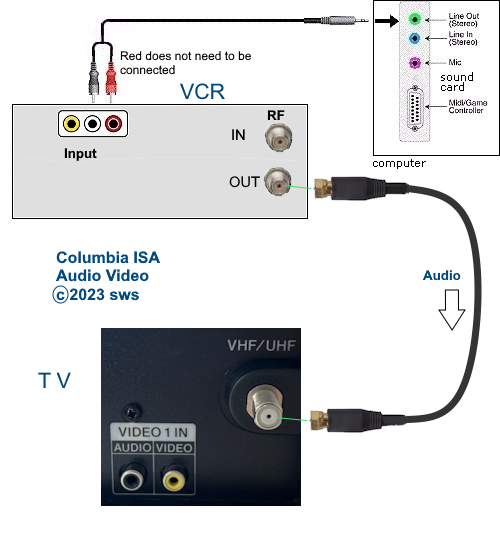
Most PCs today have a soundcard already installed when you buy it. If not, you can purchase a sound card and install it yourself. The sound card has ports for connecting speakers, mics, etc. The green port is for sound going OUT while the blue port is for sound coming into the computer. The pink port is for a microphone. Most PC soundcards utilize a 3.5mm (1/8-in) jack as the line input or output connector. Sound Card 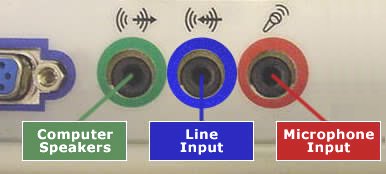 The Sound card in a personal computer typically has three round jacks color coded and indicated with symbols for line out, line in and microphone in. The jack of interest is the line out usually color coded green or having text label OUT possibly with a symbol showing an arrow going out from concentric circles. Launch your music player on the computer, select music and play. Adjust the volume. The sound will now be coming from your TV speakers. HDMI cable connection 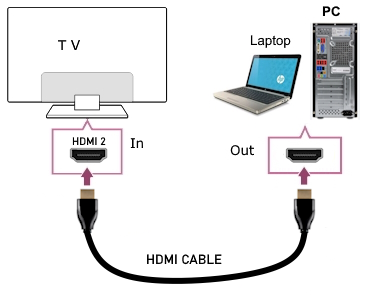 If your TV has HDMI inputs and your computer has an HDMI output, you can connect using an HDMI cable. This will "mirror" your computer screen on the TV screen. Be sure to select the correct HDMI input on the TV. Sound also can be sent over this hookup. So you can use Windows Media Player to play audio files and hear the sound on the TV speakers. Modern smart TVs and Windows 11 computers just work without much intervention. Windows 10 computers may need a few settings such as designating the HDMI sound out to be the default instead of the speakers. Be sure to enable the HDMI out. 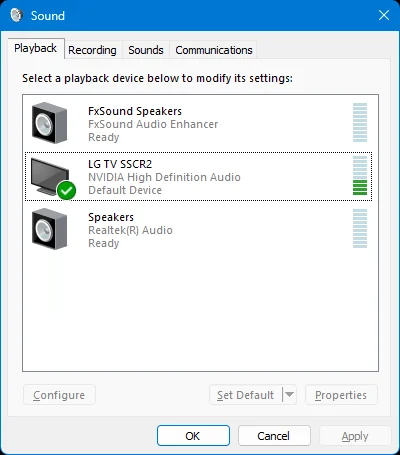 Windows 10 Settings > System > Sound > sound control panel Playback tab > select device to change settings right click in blank area to show disabled devices Set Default (green check mark) Wireless PC to TV 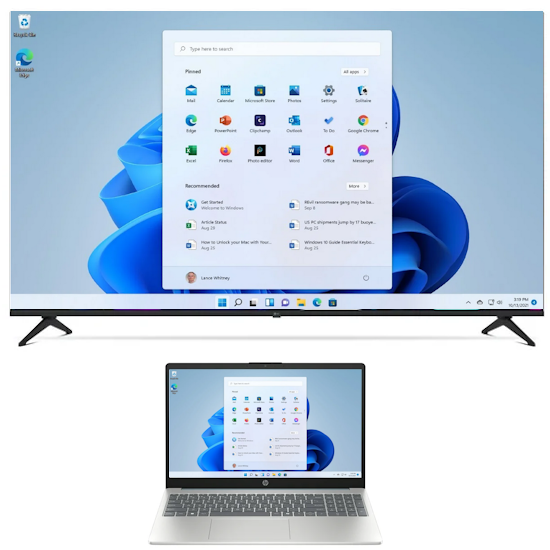 Screen mirroring and audio casting. Put your laptop on the big screen and use the TV speakers for richer sound from music files on the computer. What Is Miracast? Miracast is a wireless display technology that allows you to stream video and audio from one device to another without the need for cables or wires. It uses Wi-Fi Direct, a wireless technology that enables devices to connect to each other directly, to establish a secure wireless connection between two compatible devices. You can connect a Windows computer to a Smart TV wirelessly by using Miracast. Both TV and computer must fully support Miracast. Many modern TVs support Miracast such as Samsung and LG TVs and Microsoft Windows 11 fully supports Miracast. You do not need a home internet Wi-Fi because Miracast uses a direct Wi-Fi connection between PC and TV. 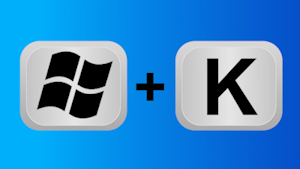 Steps to connect modern laptop to Smart TV Make sure both your Windows laptop and your TV are Miracast-enabled. Modern smart TVs and Windows 10/11 laptops typically support Miracast. Turn on Wi-Fi on your laptop and ensure the TV is powered on and Wi-Fi is enabled. On your laptop, press the Windows key + K to bring up the "Connect" panel. 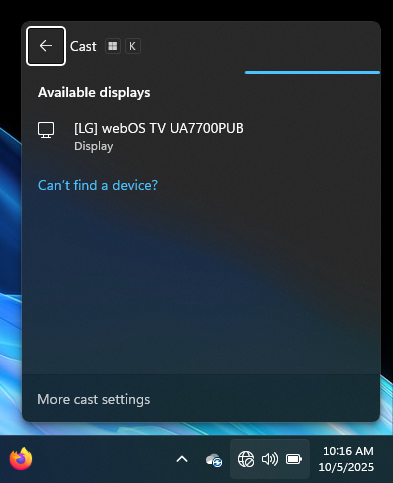 Next Select your TV from the list. Your TV should appear in the list of available devices. Select it to start the connection process. Follow prompts: Complete any instructions that appear on the TV screen or your laptop to finalize the connection. If your PC does not support Miracast, you should see a message saying so. You can select to display the screen on both the TV and the laptop (Duplicate) or second screen only. Now you can run Windows Media Player and play music files from the laptop and listen on the TV speakers. When finished, disconnect by clicking on the disconnect tab 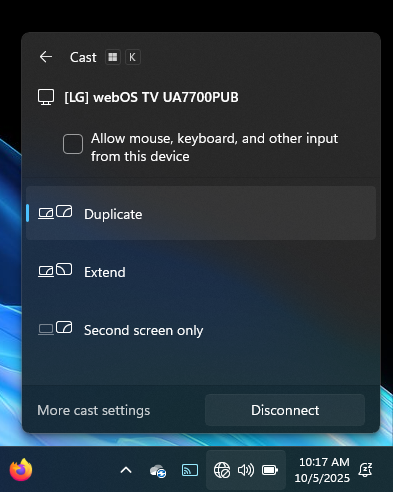 Some possible troubleshooting checks: If you cannot get the display on the TV, there are many things to check into, both on the TV and the computer. Your computer's graphics card must support Miracast and the computer must be Wi-Fi capable. You can add Wi-Fi with a USB dongle but updating your graphics card or drivers may be problematic, particularly for older PCs. Checks: On Windows go to SETTINGS > Network & internet > Network and Sharing Center > change advanced sharing settings > Turn on Network Discovery and Check the box for Turn on automatic setup of network connected devices. Verify Miracast support, ensure Wi-Fi is on for both devices, update your network and display drivers, possibly for older Windows 11, install the Wireless Display optional feature (Settings > Apps > Optional Features > View features > Add Wireless Display) Select Install. When finished, restart the computer. • How to setup broadband wireless internet • How to add wireless Wi-Fi to a desktop PC • How to hookup TV or laptop to powered external speakers • Antenna and Coax Cable Grounding • What you don't know about your 4K TV • All about Surge Protectors - Save your electronic devices from power spikes • Streaming TV and devices • PC to Stereo Hookup º How to hookup TV or laptop to powered speakers º How to hookup Apple iPhone iPad iPod to TV - Airplay audio/video streaming See also: • How to transfer/copy LP vinyl records to computer / burn CD • How to buy a PrePaid Cell Phone • HDTV Antennas and Reviews • PC to stereo hookup • Bluray Basics • Toslink optical audio cables • See over 100 Hookup Diagrams • Timer Record Radio Shows on a VCR • Camcorder hookup to TV, DVD • Audio Video Connections • Video Cables Connections • Hookup Diagrams • HDTV Antennas • Surround Sound • Audio and Video cable connections • Best HDTV • Bluray surround sound • Bluray players internet Netflix • Bluray BD-LIVE • Bluray HDTV • Hookup cable box VCR • Cable connections • Cable connections cable TV • Cable connections DVD • Cable connections HDTV • Hookup diagram DVD recorder • USB • Audio cassette to PC copy • Analog TV VCR hookup diagram • Satellite and Cable TV • HDMI switch A/V receiver • Hookup DVD Tivo switchbox • Digital tuner U.K. • U.K. freeview • Cable TV Music channels • Hookup diagram Bravia Xbox 360 • Satellite DVD TV hookup • TV VCR DVD Cable diagram • Combo HDTV satellite hookup • Hookup DVD cable box • FTA TV DVD VCR diagram • HDTV HDMI hookup diagram • HTIB VCR TV hookup • Hookup iPod to Stereo • Playstation • Sat TV DVR • Hookup TV 2VCR • Hookup TV DVD A/V receiver • Hookup diagrams Index of 100 • DVD connections • DVD FAQ • DVD Glossary • How to connect DVD player • How to connect DVD player • How to connect DVD player • How to connect DVD player • DVD Introduction • DVD Players • DVD player buying • DVD player connection • DVD Primer • DVD RF Modulators • DVD Sound • DVD • DVD player trouble • Easy HDTV hookup guide • Easy DVD hookup guide • HDMI switchbox • HDMI Versions • How to hookup camcorder • Hookup diagram HDTV DVD surround • How to add great sound to HDTV • How to add great sound 5.1 • How to buy a pre-paid cellphone • How to hookup audio/video receiver • How to install cable DSL modem • How to install HD cable box • How to install PCI card • How to setup surround DirecTV • Internet-Ready TV • How to connect laptop to TV • LED HDTV • Network Windows PC • How to connect PC to Stereo • How much does it cost to run my TV • RF Modulator • RF Modulator Hookups • Surround Sound • Surround Sound Glossary • How to hookup surround sound • Surround Sound using HDMI • How to hookup TIVO • TIVO video recorder • TV DVD VCR Hookup • TV hookup Cable Antenna • TV introduction • Satellite diagrams • Satellite hookup • VCR and cable hookup diagrams • VCR Basics • VCR basics 2 • VCR HDTV hookup • Video connection diagrams • Video RF Modulator • Video switch box Columbia ISA Audio Video Empowering consumers through information columbiaisa@yahoo.com |